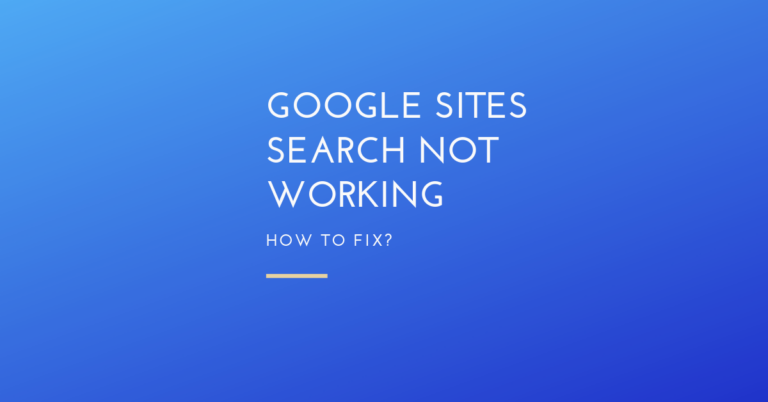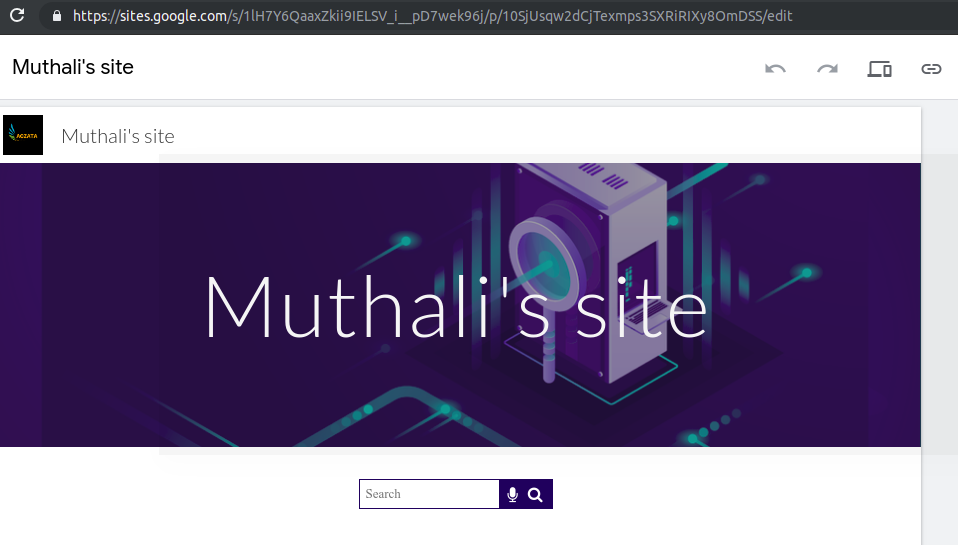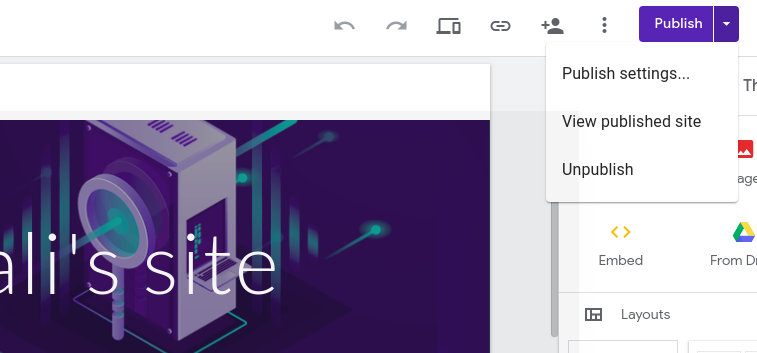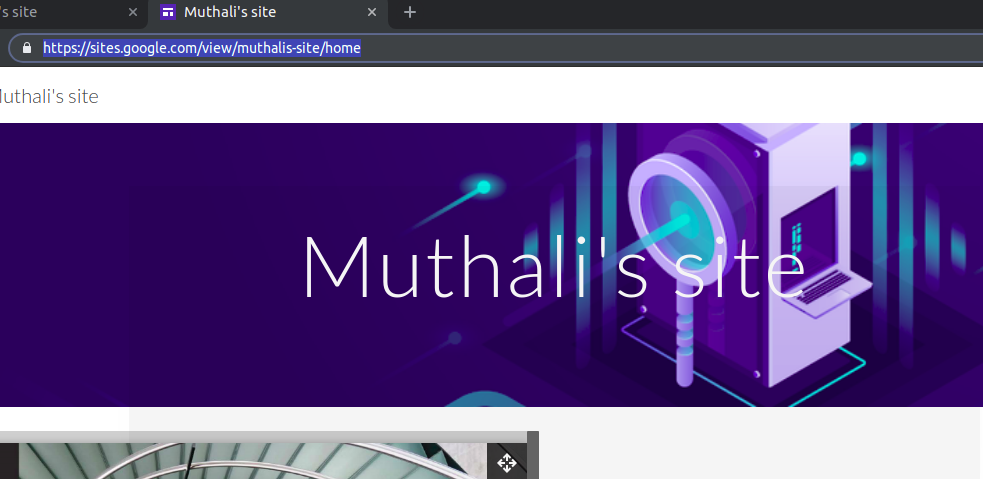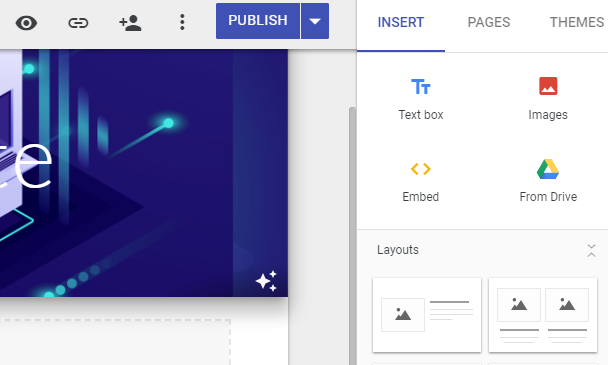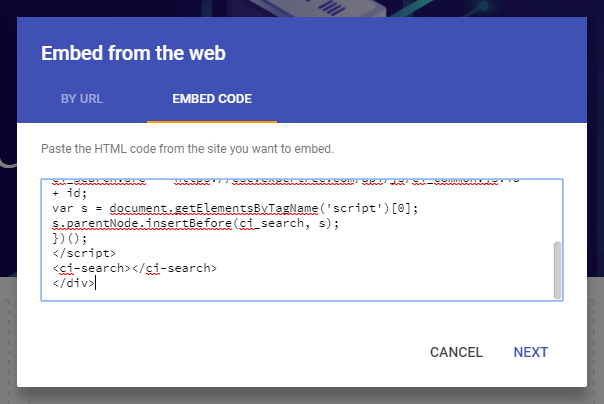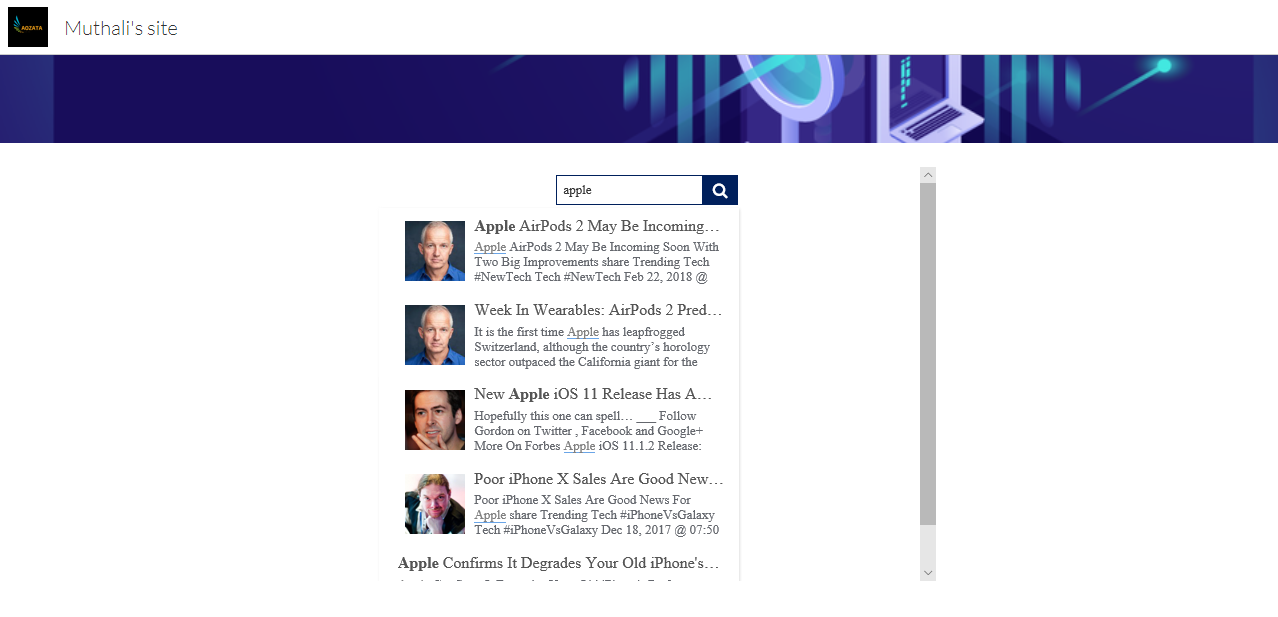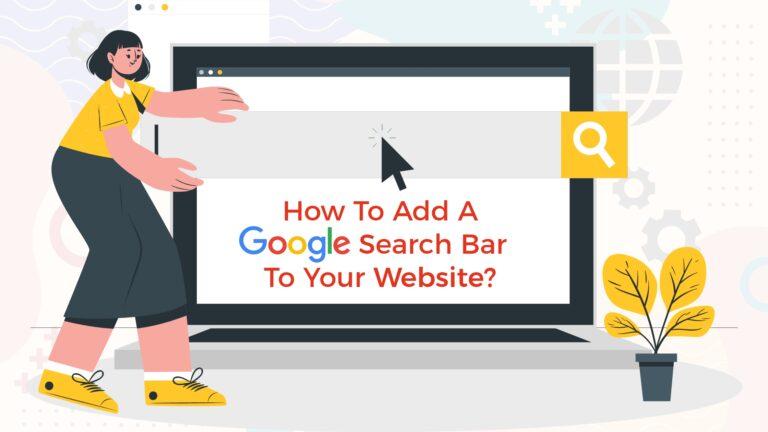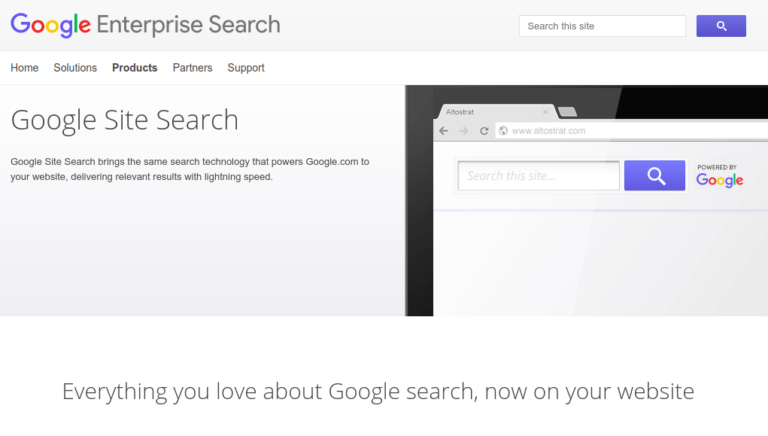Google site search not working-how to fix?
If your Google sites search is not working, you could try the following steps to get your google sites search up and running. The default search for google sites is not that effective in returning effective search results. 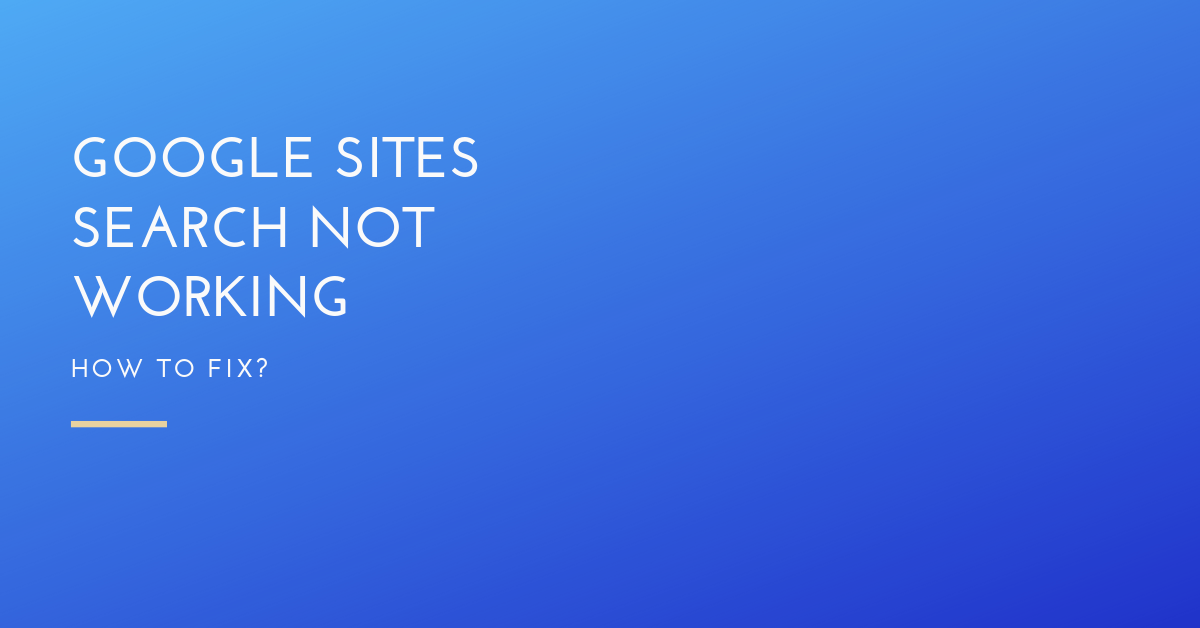
IMPORTANT NOTE !! : Please make sure your site is live and published before following the steps below. you can do this by using the publish button on the right hand top corner.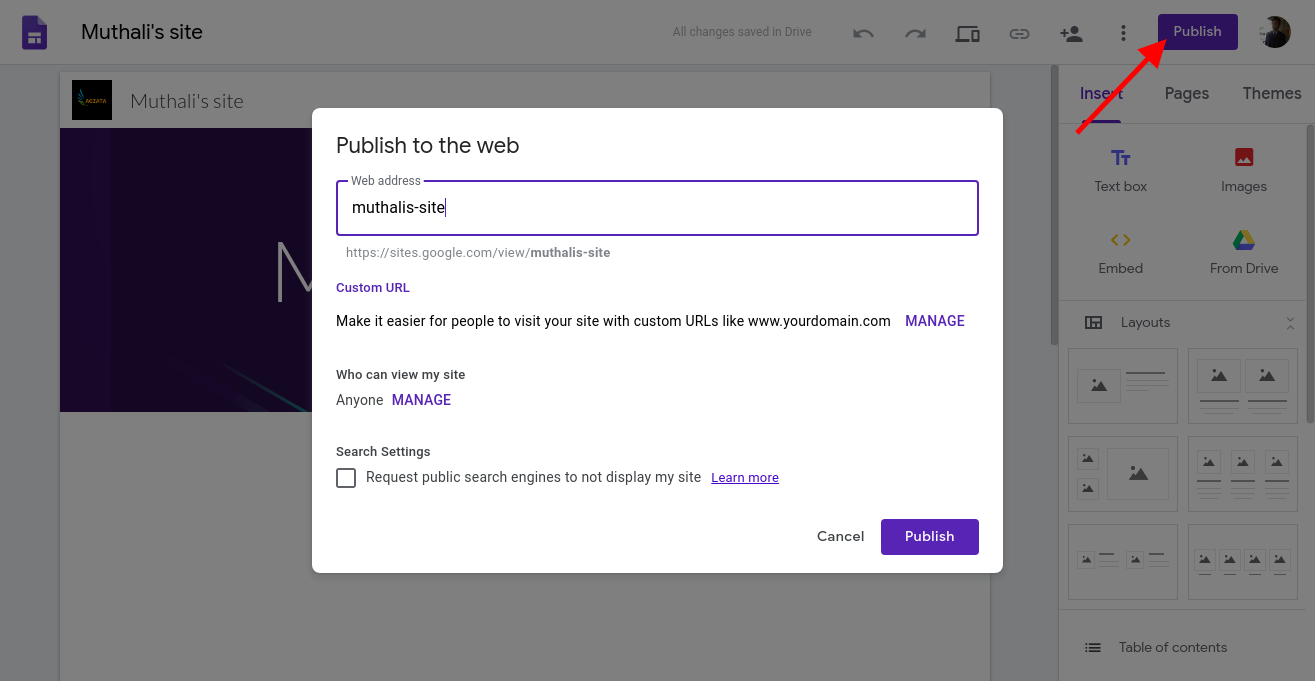
Before following the steps below make sure your google site is live . If not, our search engine crawlers will not be able to crawl and index your website pages. Open your website in an incognito browser and check if it is live. Here is an example of a non-live google site. 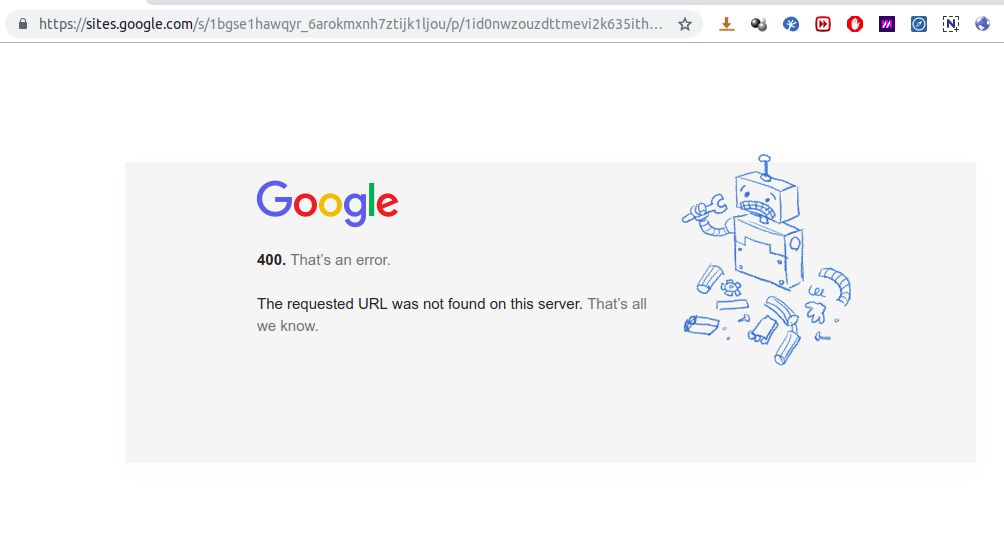
To publish, login to your google sites search login and click on this publish button (if not our search engine will not be able to access your site pages for crawling and indexing).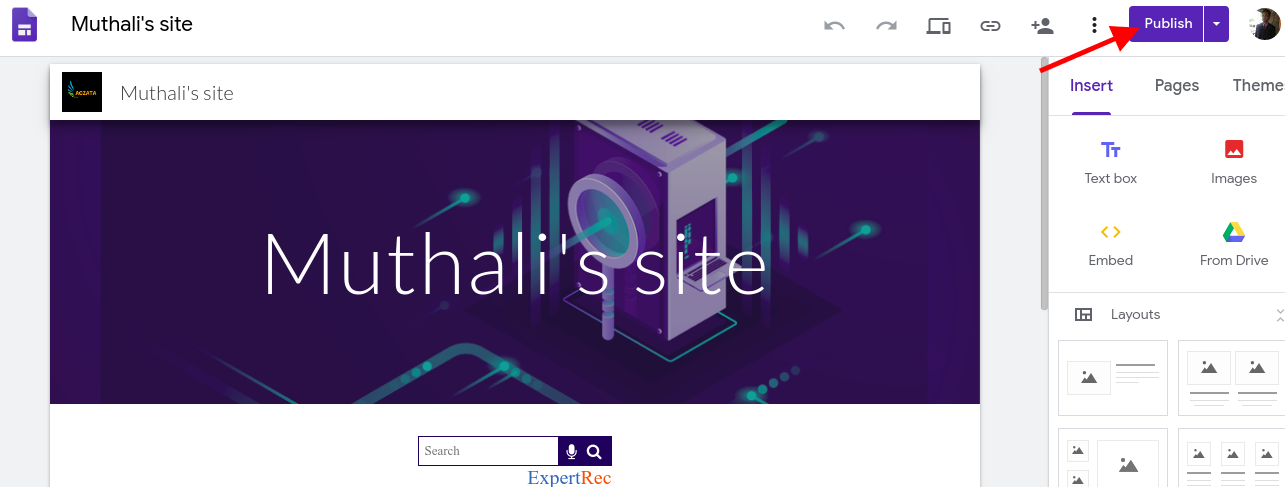
- Go to https://cse.expertrec.com/?platform=cse
- Enter your google sites website URL. (!!!!! do not enter your edit URL for example – https://sites.google.com/s/1lH7Y6QaaxZkii9IELSV_i__pD7wek96j/p/10SjUsqw2dCjTexmps3SXRiRIXy8OmDSS/edit) This is a wrong URL to enter.

This is an incorrect URL To enter - To get the correct URL first publish your site and then go to publish-> view published site

- Now you will get the correct website URL (example- https://sites.google.com/view/muthalis-site/home).

- Enter your sitemap URL if you have one.
- Choose your nearest data center based on your location.
- Wait for your website crawl to complete.
- Go to https://cse.expertrec.com/csedashboard/home/code
- Login to your google sites login https://sites.google.com/.
- Click on Insert->Embed

- Paste the code from your expertrec control panel in the embed code place and click next and insert.

- That’s it your google sites search is up and running now. You can check a sample google sites search demo here – https://sites.google.com/view/muthalis-site/home