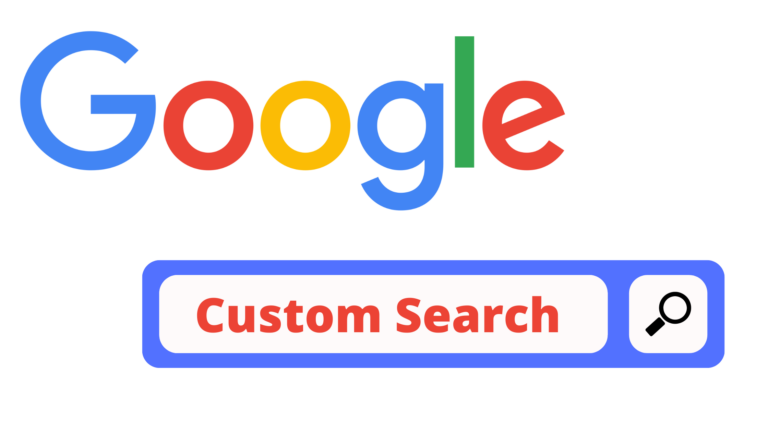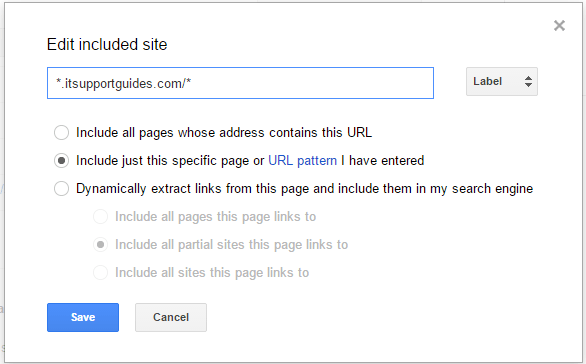Google Custom Search is a versatile and feature-filled tool that enables web admins to add a customized search box to their site. Google has developed it for this very purpose. This article will take you through Google Custom search, its advantages, and limitations, how to create and use the Google Custom Search engine.
What is Google Custom Search?
Google Custom Search Engine can create a customized search engine for your website, blog, or collection of websites. You can choose to search web pages and/or images when you configure it.
You can make a quick and easy Custom Search Engine that will work just how you need it to. You can tune up the rankings, switch things around how you want them to look, and have a great new search engine while making some cash on the side with Google AdSense.
There are two prominent cases for Custom Search Engine – site search, which only takes content from one website into account, and topic search, which searches different websites on a specific topic.
You can get up to speed on which websites the customer wants to use and what they’re interested in for their search engine. This way, you can get it tailored to what your users want and need.
What is the advantage of using Google Custom Search Engine?
Google Custom Search has many benefits. One of the most important benefits is that it saves time. It does this by allowing users to search for information in one place without having to go through multiple websites or tabs. Not only this, there are a lot more benefits to Google Custom search as follows:
- Autocomplete: It’s a lot like the autocomplete feature of a Google search, where it displays some relevant suggestions in real-time.
- Monetize: With this tool, you can show contextually relevant ads for ‘over the page’ advertising. It can help generate some extra revenue by connecting it to the Google AdSense account.
- Less load on server: Installing Google Custom search can help provide a better user experience by processing all queries on the company’s servers. This will reduce the load on your website’s server.
- Customize: One of the best features of this tool is that you can customize it to your needs using the user-friendly interface from Google.
- Analytics: Although the Google CSE dashboard only provides basic analytics, it is possible to use it in conjunction with Google Analytics for more detailed reporting. The Google CSE dashboard also includes vital information about your website’s volume of queries and popular queries.
- Custom Ranking: You can take control of various ranking of search results in Google’s custom search tool.
Are there any downsides to using Google Custom Search Engine?
- Slow indexing: It takes a little bit of time for the Custom Search Engine to index all your articles
- No Dedicated Customer Support for Free: Even with a free service, customer support may not always be at its best. Still, you can usually find the solution online if you encounter a problem.
- Competitors’ Ads Maybe Displayed Sometimes: It’s a big problem for marketers that their competitor’s ads might be displayed at the top of search results, which causes people to be redirected from your site to theirs. But there’s a way to block them.
- Google has a lot of features available to customize the integration of their search box on your website. These are all pretty easy, but sometimes integrating the search window into your website’s layout and the color scheme might be difficult.
- Google allows very limited UI customization of your search engine results, which can be very boring. Our solution is to use ExpertRec – our client’s fully customizable search engine.
- Google has a history of shutting down projects that are not making them money. This means you are scrambling for alternatives and this can be a painful search for some people.
Google Custom Search will do the job for basic searches, but it doesn’t have the power of a Specialist Recompiling Engine/Systems. ExpertRec can provide an engineered search engine with personalization and customization made for almost any need.
Create Google Custom Search Engine
- Using your Google account, Sign in to Control Panel
- In the Search Engines section, add the pages you want to include in your search engine. You can add any site you want even if it doesn’t belong to you. Enter a whole site URL or individual page URLs which will also match up with any URL pattern
- Once you’ve selected the URLs you want to use for your search engine, the name of your search engine will automatically be generated. You can always change it later.
- Select the language of your search engine.
- Click Create.
How to use Google Custom Search on your website?
1. Visit https://cse.google.co.in/cse/ and sign in.
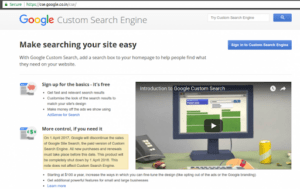
2. Enter sites to search and click on the create button.

3. You will then be redirected to the page shown below:
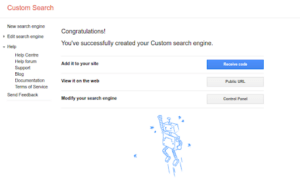
4. You can preview the site search using the “view it on the web” link
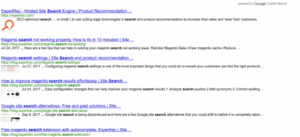
5. Control panel – Here you can manage search features, look and feel, choose to show autocomplete or not, add synonyms, etc.
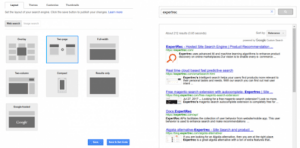
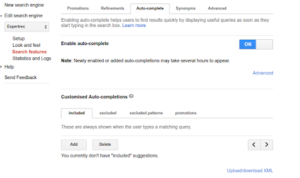
6. Once you choose a Layout, save it and access the code in the “look and feel tab.”
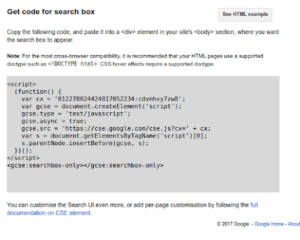
7. We now need to add this code in <div> in the <body> section on the pages we want a site search to work and push changes to the production site.
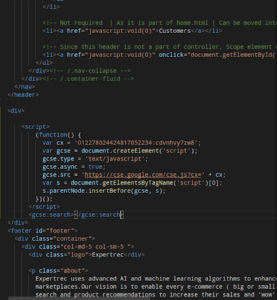
8. Now your custom search is ready for use!
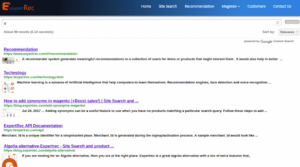
Get a custom search experience on your website with Expertrec
A much easier way to create a custom search engine is by adding the ExpertRec Custom search engine to your website. This is one of the easiest setup processes of all the available options and is highly recommended. Not only this there are a lot more features that ExpertRec has to provide us:
- Enhances your website’s user experience by loading search results within milliseconds.
- It doesn’t matter if the user misspells a word. ExpertRec’s search is capable of returning results after spell correction.
- Type just a few characters & AJAX search suggestions will provide the results quickly.
- Mobile devices & voice searches are the future. Expertrec is at the forefront of this & supports voice out of the box.
- Provides all you need to increases conversion of your eCommerce website through searches.
- Pinpoint product discovery tools to help users find the right product in the least time.
- Predicts and shows products in the search result that a user is more likely to purchase.
- Boost your eCommerce sales with add-to-cart buttons just inside the search result.
How to add ExpertRec to your website?
- Navigate to https://cse.expertrec.com/newuser?platform=cse and signup with your Google ID.
- Enter your website’s URL when prompted. You can select a server location near you and add the URL of your sitemap if you wish to. These will be auto-detected otherwise.
- You can play around with the settings and customize the UI as the crawl runs. Once it is complete, you can check out a fully functional demo before taking the search to your website.
- You can take the search to your website with little to no effort. All you need to do is paste the code snippet available on the dashboard on your website.
ExpertRec comes with more customization options that you can explore.
FAQ
1. How do I access Google Custom Search?
- On Google Custom Search, click Manage your existing search engines.
- The My Search Engines list shows the search engines associated with your account. Click ‘Control panel’ next to the Custom Search Engine that you want to modify
2. Is Google Programmable Search Engine free?
- Standard Google custom search pricing- Free
- Google custom search for NPO, government organizations, and educational institutions- Free.
- Google custom search JSON API pricing – $5 per 1000 queries. (10,000 queries daily limit).
- Google custom search site restricted JSON API pricing- $ per 1000 queries.
3. How can I change the layout of my Google Custom Search Engine?
- Within the control panel, select the search engine you want to edit.
- From the menu on the left, click Look and feel & then click Layout.
- Select the type of layout you want to use for your search engine. You can choose for results to overlap the page, open on a separate page, open in a different column & more.
Sign Up for an AdFree Expereince
[saswp_tiny_multiple_faq headline-0=”h2″ question-0=”How do I access Google Custom Search?” answer-0=”On Google Custom Search, click Manage your existing search engines. The My Search Engines list shows the search engines associated with your account. Click ‘Control panel’ next to the Custom Search Engine that you want to modify ” image-0=”” headline-1=”h2″ question-1=”Is Google Programmable Search Engine free?” answer-1=”Standard Google custom search pricing- Free Google custom search for NPO, government organizations, and educational institutions- Free. Google custom search JSON API pricing – $5 per 1000 queries. (10,000 queries daily limit). Google custom search site restricted JSON API pricing- $ per 1000 queries. ” image-1=”” headline-2=”h2″ question-2=”How can I change the layout of my Google Custom Search Engine?” answer-2=”Within the control panel, select the search engine you want to edit. From the menu on the left, click Look and feel & then click Layout. Select the type of layout you want to use for your search engine. You can choose for results to overlap the page, open on a separate page, open in a different column & more. ” image-2=”” count=”3″ html=”false”]