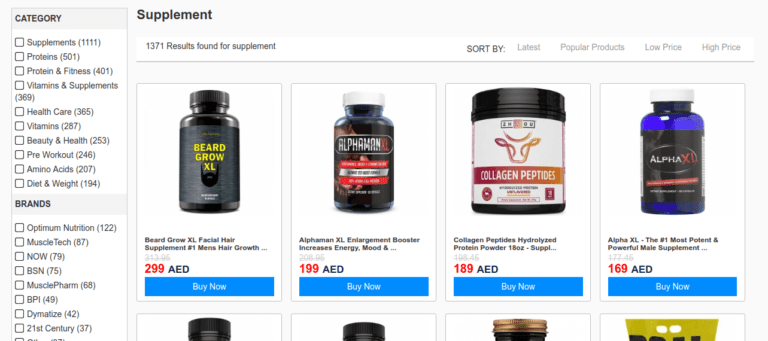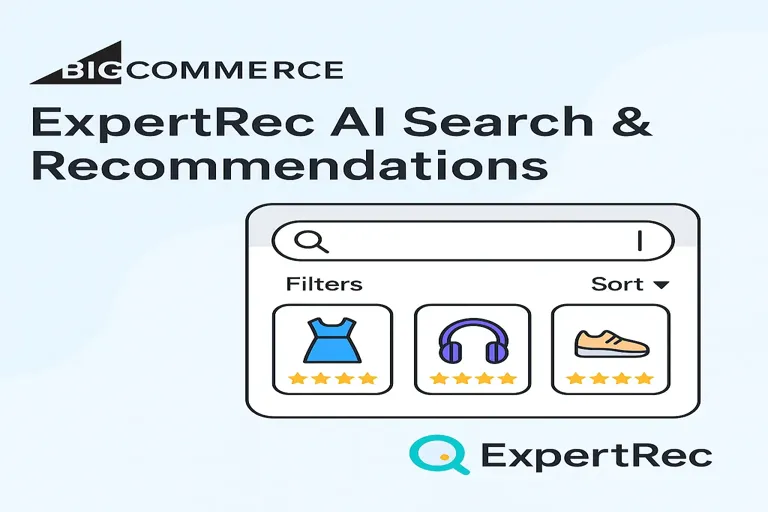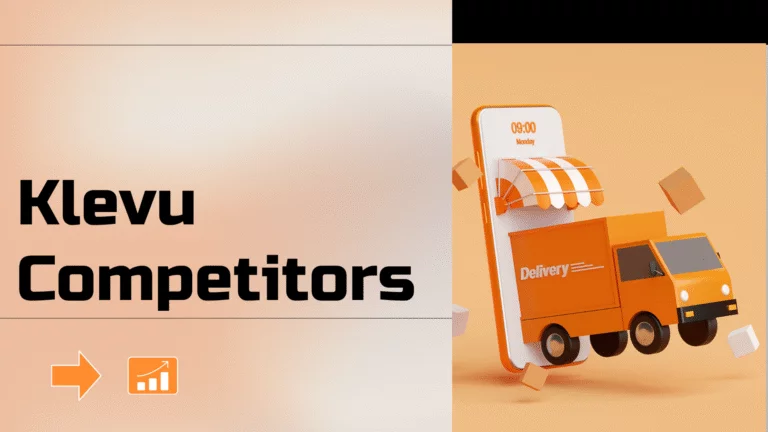Read this article on Bigcommerce site search box for more information.
All Bigcommerce stores are supposed to have the search available. It is possible the theme you are using was edited and the search was removed, or hidden. It is also possible that you are looking to replace the search bar with a more capable site search.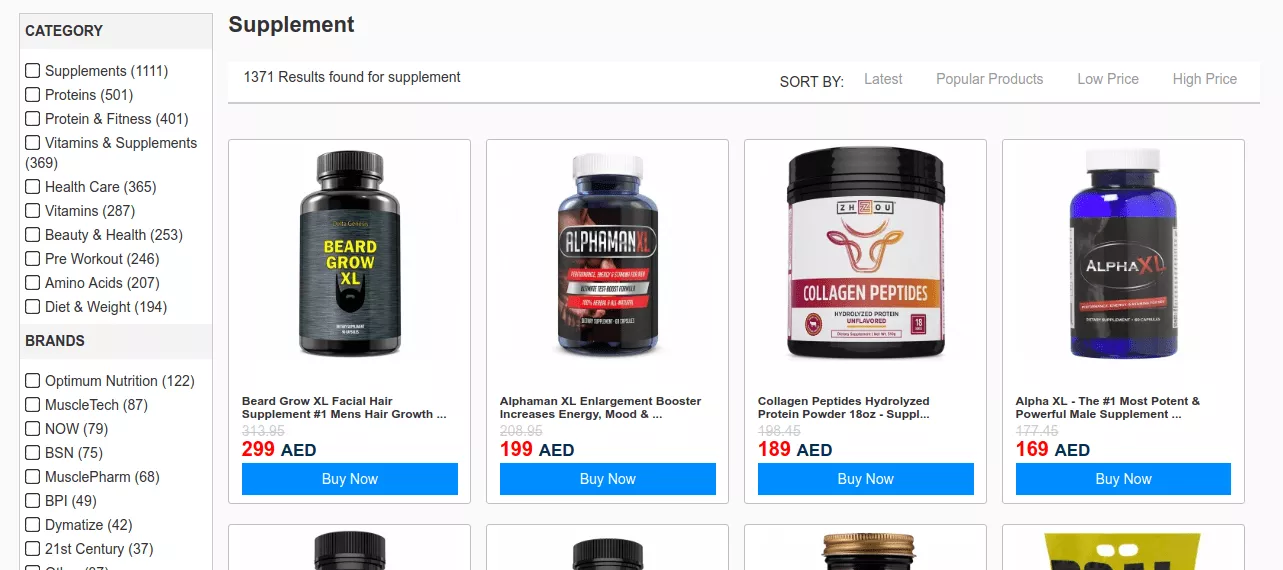
You can modify your Bigcommerce store’s search settings by navigating to the Search tab, then, Setup & Tools > Customize your store > Store Settings.
Here, you will see four dropdown menus and a text field at the bottom. These are the basic filters you can use to display and organize your items. Everything that you change from this point will affect how your customers see the front of your store; not how you and your employees view and search the backend.
How to Add a Bigcommerce Site Search Box
For most use cases, the default search can be limiting. Sure you can spend time and get it better, but the question that remains is how much better? In such cases, it is better to go forward with a third-party search application.
Here we will visit the steps required to add the ExpertRec Custom search engine to your website. This is one of the easiest setup processes of all the available options out there and is highly recommended.
- Navigate to https://cse.expertrec.com/newuser?platform=cse and signup with your Google ID.
- Enter your website’s URL when prompted. You can select a server location near you and add the URL of your sitemap if you wish to. These will be auto-detected otherwise.
- You can play around with the settings and customize the UI as the crawl runs. Once it is complete, you can check out a fully functional demo before taking the search to your website.
- You can take the search to your website with little to no effort. All you need to do is to paste the code snippet available on the dashboard on your website.
ExpertRec comes with more customization options that you can explore. You can read this article to find a more detailed guide on the installation and configuration.