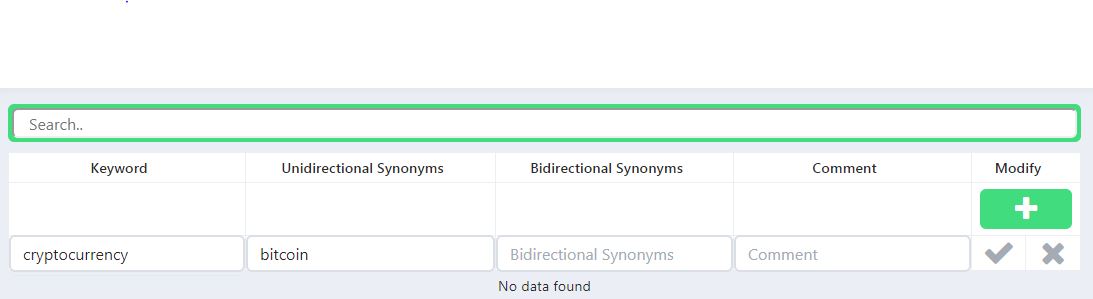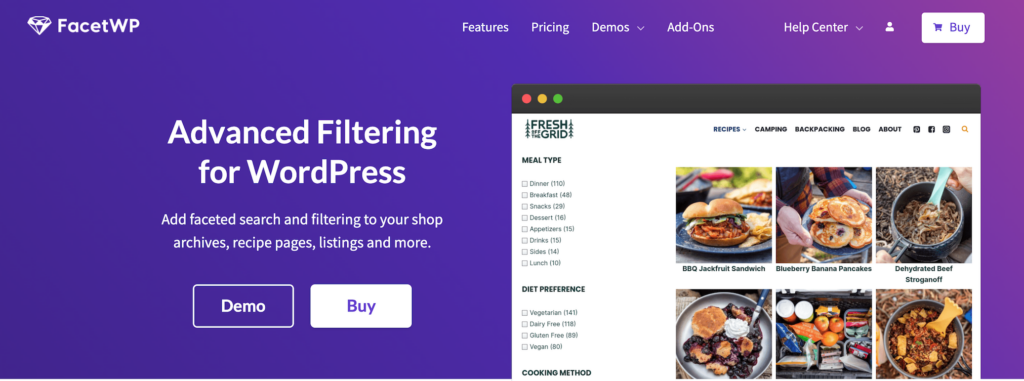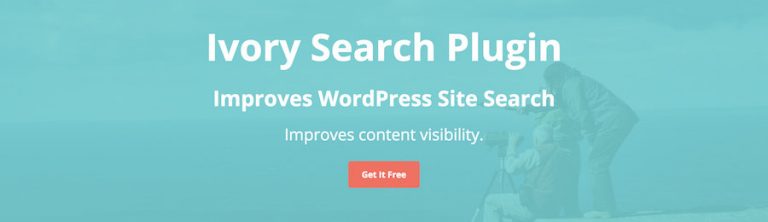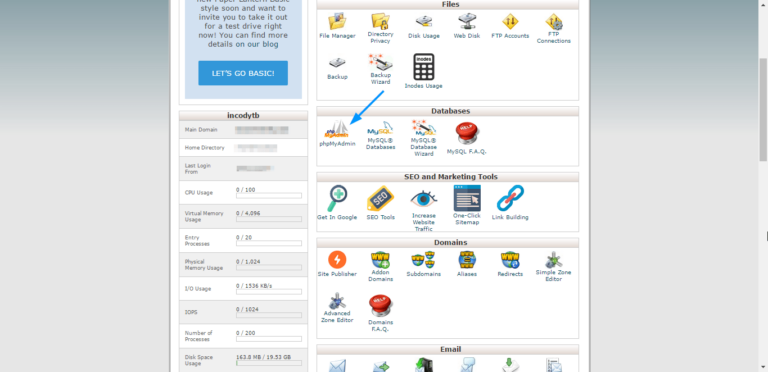In this article, we will see why WordPress search is important, how it works and how it can be improved in easy to follow steps.
What is WordPress search?
WordPress search is a piece of software with which you can search for content within your WordPress website. You can usually find this at the top right-hand corner of your page.
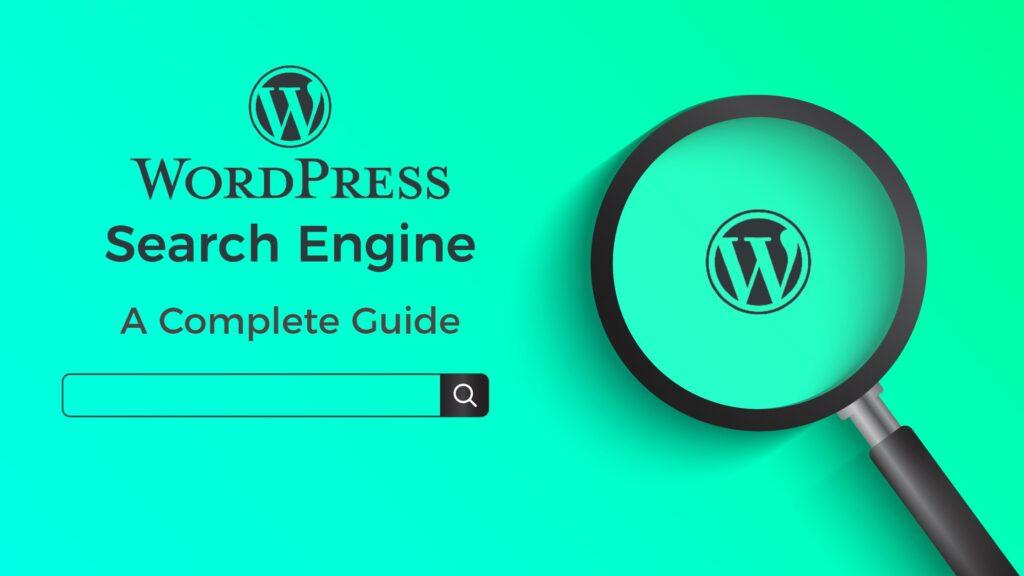
It looks similar to the below image when you use the default WordPress theme. The position of the WordPress search box might change depending on the theme you use (you might not even see a search box in some themes).
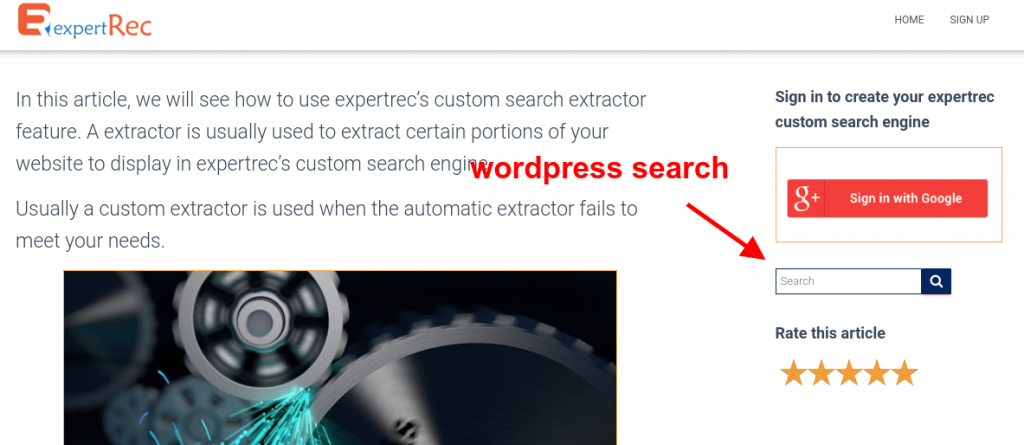
How does WordPress search work?
In the initial stages, there was no concept of rank or relevance in WordPress search, it was just a simple LIKE query on the post title and content:
($wpdb->posts.post_title LIKE '{$n}{$term}{$n}') OR ($wpdb->posts.post_content LIKE '{$n}{$term}{$n}')
After a recent update, search relevance was brought into WordPress search results.
Search results are ordered by relevance, rather than by date. The ordering logic priority is as follows:
- Full-sentence matches in post titles.
- All search terms in post titles.
- Any search terms in post titles.
- Full-sentence matches in post content.
The update also introduced some filters to remove stop words and order posts by date. (stop words are nothing but frequently used words such as “to”, “for” which don’t add any value in understanding the content of an article).
As you can see, this logic is not enough to offer a great search experience given the advancements in search engine technologies and calls for much-needed improvements.
Why is WordPress search important?
A majority of your website users use site search
Did you know that around 30% of WordPress site visitors use the internal site search? This means that a significant chunk of your website traffic is using the search bar to find content and not optimizing this could lead to lower customer experience levels on your website.
More sales and revenue
Wordpress site visitors who search are more likely to buy a service from your website more than visitors who don’t? Check out this infographic which shows the relation between searches and corresponding revenue on websites. As you can see, the revenue percentage increases as the search percentage increases.
You can cross verify this using your google analytics data (you must have set up site search and goal tracking). Also, a value must have been set for the goal so that you can measure the revenue.
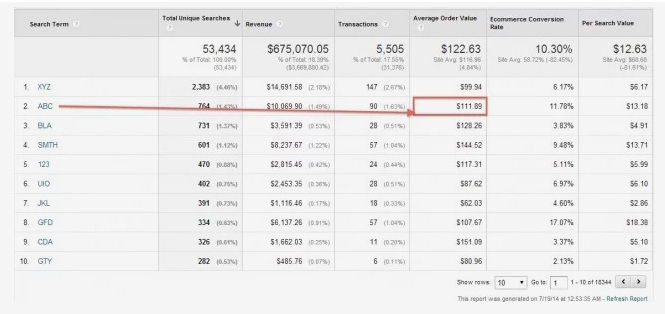
It is a personal page for every website visitor
If you really think about it, a search page is a personalized page for every user (it contains content that the site visitor is looking for in his mind and this page must be relevant and optimized). Personalization increases repeat visitor count and more customer satisfaction.
How to use the WordPress search?
When the WordPress search box is visible, you can just type in search queries, press enter or the search button and WordPress will retrieve search results for you.
In certain themes, the search box might be hidden. In the absence of a search bar, you can search for content by adding “?s=your_search_query” at the end of the website URL.
For example, if your website URL is https://www.expertrec.com, you can access search results by going to a URL similar to https://blog.expertrec.com/?s=speed&cat=wordpress. Where “s” is your search query and q is the category you want to search for. Here replace blog.expertrec.com with your website URL.
Here is an image of a search query that searches for the search query “WordPress” within the category “voice”
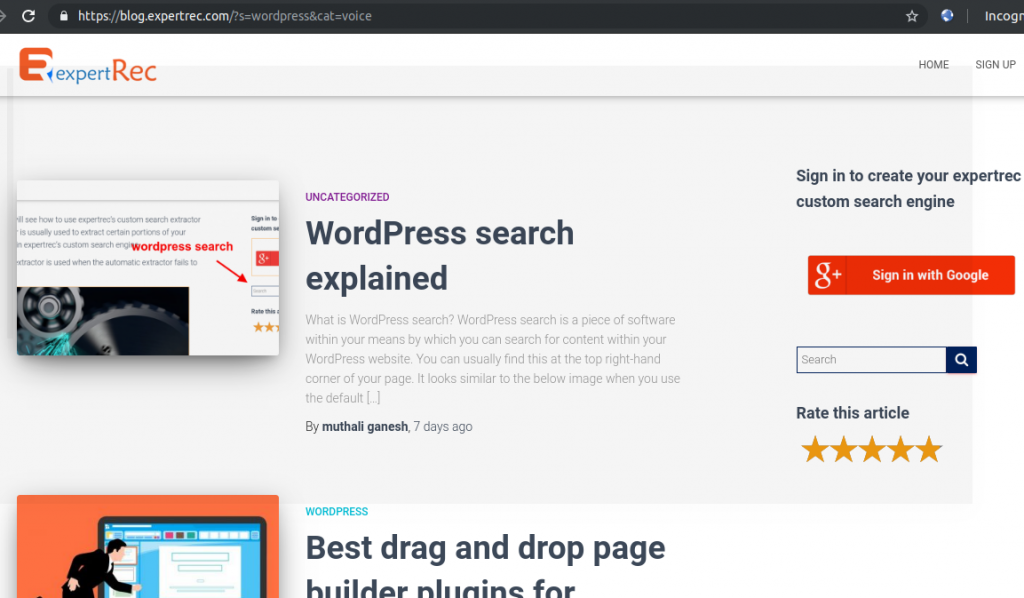
Try the ExpertRec Wordpress Plugin
What are the features available in the WordPress search?
- Basic text matches– Wordpress search allows basic text match search (partial or full). Be careful while typing search queries as a small spelling mistake or a missed space bar might not get you relevant search results.
- Search by categories– You can search for posts by categories (again: make sure you don’t make spelling errors).
Features missing in WordPress search
We are living in 2019 and search has evolved by leaps and bounds and having a sub-standard search is not acceptable by any standards. Hopefully, WordPress adds the following search functionalities in their coming updates.
- Typeahead or Autocomplete
- Spell correct
- Image search
- Filtering.
- PDF, Xls, and doc search
- Voice search
What are the limitations of WordPress search?
While the default WordPress search option is undoubtedly helpful, it does come with certain limitations. Primarily, it can only comb through content within “the titles and the bodies of your posts and pages.” This encompasses:
- Page titles
- Media titles (images, videos, GIFs, etc.)
- Alternative text (alt text)
- File names
- Single image captions
- Paragraph text
Despite covering various elements, including some not immediately visible to most users (such as alt text and file names), this search function still excludes significant information. Notably, content contained in the following page and post elements remains inaccessible:
- Widgets
- Comments
- Categories
- Gallery captions
- Tags
This exclusion means that a portion of your website remains unsearchable, a critical issue for websites, particularly ecommerce stores, where essential information from product pages might be overlooked.
Moreover, if your website boasts extensive content, search results may take longer to display, potentially resulting in a subpar user experience (UX) for the searcher.
Fortunately, numerous methods exist to customize and enhance the WordPress search function. However, before delving into solutions, it’s essential to understand the significance of this feature.
Wordpress Typeahead or autocomplete
Autocomplete – It is also known as typeahead or autosuggest is a search query prediction tool that many search engines use to reduce the number of characters entered in the search box to find content.
In general, autocomplete menus drop down below the search bar as users type and change with each keystroke to provide search query predictions. Typical search autocomplete looks similar to the image below.
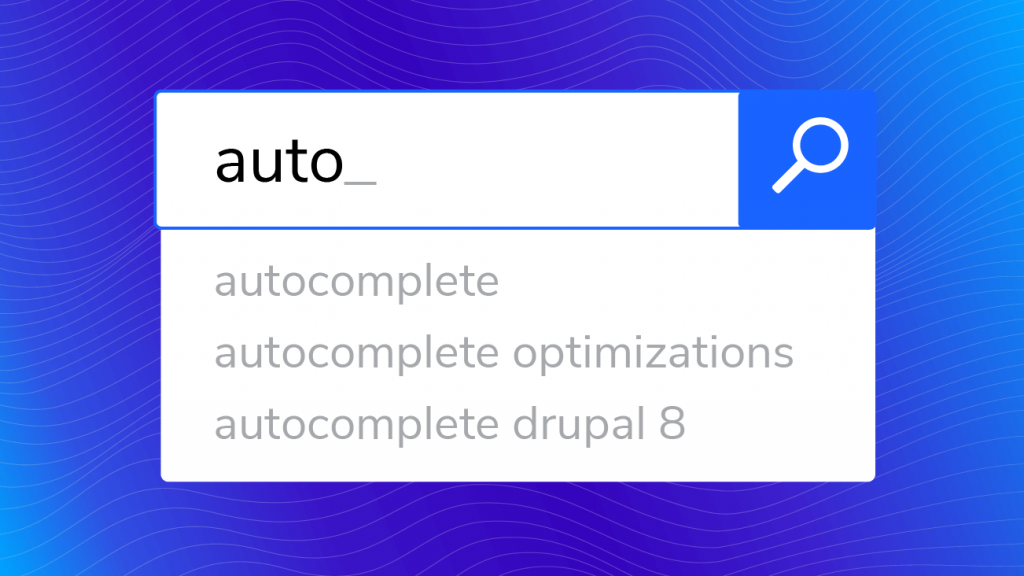
What are the advantages of using the auto-complete search?
- It speeds up a visitor’s search process.
- Avoids the need to make spelling errors.
- It gives more options for the users to choose from.
- Ability to show recent searches.
- A medium to get insights into customer behavior.
Spell correct or Typo tolerance
Spell correct or typo tolerance allows users to make mistakes while typing and still find the correct content they are looking for. This is done by matching words that are close in spelling.
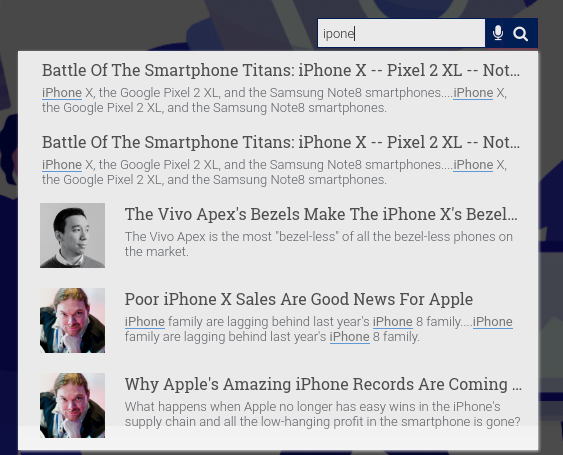
Why typo tolerance is important?
- Everyone makes spelling mistakes. Avoiding spelling mistakes while typing is almost inevitable especially on mobile devices.
- A lot of slang and non-dictionary words keep arising which can be handled using typo tolerance even though they are not textually similar. (this is an advanced level application of spell correct where Machine learning algorithms are used to find what a word could mean when there are no nearby textual matches)
Image search
All the images that you upload to WordPress have a provision to add a piece of extra information to the image called alt text (also known as alternative text).
This informs search engines about what an image is all about. Search engines use these alternative texts to retrieve images corresponding to a search query.
Advanced search engines have the capability to detect objects and content within images and add it to the metadata of the image without relying on the alt text of images.
Adding image search functionalities helps your website visitors get images in their search results as well as deliver a complete search experience on your site.
Filtering
Filtering is a search tool that lets users restrict their search to certain categories of a website or within specific document types. For example, a reader on an e-commerce website may want to restrict their search for “books” to only return books categorized as fiction as a result.
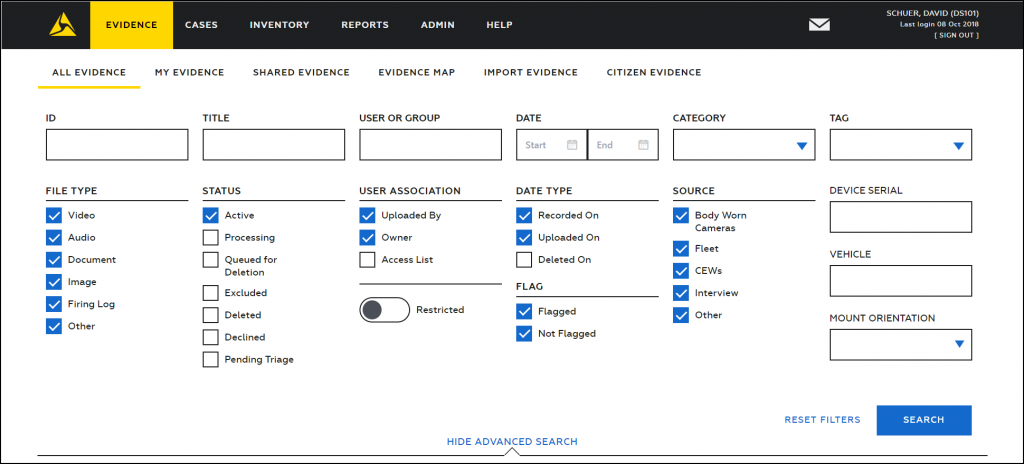
WordPress PDF, XlS, and Doc search
The default search in WordPress doesn’t index content within excel, word documents, and PDFs that you have uploaded. This means that the content within such documents cannot be discovered using the search bar and is a major drawback and is an area where WordPress can look into improving its search experience.
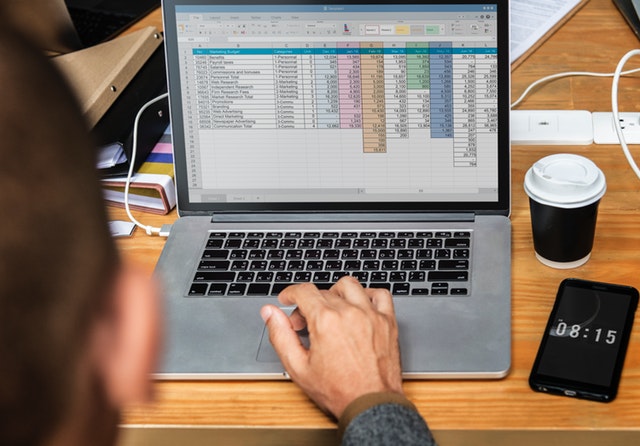
WordPress Voice search
Voice search is picking up in 2019 and you can see a lot of voice search enabled devices such as Alexa ruling the market. More and more site visitors are accessing websites from mobile devices and voice search in WordPress can help in making content discovery easy on WordPress sites.
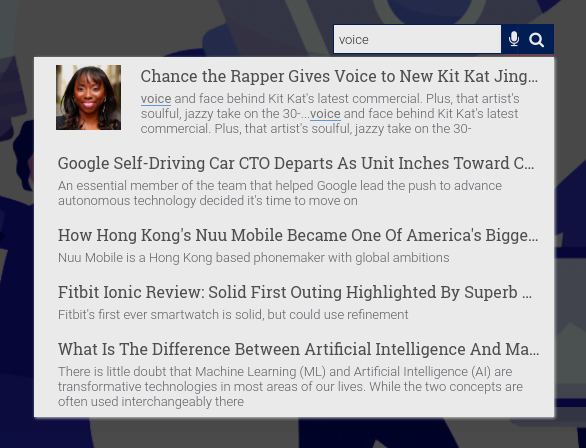
Does having a sitemap helps in improving your WordPress search?
A sitemap is a file or page that provides information about pages, posts, images, and other documents on your website.
Having a sitemap certainly helps in improving the search experience since it gives search engine crawlers information about pages on your site and how they are linked so that these crawlers can follow the links in the sitemap and not miss out on crawling certain pages.
A sitemap also has a priority field next to every page which tells search engines the importance of the page which can help while ranking search results.
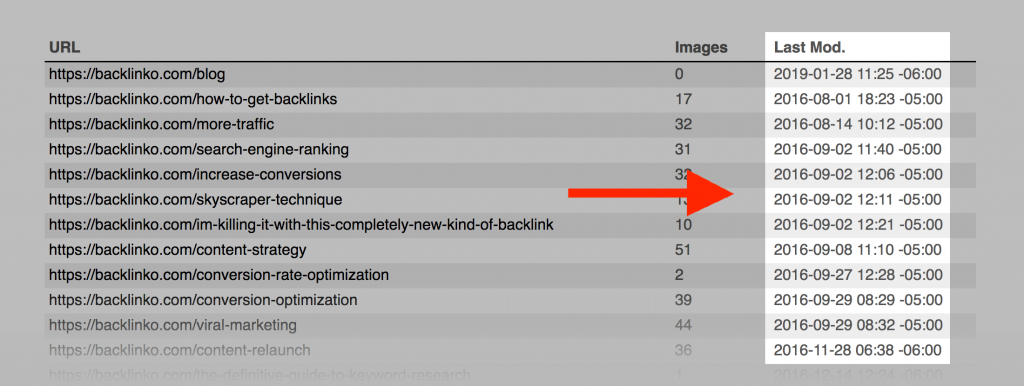
How to monitor your WordPress search?
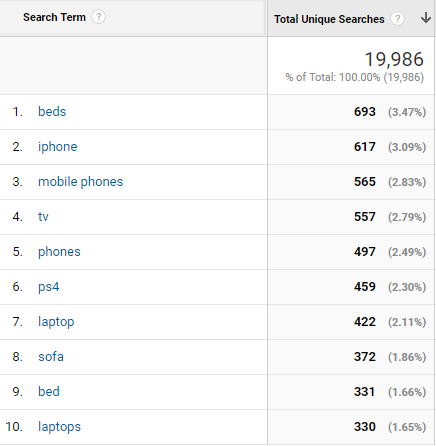
Google Analytics provides an easy way to monitor the search queries that people are searching in your WordPress search box. This helps in understanding which content is important on your website. To do this, follow the steps below
Step1– Install google analytics and login into your account.
Step2– Click on Admin
Step 3– Click on view settings.
Step 4– Enable site search tracking.
Step 5– Enter the query parameter. Usually, for WordPress sites, the query parameter is “s”. Make a search query and see what your query parameter is. The term between? and = is your query parameter. In the below image “s” is the query parameter.
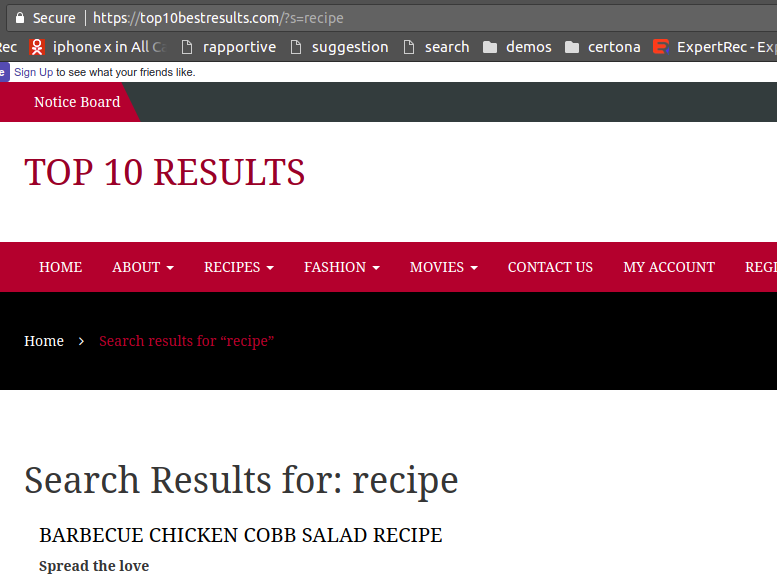
Step 6– Enable site search categories. If you have WordPress categories filter on your search results page, you can add the category parameter. It is usually “cat” for WordPress sites.
Step 7- Enable “strip query parameter” and “category parameter” from the URL.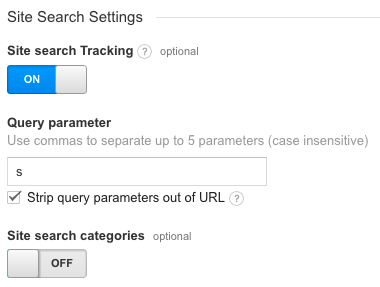
Within a few days, you must be able to see WordPress search queries in your google analytics dashboard.
Try the ExpertRec Wordpress Plugin
Powerful Ways to Improve WordPress Search
-
Set up Google Analytics site search tracking
– You can’t improve something that you cannot measure. As a first step, add Google analytics to your site. If you have not added Google analytics to your site, use this plugin. By default, Google Analytics doesn’t track your site search metrics. You have to tell Google your site search query parameter. For most WordPress sites, the query parameter is “s”.
- Go to your Google analytics dashboard->
- Click Admin->
- Go to All website data->
- Click view settings->
- Enable Site search tracking on ->
- Enter your query parameter ( if your search URL is https://www.expertrec.com/?s=google, query parameter is s)
- Enter your category parameter (if your search URL is https://www.expertrec.com?s=google&cat=google+search, category parameter is cat)
- Your website could have other custom parameters and based on the above logic you can accordingly enter your query parameters.

-
Implement a custom search engine
– Create a custom search engine using Expertrec.
- Download your WordPress search plugin zip file from here- download link.
- Go to wordpress admin page->plugins->add new plugin and upload the downloaded zip

- OR you can directly install plugin from wordpress dashboard . Go to add new plugin and search for wordpress fastest site search and install it . Dont forget to activate the plugin .

- After activating the plugin you willbe navigated to signup page. It is a two step process. In the step1 you need to enter site url(by default it get filled automatically) and need to select indexing option(if woocommerce is not active).Then click the continue button for step2.

- In the step2 you will have 2 options . Either signup through google or you can signup through otp. Choose an option and complete signup.

- Upgrade to a paid plan from here- https://cse.expertrec.com/csedashboard/pricing?fr=wp_plugin

- For a detailed explaination regarding our plugin integration, features and how it will help in your search you can refer this blog Wordpress fastest site search
- Here are some screenshots of the custom search engine built using expertrec


-
Enable search auto-complete
The default WordPress search doesn’t come with an auto-complete function. Using expertrec’s custom search you can enable auto-complete. Go to Layout config-> search suggestion-> enable search suggestions.


-
Enables Images in search results
Expertrec’s site search crawler automatically picks up the right image for a search result. You can enable or disable based on your liking by going to Layout config->images-> enable images.

-
Enable spell correct
Expertrec WordPress search plugin adds spell-correct features to your WordPress site by default across all plans.

-
Enable recent searches-
Go to Layout config-> Recent searches and enable recent searches.

-
Enable facets in WordPress search results
Facets and filters help users to quickly find the article/product they are looking for in minimal time. Go to search tuning-> Facets-> Enable facets

-
Assign search weights
– Expertrec’s WordPress search engine comes up with the best search weights for your site. But if you want to tweak your search relevance, you can do so by going to Search tuning-> Search weights-> Assign weights by dragging and dropping. You can move up the URL above the title if in case you want to give more weight to the URL.

-
Enable PDF search and other doc formats
Go to file types->And choose which types of file formats you want to show in your search results.

-
Improve the look and feel of your WordPress search
- Input Box- Go to Look and feel-> Input box and here you can customize your search box’s look and feel without coding.

- Search results page– Once a user presses enter, your search results page appears you can control this page’s look and feel as well

- WordPress pagination– You can also style wordpress pagination which helps users to toggle between pages.

- Input Box- Go to Look and feel-> Input box and here you can customize your search box’s look and feel without coding.
-
Analyze search queries
Once you set up search tracking using Google analytics, within a couple of days, you must be able to see top searches on your website. Analyze these searches for top searches. If you use expertrec’s WordPress search engine, your site analytics will be populated by default. You can find this report at Behavior > Site Search > Search Terms
 With Expertrec, you get more fine-grained search analytics such as searches with no results, top search categories, etc. What we are looking for is to find out common spelling errors, searches that don’t have a content match (for example people might be searching for “tech articles”
With Expertrec, you get more fine-grained search analytics such as searches with no results, top search categories, etc. What we are looking for is to find out common spelling errors, searches that don’t have a content match (for example people might be searching for “tech articles” -
Add Synonyms
Sometimes your website users might be searching for “cryptocurrency” in your search box and if you don’t have any articles having the word “cryptocurrency”, you can add “bitcoin, etherium” as a synonym for cryptocurrency. You can go to search-> synonyms and do this

Can you build your own WordPress search engine?
Yes, you can build your own search engine with open source tools such as SOLR and elastic search.
This is a good option if you do not want to rely on an external service and want to have full control over your WordPress search.
This would require developer bandwidth and could prove costly depending on the time for implementation and going live.
You could also choose a reliable search service provider such as expertrec where you could just use drag and drop controls to build your own search engine. Follow the below steps to build your own WordPress search-
- Go to https://cse.expertrec.com/newuser?platform=wordpress
- Log in with the social login button (You can use your Gmail id).
- Enter your WordPress site URL.
- Entering your WordPress sitemap URL will help in improving your website’s being crawled and search results being accurate and relevant.
- Now your site crawl should have begun.
- Once you have completed the crawl, go to the code section and add it to the head section of the pages on which you want the search box to be added.
- You can control every aspect of your search engine such as relevance, look and feel, URLs crawled using the control panel.
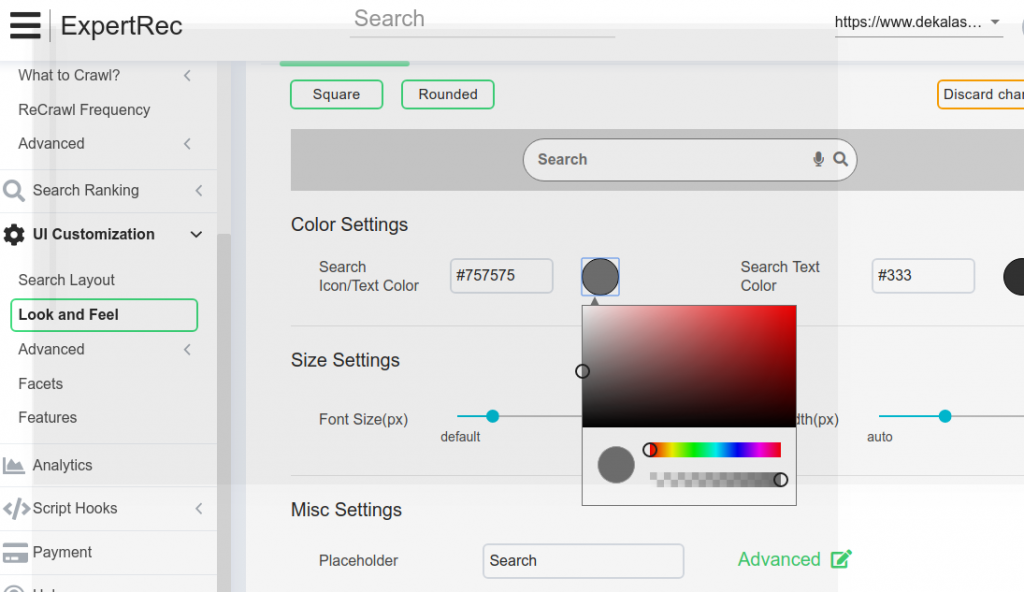
Improve WordPress Search using Faceted Search
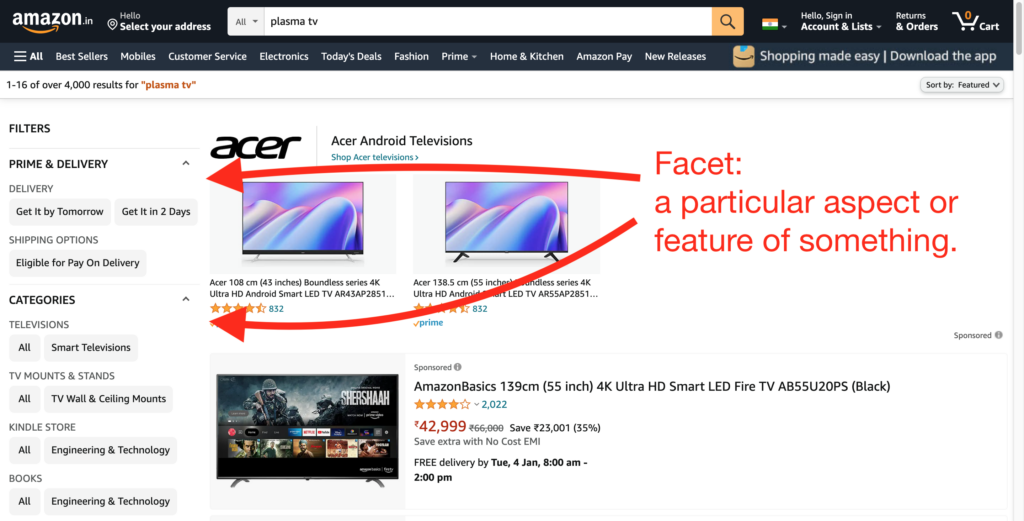
If your website is an e-commerce website that has several products that need to search based on color, price, models, brands then you should be setting up a faceted search. Try opening Amazon.com or Amazon.in or any other e-commerce website and try searching for Plasma TV”, You can see multiple choices on the left like a delivery option, categories, price range, brand, and so on.
Faceted search helps customers to refine the search based on brand, size of the product, color. Faceted searches are one of the de facto requirements of e-commerce search.
ExpertRec provides Faceted Search for your E-Commerce websites, be it Woocommerce, Shopify, Expertrec provides them for all.
Try ExpertRec Faceted Search for E-Commerce
Using Search Plugins improves WordPress Search
WP Fastest Site Search
Manually tweaking WordPress is not an easy way to improve your search performance. Using plugins might be a good way to easily improve your search quickly.
The WP fastest site search plugin is a cost-effective plugin that can help in improving your WordPress search that we have tested. It is easy to install and they have a 14-day free trial during which you can try out their search.
Cost- 9 USD per month.
Features:
- Superfast.
- Image search.
- PDF search.
- Relevant and better search results
- No Ads.
- Search Filters and Facets.
- Custom Search engine rules.
- Voice search.
- Synonyms.
- Full control over the UI (no coding required).
- Quick and easy configuration.
- Fast type-ahead auto-complete search suggestions.
- Advanced word matching and typo correction.
- Learning search algorithm that continuously gets better.
- Highlighting Search term.
- Responsive – works across all devices (mobile, tablet, desktop, android app).
You can install the plugin from here. https://wordpress.org/plugins/wp-fastest-site-search/
Search & Filter
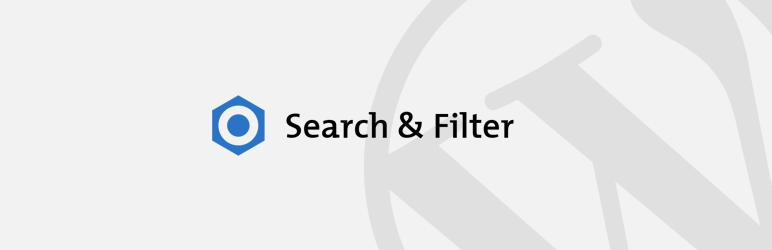
Search & Filter is a simple search and filtering plugin for WordPress – it is an advancement of the WordPress search box.
You can search by Category, Tag, Custom Taxonomy, Post Type, Post Date, or any combination of these easily to really refine your searches – remove the search box and use it as a filtering system for your posts and pages. Fields can be displayed as dropdowns, checkboxes, radio buttons, or multi-selects.
FacetWP
[ Paid Solution ]
Add faceted search and filtering to your shop archives, recipe pages, listings and more.
Facets use your site’s existing post types, custom fields, and taxonomies. FacetWP automatically works on your existing archive pages too.
FacetWP includes many facet types, including checkboxes, dropdowns, date ranges, sliders, pagers, and even proximity (geolocation).
Add facets anywhere on your page using WP’s block editor, shortcodes, or PHP. Other built-in features (sorting, user selections) are also just a shortcode away.
Developers can take advantage of the plugin’s many hooks for a high degree of customization.
In addition to facets and templates, other features (pagination, sorting, user selections, etc.) are available as shortcodes that can be placed virtually anywhere on your site.
Advanced Search
[ Free | Paid Version ]
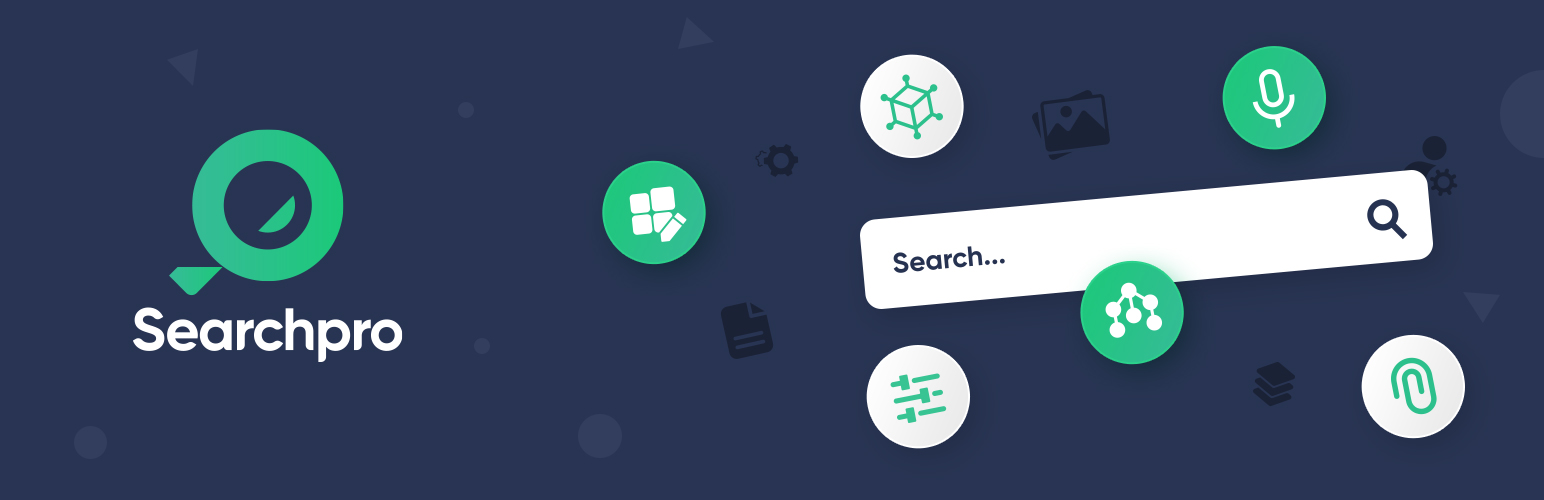
Advanced search is a flexible, and convenient WordPress plugin designed with advanced features to make the user search experience more lucrative by providing a user-friendly ajax powered search form. advance search plugin replaces the standard WordPress search and adds autocomplete, spell correct, pdf search, image search, and voice search capabilities to your WordPress site. the advanced search would make you able to customize the implementation of the search form to a higher degree using a number of configurations. woocommerce search form can also be customized using this plugin. With Advanced Search, you can create a number of search forms. It can cater to you with voice search for posts, categories, tags, users, and attachments.
Features in advanced search plugin
- 3 search Form
- Search in all post Types
- Search in Title and Content of post
- Search by Post Meta key and Value
- Search in all Taxonomies
- Search in Title and Content of Taxonomies
- Attachment type to include in the search by their extension like jpg,png,gif
- Search by partial or Full/Exact word
- Live Ajax Search
- Replace default theme search
- Gutenberg editor element
- Classic editor element
- Shortcode
Solr Search for WordPress
[Free]
- Fast results, with better accuracy.
- Enables faceting on fields such as tags, categories, author, and page type.
- Indexing and faceting on custom fields.
- Drop-in support for WP_Query with the “solr-integrate” parameter set to true.
- Completely replaces default WordPress search, just install and configure.
- Completely integrated into default WordPress theme and search widget.
- Very developer-friendly: uses the modern Solarium library.
Caveat :
Because Solr Power is intended to be a bridge between WordPress and the Apache Solr search engine, you’ll need access to a functioning Solr 3.6 instance for the plugin to work as expected. This plugin does not support other versions of Solr. The plugin also requires PHP 7.1 or higher.
Using Search as Service that uses Powerful Search Algorithms
For websites that are like media websites having lots of articles, searching for something that customer wants requires powerful search algorithms, efficiency in terms of indexing the content. Most of the search plugins would not have these capabilities. Here comes Search as Service
ExpertRec Site Search
ExpertRec provides AI-driven Search as Service at blazing speed search results in the order of milliseconds,
giving your site users a quick and smooth search experience.
ExpertRec provides Typo-tolerance (auto spell correction). Expertrec’s search engine index PDF, word, excel, and more file formats so that your site users can search for content within these files.
ExpertRec Index content behind login pages with ExpertRec’s crawlers so that your search engine can display them when users search.
Add voice search to your site so that users can find content without typing using ExpertRec Search.
Having a multi-language site. Using ExpertRec, your site users can search in multiple languages. Expertrec supports more than 30 languages.
ExpertRec E-Commerce Search
- Product Search: Provides all tools you need to increase conversion of your eCommerce website through searches.
- Product Recommendation: Predicts and shows products in the search result that a user is more likely to purchase.
- Filters and Facets: Pinpoint product discovery tools to help users find the right product in the least time.
- Personalized search: Make sure you surface the right item for the right user with our AI-based ranking technology.
- Relevant search: Site owners can configure Uni & Bidirectional synonyms & help bring up search results for non-text matches that can help in improving the search experience.
- Full-Text Search: Search for all the words in the pages as opposed to other search engines that rely on searching metadata.
- eDiscovery: Delivers eDiscovery for social media, cloud, and the enterprise. Supports investigations of cloud-based data.
Algolia Search
- Algolia enables developers to build next-generation apps with composable APIs, delivering relevant content in milliseconds.
- Gives E-Commerce website owners seamless access to your product catalogue via AI-powered search, discovery, and recommendations, while increasing online revenue.
- For SaSS teams Algolia enables users to easily retrieve files, contacts, events, or any object within your product via our APIs. We handle security, reliability, and scalability.
- Enterprises & Workplace can Leverage our search expertise and enable your customers and employees to find the right products, content, and information.
- Create rich, relevant content discovery experiences, drive user engagement, and increase revenue, with leading digital UX across devices.
- For Marketplaces, Algolia helps build powerful discovery on unique reference catalogues Connect sellers and buyers with scalable, flexible search, discovery, and recommendation APIs. Decrease TCO while increasing revenue.
Swiftype Search
Swiftype Search is Search as Service provided by Elastic Search Team. Hence it provides all the powerful search
algorithms that are built by Elastic Search. Swiftype search provides quick and easy ways to add powerful search
to your website. Be it e-commerce, or digital content platform, Swiftype search provides the right product that
the customer is searching for and gets the right information that the user is searching for.
Compared to Elastic Search, you get the benefit of plug and play managed service. You don’t need to manage
the Elastic Search Servers, this reduces the time and effort that your team would spend setting up and managing it. Rather you can focus on your business, and the Swiftype Search service takes care of everything.
Klevu Search
Klevu is an AI-powered discovery suite that gives your visitor a great standard on personalized experience,
generates more sales by boosting search results. Also, It learns user intent in real-time. Klevu provides
solutions for platforms like BigCommerce, Magento, Shopify, Salesforce. Also, it provides an API to build a solution as per the customer’s requirement.
In conclusion, Which is the best?
In nut-shell, most of the Search as Service providers provide almost similar features and closely similar pricing.
It’s the user’s choice what is that you actually want for your website.
Can I make the WordPress search faster?
You have lots of options to make your WordPress search faster. Using (hosted search solutions) search as services is the quickest and easiest option. Here are some of the hosted search/search as a service that you can use. use online resources.
Benefits of using hosted search services / Search as a Service:
1. Setup in 5 minutes.
2. Plug and Play integrations for most of the platforms be it Content Management systems like WordPress or E-Commerce platforms like woocommerce and Shopify.
3. Scalability, Reliability comes out of the box. Technically, hosted service can scale infinitely as per your requirements. They also provide 99.9% uptime for the service.
4. Crawler: Hosted search provides automatic data ingestion from your website to provide great search results.
Let’s see some of the popular Search as a Service / Hosted Search services to make your search faster.
Try the ExpertRec Wordpress Plugin
ExpertRec Site Search
ExpertRec Site Search is a hosted site search. You can set up a search in less than 5 minutes for any websites like WordPress, Shopify, and custom websites.
Elastic Search
Elastic Search is an open-source search engine that is powerful, scalable, and stable. It is available in three variations
On-Prem service:
You can set up an elastic search on your own servers, this gives you more control over the setup, options.
Elastic Cloud:
You can spin up elastic search on any infrastructure like AWS, Google Cloud and get it up and running in a few minutes.
Site Search:
Also, Elastic Search comes as (SaSS) Search as Services which you can set up in less than 5 minutes. You don’t need to have any technical experience to set up a Site Search.
FAQ
How do I improve my WordPress search?
Until late 2013 WordPress search is not quite satisfactory to many of its users, during late 2013 WordPress pushed a major upgrade in its core search led by the developer Andrews Nacin with the following search sorting
- Results with a full sentence match in the post title are listed first.
- Results that include all search terms in the title, but not a full sentence match, are listed next.
- Results including any search terms in the title, but not all search terms or a full-sentence match, are listed next.
- Finally, search results that include a full sentence match in the post content come last.
- Within each group, results are further sorted chronologically by publication date.
Is WordPress a search engine?
No, WordPress itself is not a search engine. It is a content management system (CMS) used for creating and managing websites. However, WordPress does include a basic search functionality that allows users to search for content within a WordPress website.
How to do search engine optimization in WordPress?
Search engine optimization (SEO) in WordPress involves various techniques to improve the visibility of your website in search engine results. This includes optimizing content with relevant keywords, creating descriptive meta tags, optimizing images, improving site speed, using SEO-friendly URLs, and building quality backlinks.
How to add a search bar in WordPress?
To add a search bar to your WordPress website, you can use the built-in search widget provided by WordPress. Simply go to Appearance > Widgets in your WordPress dashboard, drag the “Search” widget to the desired widget area (such as the sidebar or footer), and customize the settings as needed.
How does WordPress search work?
WordPress search works by indexing the content of your website and allowing users to search for specific keywords or phrases. When a user enters a search query, WordPress retrieves relevant content based on the indexed data and displays it in the search results page.
How to add a custom search bar in WordPress?
To add a custom search bar in WordPress, you can use plugins like ExpertRec Search, which allow you to create and customize advanced search bars with various features such as autocomplete, filters, and more. Simply install and activate the plugin, then follow the plugin’s instructions to add the custom search bar to your website.
How to add filter search in WordPress?
You can add filter search functionality to your WordPress website using plugins like ExpertRec Search or FacetWP. These plugins allow you to create custom search filters based on various criteria such as categories, tags, custom fields, and more. Simply install and configure the plugin to add filter search to your website.
How to add Google search bar in WordPress website?
To add a Google search bar to your WordPress website, you can use the Google Custom Search Engine (CSE) tool. First, create a custom search engine using your Google account, then copy the provided code snippet and add it to your WordPress website using a text widget or by editing your theme files.
How to add search bar in menu WordPress?
To add a search bar to the menu in WordPress, you can use plugins like WP Mega Menu or Max Mega Menu, which allow you to add custom items to your menu, including a search bar. Simply install and activate the plugin, then add the search bar to your menu using the plugin’s settings.
How to add search bar in WordPress header?
To add a search bar to the header of your WordPress website, you can use plugins like Simple Custom CSS and JS or add the search form directly to your theme’s header.php file. Alternatively, you can use a theme that includes a built-in option to add a search bar to the header.
How to add search bar in WordPress without plugin?
You can add a search bar to WordPress without a plugin by adding the search form directly to your theme files. Simply edit your theme’s header.php, sidebar.php, or footer.php file and add the following code snippet wherever you want the search form to appear:
html
Copy code
<form role=”search” method=”get” id=”searchform” action=”<?php echo home_url( ‘/’ ); ?>”>
<input type=”text” value=”” name=”s” id=”s” placeholder=”Search”>
<input type=”submit” id=”searchsubmit” value=”Search”>
</form>
How to add search button in WordPress?
To add a search button to your WordPress website, you can use the default search form provided by WordPress, which includes a search button by default. Alternatively, you can customize the search form to include a separate button element using HTML and CSS.
How to add WordPress site to Google Search Console?
To add your WordPress website to Google Search Console, first, sign in to your Google account and navigate to the Google Search Console website. Then, click on “Add Property” and enter your website URL. Follow the instructions to verify ownership of your website and access search performance data and other insights.
How to change Google search results for your website WordPress?
You can influence Google search results for your WordPress website by optimizing your content for SEO, improving site speed and user experience, earning quality backlinks, and providing accurate and relevant metadata such as title tags and meta descriptions.
How to change search results page in WordPress?
You can customize the appearance and layout of the search results page in WordPress by modifying your theme’s search.php file or by using plugins like SearchWP or Relevanssi. These plugins allow you to customize search results templates, add custom fields, and control search relevance and ranking.
How to create a search bar in WordPress?
To create a search bar in WordPress, you can use the built-in search widget provided by WordPress or use plugins like ExpertRec Search to create custom search bars with advanced features. Simply install and activate the plugin, then add the search bar to your website using the plugin’s settings.
How to create a search page in WordPress?
WordPress automatically generates a search page when users perform a search on your website. You can customize the appearance and layout of the search results page by modifying your theme’s search.php file or by using plugins to create custom search templates.
How to customize search results page in WordPress?
You can customize the search results page in WordPress by modifying your theme’s search.php file or by using plugins like SearchWP or Relevanssi. These plugins allow you to customize search results templates, add custom fields, and control search relevance and ranking.
How to edit search bar in WordPress?
To edit the search bar in WordPress, you can use CSS to style the search form or use plugins like Customizer Search Form to customize the appearance and functionality of the search bar. Simply install and activate the plugin, then customize the search bar settings to your liking.
How to edit search page in WordPress?
To edit the search page in WordPress, you can modify your theme’s search.php file or use plugins like SearchWP or Relevanssi to customize search results templates and control search relevance and ranking. Simply install and activate the plugin, then customize the search page settings as needed.
How to get my WordPress website on Google search?
To get your WordPress website on Google search, you need to optimize your website for SEO, submit your website to Google Search Console, create and submit a sitemap, and regularly update and promote your content to improve visibility and ranking in search results.
How to install Google Search Console on WordPress?
To install Google Search Console on WordPress, first, sign in to your Google account and navigate to the Google Search Console website. Then, click on “Add Property” and enter your website URL. Follow the instructions to verify ownership of your website and access search performance data and other insights.
How to make a search bar in WordPress?
To make a search bar in WordPress, you can use the built-in search widget provided by WordPress or use plugins like ExpertRec Search to create custom search bars with advanced features. Simply install and activate the plugin, then follow the plugin’s instructions to add the search bar to your website.
How to remove search bar from WordPress?
To remove the search bar from WordPress, you can use CSS to hide the search form or use plugins like Disable Search to disable the search functionality altogether. Simply install and activate the plugin, then configure the settings to remove the search bar from your website.
How to remove search bar from WordPress theme?
To remove the search bar from a WordPress theme, you can edit the theme files (such as header.php or sidebar.php) and remove the code that generates the search form. Alternatively, you can use CSS to hide the search bar by targeting its class or ID.
How to remove search bar in WordPress?
To remove the search bar in WordPress, you can use CSS to hide the search form or use plugins like Disable Search to disable the search functionality altogether. Simply install and activate the plugin, then configure the settings to remove the search bar from your website.
How to search for WordPress blogs?
To search for WordPress blogs, you can use the built-in search functionality provided by WordPress, which allows you to search for specific keywords or phrases within WordPress websites. Alternatively, you can use search engines like Google and Bing and specify “WordPress” as a keyword in your search query.
How to search in WordPress?
To search in WordPress, simply use the built-in search functionality provided by WordPress, which allows you to search for specific keywords or phrases within WordPress websites. You can access the search form by using the search widget or the search bar located in the header or sidebar of your website.
How to use search and filter plugin in WordPress?
To use search and filter plugins in WordPress, such as ExpertRec Search or FacetWP, first, install and activate the desired plugin from the WordPress plugin repository. Then, configure the plugin settings to customize the search and filter functionality according to your preferences.
How WordPress search works?
WordPress search works by indexing the content of your website and allowing users to search for specific keywords or phrases. When a user enters a search query, WordPress retrieves relevant content based on the indexed data and displays it in the search results page.
How to add a search bar in WordPress page?
To add a search bar to a WordPress page, you can use plugins like Shortcodes Ultimate or WP Google Search to add a search form shortcode directly into the content of the page. Alternatively, you can use HTML and CSS to manually create and style a search bar within the page content.
How to add my WordPress site to Google search?
To add your WordPress site to Google search, you need to submit your website to Google Search Console. First, sign in to your Google account and navigate to the Google Search Console website. Then, click on “Add Property” and enter your website URL. Follow the instructions to verify ownership of your website and access search performance data and other insights.
How to add search bar in header menu WordPress?
To add a search bar to the header menu in WordPress, you can use plugins like Max Mega Menu or WP Mega Menu, which allow you to add custom items to your menu, including a search bar. Simply install and activate the plugin, then add the search bar to your menu using the plugin’s settings.
How to add search bar in header WordPress?
To add a search bar to the header of your WordPress website, you can use plugins like Simple Custom CSS and JS or add the search form directly to your theme’s header.php file. Alternatively, you can use a theme that includes a built-in option to add a search bar to the header.
How to add search bar in WordPress menu?
To add a search bar to the WordPress menu, you can use plugins like Max Mega Menu or WP Mega Menu, which allow you to add custom items to your menu, including a search bar. Simply install and activate the plugin, then add the search bar to your menu using the plugin’s settings.
How to add search bar to menu WordPress?
To add a search bar to the menu in WordPress, you can use plugins like WP Mega Menu or Max Mega Menu, which allow you to add custom items to your menu, including a search bar. Simply install and activate the plugin, then add the search bar to your menu using the plugin’s settings.
How to add search box in WordPress header?
To add a search box to the header of your WordPress website, you can use plugins like Simple Custom CSS and JS or add the search form directly to your theme’s header.php file. Alternatively, you can use a theme that includes a built-in option to add a search box to the header.
How to add search form in WordPress?
To add a search form to your WordPress website, you can use the built-in search widget provided by WordPress or use plugins like ExpertRec Search to create custom search forms with advanced features. Simply install and activate the plugin, then add the search form to your website using the plugin’s settings.
How do I add a search form in WordPress?
Search is one of the important components that every website should have and ironically it’s mostly overlooked or built with poor quality. It’s always good to have at least a basic, simple, minimalistic search on your website. You can add a search form to your WordPress website.
Using Customizer
To add the search form using the Customizer, Navigate to your WordPress dashboard and navigate to appearance -> customize. Choose widget in the customizer sidebar and choose search widget. This will get you a search widget to your website.
Add search widget to a sidebar area.
In the dashboard, choose Appearance → Widget, you will see lots of widgets on the left side and sidebar or widget area on the right side. You can click on search and add the widget to whichever area like sidebar/header/footer and click on add widget. You can start using a search on the website.
How to create an advanced search box in WordPress?
How to keep WordPress SEO friendly?
WordPress comes with lots of power-packed SEO friendly features to make it the best blogging platform that is search engine friendly. WordPress provides lots of SEO features to create, manage .htaccess file. to create static URLs called permalinks. There is a multitude of plugins related to SEO to create a sitemap.
Here are some basic tips that you can use to keep your website SEO friendly.
* Good, Clean Code
Make sure your site’s code is validated. Errors in your code may prevent a search engine from moving through the site successfully.
* Content Speaks
The search engine can’t see a site. They can only “read” a site. Having a great looking site will not help much for the search engine, because the search engine reads the website and it doesn’t view the website.
So make sure you have quality word content for a search engine to examine and compare with all parts and pieces to give you a good “score”.
* Write Your Content with SEARCHERS in Mind
Whenever you write a piece of content, always think about what words, phrases searchers use to find your information. Use them in your blog title, subheadings / sub-topics and in your content. This is the GOLDEN RULE of Search Engine Optimization in my opinion.
* Images and Links
Make sure in your <img> tag you have alt attributes with proper text about the image. It’s always good to have at least one or two images that are relevant to your article.
* Link Popularity
More the sites link to your site, it’s always better and increases your rank and popularity in search engines. Blogrolls are a good choice of linking others blogs and mutually getting a backlink to your website.
* Search Engine Site Submissions
Make sure you have contents for the search engines to scan. In general, have more than 10 posts on your website to give search engines to examine and evaluate. You can submit to Google by logging in to Google Search Console.
* Search Engine Optimization Resources
Use plugins like YOAST to add meta tags, better keywords and to analyze your blog post against SEO parameters search engine friendly.
Use XML Sitemap Generator or any other sitemap generator plugin to generate all the site navigation links automatically. This makes it very easy for the search engine to link discoverability.
Use robots.txt with instructions for search engines. robots.txt becomes very useful if you want to block part of your website to be scanned by search engines. You can also use the noindex tag at page level to avoid that being scanned by Google.
How to Speed up WordPress Search?
WordPress default search option may not be the best one to serve all the functions a search engine must serve to offer the best customer experience. The in-built search option is limited. Some visitors may be interested in browsing through your WordPress website to look for a particular content or a blog, and they might not get the desired results, as the default search fails to offer search results quickly, or fails to find the product. So how can you speed up the search for your WordPress website? Implementation of the Expertrec plugin is the best possible option available to you to improve the search function and increase the speed to provide faster and more relevant results to the users. Expertrec search plugin offers many features to your WordPress website such as
- It is very easy to use and provides faster results to the viewers.
- It works with more than three languages making it available to a wider audience.
- It has unlimited search features along with spell-check, autocorrection, and so on.
- Expertrec also offers customization and personalized search which reduces the search running time to a considerable extent.
- The search plugin also improves site navigation and helps to discover products.
How Important Internal Search is?
Owning an E-commerce business means the priority should be to provide the best experience to the customers. Internal search plays a significant role in making your website visible to more and more audiences. In recent days, customers open your website with the expectation of getting what they want very quickly. They are aware of what they want and would like to get that as fast as possible. That is why a great deal of importance is added to internal site searches. If they are not getting what they are looking for, then it would lead them to leave your website, and that’s not something E-commerce business owners would like. Internal search has a lot of benefits, and it is extremely important for online stores.
-
Customer Benefits
The main goal should be to create a space so user-friendly that no new visitors find it difficult to go with the search process. Focusing on customer benefits is in turn helpful to your business as well because if they are satisfied with your services and products, and the overall experience is great, there’s no doubt that they’ll convert to become a loyal customer.
-
Search Helps to Get the Exact Result One is Looking for
Sites that don’t have an internal search option leave no other way but to navigate through the website to look for the item they desire. Customers may not be willing to waste so much time on a website that doesn’t guarantee them to get their desired results. So, providing the exact result is needed, through website search.
-
You can Gain Access to Customers’ Insights
Insights can help you a lot to personalize the search for specific users. If you have access to their previous searches, you can recommend that product to them when they are active on the website. Customer insights are mainly gathered from marketing analysis but internal search also gives you access to learn your customer’s preferences and interests to offer a better experience to them.
Try the ExpertRec Wordpress Plugin
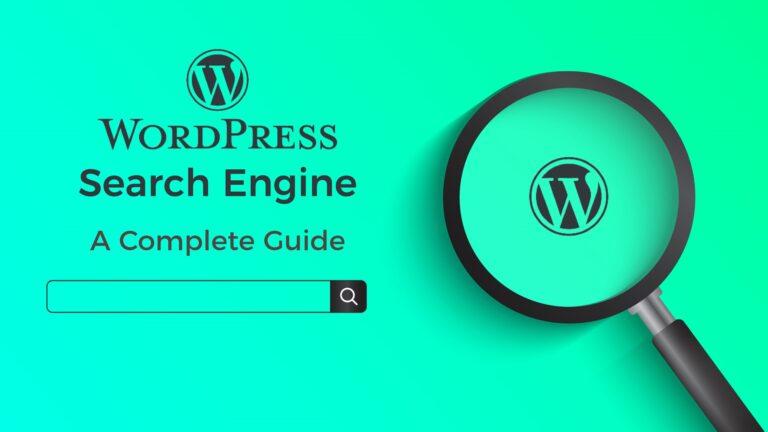

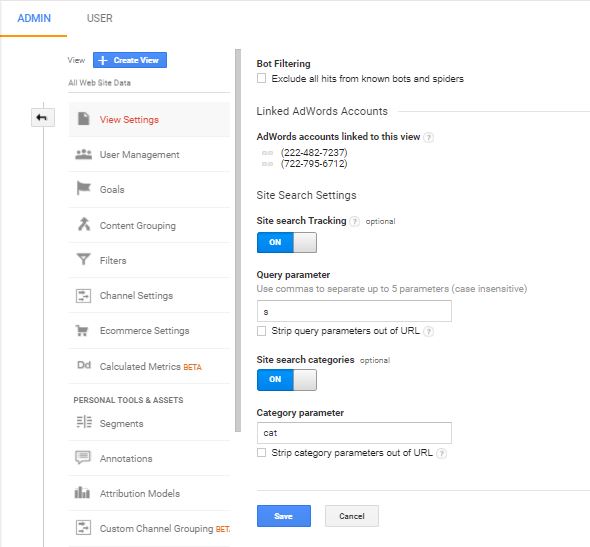
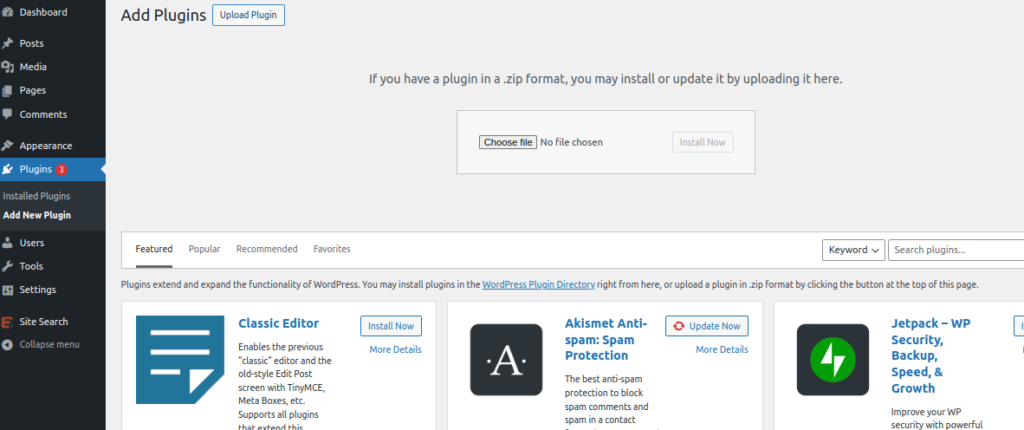
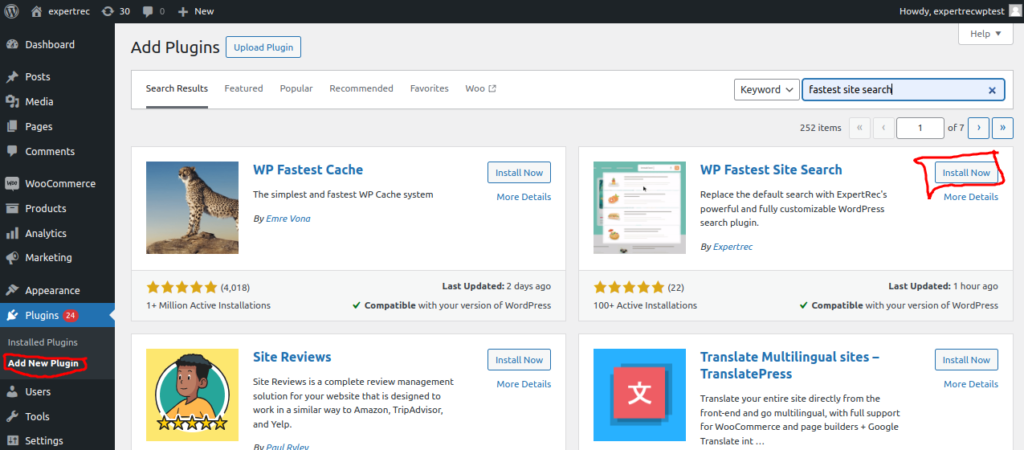


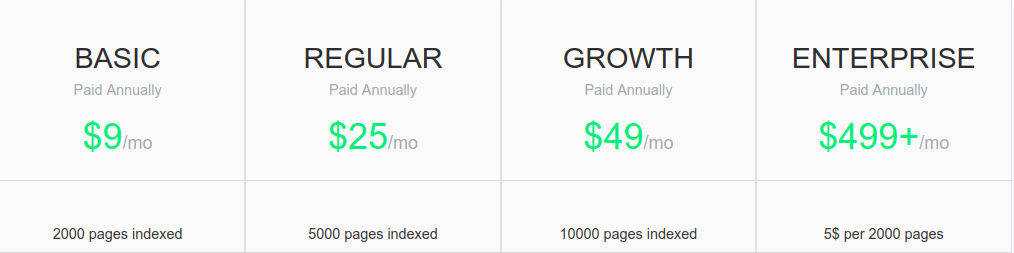
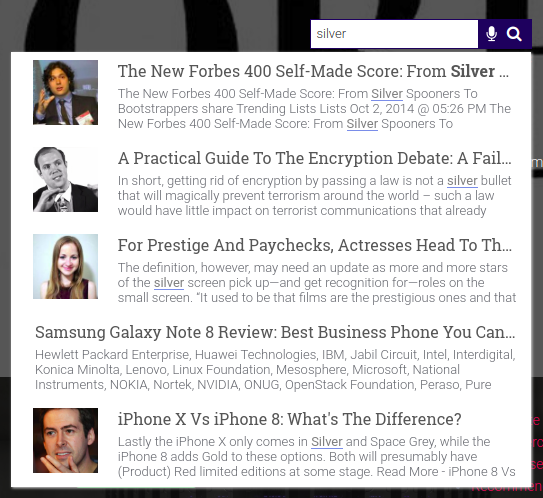
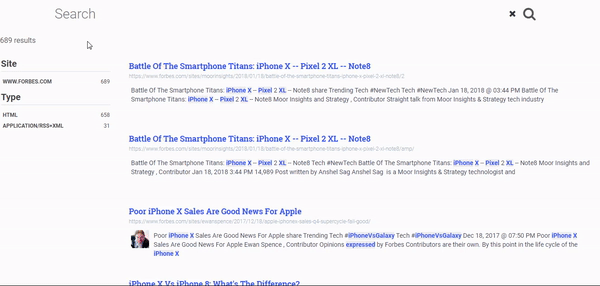
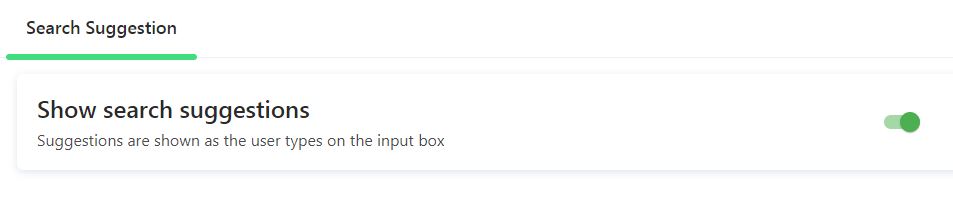
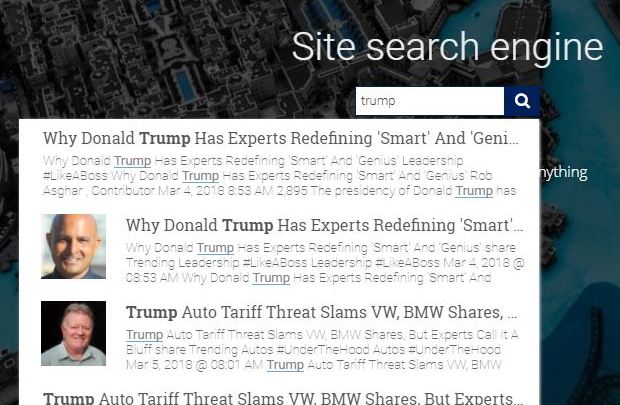
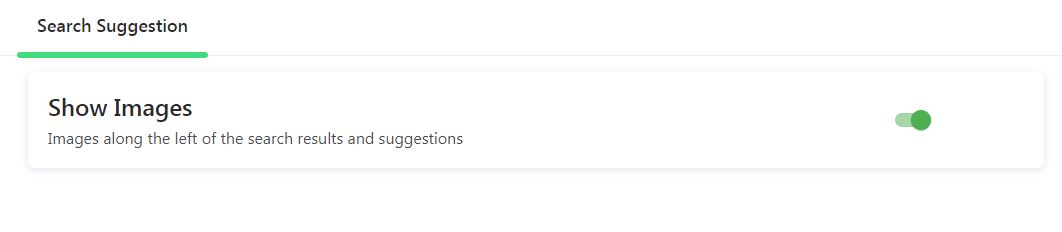
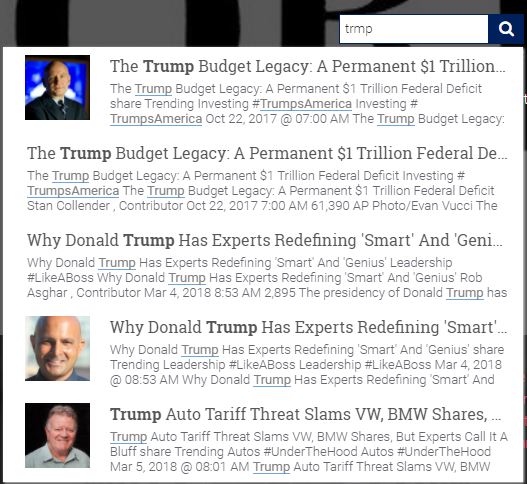

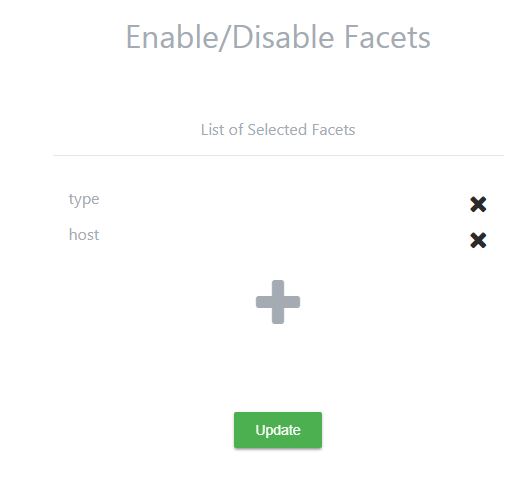
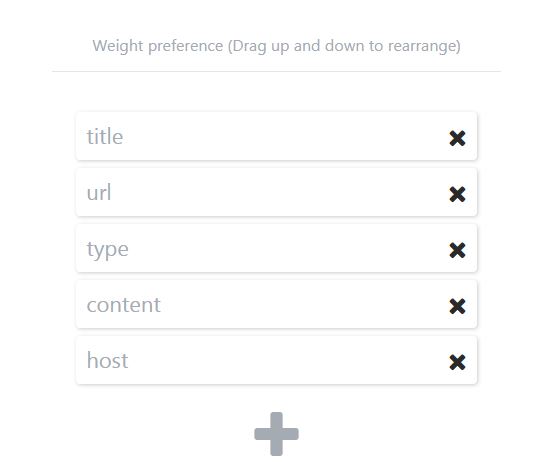
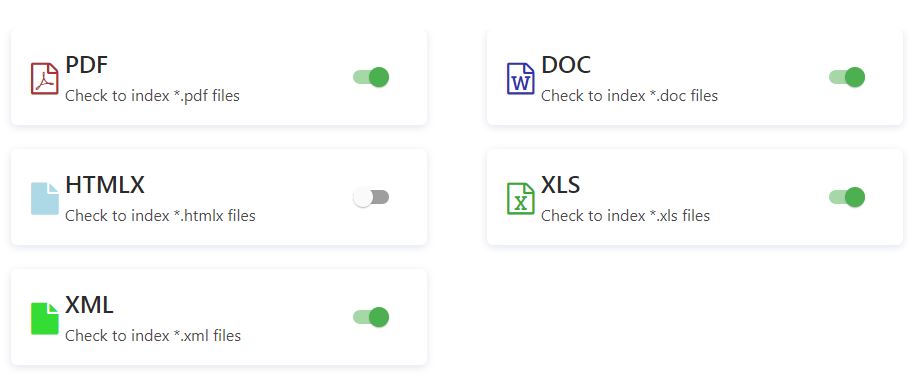
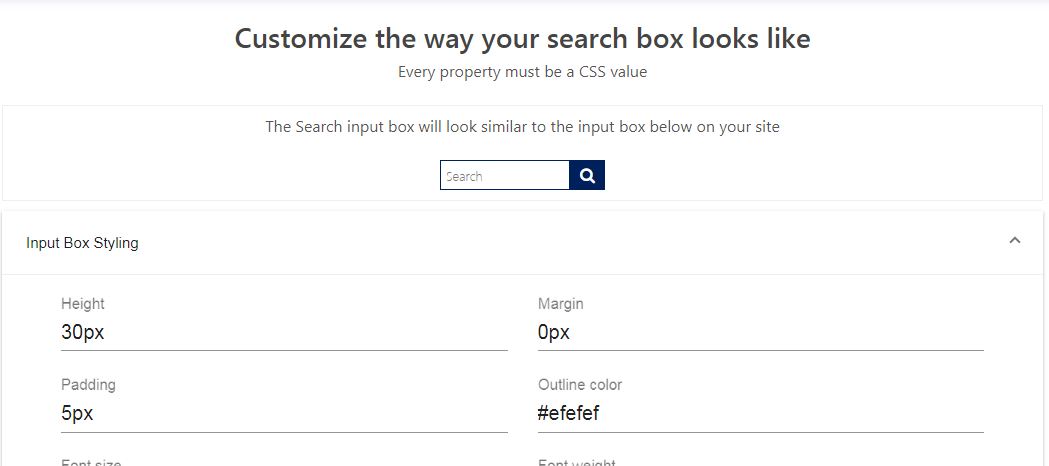
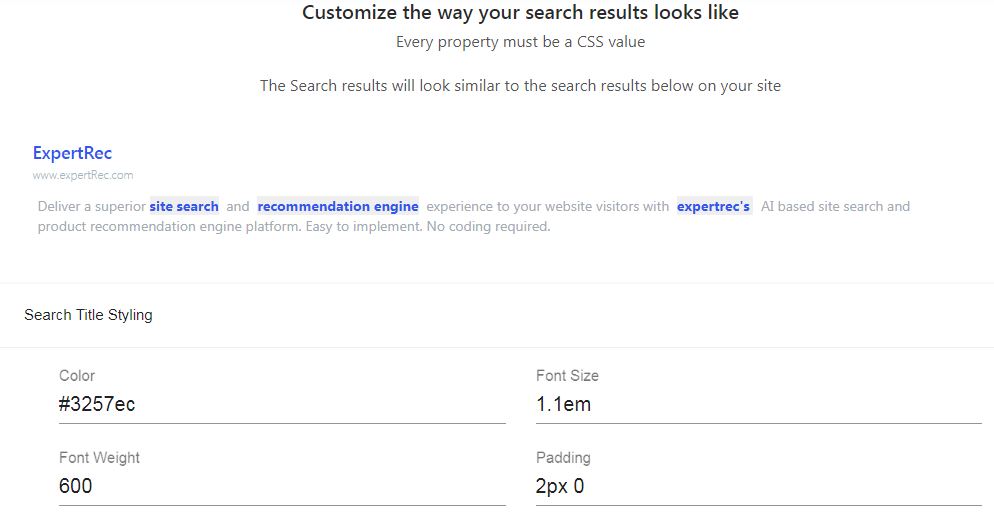
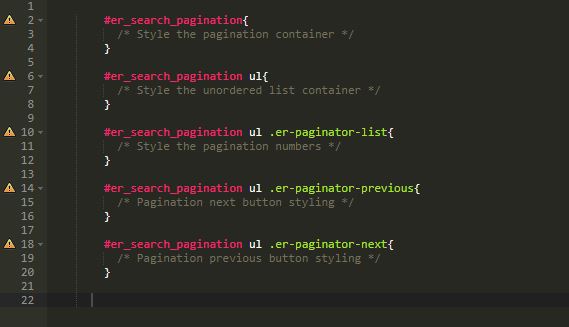
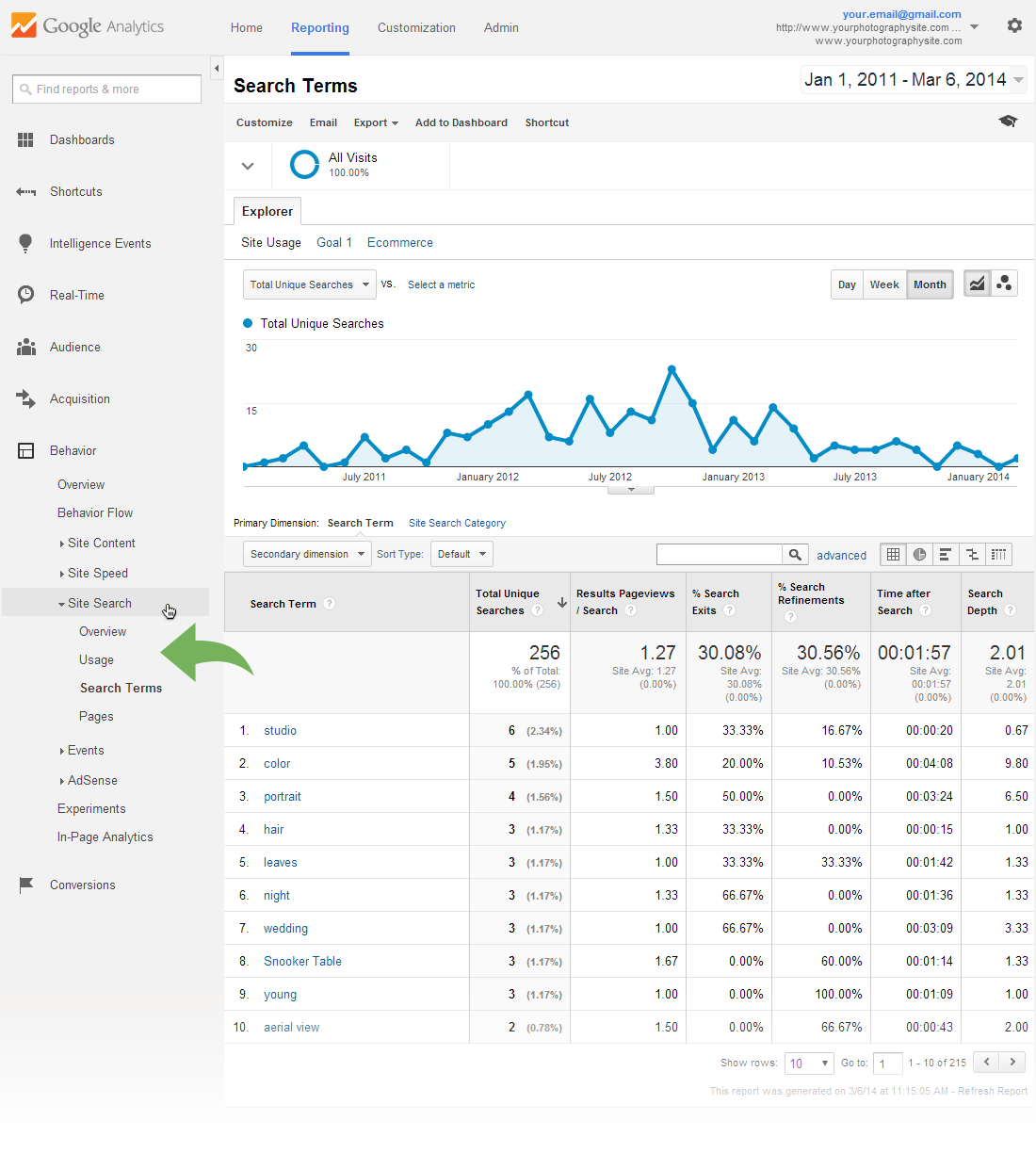 With Expertrec, you get more fine-grained search analytics such as searches with no results, top search categories, etc. What we are looking for is to find out common spelling errors, searches that don’t have a content match (for example people might be searching for “tech articles”
With Expertrec, you get more fine-grained search analytics such as searches with no results, top search categories, etc. What we are looking for is to find out common spelling errors, searches that don’t have a content match (for example people might be searching for “tech articles”