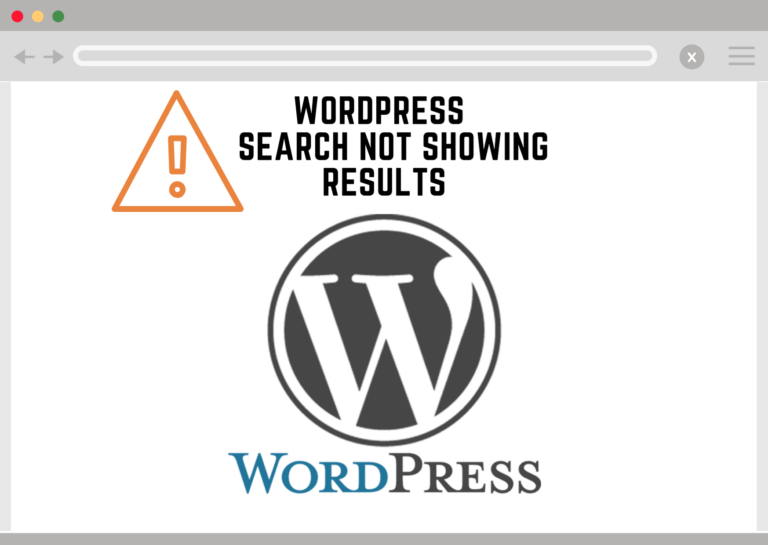Read WordPress search analytics using GA for more information.
In this article, we will discuss how to fix the WordPress search not working issue without writing any code. We will go over them in the most likely problem order. Keep skipping to the next block if you don’t have a particular type of problem.

Using a search plugin to fix your WordPress search not showing results issue-
- Install WP fastest site search plugin from WordPress plugin store.
- Go to https://cse.expertrec.com/newuser?platform=wordpress.
- Enter your WordPress website URL and click on next->
- The crawl will start in the background.
- Login to your WordPress admin panel.
- In your left panel you must be able to see Expertrec’s WordPress plugin, click on that.
- Get your site ID (or) API key from your Expertrec control panel ( here ).
- Copy-paste your site id in your WordPress control panel and click on save changes.
- Make sure you have upgraded to a paid plan before 14 days of free trial. (Price begins at 9 USD per month)
- That’s it! Your brand new WordPress search is up and running!