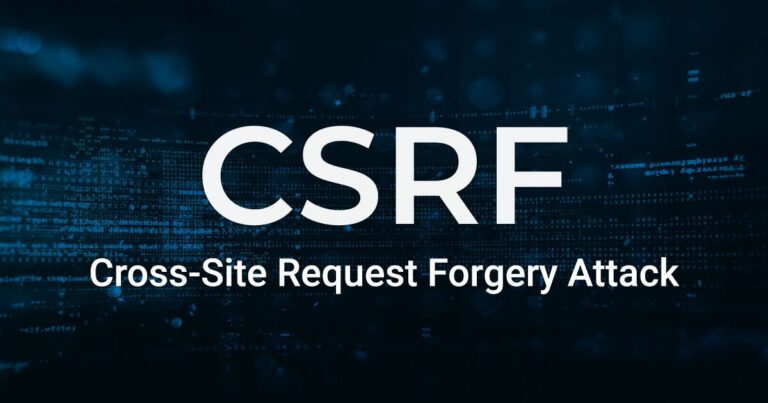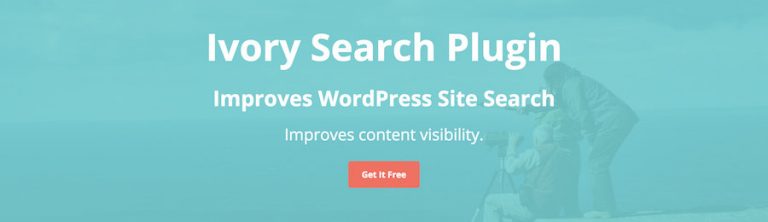In this article, we will learn about Wordpress Search From CSRF.
The CSRF WordPress attack is a bit complicated to understand, but we break it down as much as possible. A website that has user subscriptions, members, or logins, each user has the privilege of logging into their own account on the site. For example, an Amazon account, a Gmail account, or even a banking non-banking account. Such a website gives its users login credentials – usernames and passwords.
This is done to authenticate the user. Therefore, when a user wants to log in, they enter their username and password to verify themselves. WordPress rarely lives on its own.
WordPress is a widely-used content management system (CMS) that powers millions of websites around the world. While it offers a user-friendly platform for building and managing websites, it’s essential to address potential security vulnerabilities, and one such concern is Cross-Site Request Forgery (CSRF) attacks on your WordPress search functionality.
CSRF attacks involve an attacker tricking a victim into submitting a malicious request. When it comes to WordPress search, attackers may attempt to exploit vulnerabilities by injecting harmful code or manipulating search queries. To fortify your WordPress search against CSRF attacks, consider the following measures:
1. Implementing Nonces:
Nonces (Number used Once) are cryptographic tokens that add an extra layer of security to your WordPress site. By integrating nonces into your search forms, you can ensure that each request is unique and originated from your site, preventing attackers from executing malicious actions.
To implement nonces in your WordPress search form, use the wp_nonce_field() function. This function generates a nonce field that you can include in your form. On the server side, you can verify the nonce using the wp_verify_nonce() function before processing the search query.
php
Copy code
// Adding nonce field to the search form
function custom_search_form() {
echo ‘<form method=”get” action=”‘ . esc_url( home_url( ‘/’ ) ) . ‘”>’;
wp_nonce_field( ‘custom_search_nonce’, ‘custom_search_nonce_field’ );
// Add other search form elements here
echo ‘</form>’;
}
// Verify nonce before processing the search query
function process_custom_search() {
if ( isset( $_GET[‘custom_search_nonce_field’] ) && wp_verify_nonce( $_GET[‘custom_search_nonce_field’], ‘custom_search_nonce’ ) ) {
// Process the search query
} else {
// Nonce verification failed, handle accordingly
}
}
2. Utilize SameSite Cookies:
CSRF attacks often exploit cookies to perform unauthorized actions on behalf of the victim. By setting the SameSite attribute on your cookies, you can control when and how cookies are sent in cross-site requests. This helps mitigate the risk of CSRF attacks by preventing unauthorized access to sensitive data stored in cookies.
Update your site’s cookies by adding the following code to your theme’s functions.php file:
php
Copy code
function set_samesite_cookie( $cookies ) {
foreach ( $cookies as $cookie ) {
setcookie( $cookie, ”, [
‘expires’ => time() – 3600,
‘path’ => ‘/’,
‘domain’ => ”,
‘secure’ => true,
‘httponly’ => true,
‘samesite’ => ‘Strict’,
] );
}
}
add_action( ‘set_logged_in_cookie’, ‘set_samesite_cookie’ );
3. Regularly Update WordPress and Plugins:
Outdated software is a common entry point for attackers. Ensure that your WordPress installation, themes, and plugins are up to date. Developers frequently release security patches, and by staying current, you reduce the likelihood of CSRF vulnerabilities in your WordPress search functionality.
Protecting WordPress Search From CSRF
Plugins play an important role in the functionality and design of the website. So when WordPress sites need plugins, do you just blindly believe that these plugins have taken the appropriate security measures? No! Website owners need to be careful and take their own security measures, even if they are not plugin developers. WordPress websites are exposed to CSRF attacks as plugins have vulnerabilities that allow them to happen.
According to a report on PluginWillNabilities.com’s full announcement, many of the popular plugins they checked had security issues that made websites vulnerable to CSRF attacks. To prevent CSRF hacks, the developers of the plugins need to implement some security measures. We’ll briefly touch on these steps and then let you know, as a WordPress site owner, what you can do to prevent CSRF attacks.
If you need an auto solution with apt security use WP fastest site search plugin by Expertrec
- Login to your WordPress admin panel.
- In your left panel you can see the plugins->add new plugin option. Click on that and search for wp fastest site search.
- Install the plugin and dont forget to activate it .
- After activating the plugin you willbe navigated to signup page. It is a two step process. In the step1 you need to enter site url(by default it get filled automatically) and need to select indexing option(if woocommerce is not active).Then click the continue button for step2.
- In the step2 you will have 2 options . Either signup through google or you can signup through otp. Choose an option and complete signup.
- Make sure you have upgraded to a paid plan before 15 days of free trial. (Price begins at 9 USD per month)
- For a detailed explaination regarding our plugin integration, features and how it will help in your search you can refer this blog Wordpress fastest site search
- That’s it! Your brand new WordPress search is up and running!
Conclusion:
Securing your WordPress search against CSRF attacks is an ongoing process that requires a combination of coding practices, server configurations, and regular updates. By implementing nonces, utilizing SameSite cookies, and keeping your WordPress installation up to date, you can significantly enhance the security of your search functionality.
Remember, a proactive approach to security is key in the ever-evolving landscape of web threats. Regularly audit your code, monitor security forums, and stay informed about emerging security best practices to keep your WordPress site safe and secure.
Add great search to your wordpress site at 9 USD per month
Learn more about Wordpress Search From Csrf in the video