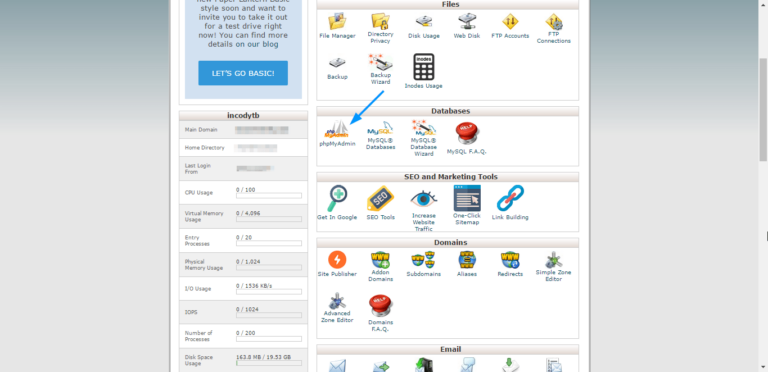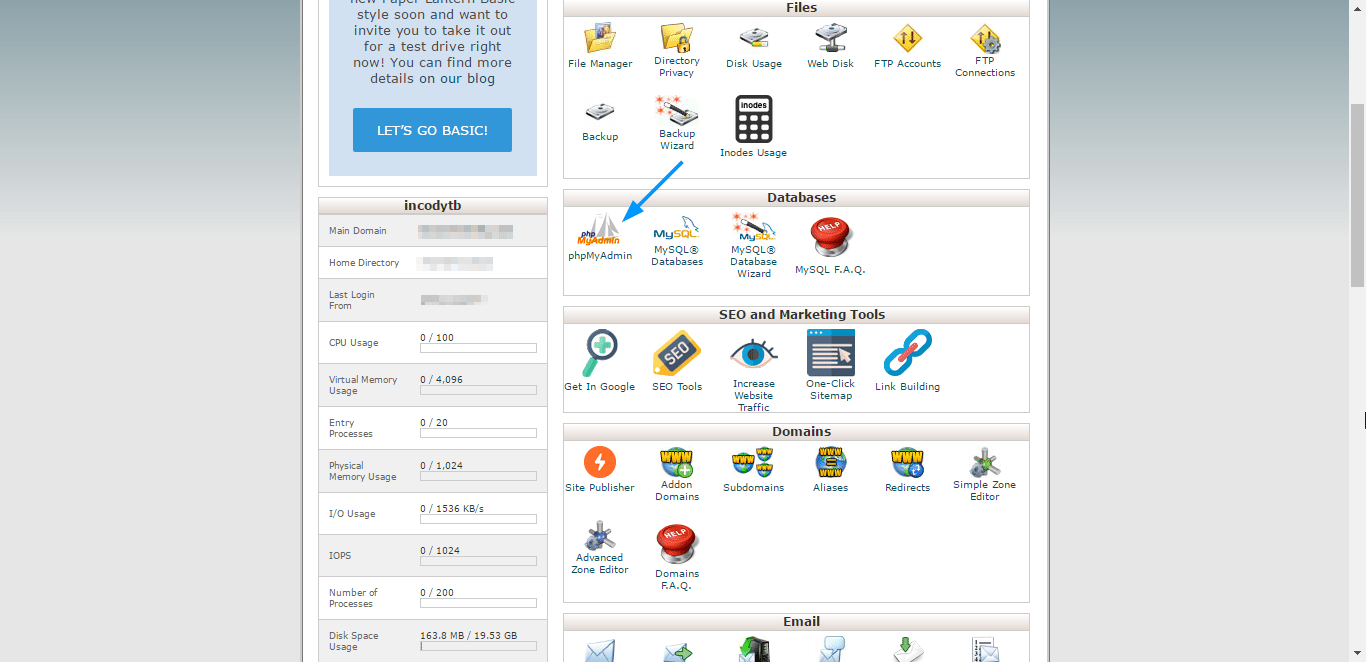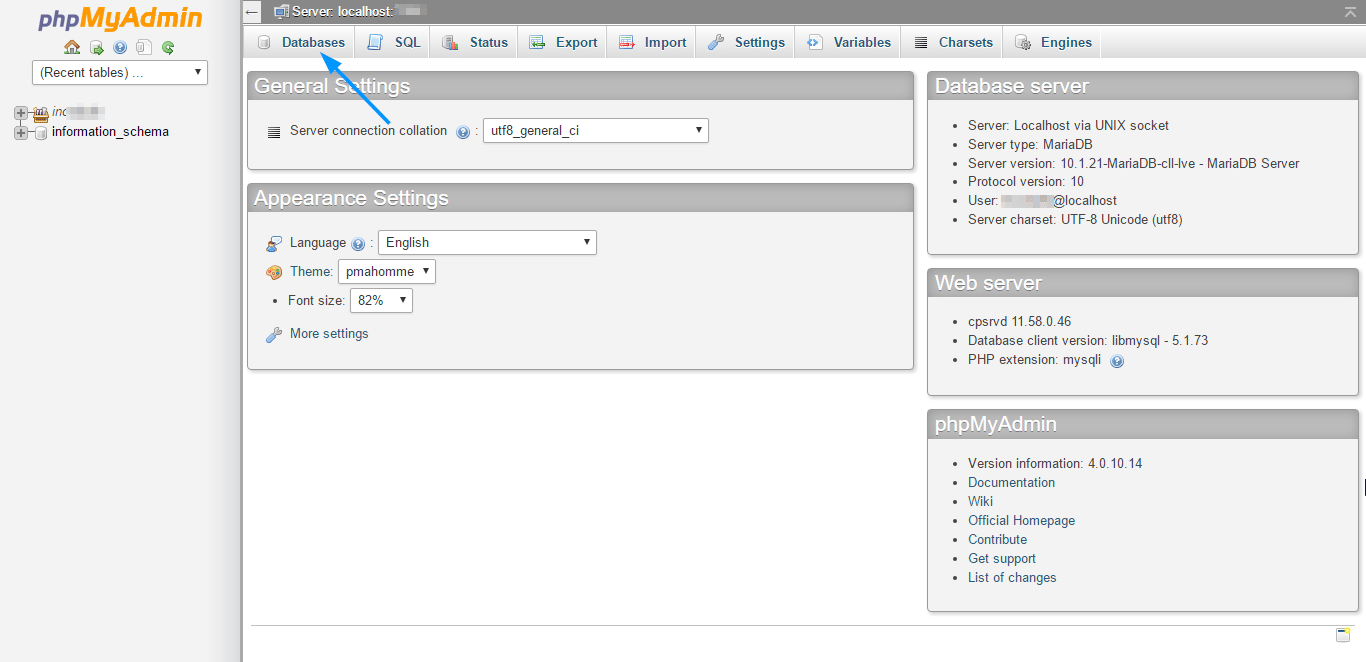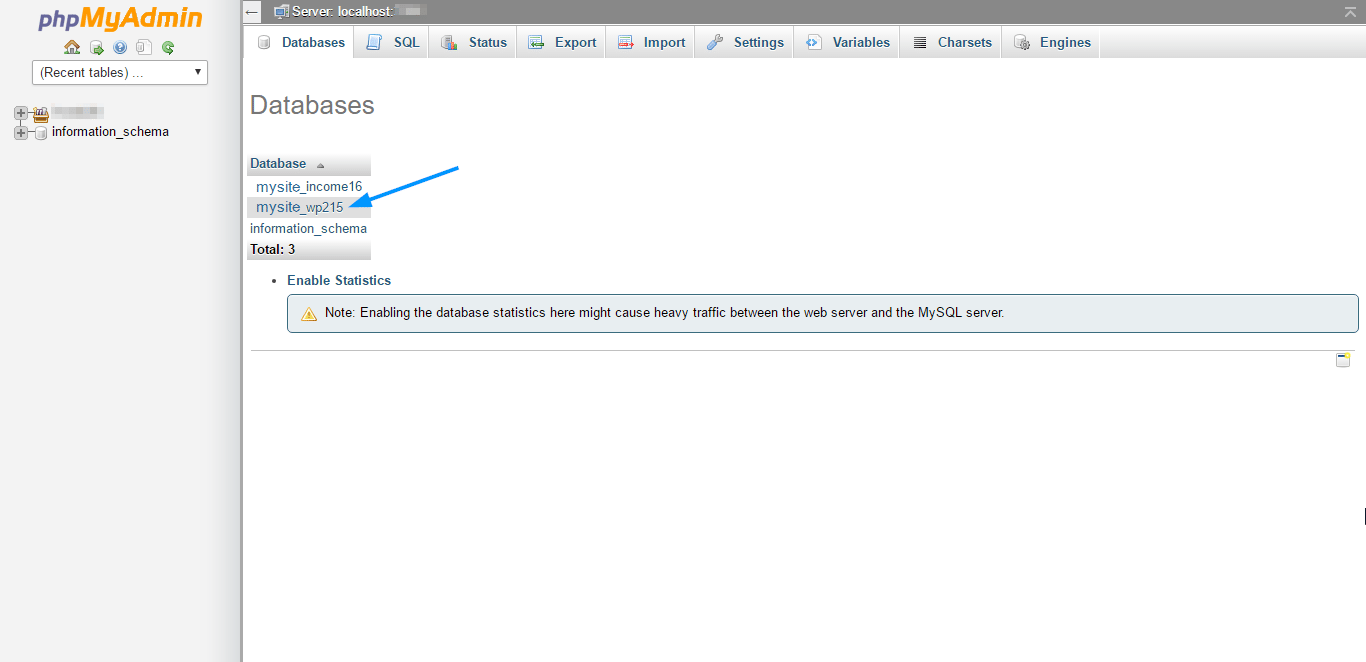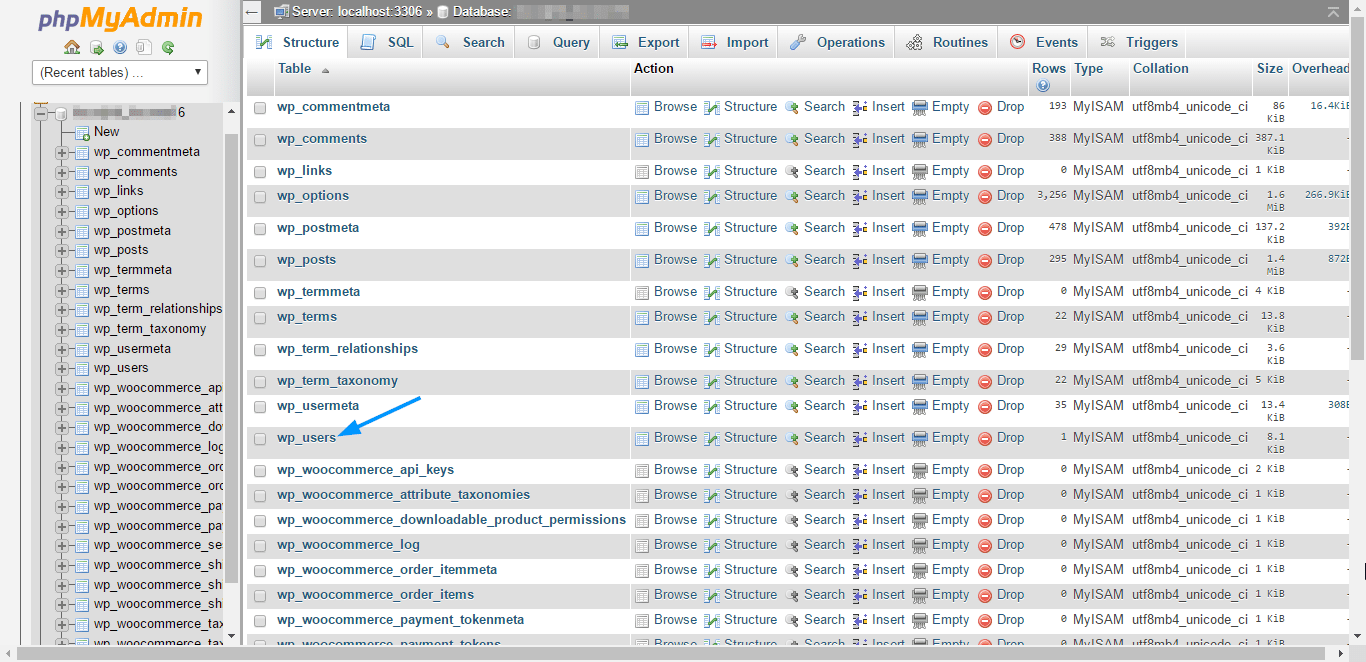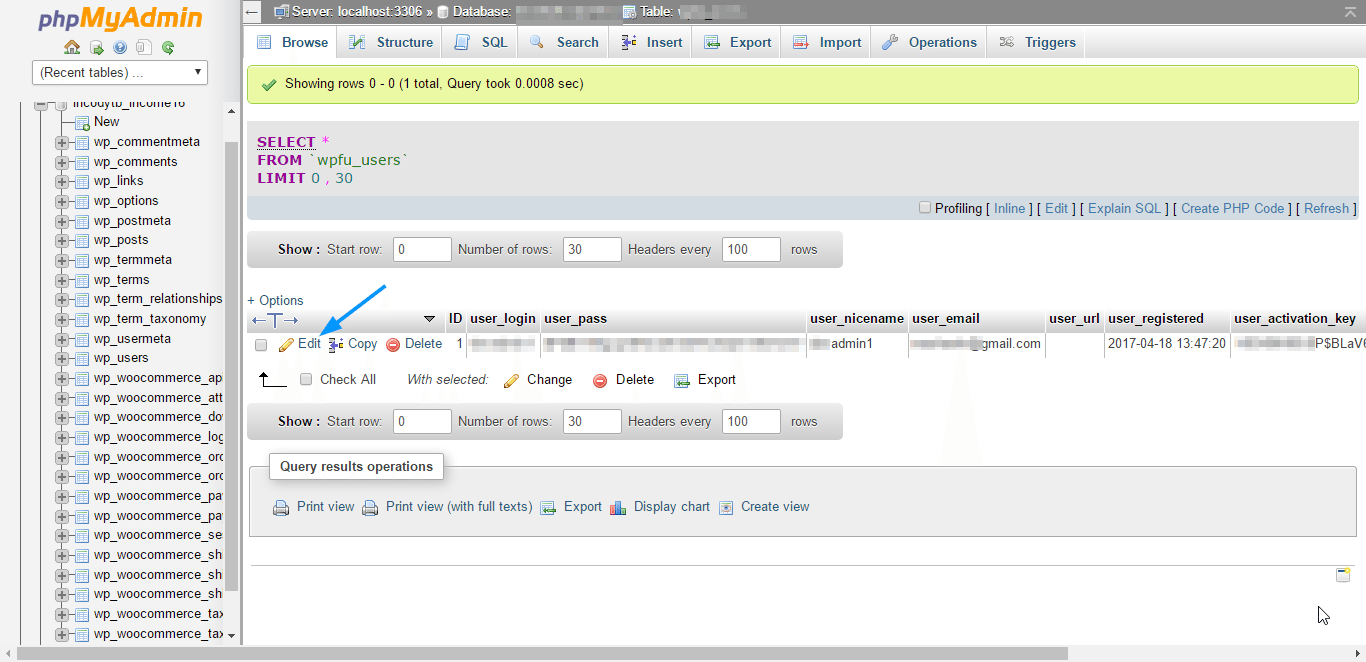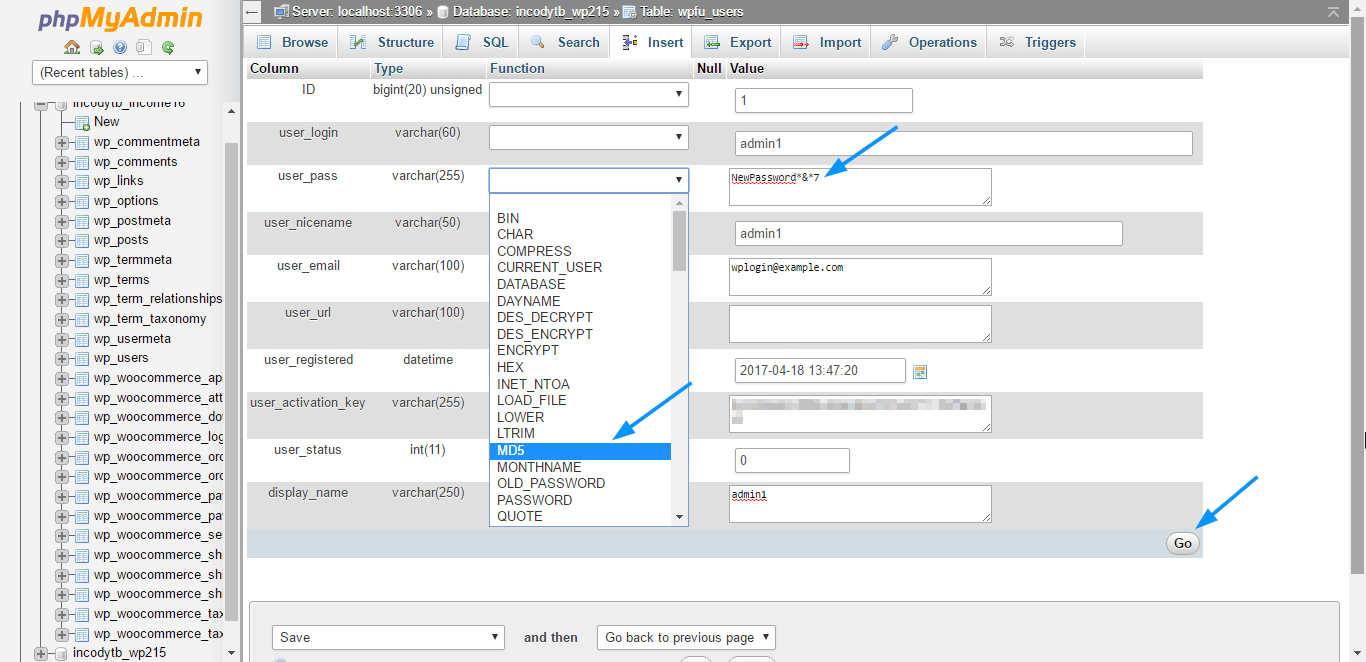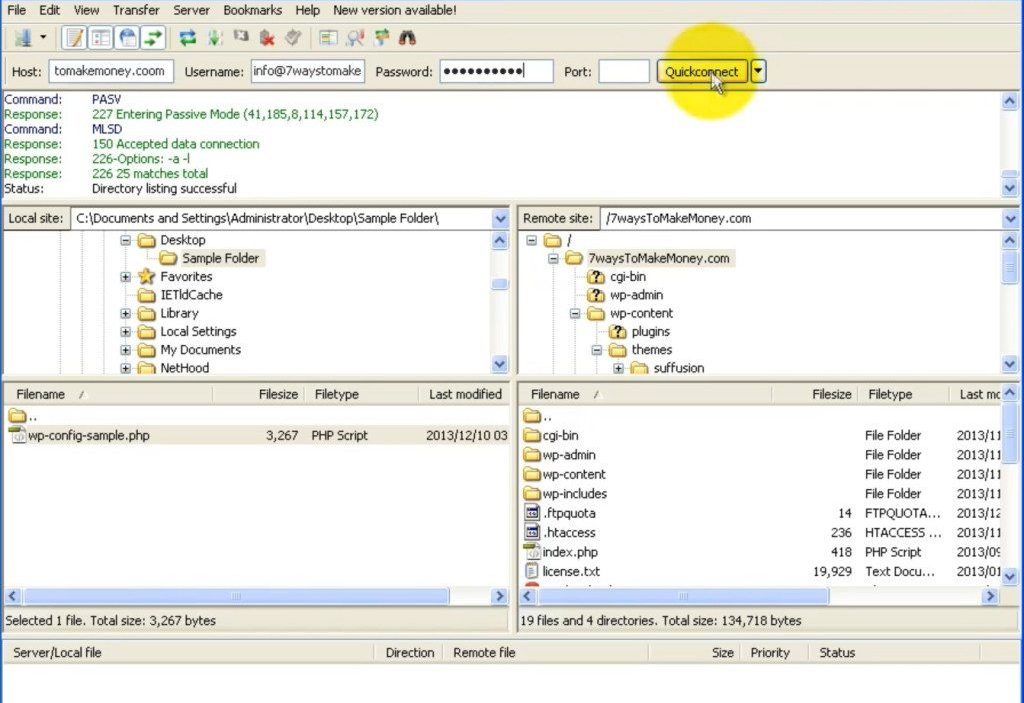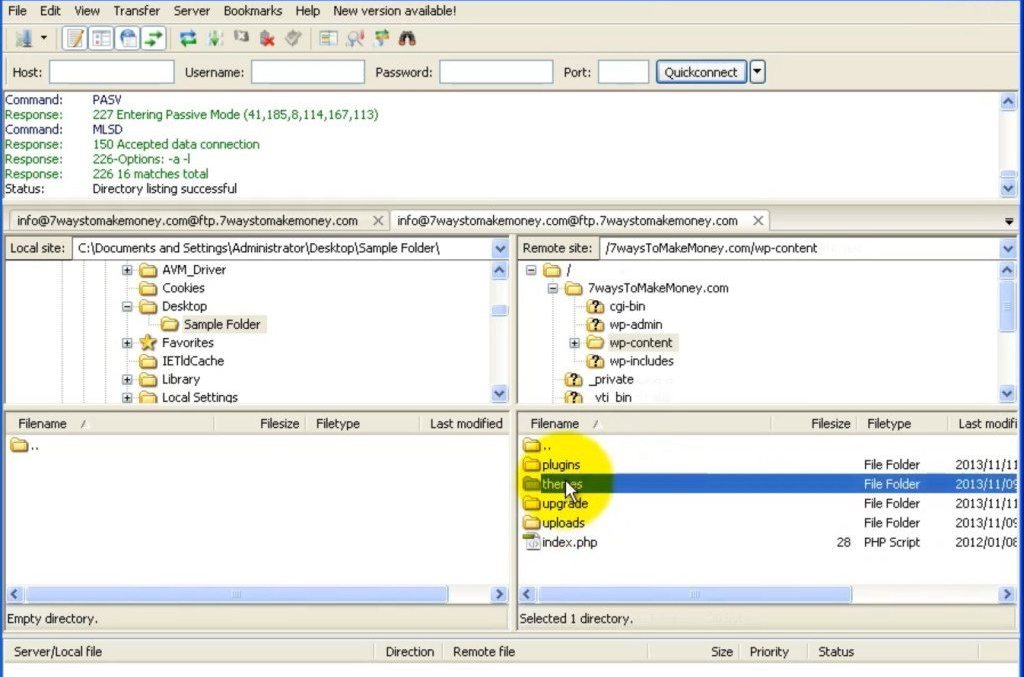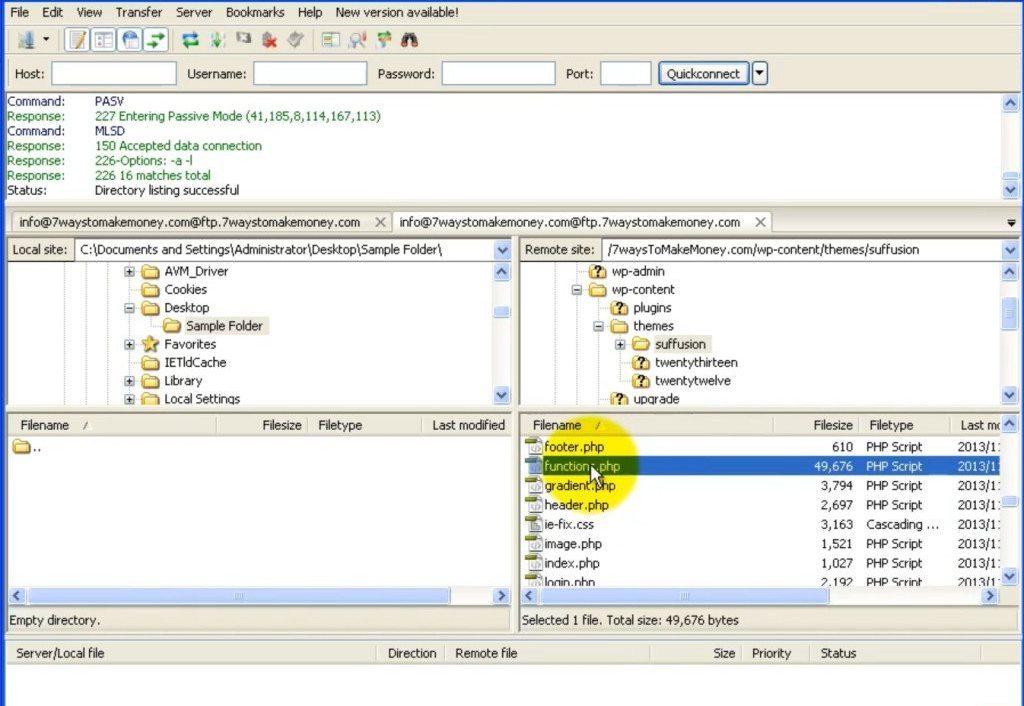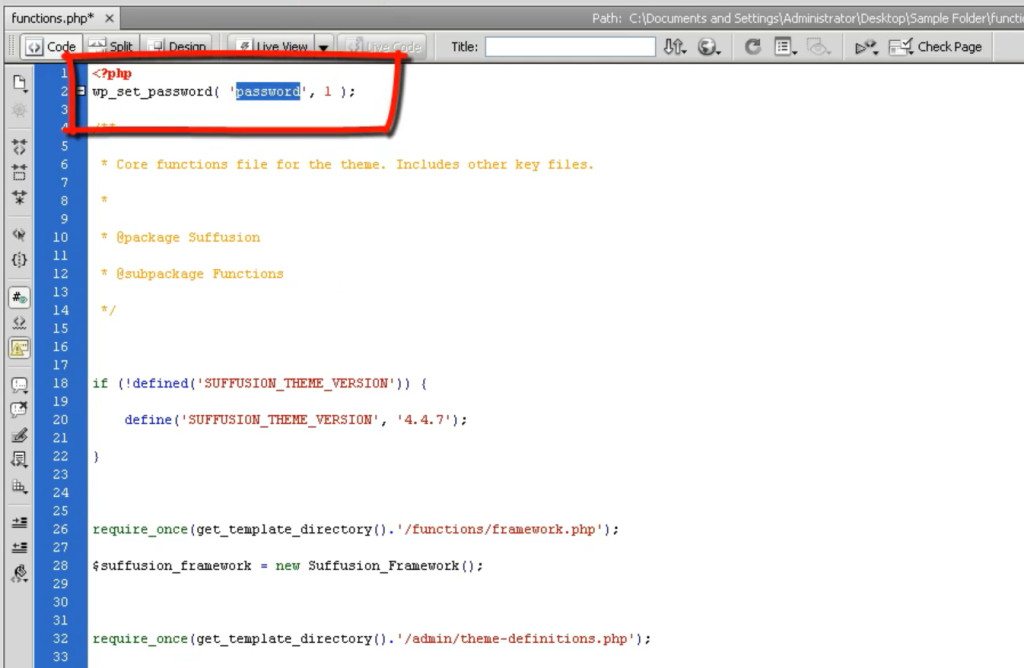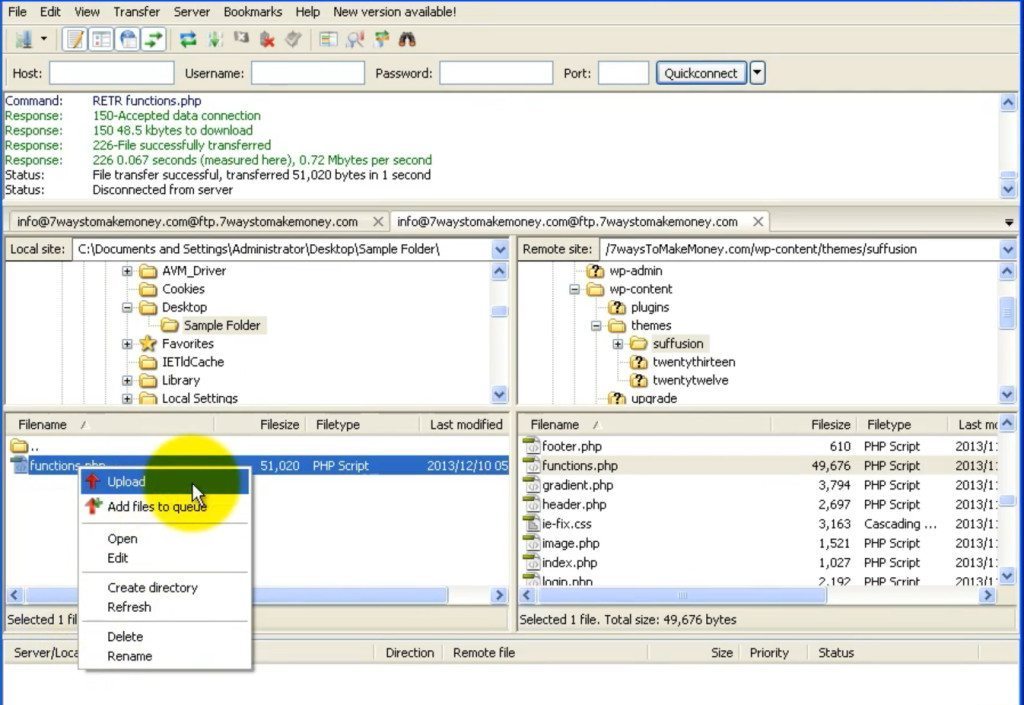If your WordPress login is not working, it could be due to this one of the following reasons.
Also, read- search for WordPress sites
- Password reset is not working
- Issues due to cookies.
- An empty page appears or it throws a PHP error message.
- You are getting a 404 not found error.
- Wordpress URL redirects or page refreshes.
Wordpress login not working due to – Password reset is not working :
You can try to fix this issue by clicking on the “lost your password” link. You will be taken to a page 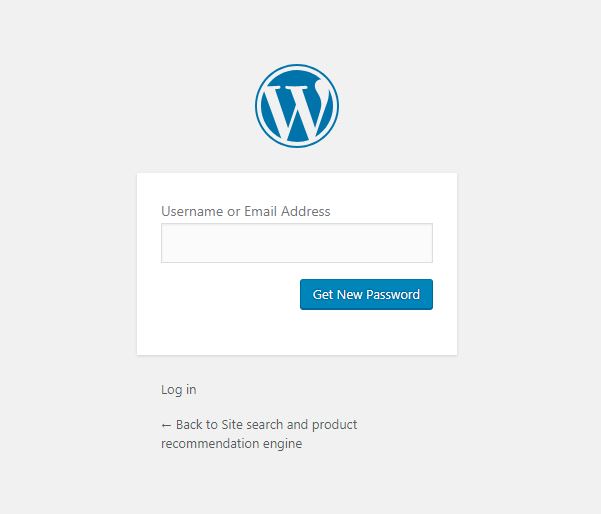
Sometimes you might not get the password reset email. Now you have to edit your password manually.
Reset password by editing your database –
Before attempting this step- backup your wordpress website.
- Login into your cpanel.
- Go to database section.
- Click on Phpmyadmin.

- Click on databases.

- Click on wordpress database.

- Click on wp_users

- Click on edit

- Enter your new password in “user_pass” box, select md5 from function drop down list and click go.

Reset your password using functions.php file
You will need ftp access to access this functions.php file.
Here are the steps-
- login to your ftp account

- Go to themes folder “xx/wp-content/themes/[your theme name]”

- Download functions.php

- Delete the old password and enter your new password

- Upload this functions.php file to your FTP.

Wordpress login not working due to cookies issues
Wordpress needs cookies to be enabled to work properly. Check if you browser cookies are enabled or not in your browser. If they are not enabled, then enable it. Press control+shift+delete to go to cookie settings in chrome browser and enable. After doing this, you can try to login to your wordpress account.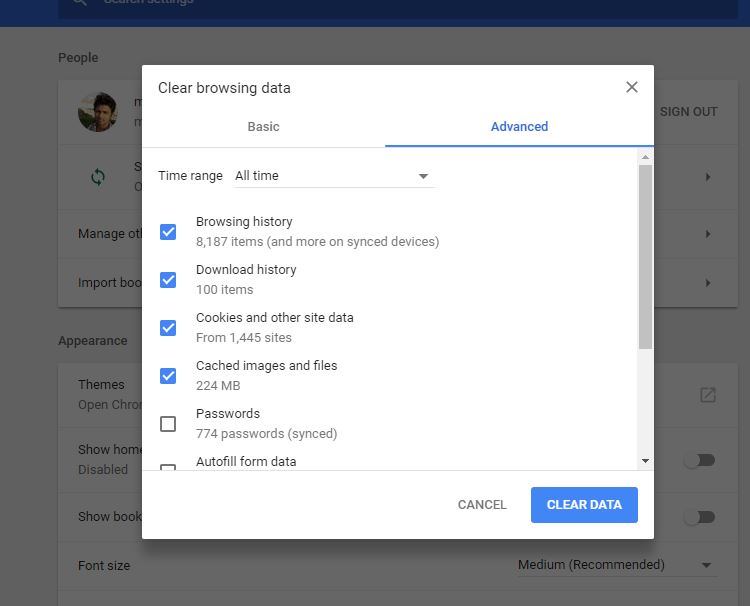
Wordpress login not working when you are shown a blank page or a php error message is shown-
Disable plugins using FTP– Since you dont have access to your admin panel, you will have to use FTP access to your site plugins and disable them. You can use filezilla FTP client to access your wordpress files.
Rename the plugins folder so that wordpress can no longer load the plugins. 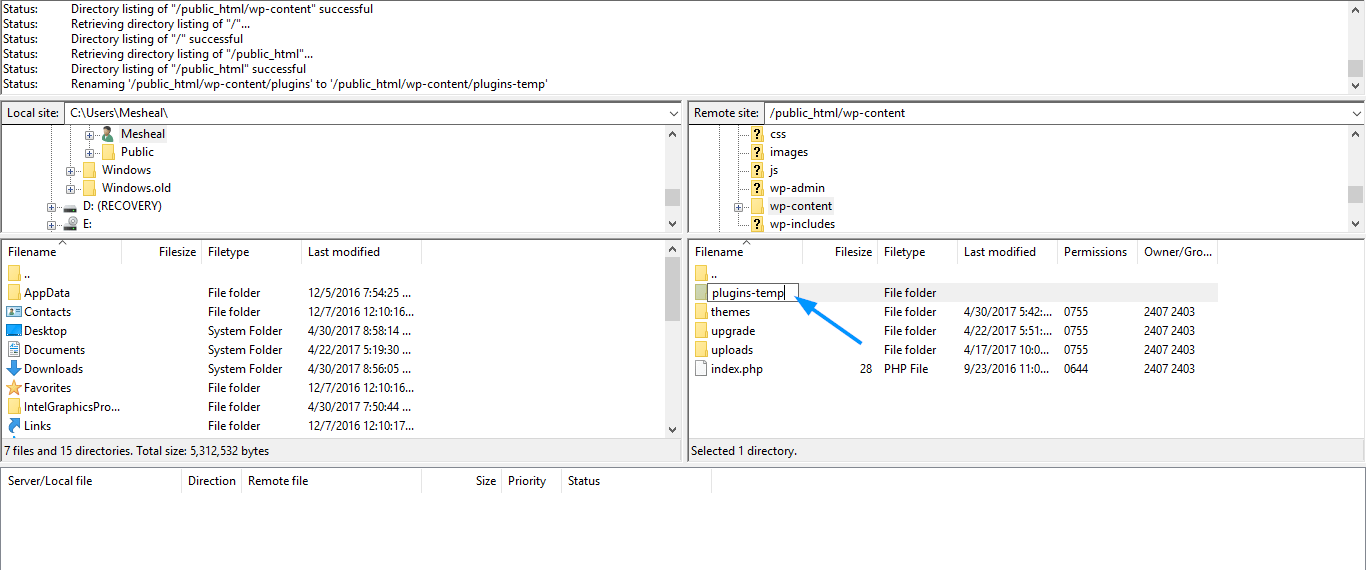
Remove your theme using FTP
Access your wordpress files using Filezilla or any other FTP client.
Filezilla will show site files and folders. locate the folder that has your wordpress files. Usually this is “public_html”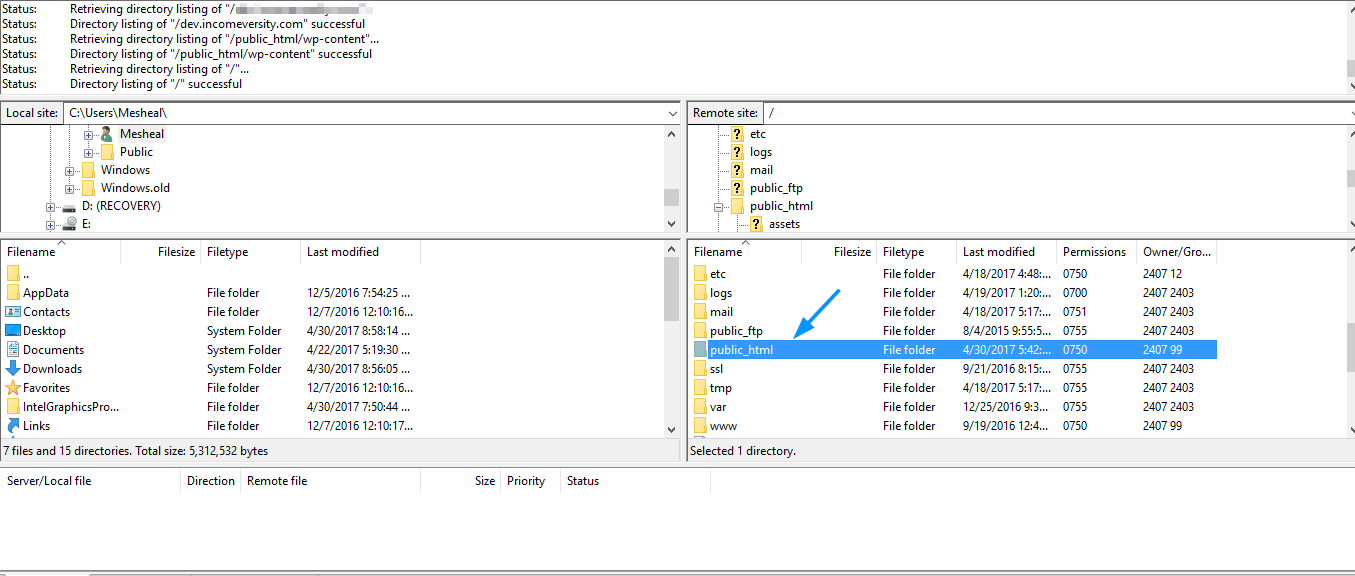
Search for “wp_content”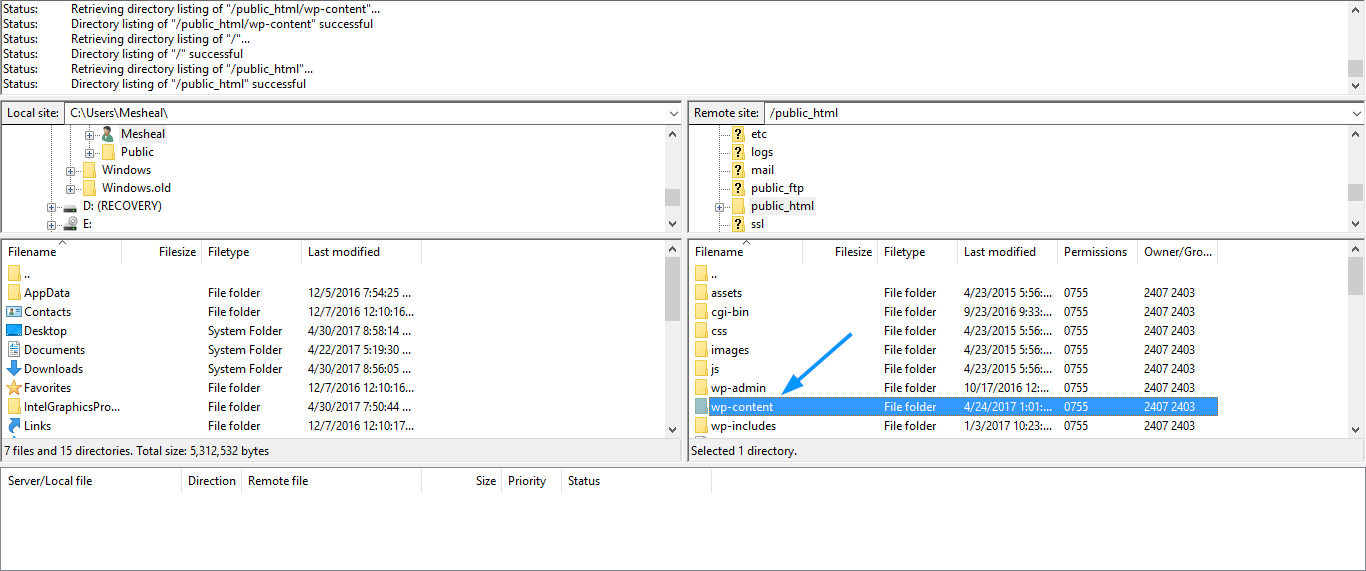
Open the themes folder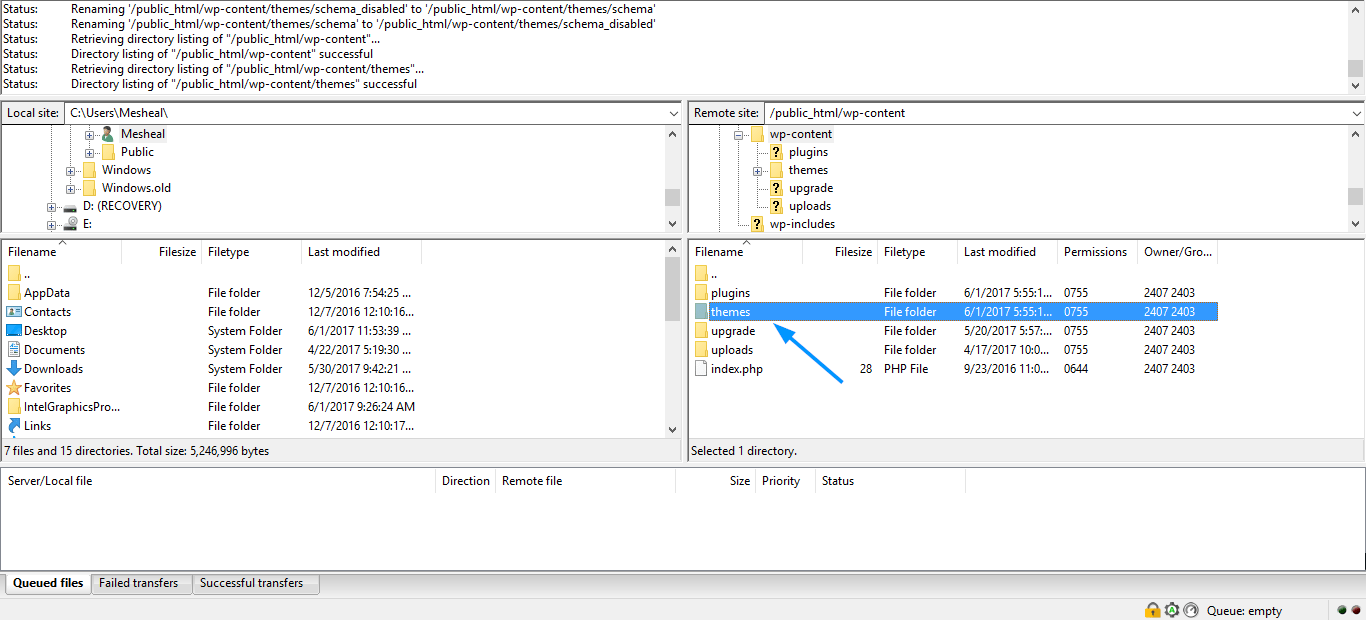
Search for the themes folder and rename it . This will disable the theme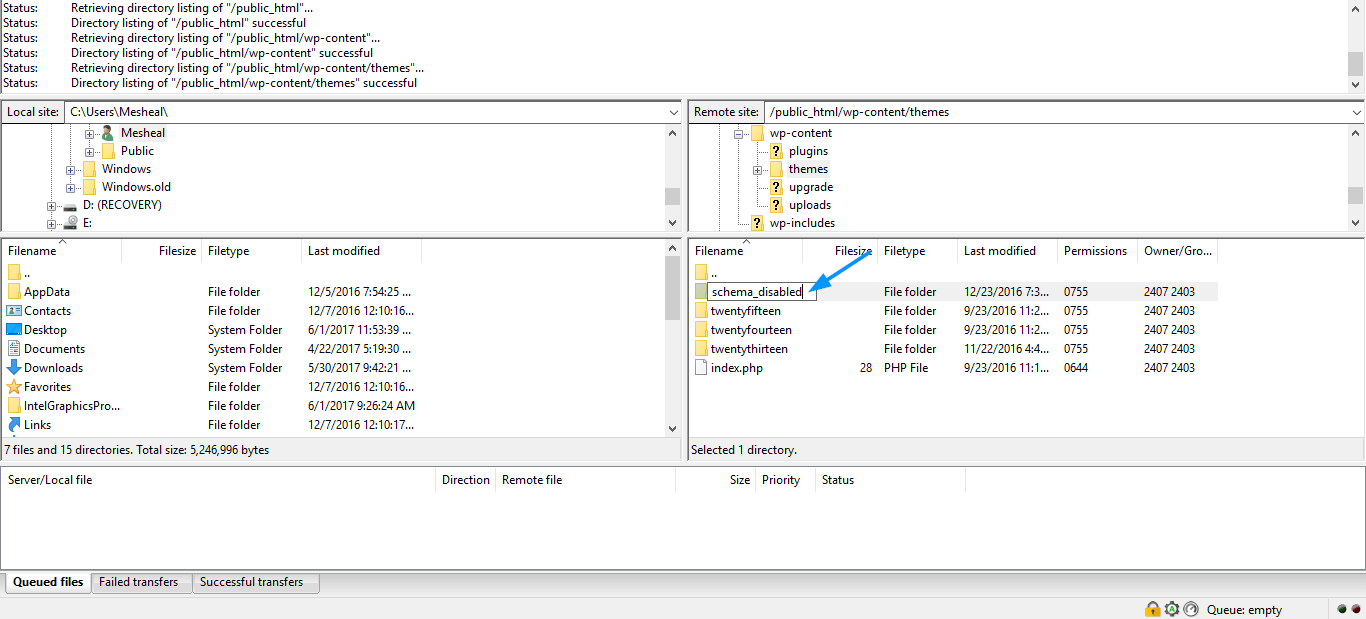
Now try login in to your admin panel . If you are able to login it means your current theme is the reason you are not able to login.
Wordpress login not working due to 404 not found error or url redirects or page refreshes-
Disable .htcaccess files using ftp client-
Open the public_html folder 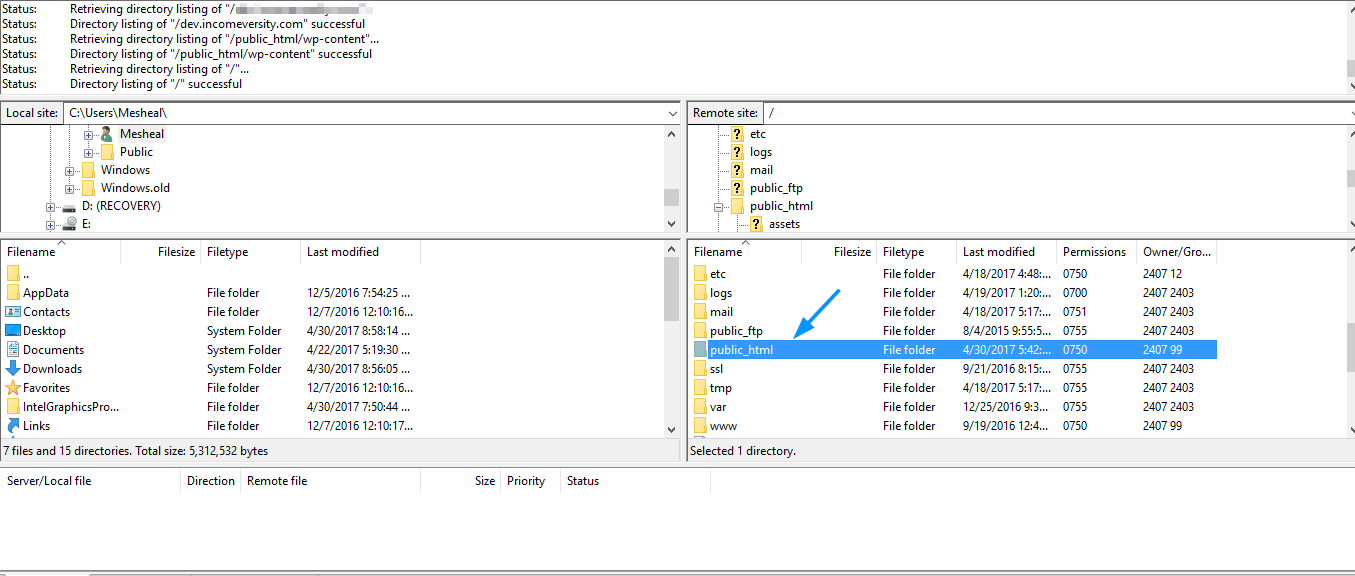
Search for .htcaccess file and rename it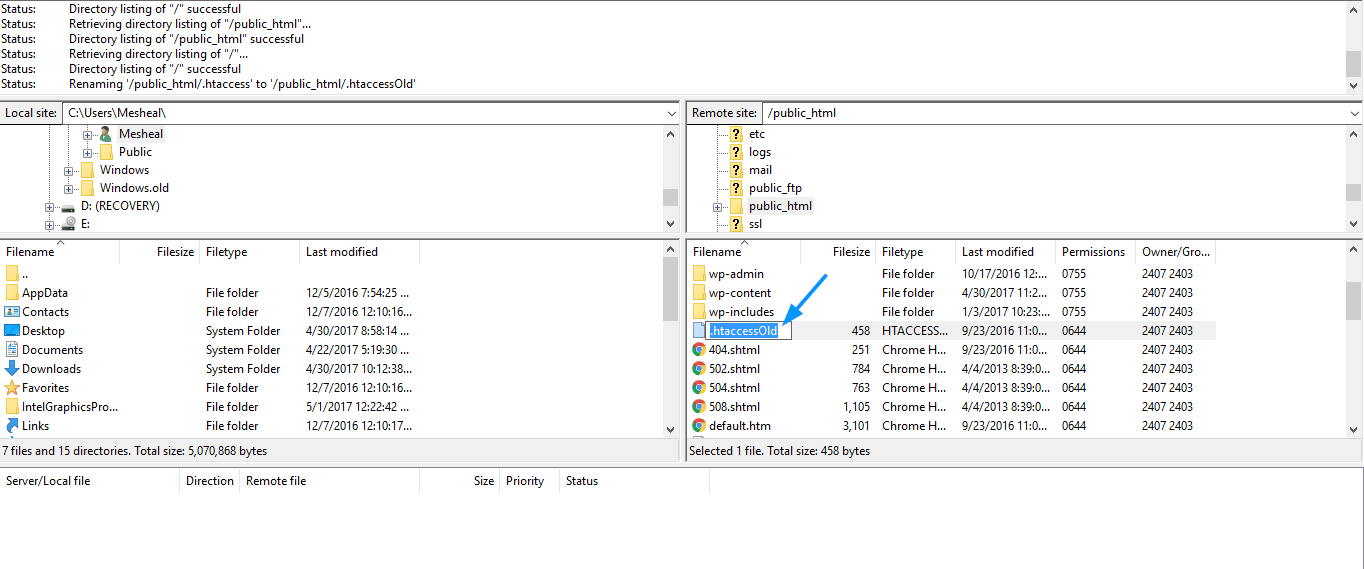
Now try the login again.
Change your site URL-
Access your site site using ftp. find the file containing your wordpress files (public_html)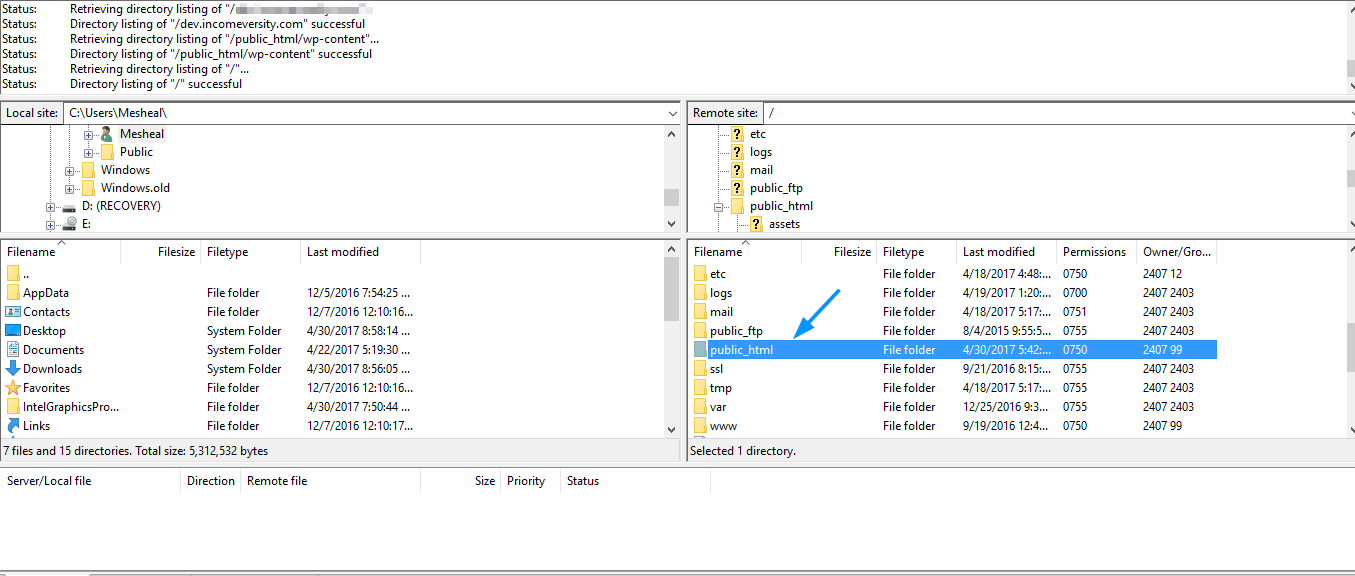
Find wp_config.php file. Right click and click on view/edit the file and open with any text editor of your choice.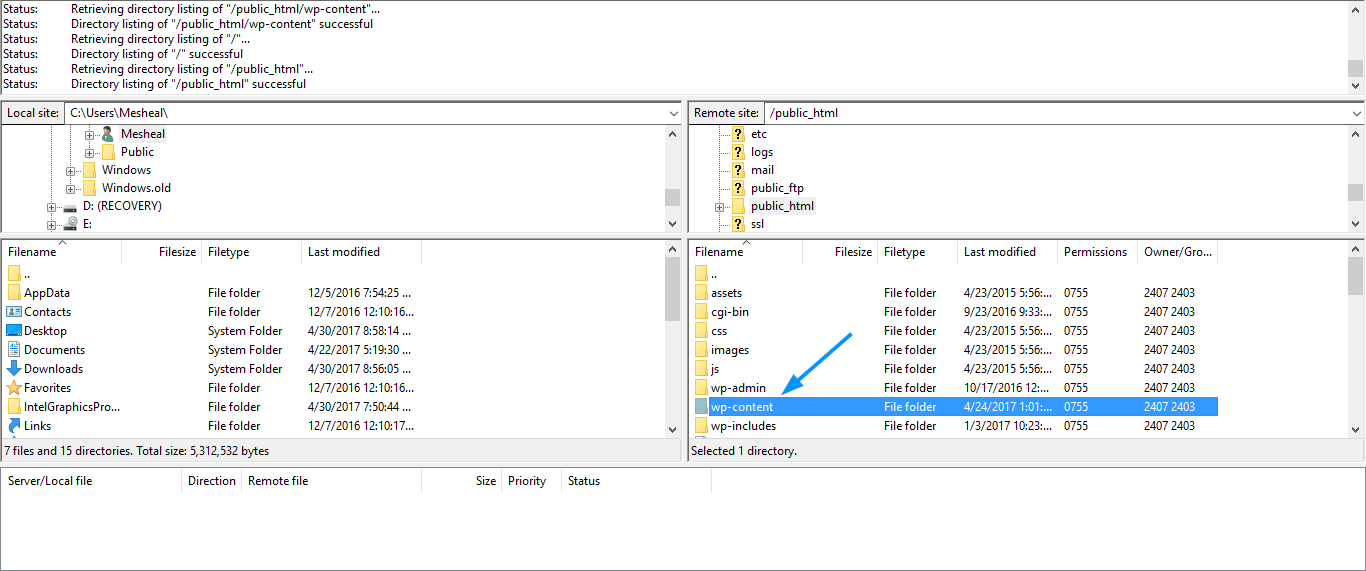
Click on view/edit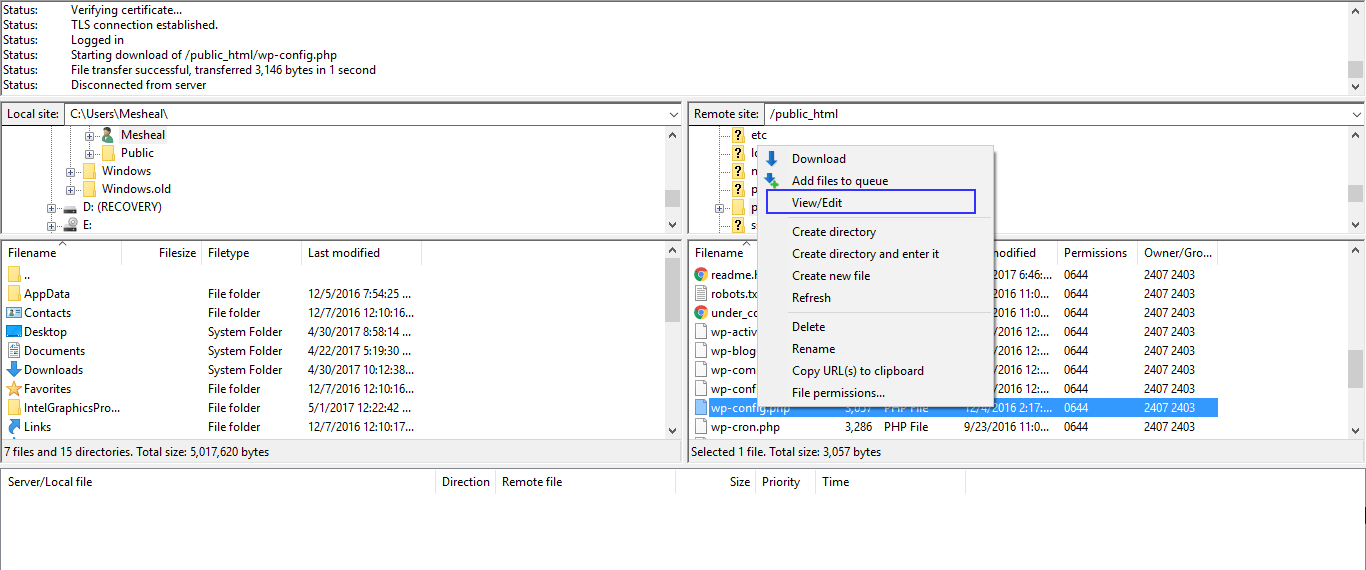
Add these two lines of code.
define('WP_HOME','https://yourwebsiteurl.com');
define('WP_SITEURL','https://yourwebsiteurl.com');
After saving the file wait for upload to complete.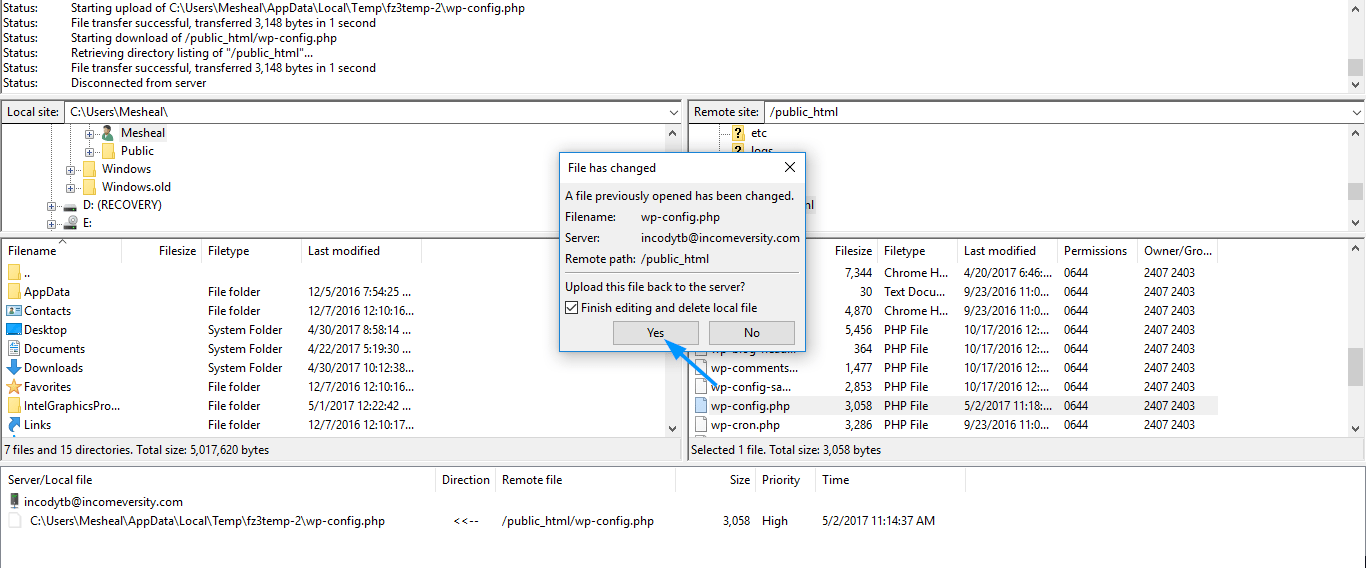
Now try login in after going to your new site URL.