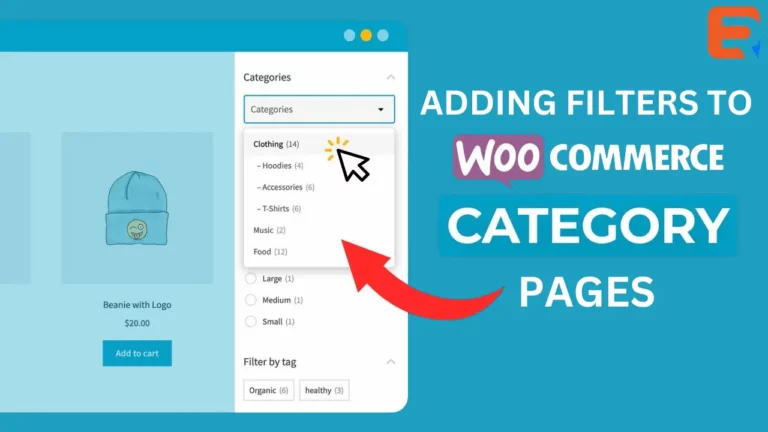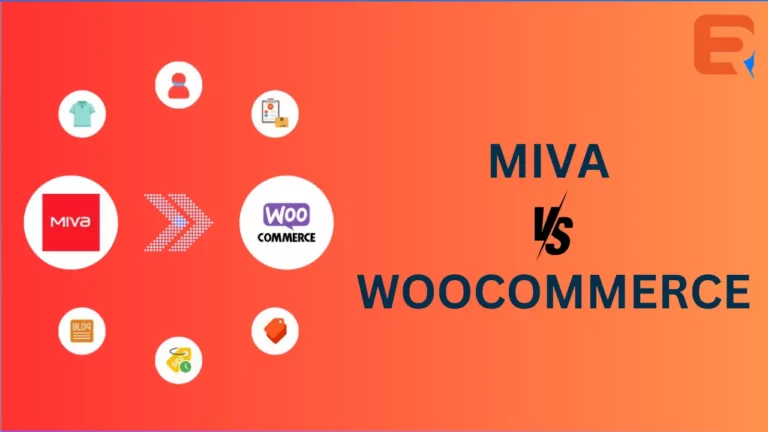Read this blog on Woocommerce product search box widget for more information.
The search box provided in the WooCommerce Product Table only ever appears above the product table, and never on its own. When you type into it, the products in the table instantly update underneath in real-time. If you want to show a search box on a page without a product table (e.g. your homepage), then you will need to use a WooCommerce product search plugin instead. This creates a standalone search box that you can add anywhere on your site.
By default, WooCommerce provides a very simple search solution, without a live product search or even SKU search. Ajax Search for WooCommerce provides advanced search with live suggestions.
Who doesn’t love instant, as-you-type suggestions? In 2020, customers simply expect smart product search. Baymard Institute’s latest UX research reveals that search autocomplete, auto-suggest, or instant search feature is now offered at 96% of major e-commerce sites. It’s a must-have feature for every online business that can’t afford to lose customers. Why? AJAX search helps users save time and makes shopping easier. As a result, it really boosts sales. Below you will find an easy way to add a Woocommerce Product Search Box using a plugin.
How to a Woocommerce Product Search Box Widget using ExpertRec
- Go to https://cse.expertrec.com/newuser?platform=wordpress
- Enter your website URL and initiate a crawl.
- Wait till all your site pages of your website have been crawled.
- Download and install the WP fastest site search widget from here.
- Go to https://cse.expertrec.com/csedashboard/home/Status and copy your site ID.
- Click on the site search icon in your WordPress admin panel. Copy-paste your API key from inside your WordPress admin panel
- This widget adds a better performing search form to your website.
- Subscribe to a paid plan (9 USD per month).
- That’s it, you have added a search form to your Woocommerce site.