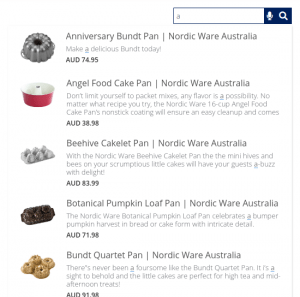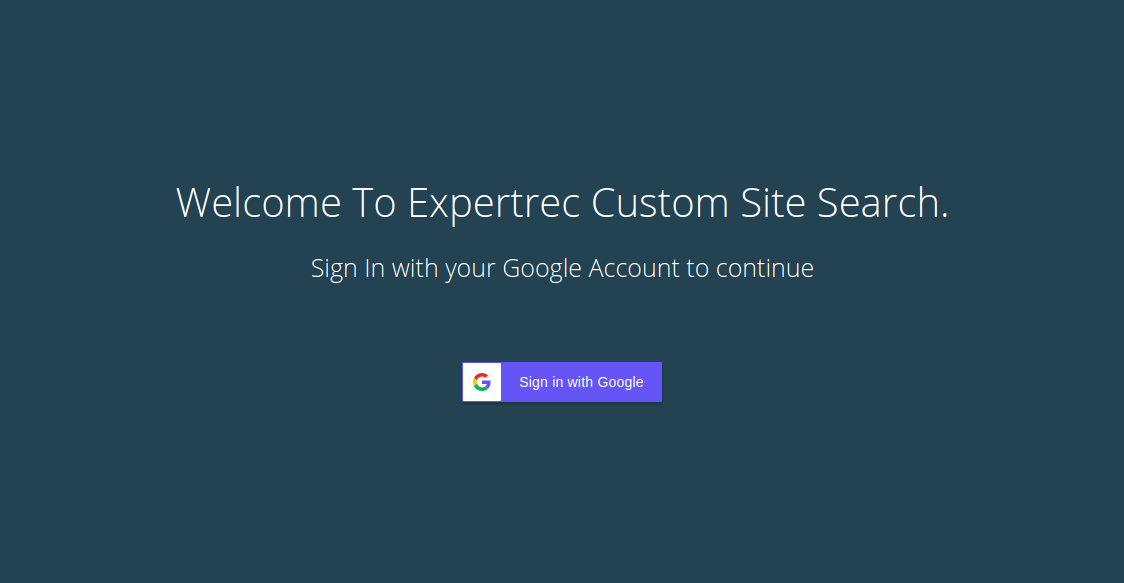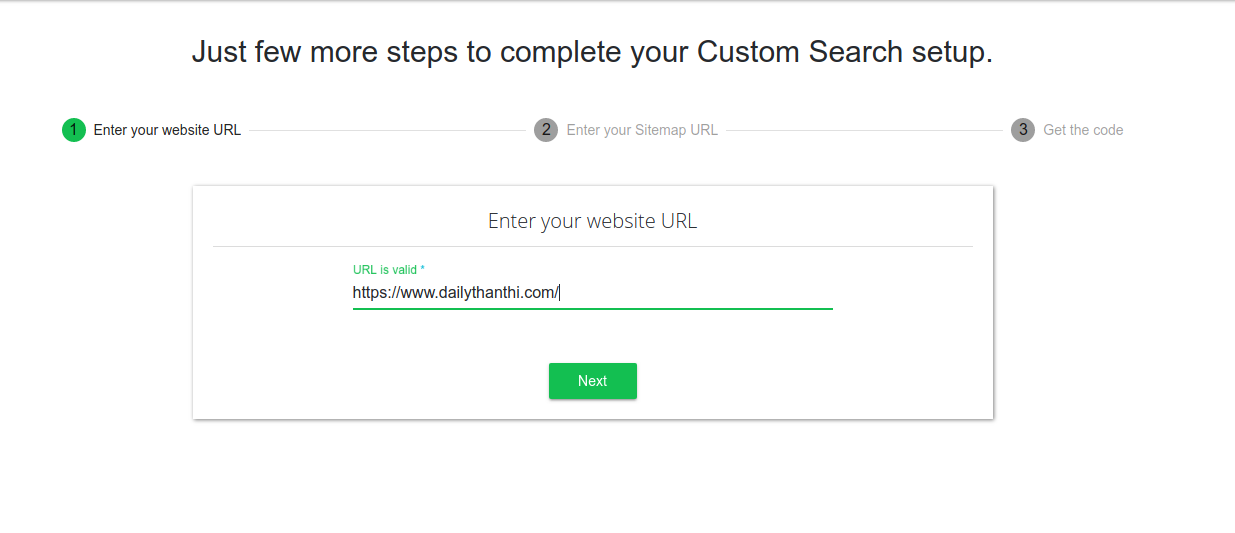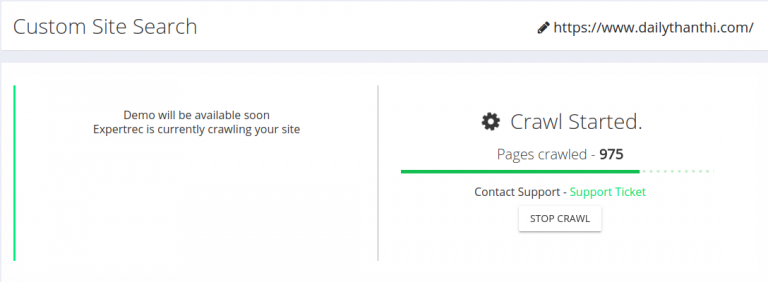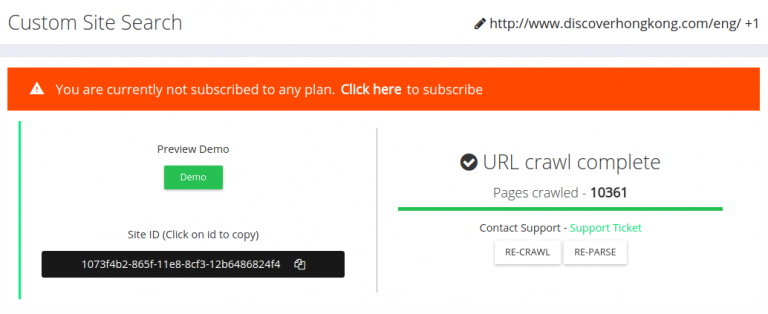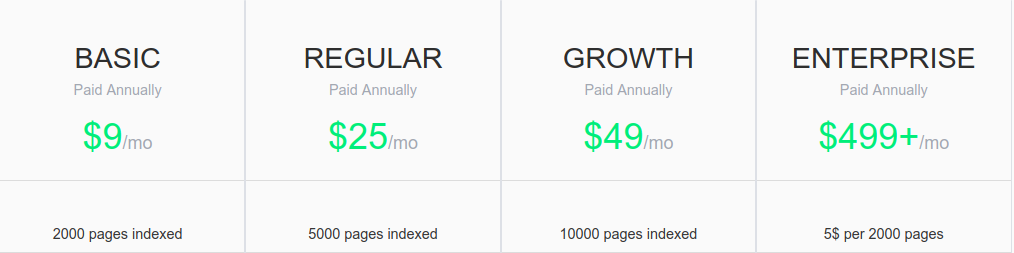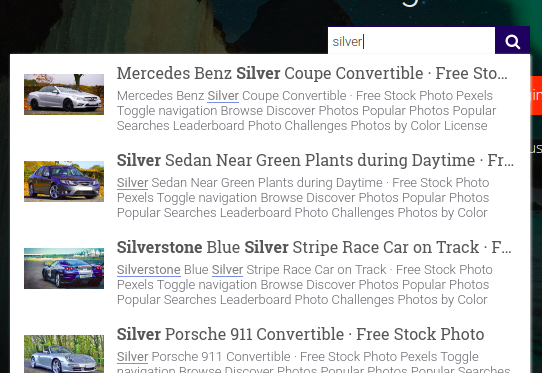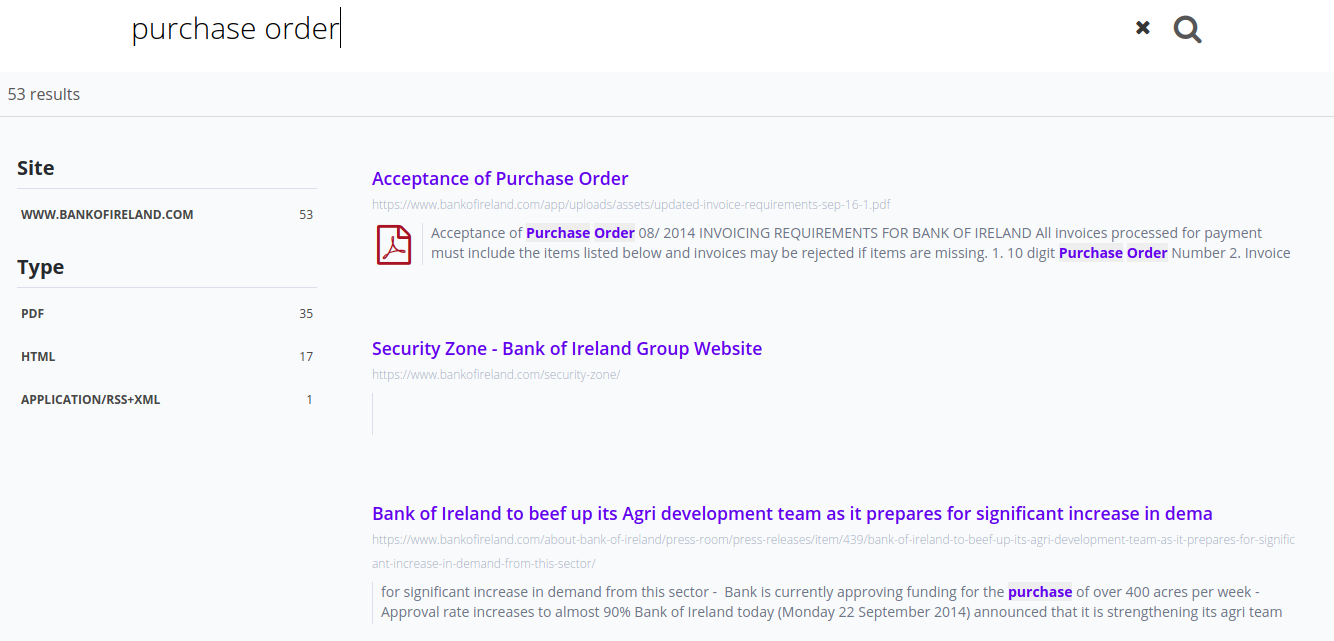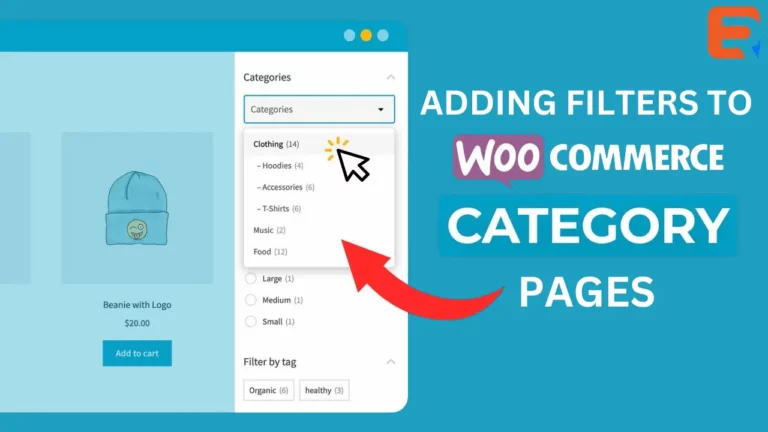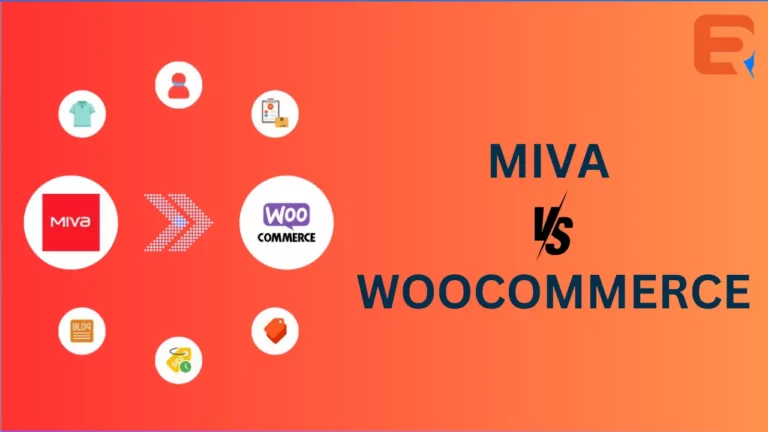WooCommerce has a very basic product search form that often doesn’t provide enough information. Many store owners often try to replace this with a custom search form.
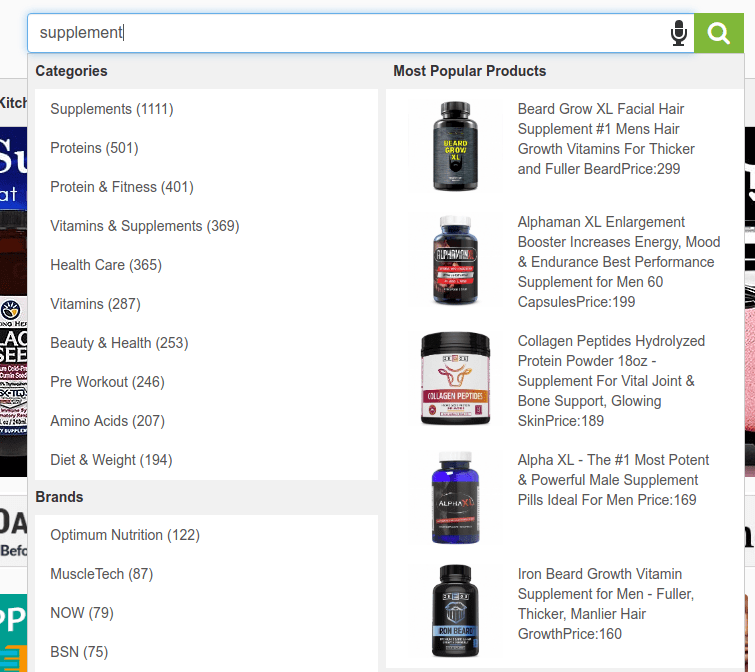
The easiest way to add a search to a Woocommerce store is by using a plugin. Of course, there is a way to do this without a plugin as well. Down below, both methods are elaborated.
Plugin method for product search
This is the most straightforward way to replace the default search bar in your store. Keep in mind that this may not work if you are using a custom theme or have replaced the search bar in the past.
- Download ExpertRec’s woocommerce product search extension
- Click on the Activate plugin inside the WordPress Admin Panel.
- Go to https://cse.expertrec.com?platform=wordpress
- Sign in with your Gmail account.

- Enter your website URL.

- Wait for the crawl to complete.

- Get your site ID from your ExpertRec control panel ( here ) and paste it into the field provided inside your WordPress Control Panel.

- Upgrade to a paid plan.

- That’s it! custom search is live on your website-


Non-Plugin Method for product search
- Navigate to https://cse.expertrec.com/newuser?platform=cse and signup with your Google ID.
- Enter your website’s URL when prompted. You can select a server location near you and add the URL of your sitemap if you wish to. These will be auto-detected otherwise.
- You can play around with the settings and customize the UI as the crawl runs. Once it is complete, you can check out a fully functional demo before taking the search to your website.
- You can take the search to your website with little to no effort. All you need to do is to paste the code snippet available on the dashboard on your website.
ExpertRec comes with more customization options that you can explore. You can read this article to find a more detailed guide on the installation and configuration.