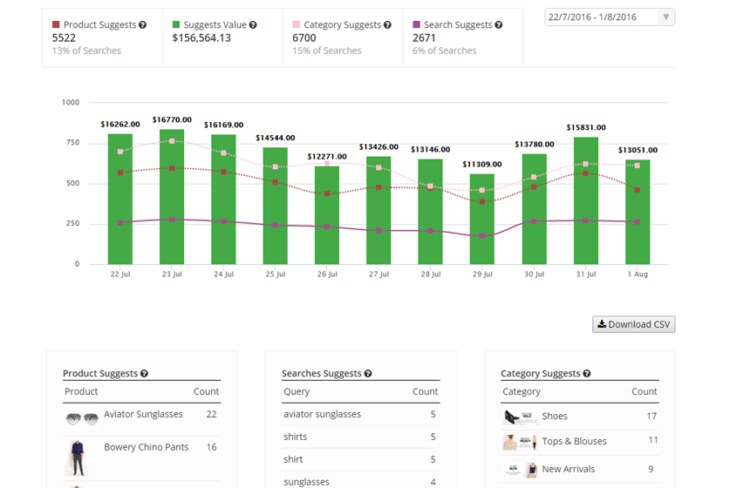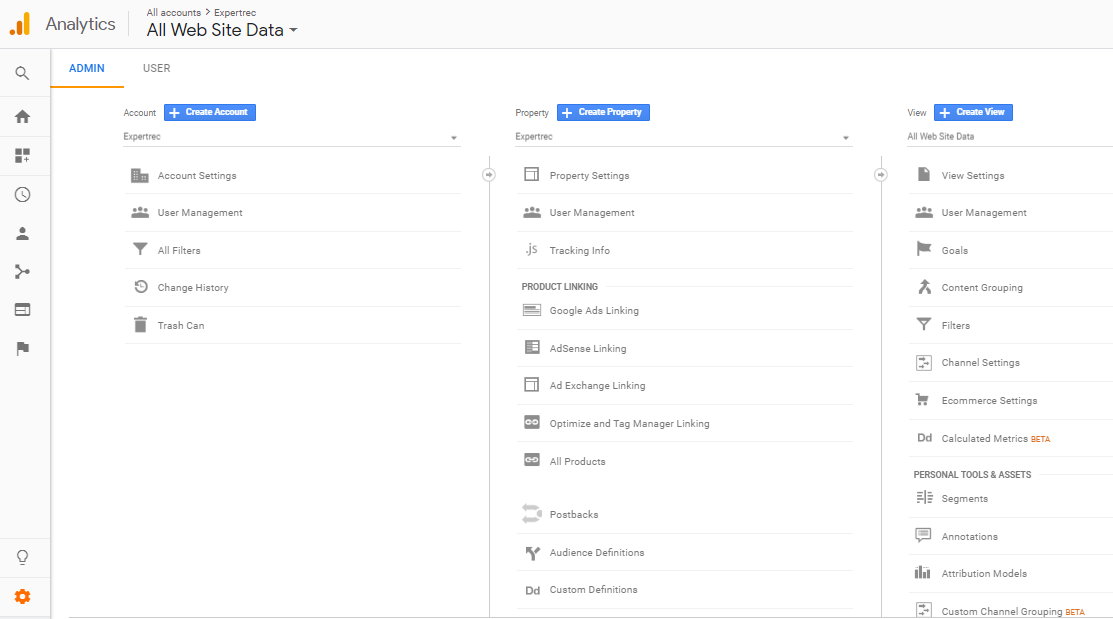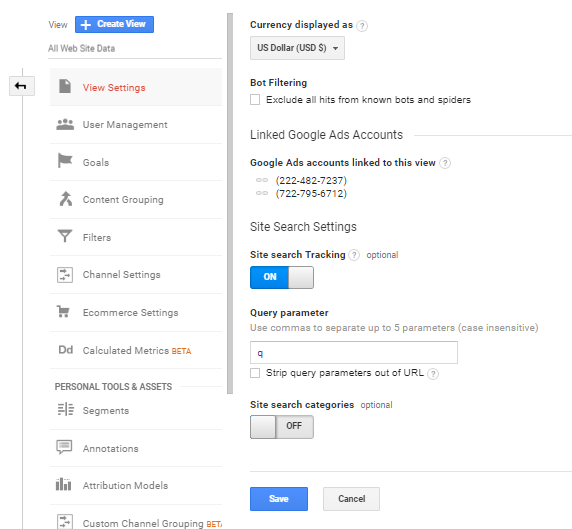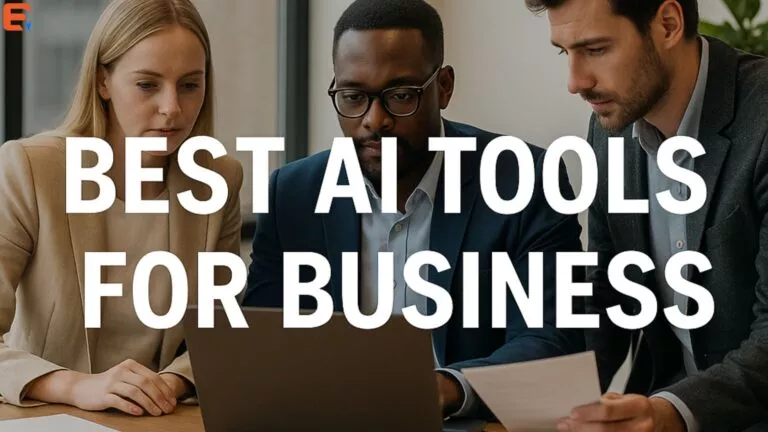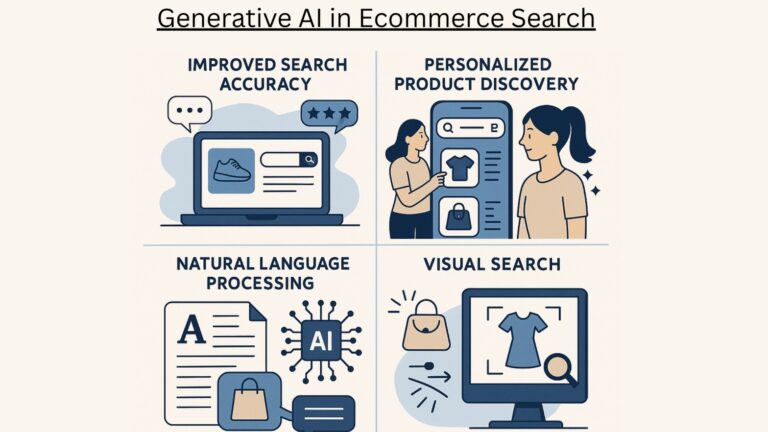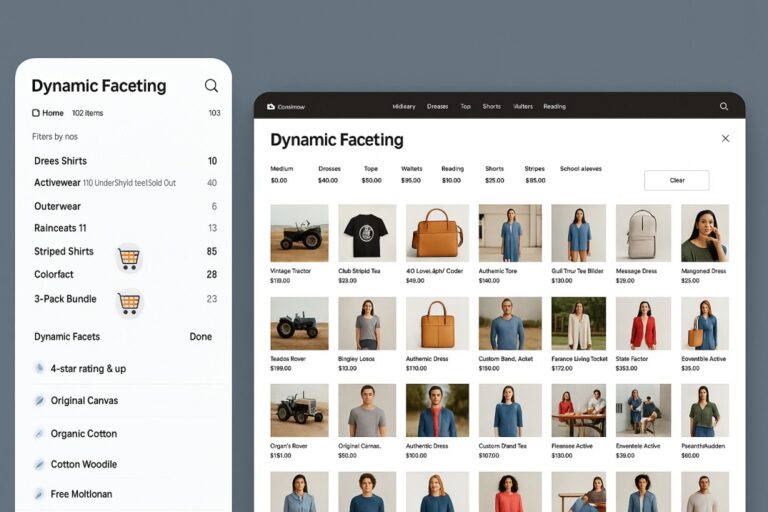Let’s jump right in. Internal site search analytics is one of the most overlooked factors in SEO today. I mean people get so obsessed with keyword research and SEO tools that they forget that they have the best possible SEO data specific to their site right under their noses!
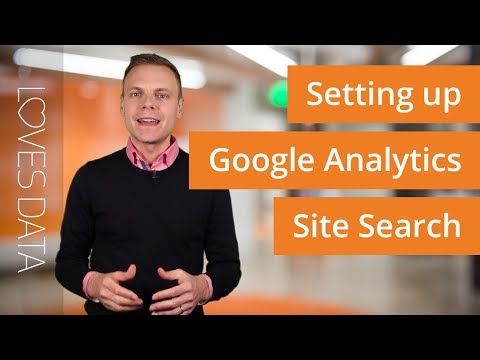
The internal site search analytics gives exactly what your users are looking for. It gives their exact query, their intent, whether they found what they looking for, and more insights on their engagement. For someone optimizing their website, this is nothing short of a treasure. By getting the exact queries and optimizing for them, you not only improve your SEO but also your customers’ experience by making those things easier to find. Believe me, this will go a long way in improving your conversions as well.
Here I’ll go over two ways to get your site search analytics reports:
- How to set up internal site search reports in Google Analytics
- Use ExpertRec Site Search analytics
Make an internal site search with Analytics
Setting up Internal Site Search reports in Google Analytics
Before I get into the details, make sure you have the following set up in your GA account:
- Exclude internal traffic (filter). You wouldn’t believe how many organizations don’t do this. This simple filter makes all the difference when it comes to data quality. Make sure your website is excluding all internal traffic (step-by-step directions: how to set up internal filters in GA.)
- Goals, events, and conversions. To discover user intent, we need to be able to segment reports by conversions. Make sure that your website has clearly defined key performance indicators (KPIs) that are represented by goals in GA (step by step directions: how to set up goals in GA.)
With that out of the way here are the ways to set up tracking.
Steps to Setup
- Sign in to your Google Analytics account.
- Go to Admin->All website data->View settings

- Enable site search tracking to “on”
- Under the query parameter, mention “q” as the query parameter. If your internal search uses a different query parameter (it is “s” for WordPress sites) then mention it.

- Click on “Save”.
- Within a couple of days, you will be able to see your site search stats by going to Behavior->site-search-> overview (or) search terms we’ll see how to analyze the data in detail a little later.
Custom reports using ExpertRec Site Search
Let’s face it. The accuracy and effectiveness of using these reports are dependants on the performance of the internal site search as well. I mean if the search in itself is not that great, then you will end up with a lot of false positives. That is what makes this method more effective than the last. By using a custom search engine that gives top quality results and at the same time gives site search analytics data you can greatly improve the customer experience with minimal effort and get the best returns on investment. Here’s how to create and add search to your website.
- Navigate to https://cse.expertrec.com/newuser?platform=cse and signup with your Google ID.
- Enter your website’s URL when prompted. You can select a server location near you and add the URL of your sitemap if you wish to. These will be auto-detected otherwise.
- You can play around with the settings and customize the UI as the crawl runs. Once it is complete, you can check out a fully functional demo before taking the search to your website.
- You can take the search to your website with little to no effort. All you need to do is to paste the code snippet available on the dashboard on your website.
ExpertRec comes with more customization options that you can explore. You can read this article to find a more detailed guide on the installation and configuration.
ExpertRec’s dashboard already gives you a ton of analytics data, some of them quite unique. But if you still wish, you can use the previous method to link the ExpertRec site search to Google Analytics.
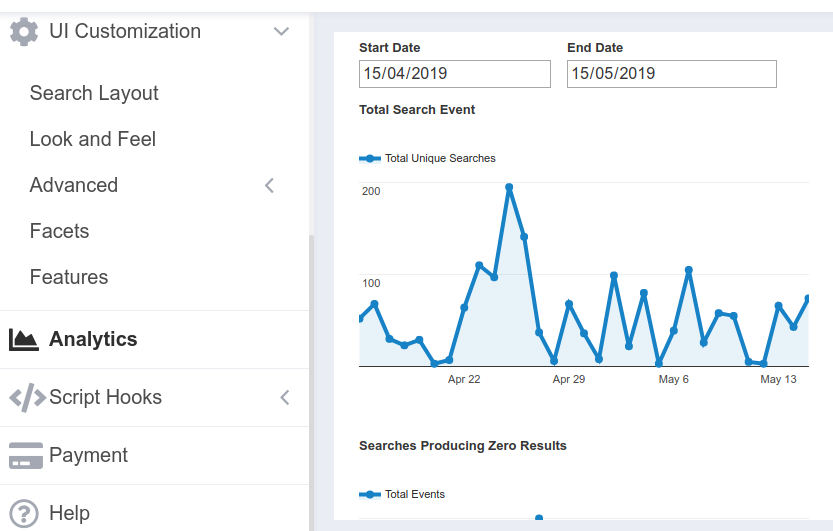
Applications for Site Search Analytics: Website health & content optimization
Now that you have the reports, let’s take a quick look at how you can use them to your advantage. Here are some key metrics to take a look at.
Common search terms: Of course, the most frequent search for queries is among the first things to work on. From a UX perspective, you should make it easier to find this content, a link or prominent mention on your homepage perhaps. This is probably important to your users and could also be what brought them to your website. This is valuable input for SEO.
Searches without results: Okay, here’s another thing to work on ASAP. Lack of search results is perceived by the users as the absence of the item. You don’t want this. Users will use queries synonymous with your content and if your search does not support it then it will leave them disappointed. If you had switched to ExpertRec as mentioned before you’ll see this a lot less and whatever comes up will be items that your users desire but are not present on your website. This will give you ideas on content addition.
Click-through rate: CTR will show for each query if a user clicked on a result. This will give an idea of whether they found what they were looking for or not. User intent is often hard to judge but this is about as close as you can get. You may think you have the right content, but think again!
On a closing note, keep in mind that when mined properly, internal search data will give you the information you need to greatly improve your web content, design, and search engine optimization efforts.