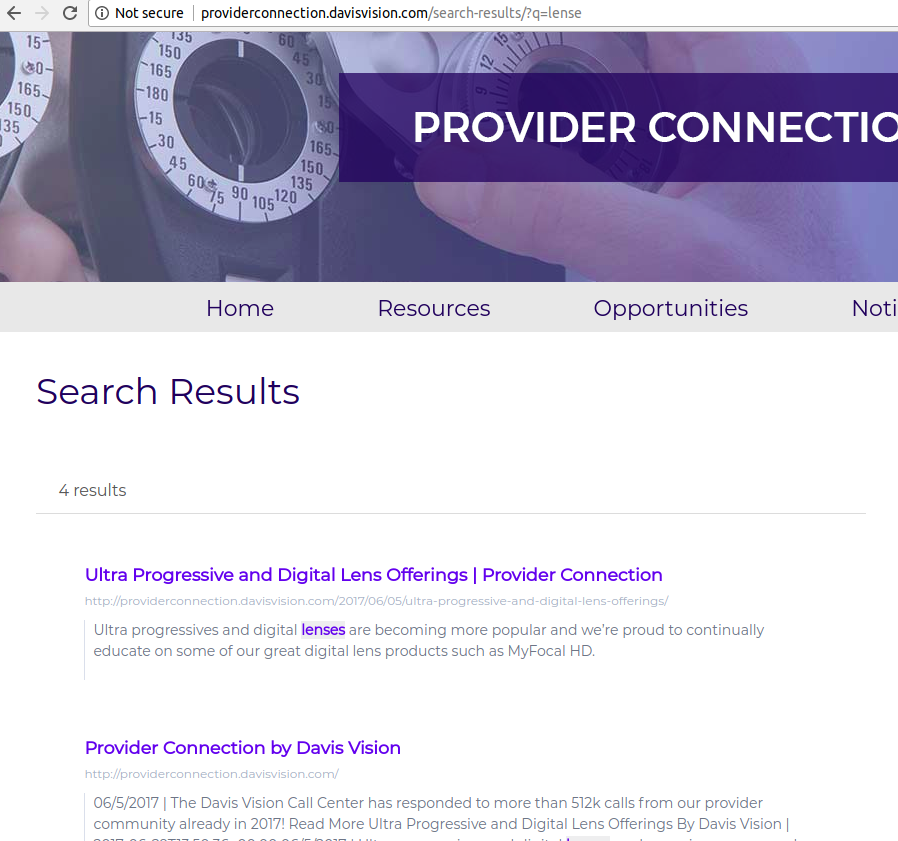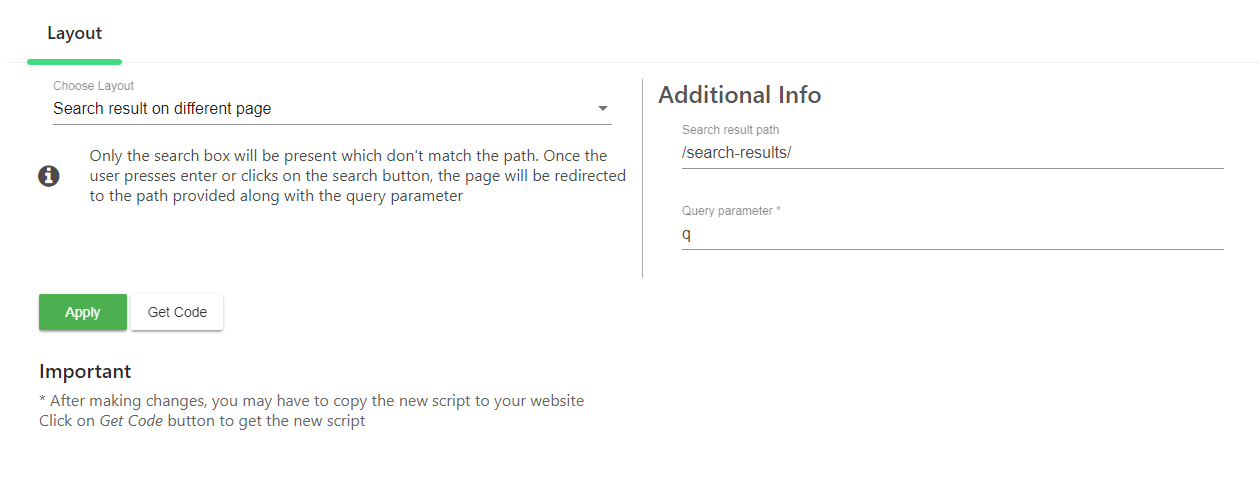There are two search modes that come with the expertrec custom search
- Search overlay mode. (search results will load on the same page)
- Search results on another page.(search results will load on another page).
The default UI is the overlay UI where the search results pops up in the same page.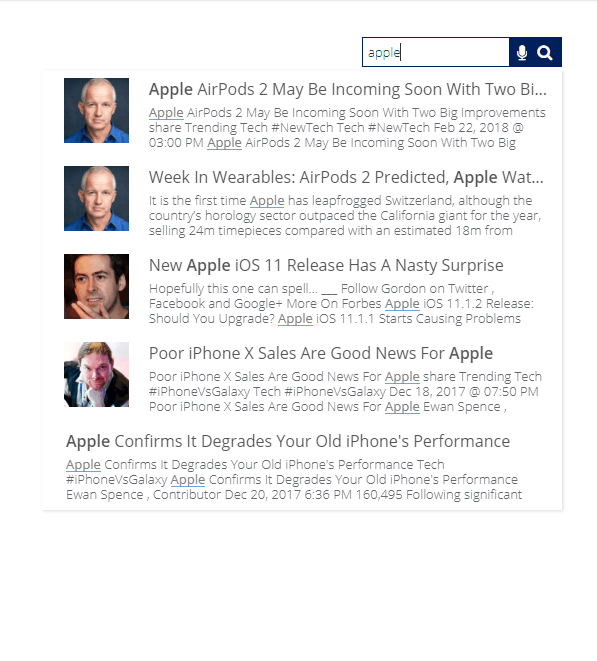
Here are steps to move to search results on another page.
- Go to UI customization-> search layout.
- Under Layout-> Choose “search result on another page”.
- Under search result path, enter the search path of your search results page. For example- search result path is :”/search-results/“ if your search results have the URL format http://providerconnection.davisvision.com/search-results/?q=lense
- Enter you query parameter.If your search URL has the format http://providerconnection.davisvision.com/search-results/?q=lense

-

- Now click on apply and get the new code. The code has three parts-
-
<ci-search></ci-search>
has to be added where the search box has to be appear.
-
<ci-search-results></ci-search-results>
has to be added in pages where the search results have to appear.
- The code containing has to be added on all pages.
<script> (function() { var id = 'YOUR API KEY'; var ci_search = document.createElement('script'); ci_search.type = 'text/javascript'; ci_search.async = true; ci_search.src = 'https://cse.expertrec.com/api/js/ci_common.js?id=' + id; var s = document.getElementsByTagName('script')[0]; s.parentNode.insertBefore(ci_search, s); })(); </script>
-