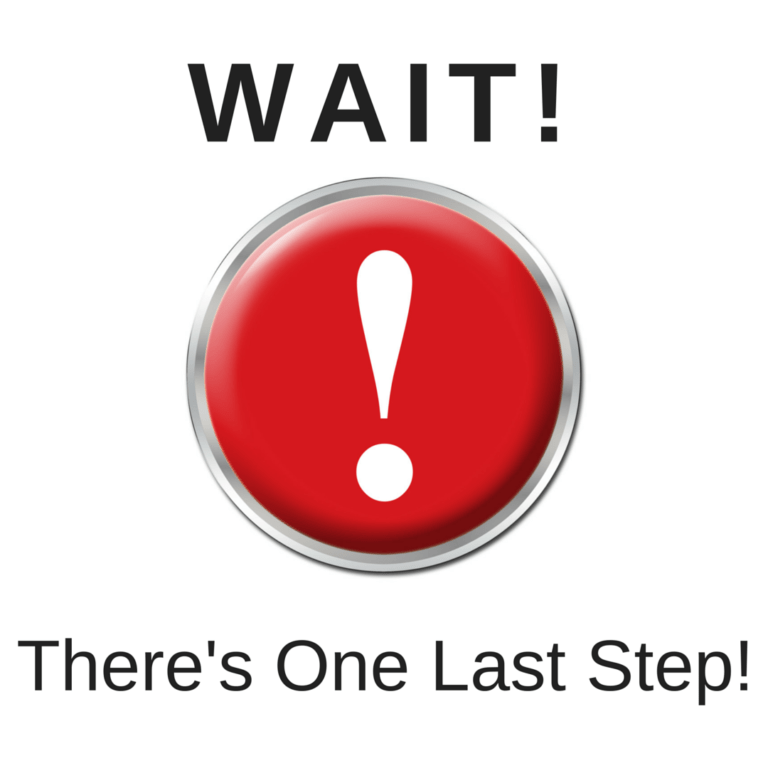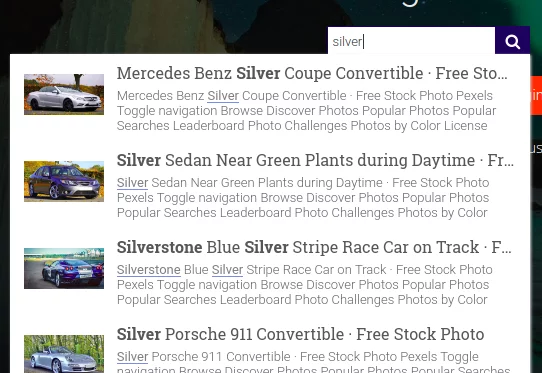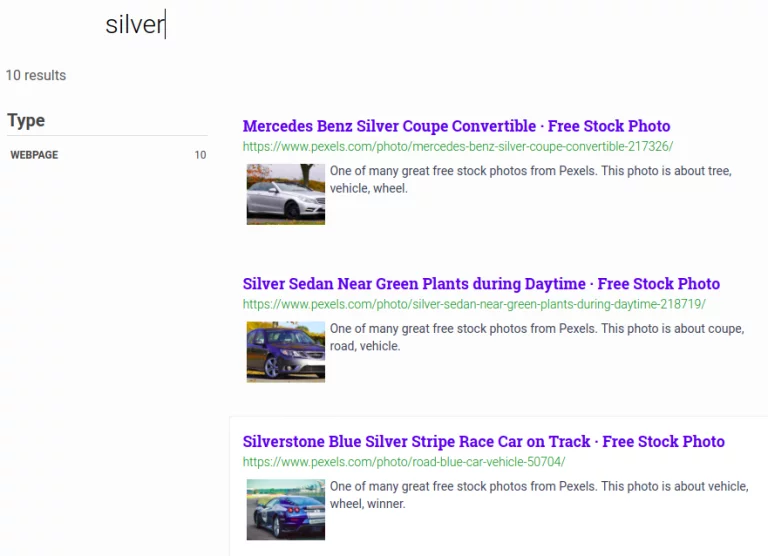If you have come accross the warning of ‘wait! one last step remaining ‘ when trying to search something in your search bar then most probably you have not completed the signup.After activating the plugin you will be landed in the signup page . There you need to complete the signup to integrate our search into your site.Please follow below instructions to complete the signup process.
- Signup is a two step process. In step1 you need to enter site url and choose indexing option (if woocommerce is not active).Click on continue for step2.

- In the step2 you will have 2 options . Either signup through google or you can signup through otp. Choose an option and complete signup.

- Make sure you have upgraded to a paid plan before 15 days of free trial. (Price begins at 9 USD per month)
- For a detailed explaination regarding our plugin integration, features and how it will help in your search you can refer this blog Wordpress fastest site search
- That’s it! Your warning message should be gone now! Your search bar is up and running.Here are snapshots of the search form and the search results pages.
- Snapshot of your WordPress search autocomplete.

- Snapshot of your WordPress search results page.