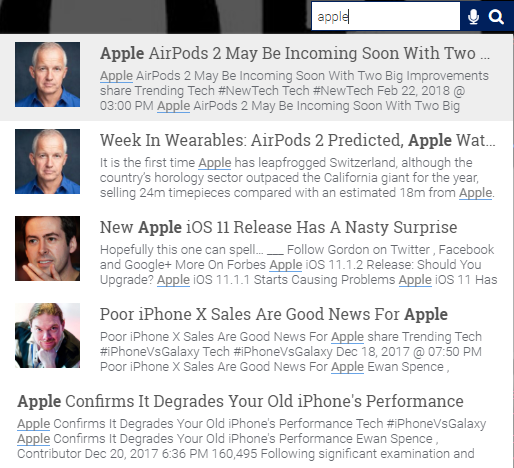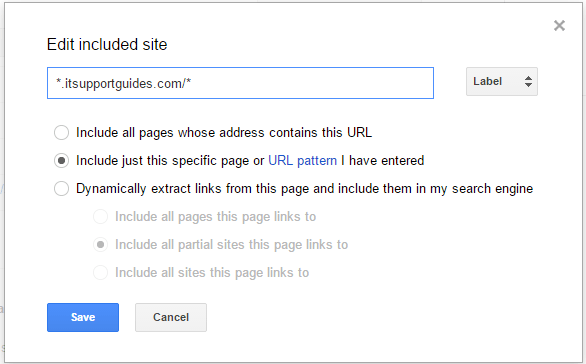The autocomplete
Method 1-Using the control panel.
- Go to your google custom search control panel.
- Go to Search features->autocomplete->Enable autocomplete.
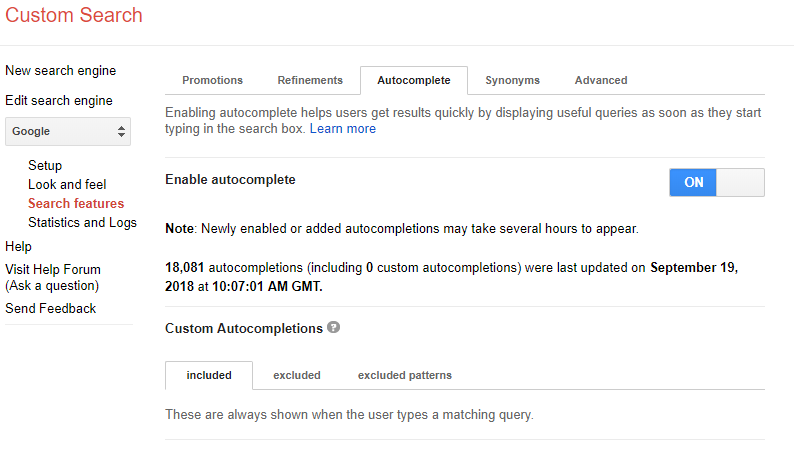
Method 2- Editing the google custom search code
In the google custom search code, replace
<gcse:search></gcse:search>
with
<gcse:search enableAutoComplete="true"></gcse:search>
For example-
<script>
(function() {
var cx = '003606982592251140240:5xbiwoxb3m0';
var gcse = document.createElement('script');
gcse.type = 'text/javascript';
gcse.async = true;
gcse.src = 'https://cse.google.com/cse.js?cx=' + cx;
var s = document.getElementsByTagName('script')[0];
s.parentNode.insertBefore(gcse, s);
})();
</script>
<gcse:search enableAutoComplete="true"></gcse:search>
This will enable autocomplete.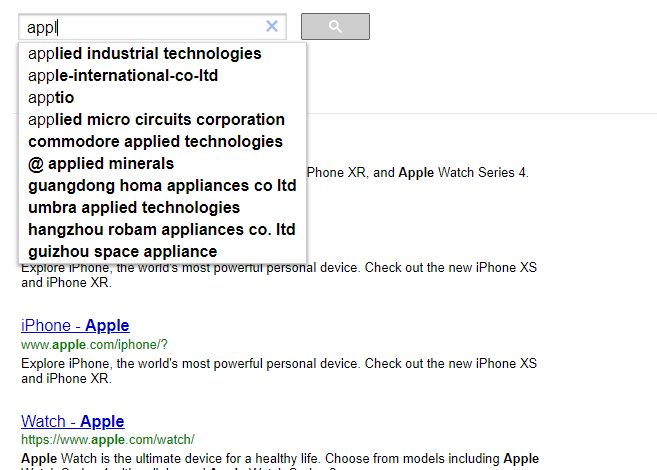
As you can see the autocomplete you get from google custom search is not of great quality.
For an faster and ad free search autocomplete experience, move to expertrec.