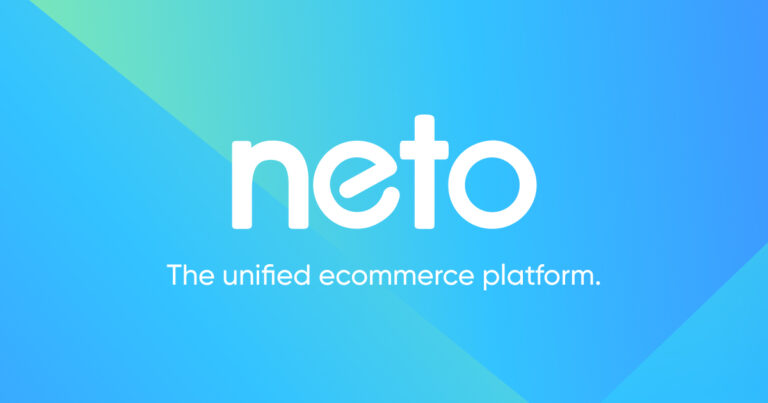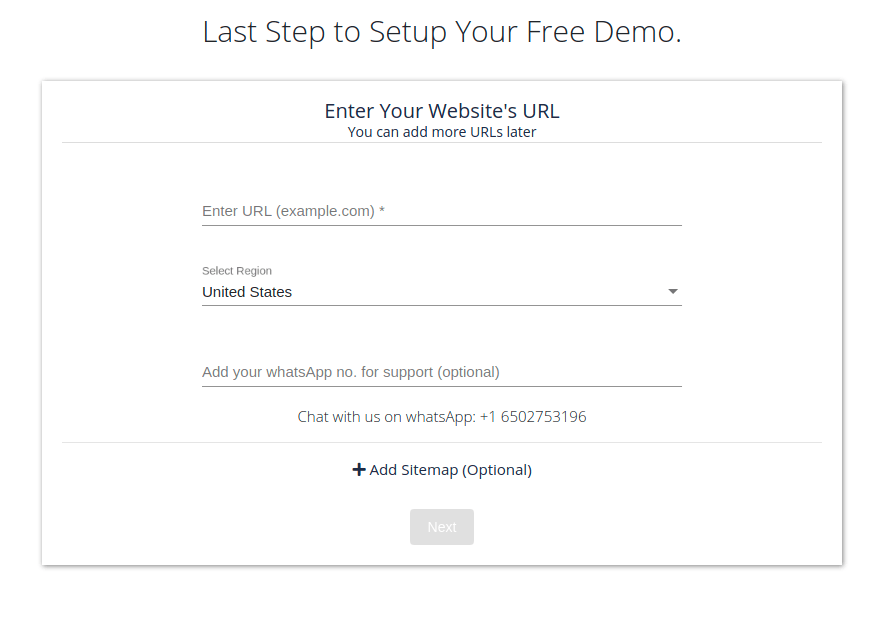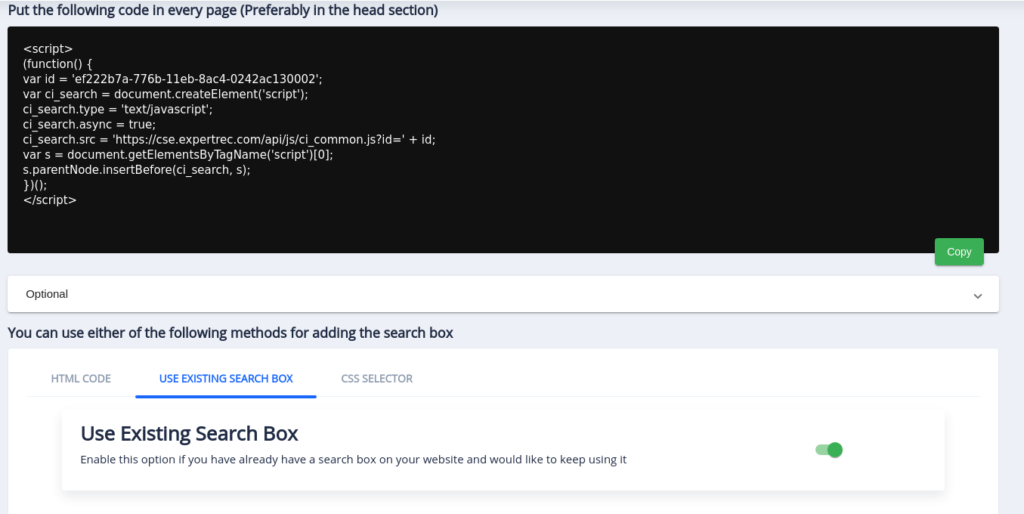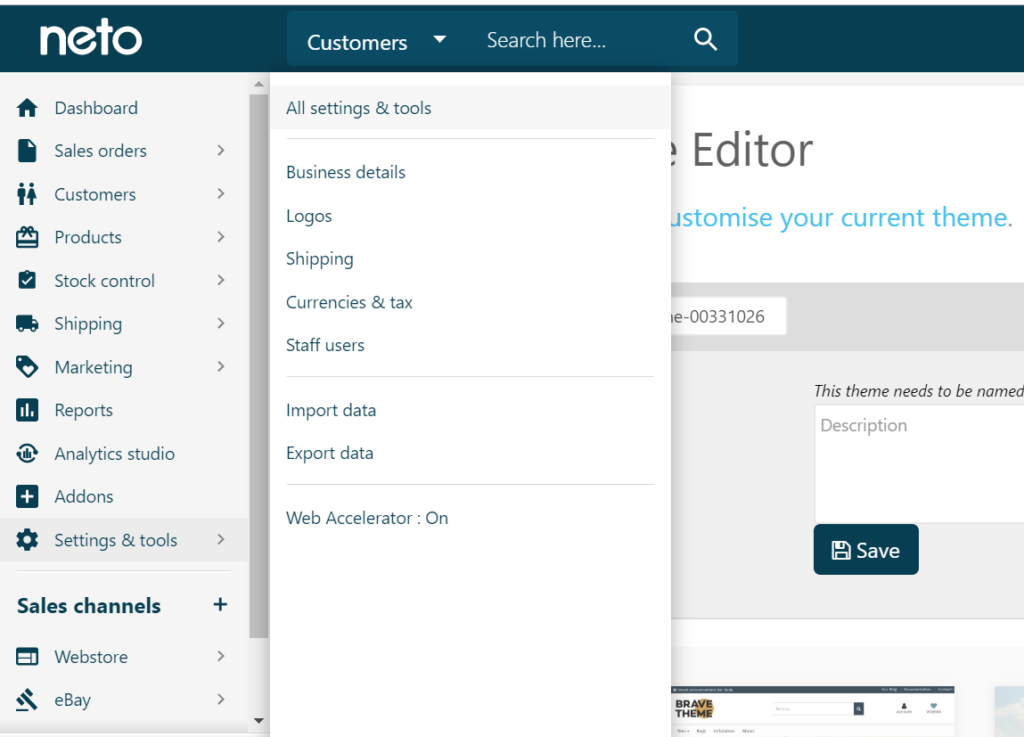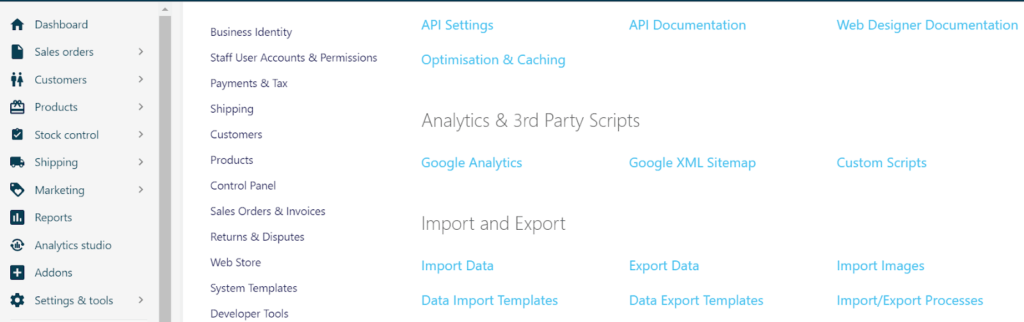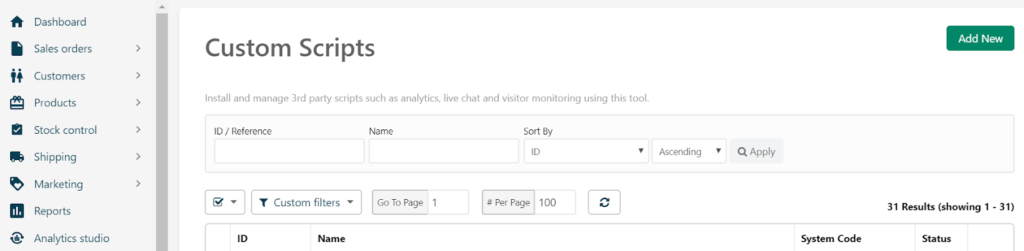It is hardly news that eCommerce is thriving. Merchants are currently spending an increasing amount of time and money trying to attract shoppers – but aren’t seeing the appropriate return in conversion. One way to mitigate this imbalance lies in your website’s search solution. In this article, we’ll go through the characteristics that make for an excellent site search, explain why they’re important, and demonstrate how you can add such a Custom Search and Filters to Neto.

This will also pave way for solving issues like Neto search not working and Neto search not returning relevant results.
The importance of your Search Solution
Shoppers who conduct site searches generally have a high purchase intent. As such, when a search immediately returns relevant results to the shopper, the conversion rate is about three times higher than visitors who scroll through collection pages. But just having any search bar will not suffice. It is critical that the search returns a set of results that are most relevant to a user to ensure a conversion. In fact, about 50-70% of users are likely to churn if a search returns bad, or worse no results.
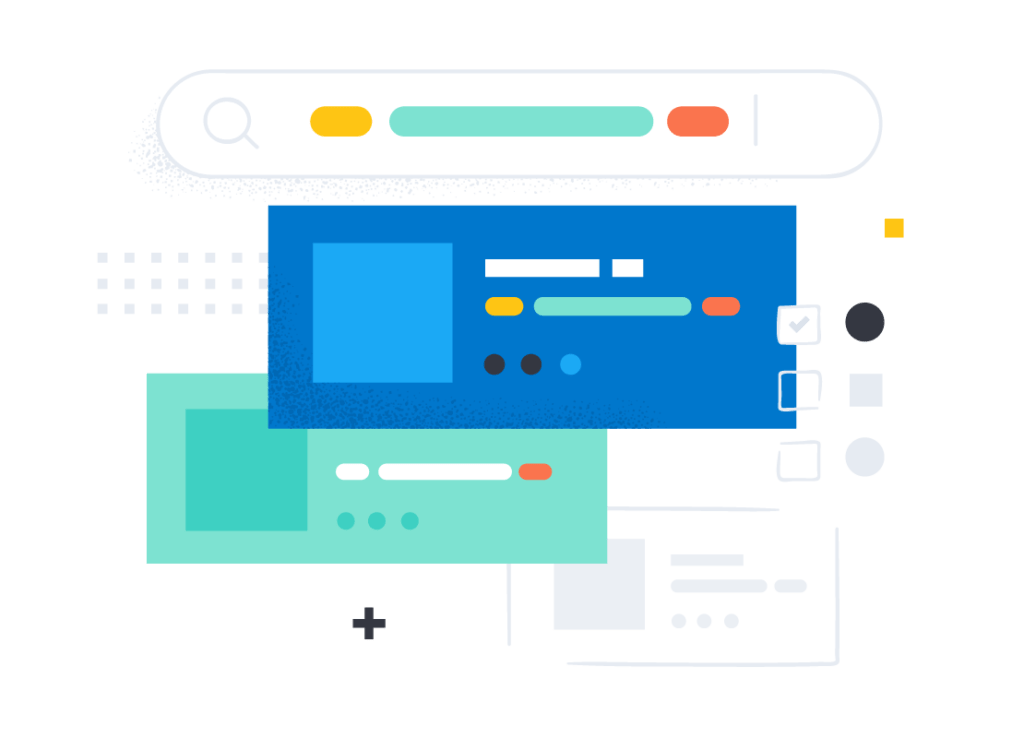
Especially on an eCommerce platform like Neto, there are some key features of a search bar that will ensure optimal results.
Typo-tolerance
This is a no-brainer. How often do we type something with a spelling error ourselves when making a search. This is almost always unintentional, but if the search engine fails to recognize and correct the typo it will more often than not lead to a churn. This could be because the user may not have noticed the typo and thought that you simply don’t provide what they are looking for, or may have just been plain irritated in having to retype the query. With Google setting the gold standards for search, it is no easy task to match your users’ expectations on your website!

Nonetheless, a well-implemented index-based search can easily overcome this, but building it from scratch is not advisable. This also limits the chance of you coming across a zero results query unless actually you are missing out on the product.
Filters and Facets
Faceted search is key for any eCommerce. Users who use facets are even more likely to convert as they are now attempting to pin down their exact requirements. This could be a color or size choice and should be available by default with any search. How I see it, filters are a part of the search and cannot be treated as a separate entity.
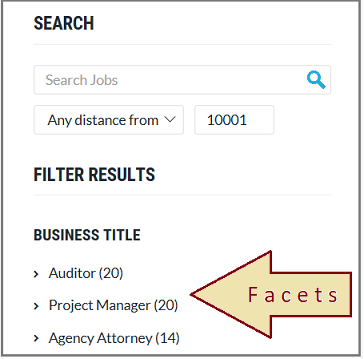
Having facets is one thing. But they should be customizable, in both order and behavior. Remember that each store is unique and a one size fits all solution is not optimal. Your filters should be a blend of checkboxes, sliders, and input fields to give the end-user the best possible experience.
Voice Search
50% of the internet is on mobile and this number is only going to go one way. Voice search is the next big thing and is already a large chunk of the queries made from mobile as per Google.
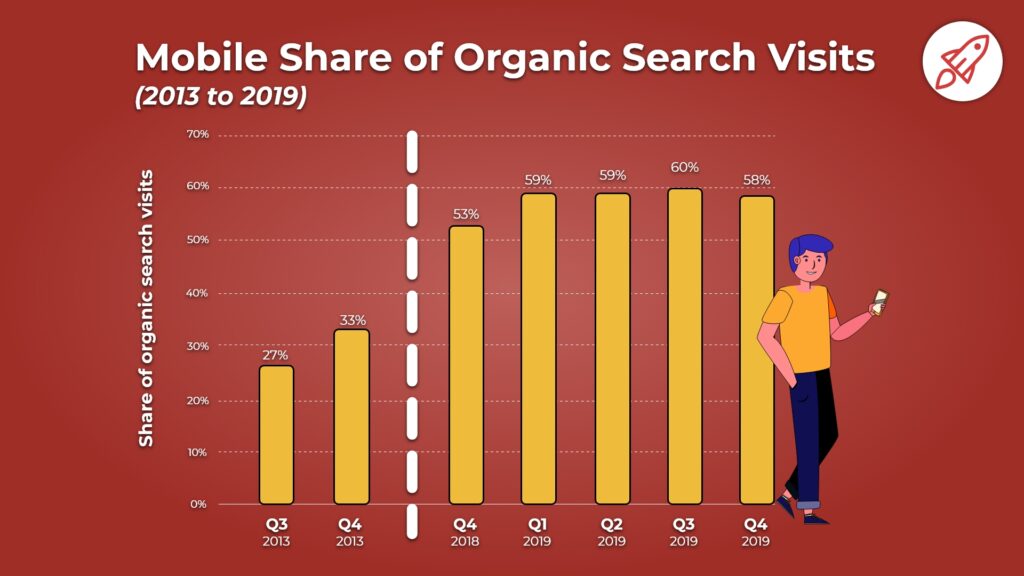
It will be a game-changer to have a search bar that will support voice queries by default and will help in enhancing the overall UX on your website.
AJAX Suggestions and Results
Let’s face it, the world is moving at a fast pace. Does the user really have to type in the entire query and press enter before they are presented with results? Absolutely not!
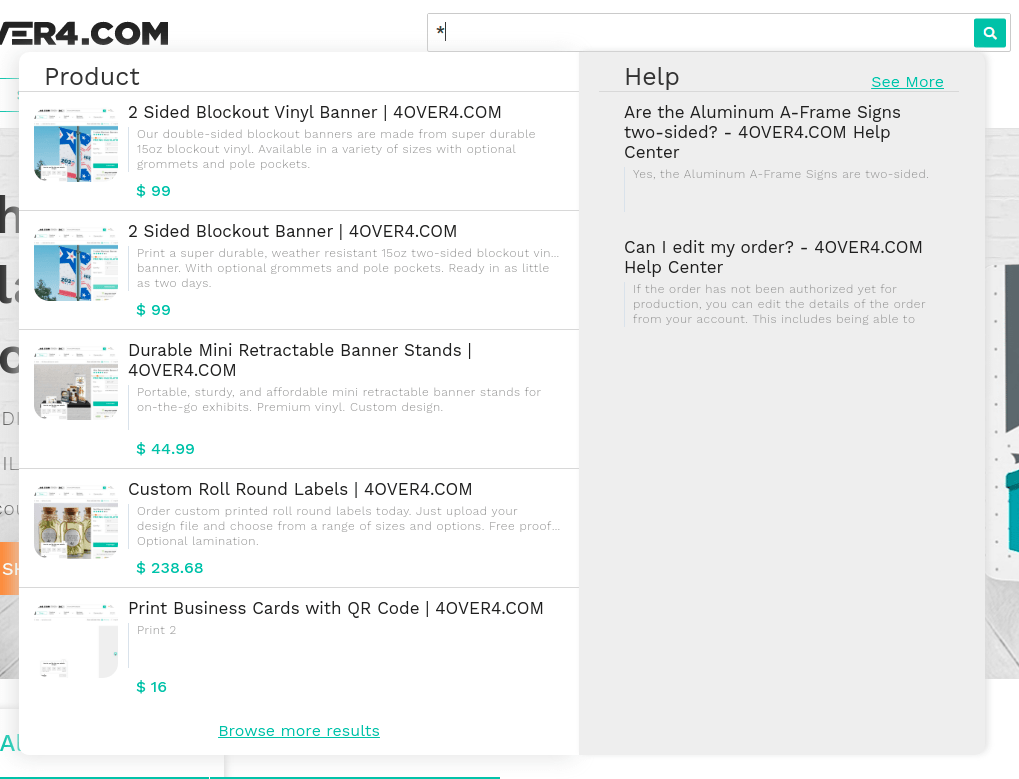
Results and suggestions that populate on every keystroke and adding images to the autocomplete will ensure much higher engagement than having to write down the entire query and then press enter to finally view the results. This is one of the features that Google prides itself on and one which competitors struggle to catch up with.
NLP
Natural Language Processing (NLP) is a form of Artificial Intelligence that extracts meaning from human language to make decisions based on the information. This technology is integral when developing an excellent site search capability. With it, your search bar can interpret the meaning of words in the same way as a human salesperson and can tell the difference between the product, a product attribute, a category,
and a brand.
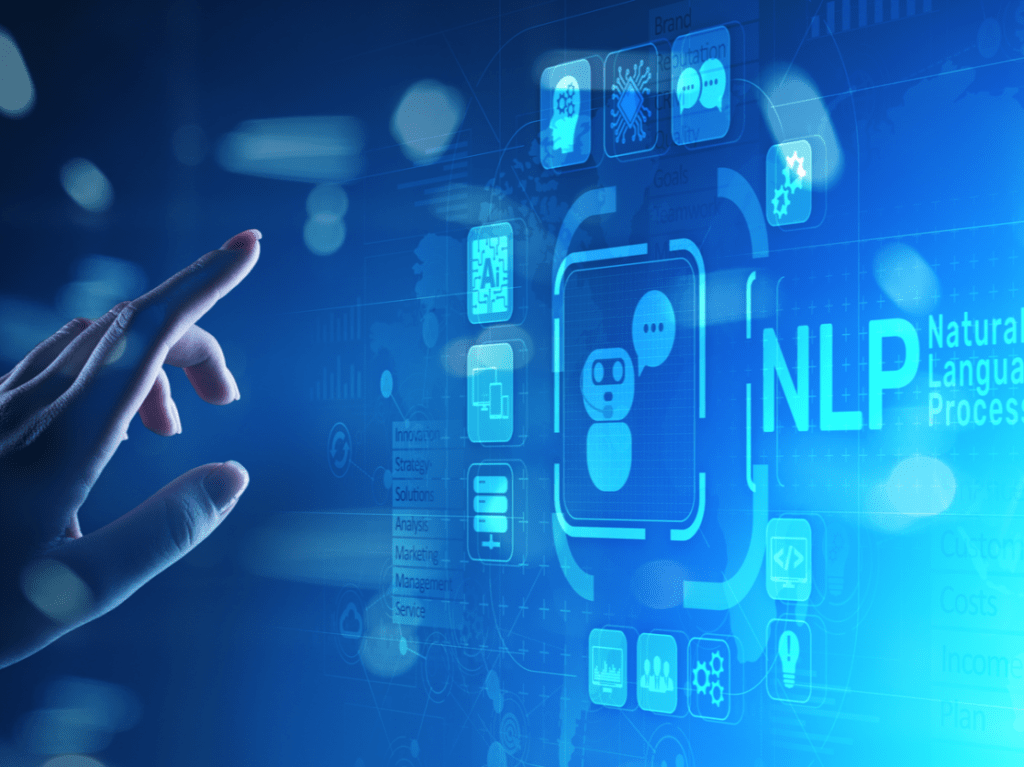
With voice queries coming into the mix, a lack of NLP support will pull down your site search from reaching its true potential.
Adding a Custom Search and Filters to Neto Stores
The article may have started off by stating the extremely high bar that is required of a search bar on eCommerce stores. But that doesn’t by any means mean that it is hard to achieve. What if you could do it in two steps?
Step 1: Create a Custom Search Engine
Making a search engine is easier than ever before. With hosted search-as-a-service providers taking up the pain of building most of the search engines, the end-user’s role is limited to adding an HTML code snippet on their website to take the search live.
- Navigate to https://cse.expertrec.com/?platform=cse

- Enter your website’s URL. Optionally you can also mention the URL to your sitemap. (If you have a product feed then let us know and we’ll set up another demo for you!)
- You have the option of customizing the search to your liking but the default behavior is a good start for most use cases. No worries though, there more on customizations later.
Step 2: Add the search to your Neto website
Adding the search to your site requires copy-pasting some code snippets.
- Copy the code snippet available in your dashboard. Scroll to the tab use existing search box and enable it. This will let you use your theme’s search box.

- From the Neto dashboard, select Settings & tools > All settings & tools

- In the Settings & tools page, select Custom Scripts

- The Custom Scripts page shows all current custom scripts installed. You can edit existing scripts here or select New to add a new custom script

- Enter the Name of the script you are installing. This is an internal reference only
- Paste your code into the relevant section
- When complete, click the Save button.
Please Note: Changes to a custom script require you to authenticate your access. Click the Send Token Now button and an email will be sent to you with a security token. Copy the token and paste it into the verification field. Click the Verify Token button and your changes can be saved. The token will last two hours in case you need to change multiple scripts.
Customize your Neto search and filters
The dashboard comes with a lot of options for customization. You can change the way that the search box looks and change the results’ ranking criteria. I leave it up to you to play around with these settings.
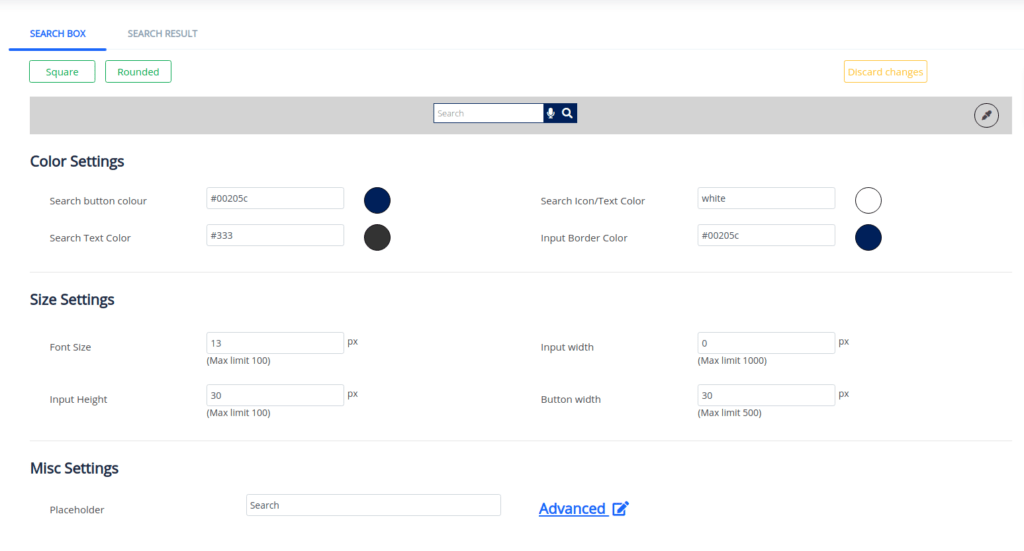
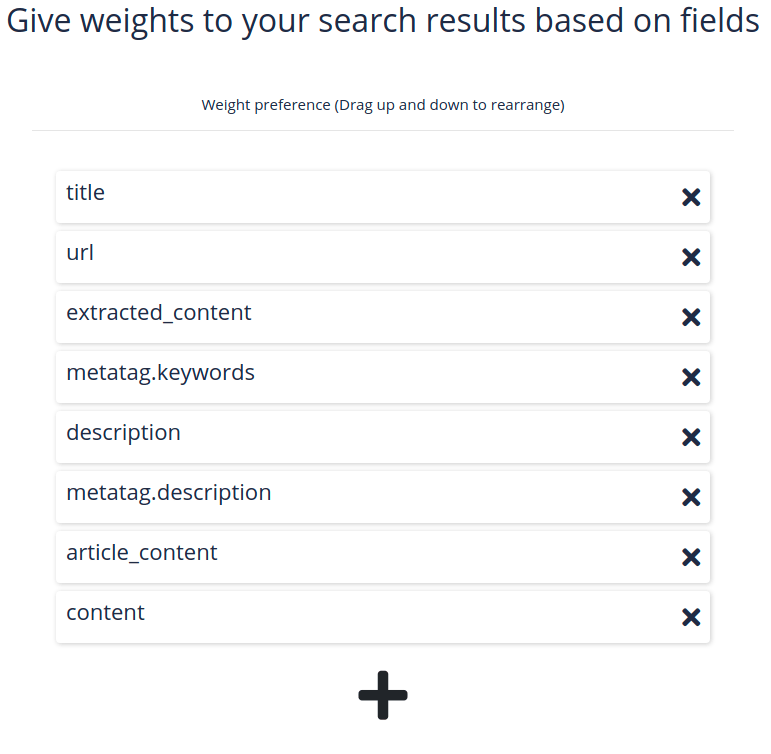
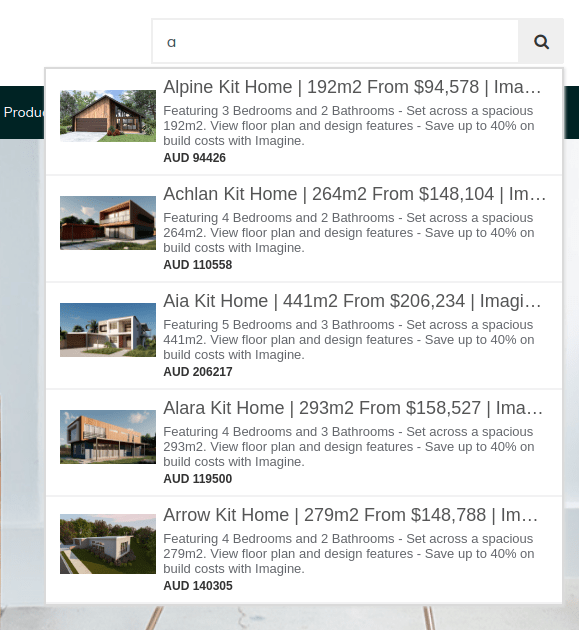
Need help with setting up your search? Chat with us or create a support ticket here.