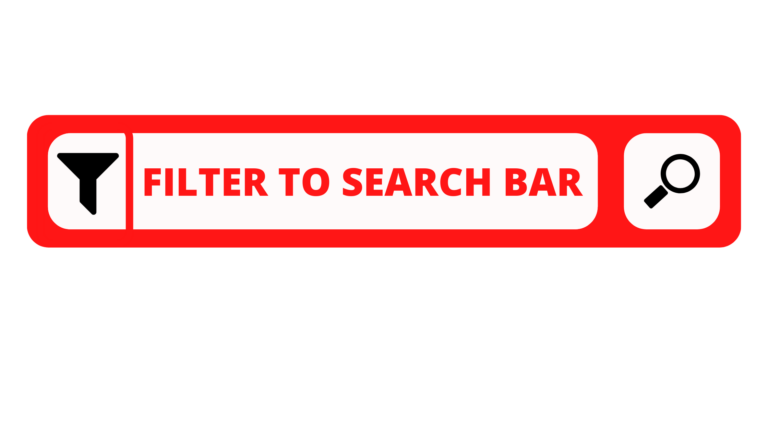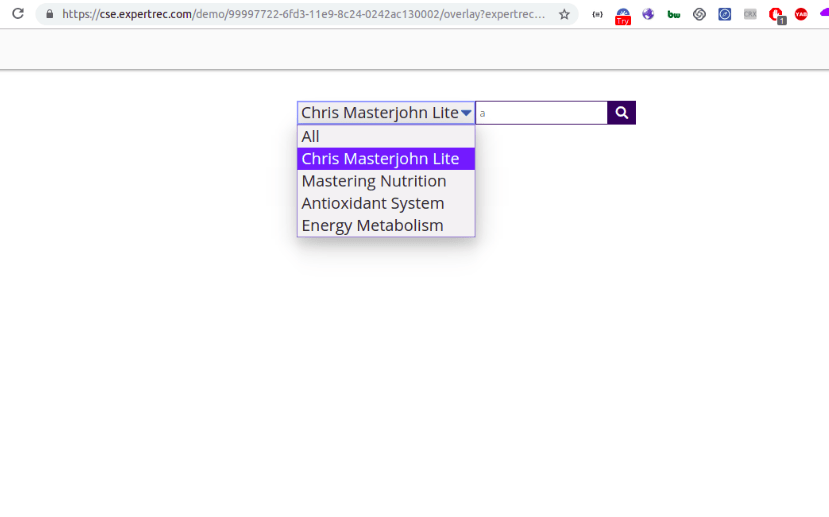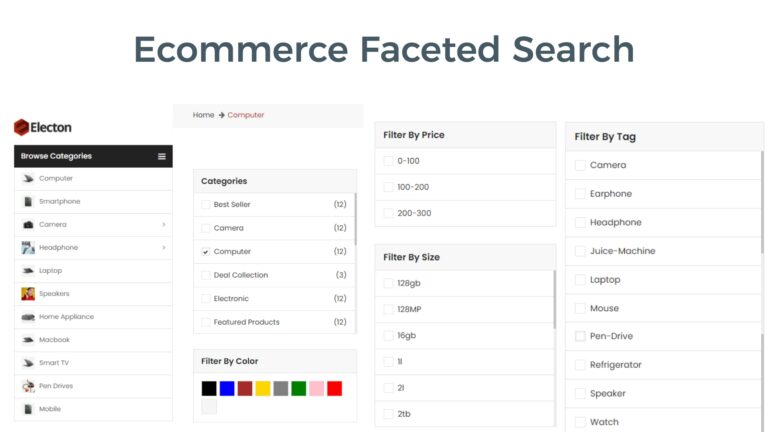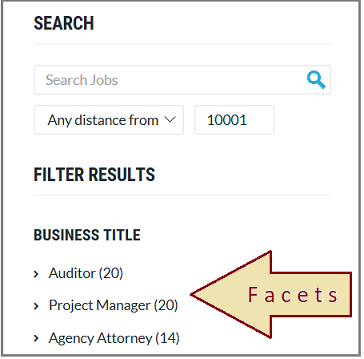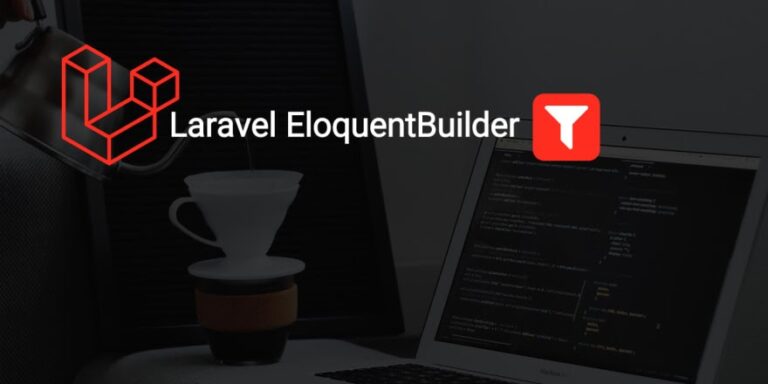A pre-search filter is a filter (usually present on the side of the search bar) of certain categories that users can use to refine search before users perform a search.
For making such a UI, you can make use of Expertrec’s custom search engine.
For example, have a look at the below image that you might have seen on websites such as Amazon where you can search within electronics to make more refined searches.
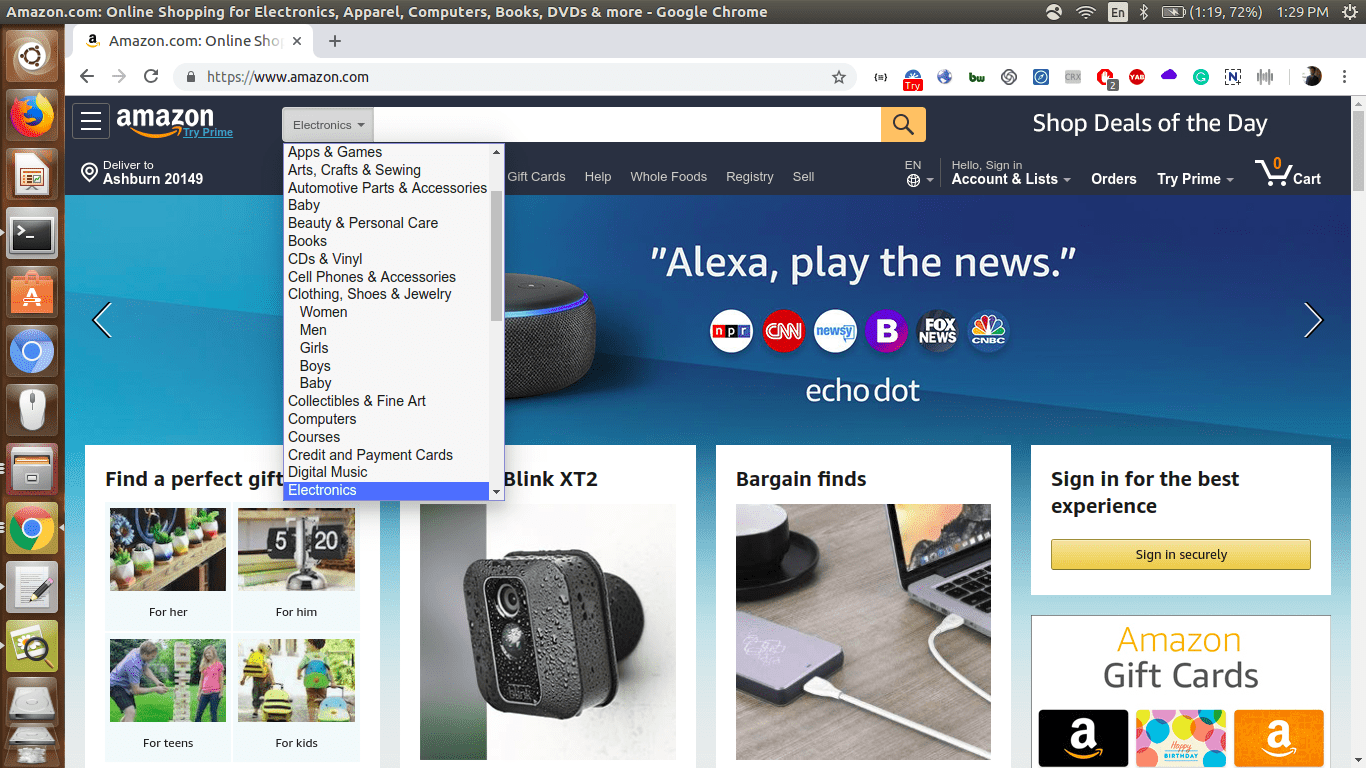
Advantages of using a pre-search filter-
- Users can restrict search queries even before a search is entered into the search bar.
- Sites having a lot of categories can deliver an efficient search experience.
In this article, we will see
how to create a pre-search filter using Expertrec
- Make sure you have created a custom search engine using Expertrec.
- Go to UI customization-> Advanced-> search box-> Pre-search filter.
- Select the categories you want to display in the pre-search filter using the drag and drop UI.
- Click on save.
- Refresh your demo page to see the pre-search filter added to your search bar.

- Here is a demo that showcases the pre-search filter.