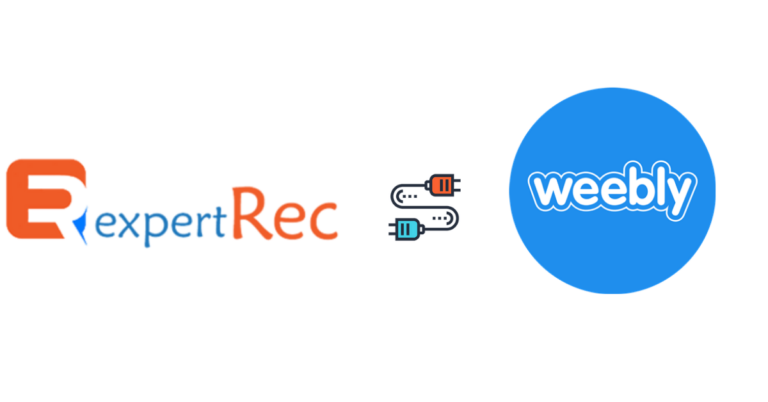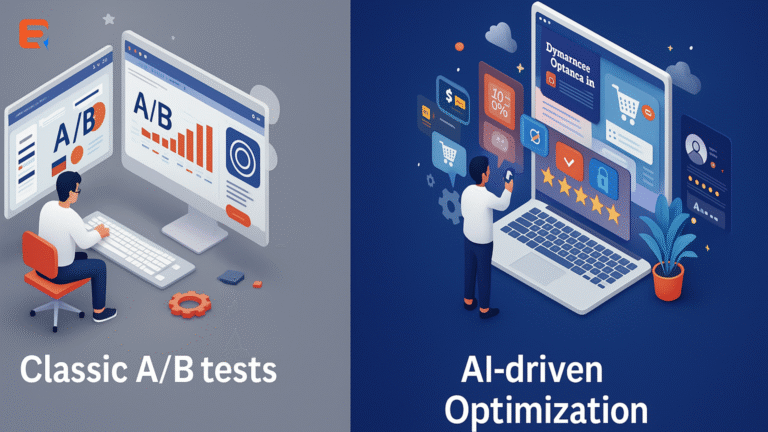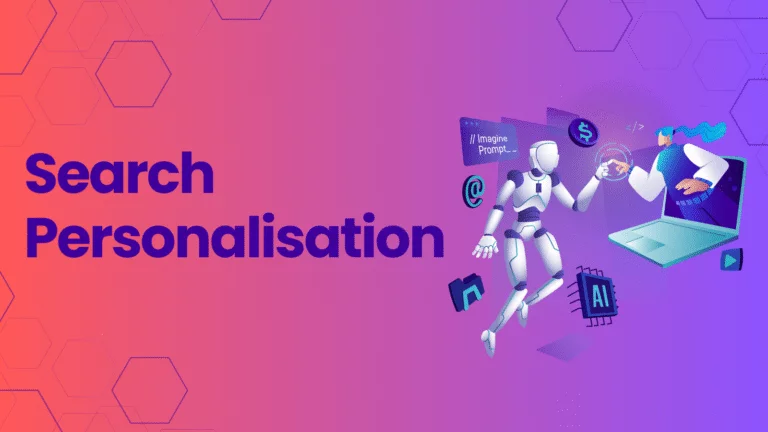What Weebly Site Search offers ?
Weebly Site Search is one of the valuable component for every website and website visitors. Site Search comes with weebly pro plan and above. You pay $ 12 monthly.
The results are immediately displayed on a search results page that distinguishes between regular pages, blog pages, and blog comments. The layout of the results page cannot be directly edited, but it uses your global font settings (found under Design > Design Options) to determine how the text should look.
ExpertRec Site Search: Best alternative to weebly Site Search
Should I really consider ExpertRec Site Search ?
Here are few reason that you should consider before you decide wether you go with Weebly Search Box or ExpertRec Site Search.
Lesser price
ExpertRec.com is a better alternative to weebly search box, at a lesser price
of $9 monthly (Starting Price) when compared to weebly Pro plan of 12 $ (Starting Price)
PDF, Word, Excel
Expertrec’s search engine index PDF, word, excel and more file formats so that your site users can search for content within these files.
Fast search results
Expertrec’s search results load within milliseconds, giving your site users a quick and smooth search experience.
No Ads, Never
We don’t show ads in our search engine results – as simple as that. We guarantee no ads search experience.
Quick and easy setup
5 minute setup to take live search on your website. Customize your search and add the code to get your search live.
Crawling pages behind login
Index content behind login pages with expertrec’s crawlers so that your search engine can display them when users search.
Multi device friendly
Expertrec’s search UI works on all devices (mobile, desktop and tablets) and operating systems.
Voice search
Add voice search to your site so that users can find content without typing.
Multi-platform
Expertrec search integrates across all major CMS platforms. WordPress / Joomla / Drupal etc. Supports multiple service providers.
30+ languages
Having a multi-language site. Using expertrec, your site users can search in multiple languages. Expertrec supports more than 30 languages.
UI Customization
You can completely customize your search box look and as well as search result page should appear on your weebly website.
Crawling Customization, Speed
You can set how frequent crawling should happen. enable or disable crawling subdomain pages.
What are you waiting for ?
Add Expertrec Search to your weebly website
Follow this step by step guide and add Expertrec site search to your Weebly website or online store.
Create your Weebly website
1. Create your website in Weebly and keep your website URL of your Weebly site handy. in this demonstration we would create a website called grapestore123.weebly.com, You can have your domain name.
Add Weebly site to Expertrec dashboard
On a new tab Logon to [expertrec.com]https://www.expertrec.com/custom-search-engine/) and add your Weebly website URL.
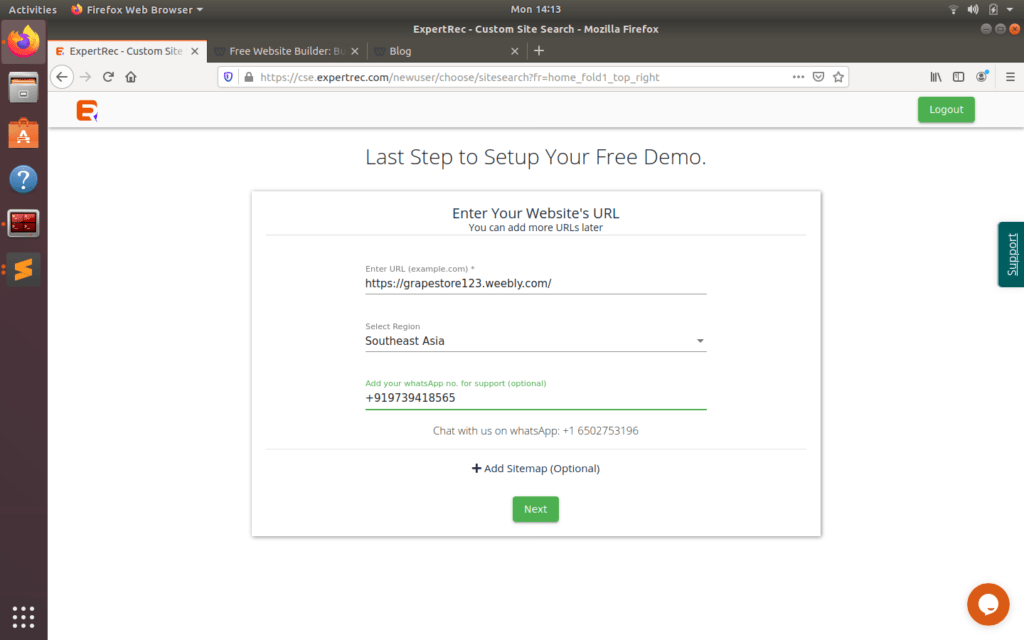
Add JavaScript embed code to your Weebly site.
1. Once you add your Weebly site URL to the expertrec dashboard, click on **Install > Code**. You will have two codes.
* One is Expertrec Site Search JavaScript embed code
* Searchbox widget code `<ci-search></ci-search>` which you should place where you want to display the expertrec search box.
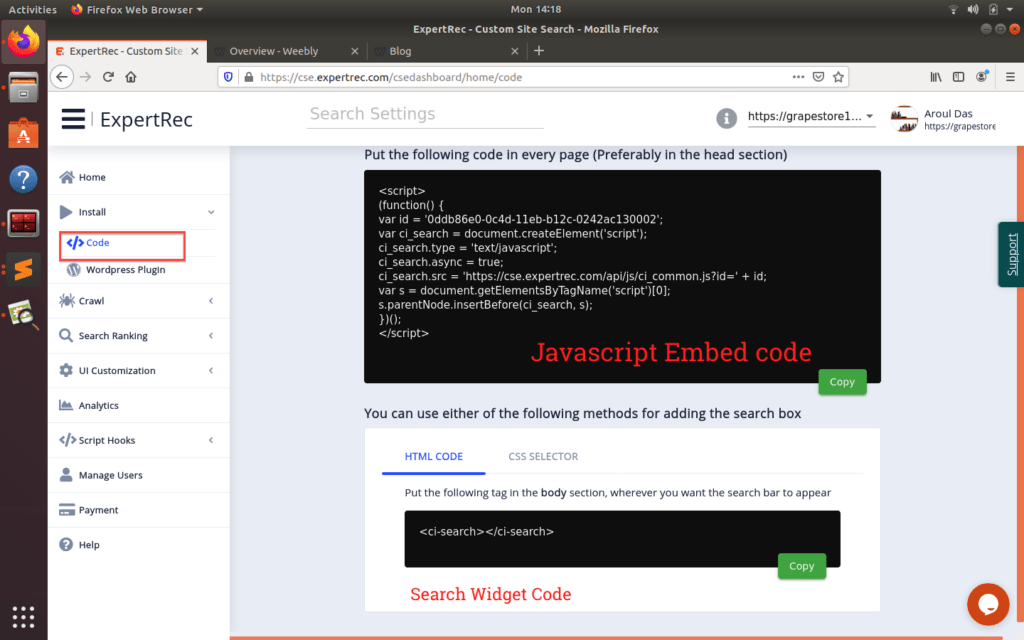
2. Copy the JavaScript embed code by clicking on the copy button.
3. Switch to your Weebly dashboard, Click on Edit Website
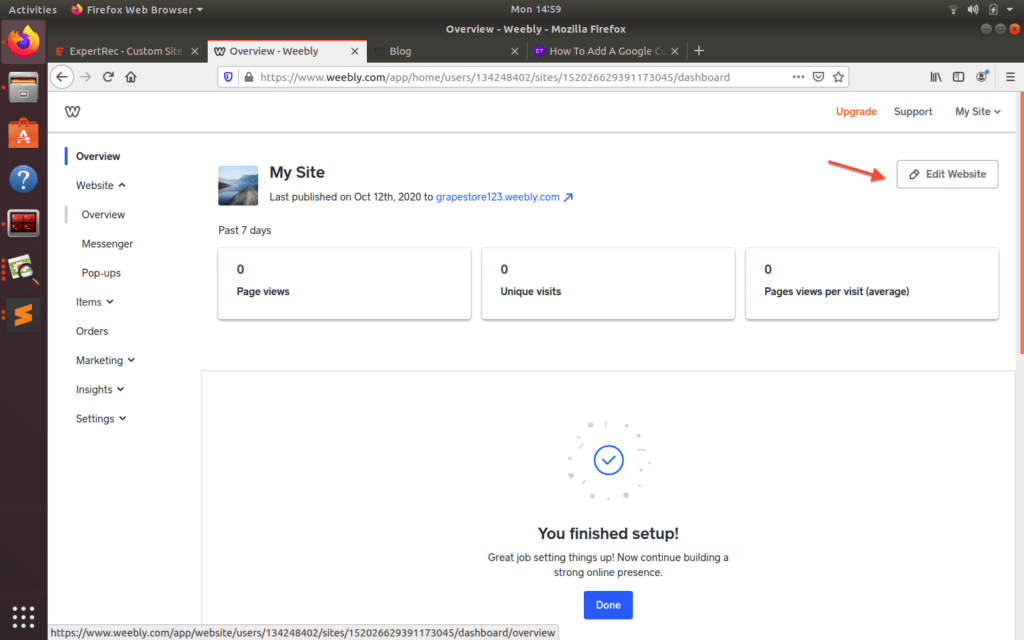
4. Visit **SEO Settings** page by clicking on Settings and choose SEO and add the Expertrec Site Search JavaScript embed code to footer code and save the settings.
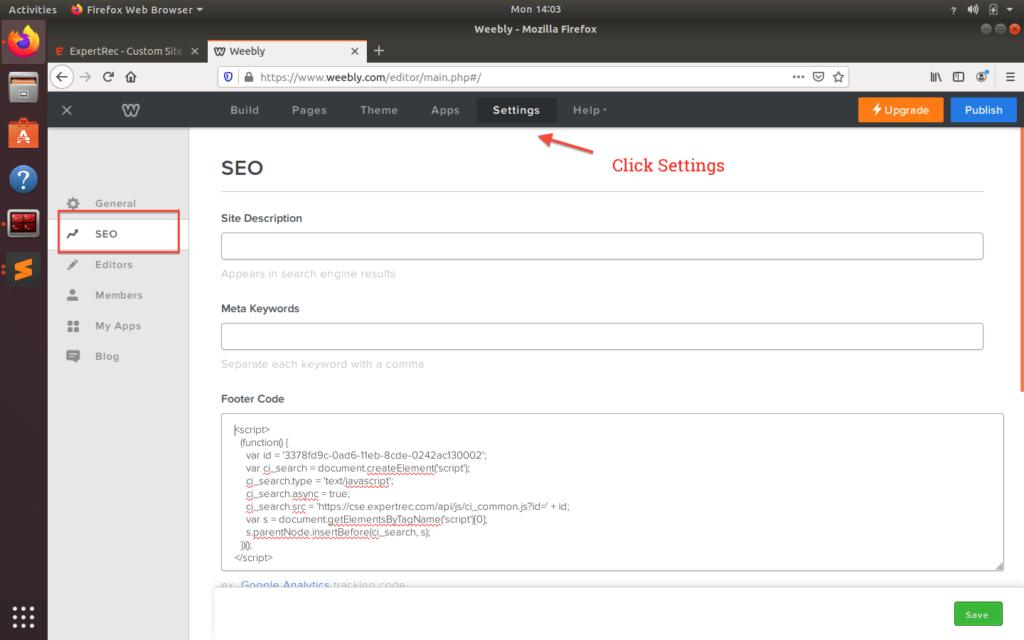
Add Expertrec Search widget code to your Weebly site.
1. We just have one more step **Add ExpertRec Searchbox widget to the Weebly site**. Click on Theme on your Weebly page builder on top navbar, and click ‘Edit HTML/CSS’ at the left bottom of the screen.
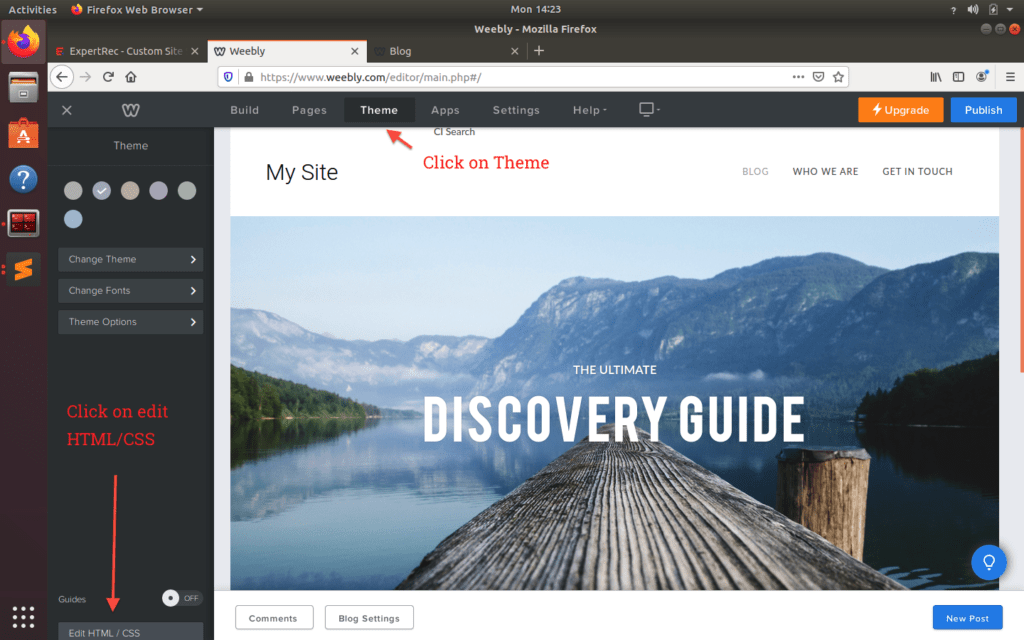
2. Choose the template file where you want to have the expertrec site search and add the HTML code `<ci-search></ci-search>` as required. Generally, we place it in header.html file. You can always place it inside a container div so that you can control its position easily. For more info on [how to change the style of the expertrec site searchbox](#)you can visit [here](#).
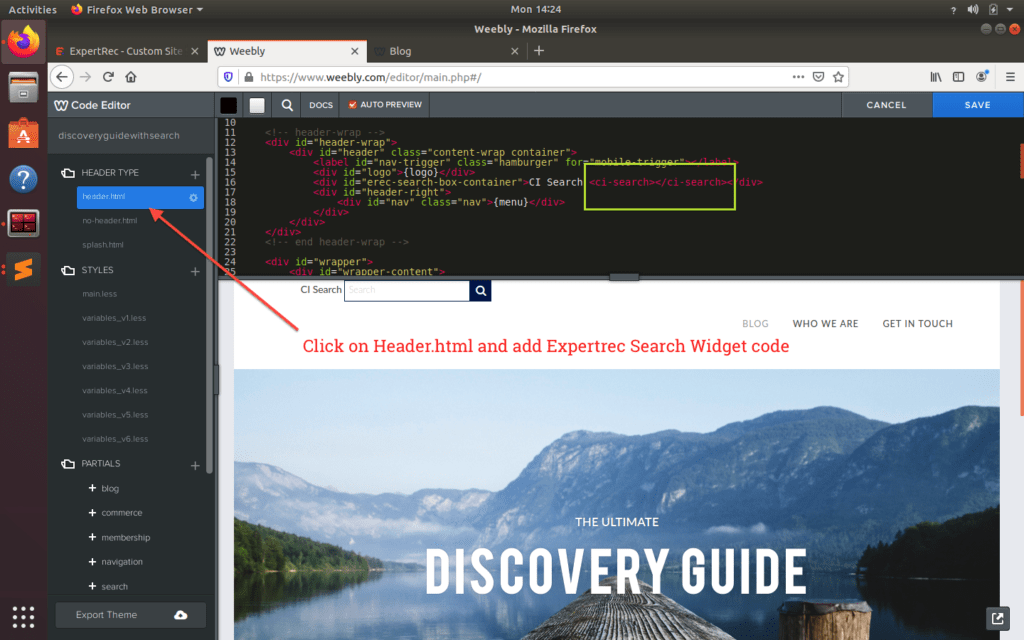
Add CSS to Search widget
Let’s try to add some margin so that it looks better on the website and click on the “Publish” button. and you can preview the site
“`
<style type=”text/css”>
#erec-search-box-container {
margin-top:50px;
margin-left:100px;
}
</style>
“`
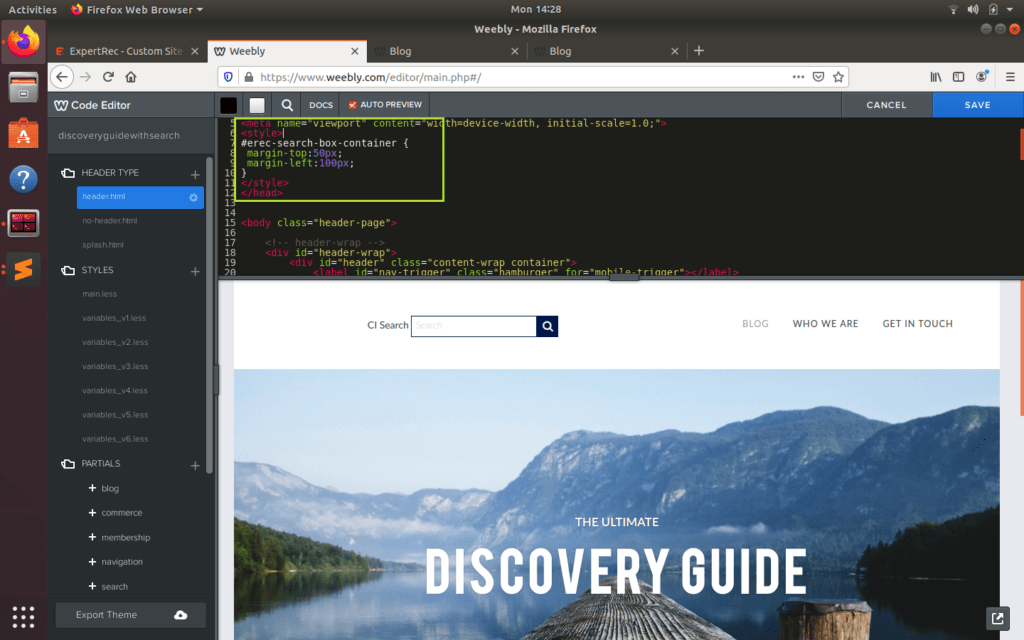
Publish the website
Now Publish the website. Hooray, We are done. Now you have expertrec site search on your Weebly website.
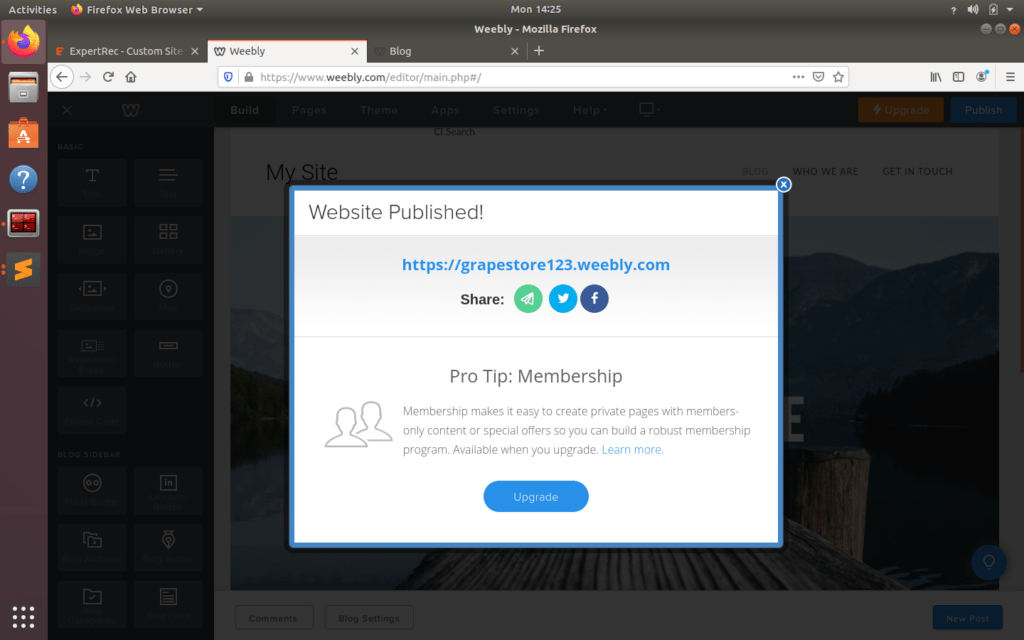
Website Preview / ExpertRec Weebly demo
Here is our website where you had the demonstration. You can try here
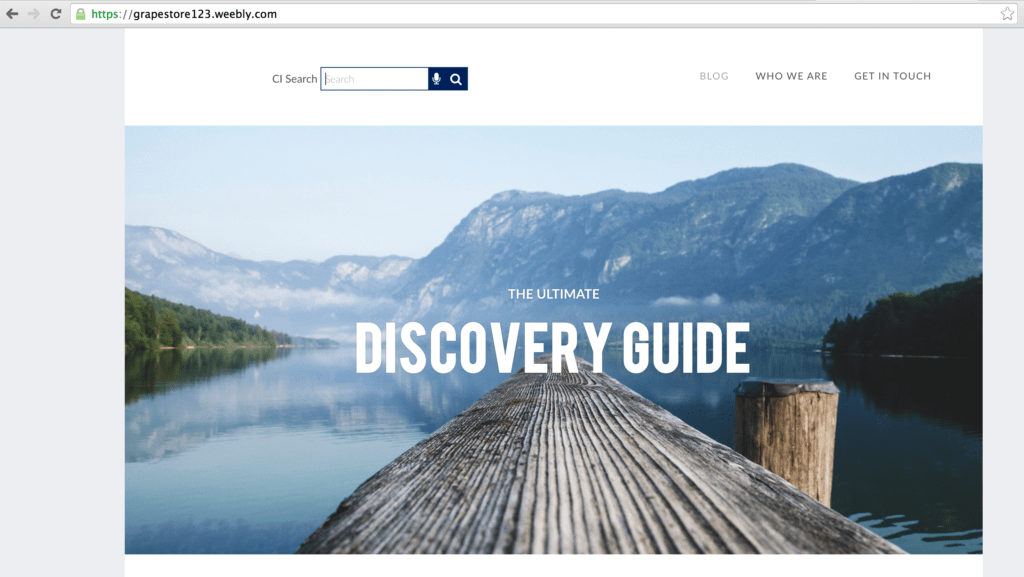
You can customize expertrec site search for your Weebly search on expertrec dashboard
Please make sure you see “Crawling” or “Crawled” Status on Expertrec dashboard.
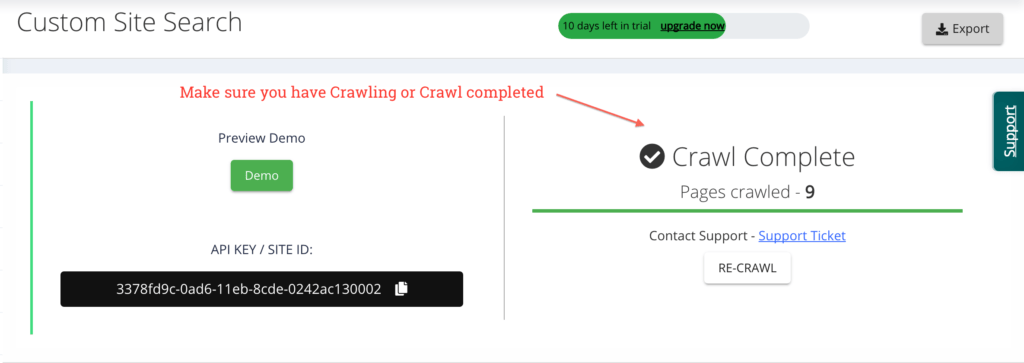
If you are facing any issues setting up ExpertRec Site Search, you can always reach out ExpertRec customer support