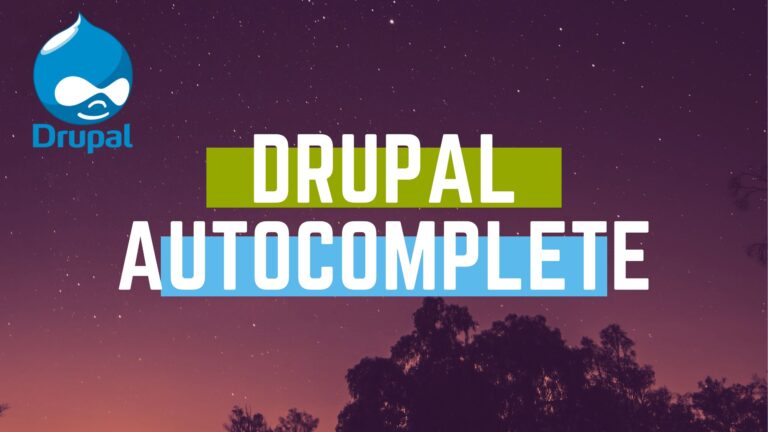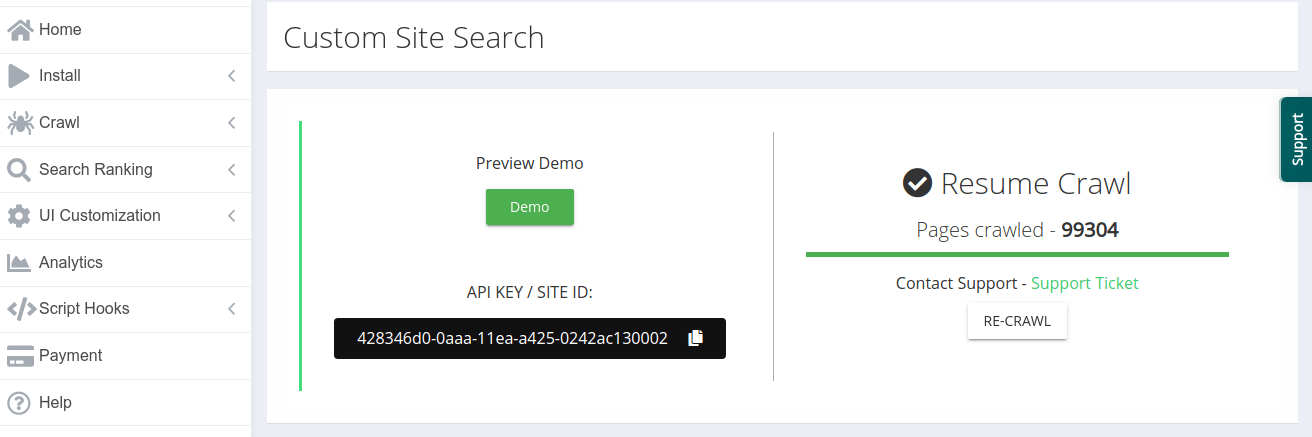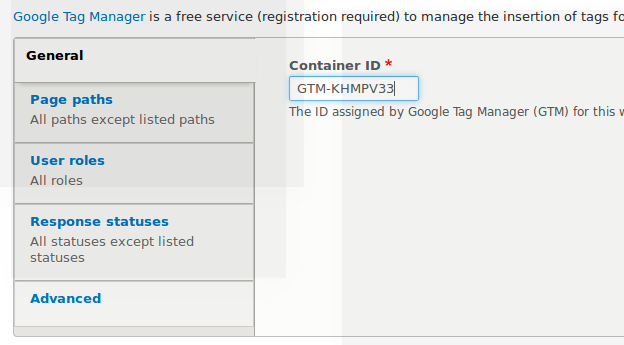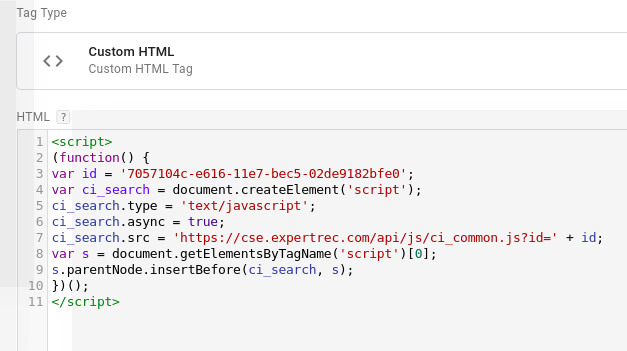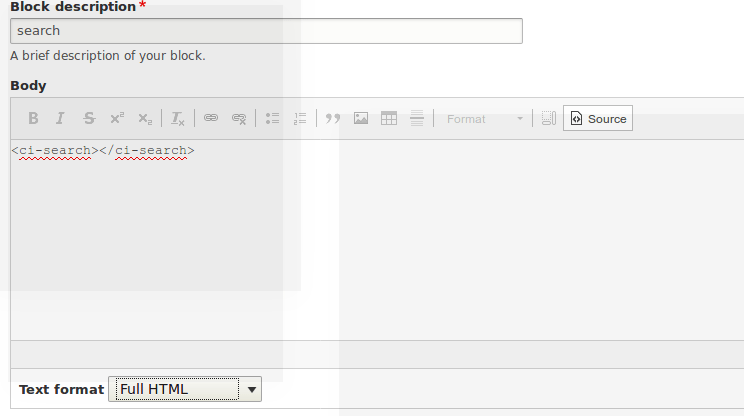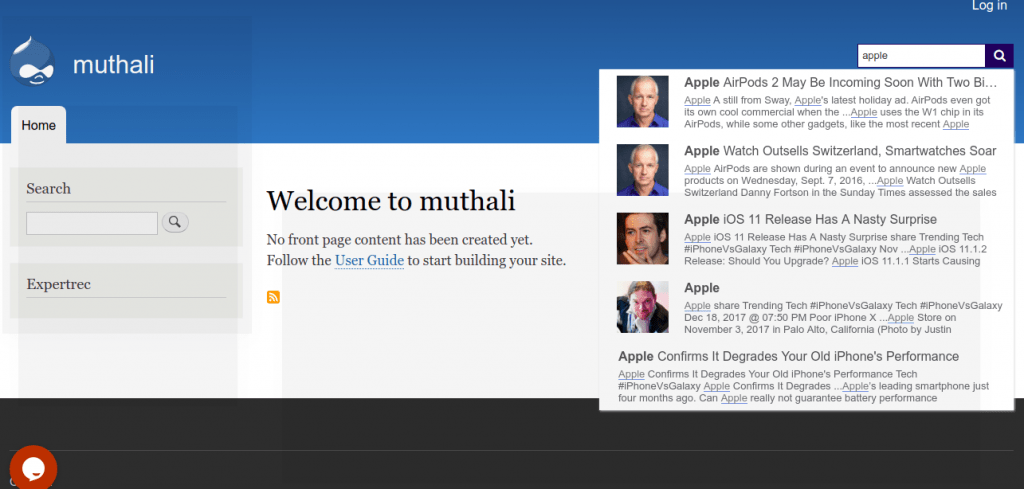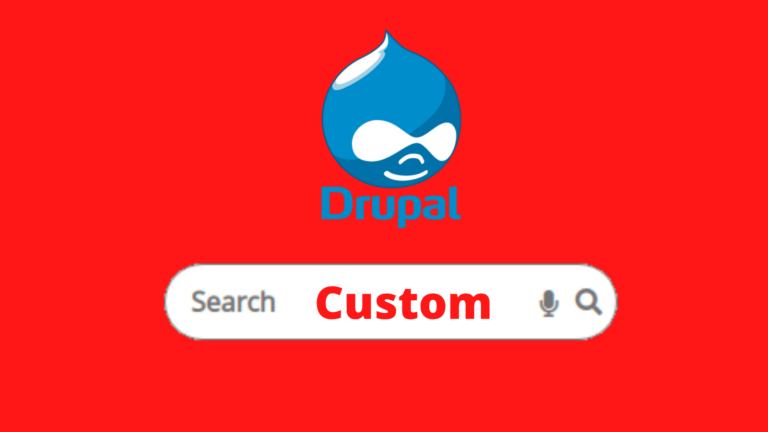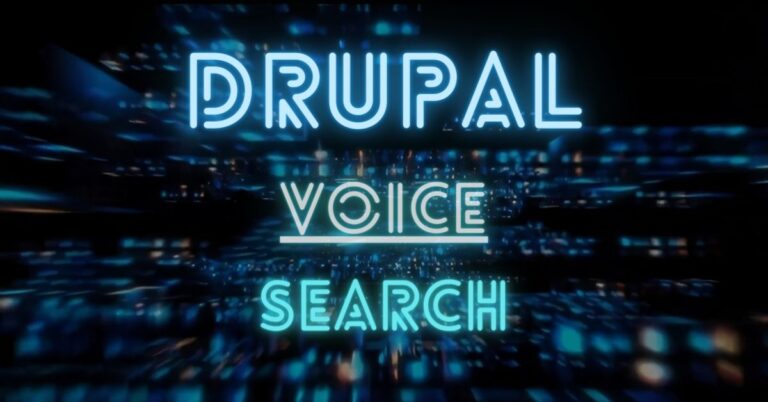Here are steps to create a drupal autocomplete. In this method, we will use expertrec to create a Drupal Autocomplete search engine and use Google Tag Manager to add it to your drupal site.

Advantages of having a Drupal Autocomplete
- Faster searches.
- Reduced spelling errors and typos.
- Ease of finding products and content.
- Improved sales and conversions.
Steps to create a Drupal Autocomplete
- Create a drupal custom search engine using expertrec from https://cse.expertrec.com/?platform=cse

- Inside your expertrec control panel, enter your drupal sitemap URL.
- Wait for your site crawl to complete.
- Download and Install google tag manager extension for drupal from here. https://www.drupal.org/project/google_tag
- Once you install, enter your google tag manager ID. Click on save the configuration.

- Go to https://cse.expertrec.com/csedashboard/home/code and copy your code.
- Copy the first part of the code in your control panel
-
<script> (function() { var id = 'YOUR_API_KEY'; var ci_search = document.createElement('script'); ci_search.type = 'text/javascript'; ci_search.async = true; ci_search.src = 'https://cse.expertrec.com/api/js/ci_common.js?id=' + id; var s = document.getElementsByTagName('script')[0]; s.parentNode.insertBefore(ci_search, s); })(); </script>Add this code to your google tag manager. Replace YOUR_API_KEY with your API key.

- Add Triggers ( set to all pages).
- Go to Structure-> Block layout-> Header ->Place block-> Add custom block-> click on source and enter the following code. (choose full HTML). This places the search box in your header
<ci-search></ci-search>

- Click Save.
- Now the search box will be added to the header section of your drupal site.