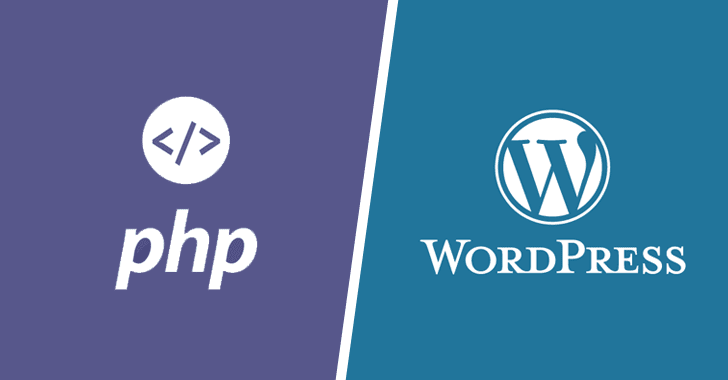There is a lot of speculation about adding a WordPress Search Form. On the other hand, WordPress provides a lot of filters (and actions) to allow plugins or themes to modify WordPress comportment. Among them, ‘get_search_form’ can be used to modify the search form.
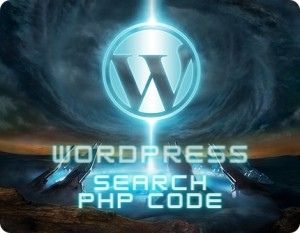
If a theme author codes a search form that does not pass through this filter, no plugin is aware of this search form and thus no plugin can modify it for its own purposes.
Interestingly most people want to know if they can WordPress search forms using PHP code in your post or page content using a shortcode.
Well, the answer to that question is Yes. In this article, we will show you how to add the search form in your post or page content by creating a WordPress search shortcode.
In this article, we will explore how to enable and customize an expanding search bar plugin in WordPress, ensuring that your users can easily navigate through your content.
Why an Expanding Search Bar?
An expanding search bar is more than just a visual enhancement. It provides a seamless and interactive search experience for users, making it easier for them to find relevant content on your WordPress site. With its intuitive design, an expanding search bar can elevate the overall navigation experience.
Enabling the Expanding Search Bar Plugin
Select a Suitable Plugin:
Start by choosing a WordPress plugin that offers an expanding search bar feature. A popular and reliable choice is [Plugin Name]. Install and activate it through your WordPress dashboard.
Configure the Plugin Settings:
Navigate to the plugin settings in your WordPress dashboard. Look for options related to the search bar, and ensure that the expanding functionality is enabled. You might find customization options such as animation effects, search icon design, and more.
Placement and Styling:
Determine where you want the expanding search bar to appear on your site. Typically, it’s placed in the header for easy access. Experiment with different styles and layouts to ensure they seamlessly integrate with your website’s design.
Customization Options for a Unique Touch
Color Scheme:
Match the search bar’s colour scheme with your website’s overall theme. Consistency in design creates a visually appealing and professional look.
Size and Shape:
Experiment with the size and shape of the search bar. Consider the available space on your website and choose dimensions that complement your design without overpowering other elements.
Animation Effects:
Many expanding search bar plugins offer animation effects. Choose animations that are subtle yet eye-catching to enhance the user experience without being distracting.
Tips for Writing Compelling Blog Content
Now that your expanding search bar is set up, let’s focus on enriching your blog content to engage your audience further.
1. User-Focused Topics:
Craft content that directly addresses the needs and interests of your target audience. Understand their pain points and provide solutions, tips, or insights that add value to their experience.
2. In-Depth Tutorials:
Create detailed tutorials related to WordPress, search engine optimization (SEO), or any topics relevant to your niche. This not only educates your audience but also establishes your blog as a go-to resource.
3. Case Studies and Success Stories:
Share real-world examples of how businesses or individuals have benefited from implementing an expanding search bar on their WordPress sites. Case studies and success stories add credibility and inspire your readers.
4. Visual Content:
Enhance your blog posts with high-quality images, infographics, or even videos. Visual content not only breaks the monotony of text but also improves understanding and retention of information.
5. Engage with Your Audience:
Encourage discussions in the comments section by asking questions or seeking feedback. Engaging with your audience fosters a sense of community around your blog.
WordPress Search Form Using PHP Code
All you have to do is open your theme’s functions.php file or a site-specific plugin and paste the following code:
|
1
|
add_shortcode('wpbsearch', 'get_search_form'); |
Make sure to understand that this code is primarily used to hard code the search form. It is mainly done to change the search form to a sidebar along with a search widget for WordPress.
Then use the shortcode in your post/page content like so: [wpbsearch]
This will display the default search form. If you want to display a custom search form, then you can do so like this:
|
1
2
3
4
5
6
7
8
9
10
11
12
13
|
function wpbsearchform( $form ) { $form = '<form role="search" method="get" id="searchform" action="' . home_url( '/' ) . '" > <div><label class="screen-reader-text" for="s">' . __('Search for:') . '</label> <input type="text" value="' . get_search_query() . '" name="s" id="s" /> <input type="submit" id="searchsubmit" value="'. esc_attr__('Search') .'" /> </div> </form>'; return $form;}add_shortcode('wpbsearch', 'wpbsearchform'); |
Plugin Method
To reduce complication and make configuration easy, as fast as 5 minutes use WP fastest site search plugin by Expertrec
- Install WP fastest site search plugin from WordPress plugin store.
- Go to https://cse.expertrec.com/newuser?platform=wordpress.
- Enter your WordPress website URL and click on next->
- The crawl will start in the background.
- Login to your WordPress admin panel.
- In your left panel you must be able to see expertrec’s WordPress plugin, click on that.
- Get your site ID (or) API key from your expertrec control panel ( here ).
- Copy paste your site id in your WordPress control panel and click on save changes.
- Make sure you have upgraded to a paid plan before 15 days of free trial. (Price begins at 9 USD per month)
- That’s it! Your brand new WordPress search is up and running!
Get WORDPRESS Search for your Website at $9
Watch this video to learn more about WordPress Search Form
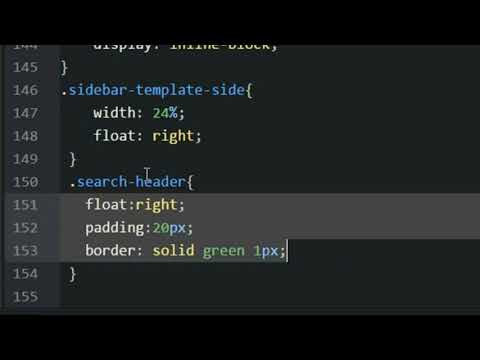
Conclusion
In conclusion, enabling and customizing an expanding search bar in WordPress is a valuable step towards improving user experience on your website. Coupled with compelling and informative content, your blog can become a go-to resource for users seeking relevant information.
Remember to stay updated with the latest trends, continuously analyze user behaviour, and adapt your website and content accordingly. By prioritizing user experience and consistently providing valuable content, your WordPress blog can thrive in the competitive online landscape.