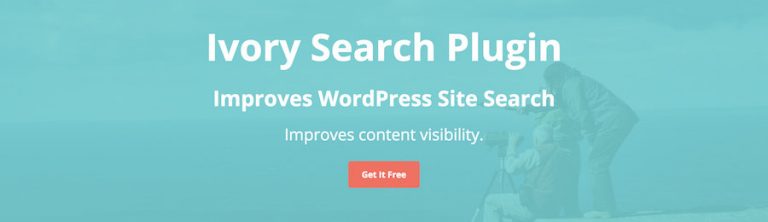Read this blog on Wordpress plugin search and filter for more information.
Did you know that the default WordPress search engine isn’t really that efficient (and awesome) as the rest of WordPress? Although the search is available as a function in WordPress, it does not search custom post types and taxonomies. This means that if you have a custom post type as “Book” for a book review website, then the default search isn’t going to look there. Thankfully there are a host of awesome plugins that help you implement a powerful search solution in your WordPress site, with varying degrees of specificity. For example, some plugins help you to select search categories, whereas advanced ones enable you to search for content inside PDF files!

WP Fastest Site Search is a simple search and filtering plugin for WordPress – it is an advancement of the WordPress search box. You can search by Category, Tag, Custom Taxonomy, Post Type, Post Date, or any combination of these easily to really refine your searches – remove the search box and use it as a filtering system for your posts and pages. Fields can be displayed as dropdowns, checkboxes, radio buttons, or multi-selects.
Use this plugin to find posts/custom posts/products by any number of parameters, allowing your users to easily find what they are looking for on your site, whether it be a blog post, a product in an online shop, and more. Tons of UI options and customizable ranking criteria let you create highly customized search forms with our simple drag and drop solution.
How to add the Wordpress Search and Filter Plugin from ExpertRec
- Install WP fastest site search plugin from WordPress plugin store.
- Go to https://cse.expertrec.com/newuser?platform=wordpress.
- Enter your WordPress website URL and click on next->
- The crawl will start in the background.
- Login to your WordPress admin panel.
- In your left panel you must be able to see Expertrec’s WordPress plugin, click on that.
- Get your site ID (or) API key from your Expertrec control panel ( here ).
- Copy-paste your site id in your WordPress control panel and click on save changes.
- Make sure you have upgraded to a paid plan before 14 days of free trial. (Price begins at 9 USD per month)
- That’s it! Your brand new WordPress search is up and running!
- You can customize the search results page from the ExpertRec dashboard without any coding.