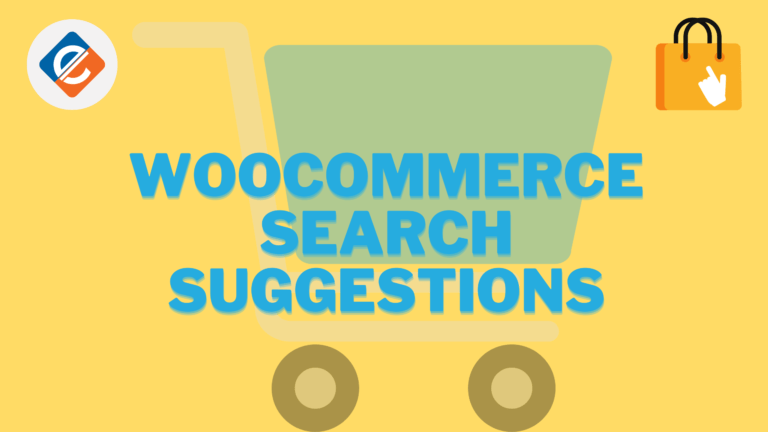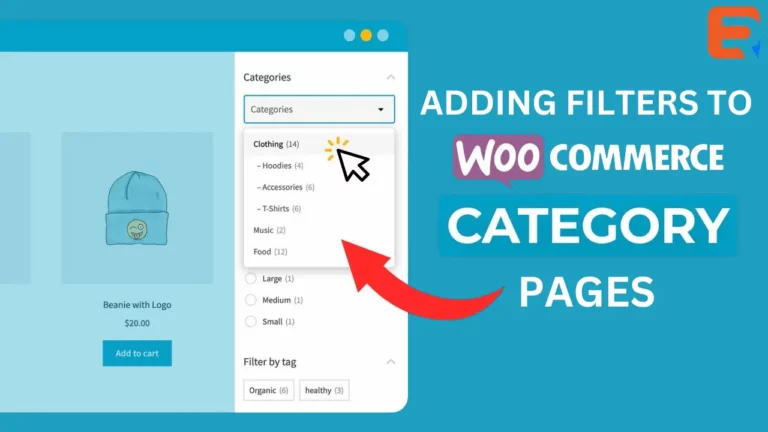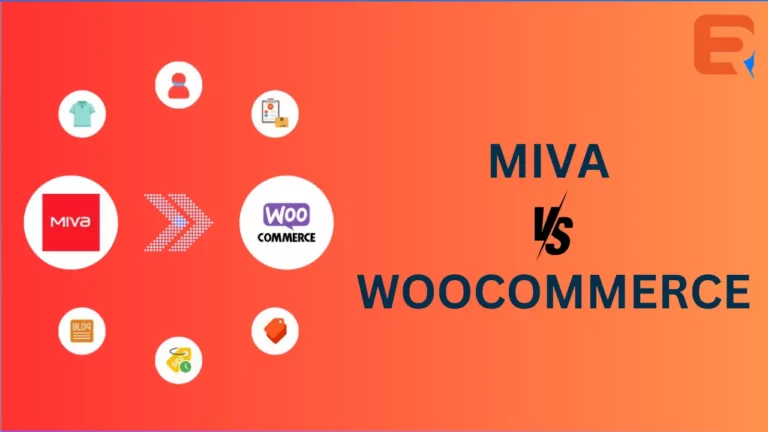Read Woocommerce search suggestions for more information.
Predictive Search for WooCommerce engine delivers users instant and changing results as they type in the dropdown which shows the product thumbnail, product title, and description. Users can click through from the dropdown to the ‘All Results Search page’ that features an endless scroll.

Here we will visit the steps required to add the ExpertRec Custom search engine to your website. This is one of the easiest setup processes of all the available options out there and is highly recommended. This will add Woocommerce search suggestions to your website easily without any coding.
Steps to add Woocommerce Search Suggestions
- Navigate to https://cse.expertrec.com/newuser?platform=cse and signup with your Google ID.
- Enter your website’s URL when prompted. You can select a server location near you and add the URL of your sitemap if you wish to. These will be auto-detected otherwise.
- You can play around with the settings and customize the UI as the crawl runs. Once it is complete, you can check out a fully functional demo before taking the search to your website.
- You can take the search to your website with little to no effort. All you need to do is to paste the code snippet available on the dashboard on your website.
ExpertRec comes with more customization options that you can explore. You can read this article to find a more detailed guide on the installation and configuration.