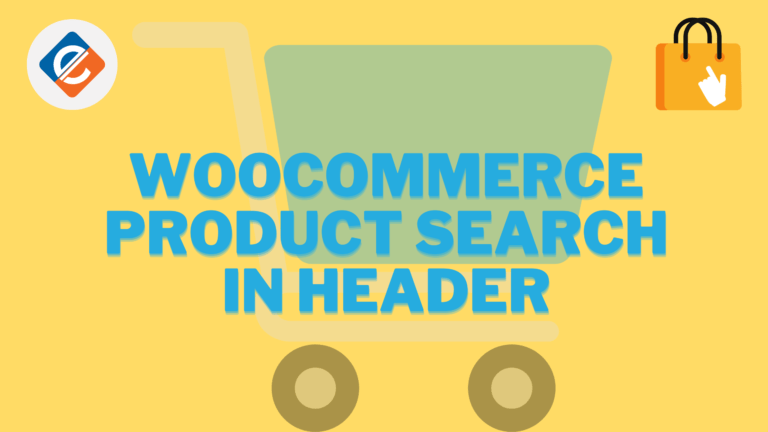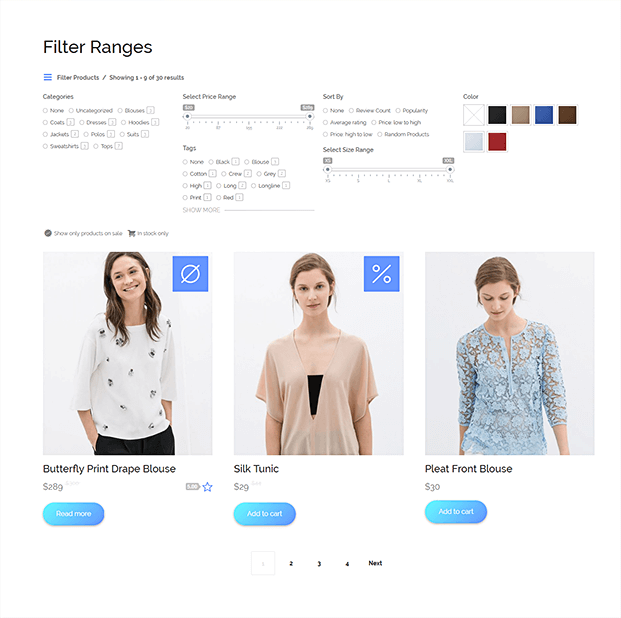Read this blog on Woocommerce product search in header for more information.
By default, WordPress lets you add a search section on your website sidebar, footer, and other widget-ready areas. However, many users prefer to have the WordPress search box in the navigation menu because it is easily noticeable on the top.
In this article, we will show you how to easily add a search bar to your Woocommerce store without requiring any coding knowledge.
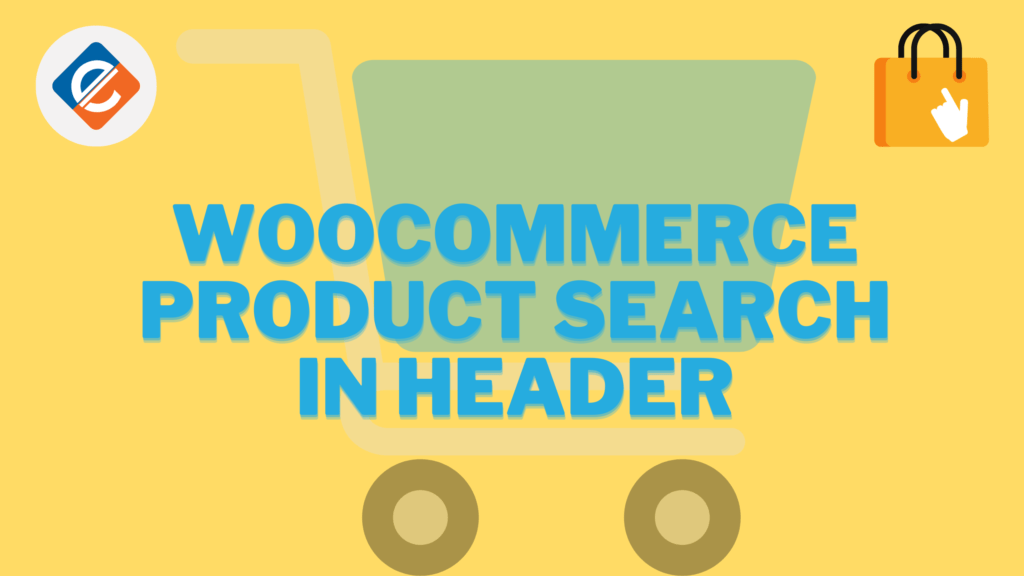
A site search makes it easy for your users to find what they’re looking for without leaving your website. It helps improve the user experience on your website and boosts engagement. This is why most usability experts recommend adding a search option on your website, so users can easily find what they are looking for. However, the default WordPress search widget is limited to only widget-ready areas. Luckily, there are many WordPress search plugins which let you add the search bar to different locations on your site including the header.
Add Woocommerce Product Search in Header using ExpertRec custom search plugin
- Login to your wordpress admin panel.
- In the left panel click on plugins->add new plugin and search for wp fastest site search.
- Install the plugin and activate it .
- After activating the plugin you willbe navigated to the signup page.Complete the signup.
- This plugin adds a better performing search form to your website.
- Subscribe to a paid plan (9 USD per month).
- That’s it, you have added a search form to your Woocommerce site.