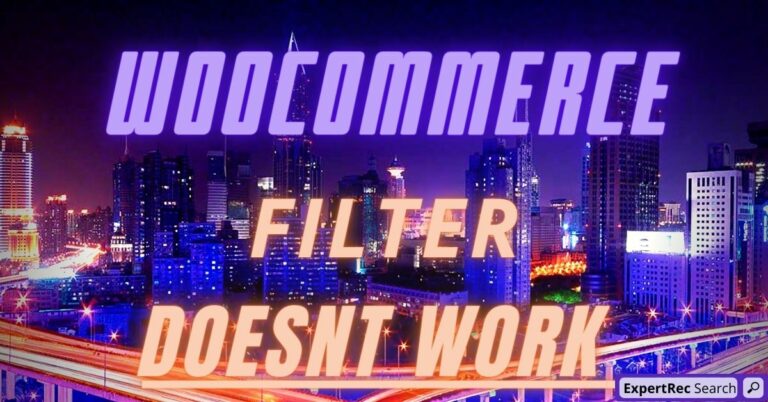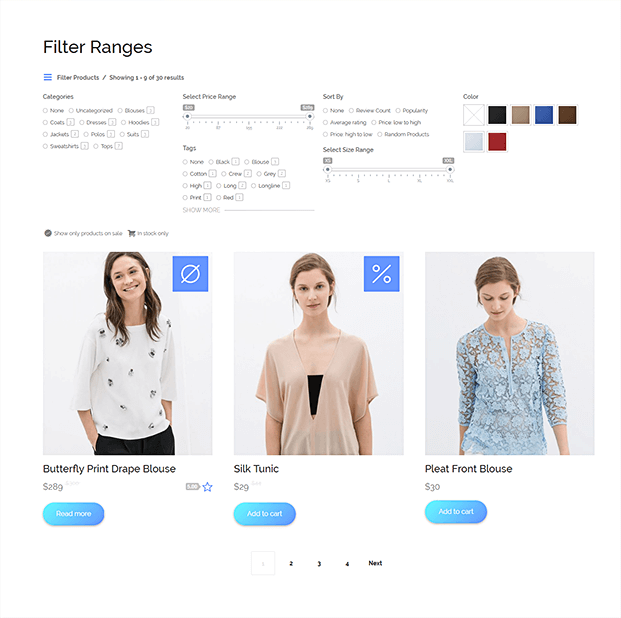Read this blog on Woocommerce product filter doesn’t work for more information.
If your WooCommerce store has many products, online customers might get easily lost. There might be way too many pages to visit (“product pagination”) before finding the product they’re looking for. Needless to say, this is a huge loss for your business. Possibly, they’ll never come back.
If you shop on popular eCommerce websites such as Amazon and eBay, you know they carry a billion products each or so. Thankfully, on top of the very useful search bar, these websites provide “product filters” in the sidebar. You can refine by price, reviews, tag, category, and so on; the website won’t “refresh” but instead it will return the filtered results immediately on that same page.
If Ajax Product Filter does not show filters or not show results for attributes/categories/tags if you’re using WooCommerce between 2.6.x and 3.0 and WordPress less then 4.7, please, follow these steps:
- In the attributes settings checkbox ‘Enable Archives?‘ should be checked!! If you see that term-page for the first time and that checkbox is checked – any way press save button on the page.
- Type should be ‘Select‘ – Type determines how you select attributes for products. Under admin panel -> products -> product data -> attributes -> values, Text allows manual entry whereas select allows pre-configured terms in a drop-down list.
- NOT SURE: The name of the term slug should be created using underscore ‘_’ and not with minus ‘-‘. For example, pa_brand-name is not the right slug name, and filtering doesn’t work well because of it. It should be named as pa_brand_name
- Note: if you see that checkboxes are checked in the terms options – any way press the save button there to be su

If this doesn’t solve the issue then move on to the next method.
How to Solve the Woocommerce Product Filter Doesn’t Work Issue Using a Plugin
- Go to https://cse.expertrec.com/newuser?platform=wordpress
- Enter your website URL and initiate a crawl.
- Wait till all your site pages of your website have been crawled.
- Download and install the WP fastest site search plugin from here.
- Go to https://cse.expertrec.com/csedashboard/home/Status and copy your site ID.
- Click on the site search icon in your WordPress admin panel. Copy-paste your API key from inside your WordPress admin panel
- This plugin adds a better performing search form to your website.
- Subscribe to a paid plan (9 USD per month).
- That’s it, you have added a search form to your Woocommerce site.