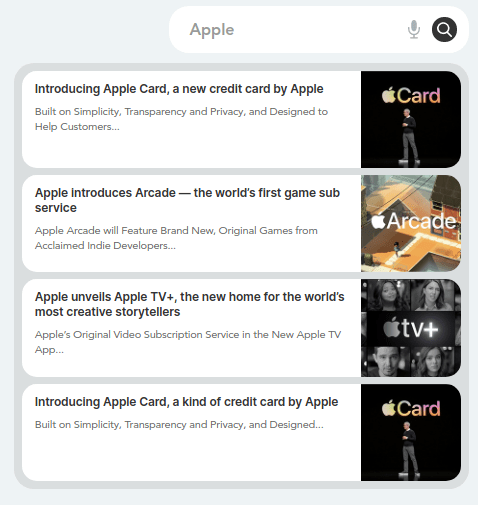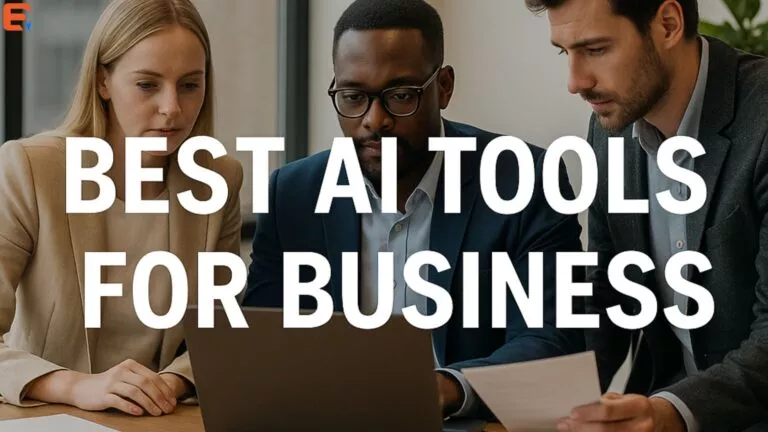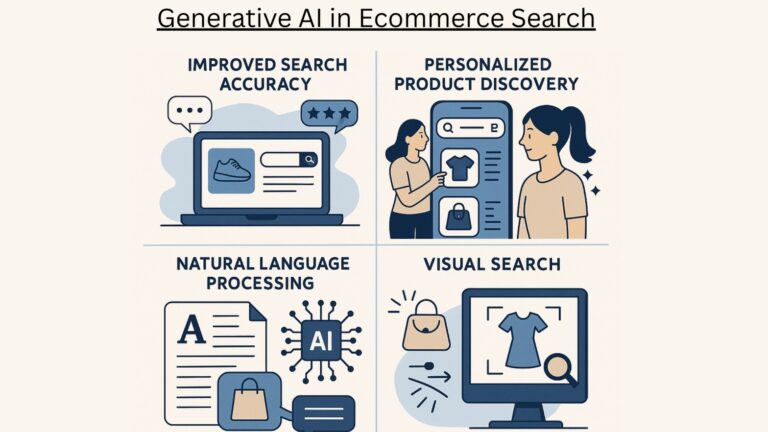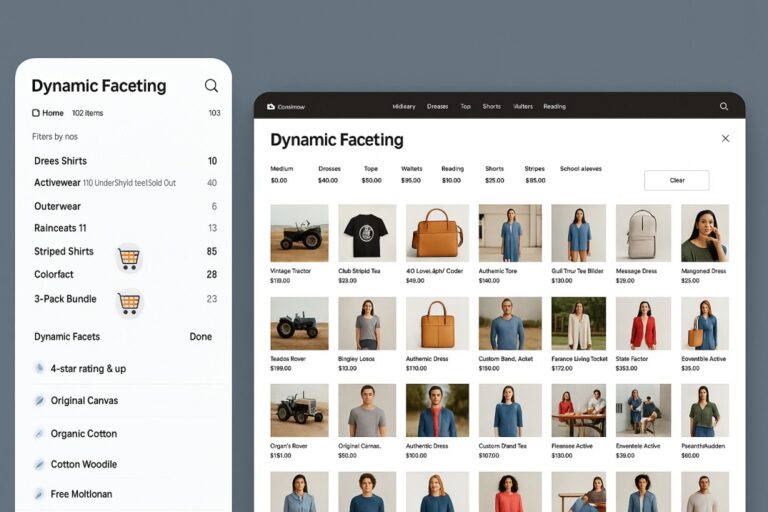Read site search not working in google analytics for more information.
If site search in Google Analytics is not working, here’s a simple way to fix it.
Quick Fix
First, log into your Google Analytics Account. Click on Admin. Then go to ‘View Settings’
Scroll down until you see the Site Search Settings. For WordPress websites enter ‘s’ in the box and turn the tracking on and hit save. You should start noticing search phrases showing up on Google Analytics in a few days.

If you still aren’t seeing anything, do some searches on your website and check Google Analytics the next day to see if your search terms showed up. If your search terms showed up but no other terms showed, then you may want to consider making your search more prominent (assuming you’re getting a decent amount of traffic).
In Google Analytics, you can find a list of all the search terms people are searching on your website by going to the following area:
Google Analytics > Behavior > Site Search > Search Terms
It is recommended that you browse through those regularly. If you’re getting a lot of search terms for something, in particular, see what pages show up when you search that term. If you’re not happy with the result, you may want to create a page dedicated to that search term.
If you still are not seeing results, it could be that the search service that you are using, whether it be the default CMS search or a third-party solution, is not reporting the results to Google Analytics. In this case, you are advised to change to a different search provider like ExpertRec.
Add Search Analytics in your website