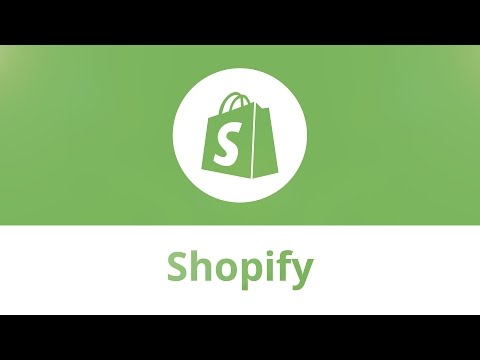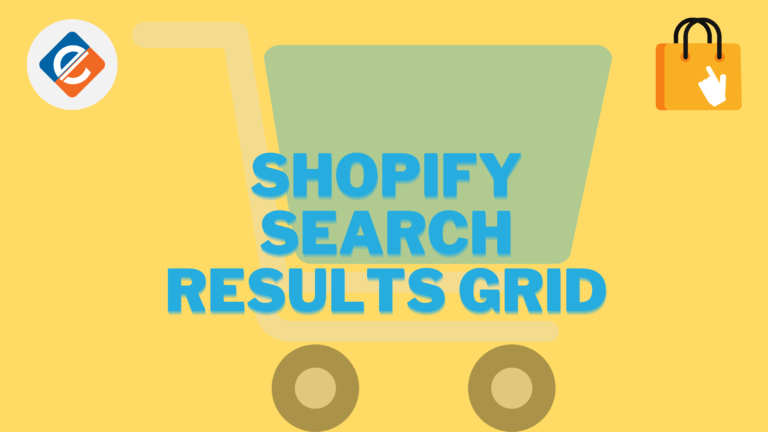In this article, we will learn about Shopify Search Results Grid. In this view, the listing setting is changed to a Grid View
There are mainly two ways in which you can change the Shopify search results into grid view.
1) Switching the Entire View into Grid Style
For this make sure to open file:
https://shopify.com/admin/themes/current?key=templates/search.liquid&line=16
In the 16th line, make sure to change the value to true from false
Change this to
Once you are done with the changes, save the file.
2) Changing Per Row Items in Grid
Open this file:
https://shopify.com/admin/themes/current?key=snippets/search-result-grid.liquid&line=15
Choose your Grid View from the following references:
Here are some reference numbers that can help in revamping to a Grid View
Desktop Reference Table:
Tablet and Mobile Reference Table:
An easier way to do this is to use Expertrec
Steps to create Shopify faceted search filters.
Method 1- Using Expertrec’s Shopify search App
- Install Expertrec’s Shopify search extension from here.
- Once you install the extension, you will be directed to your control panel where you will have to enable your search engine by toggling on the enabled search extension.
- Once the app is installed, you will be able to see the facets and filters on the search results pages.
Method 2- Using expertrec’s Shopify search website
- Login to your Shopify store.
- Go to https://www.expertrec.com/shopify/
- Enter your Shopify store URL.
- Click on install.
- Click on install the unlisted app.
- Now check your Shopify store search.
- The Shopify autocomplete bar will now get installed on your shopify store.
- The Shopify search results page will look like this.
- The facets will be present on the left-hand side of the search results pages.
Learn more about Shopify Search Results Grid