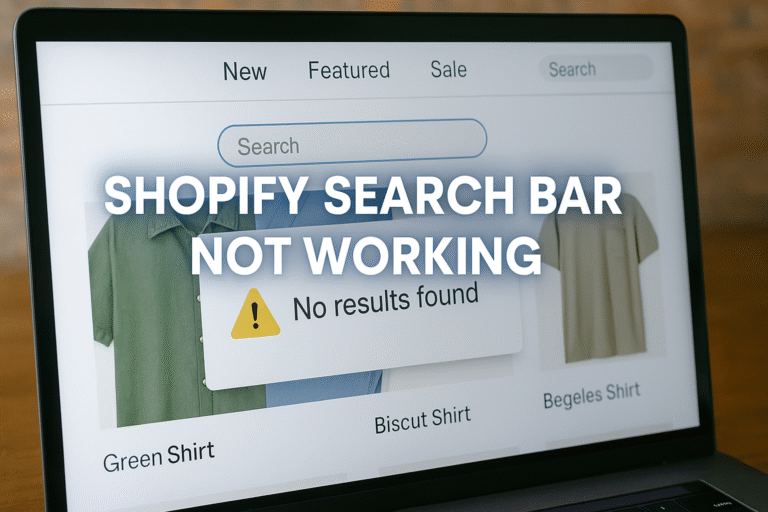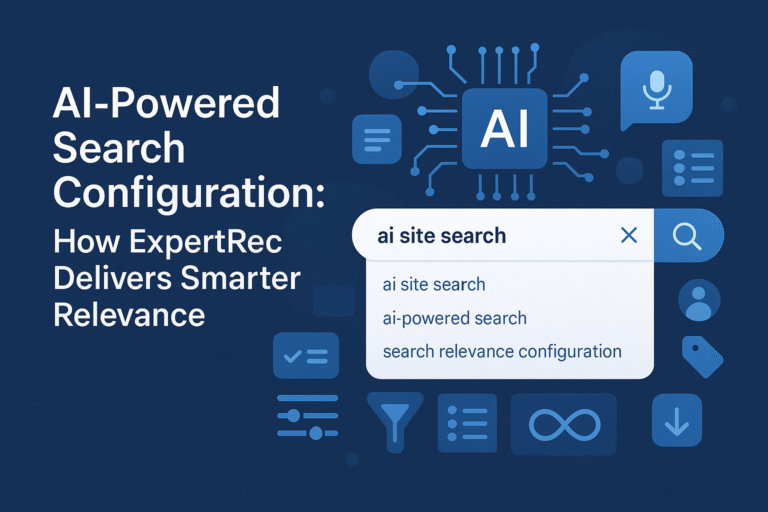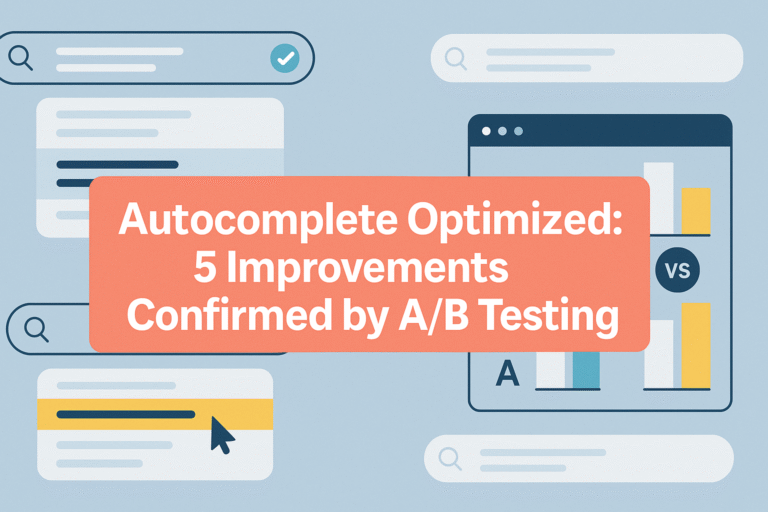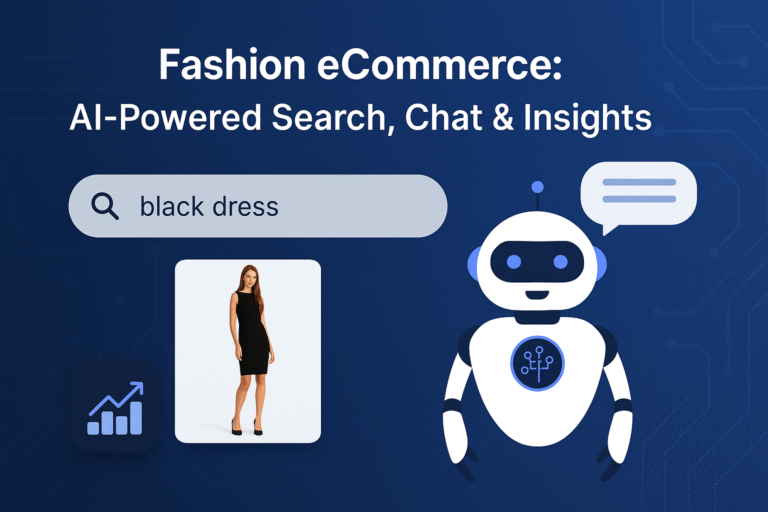The search bar is one of the most critical elements of any ecommerce website. For Shopify users, a broken or malfunctioning search bar can lead to poor user experience, lost sales opportunities, and increased bounce rates. A fast, accurate search is not a luxury it’s a necessity for converting visitors into customers. If your Shopify search bar is not working properly, it’s important to address both the cause and potential solutions.
In this blog, we will dive deep into the technical causes behind a non-functional Shopify search bar, explore common troubleshooting techniques, examine whether native Shopify search is truly sufficient for growing ecommerce needs, and introduce better-performing search solutions like Expertrec.
1. Common Reasons Why Shopify Search Bar Is Not Working
There are several technical and configuration-related causes that could prevent the Shopify search bar from functioning correctly:
a. Theme-Level JavaScript Conflicts
Many Shopify themes include custom JavaScript that powers the search bar interaction. Conflicts in custom scripts, misloaded jQuery libraries, or outdated theme versions can break the functionality.
b. Liquid Template Errors
Shopify’s templating language, Liquid, governs how the frontend behaves. Missing or incorrectly placed search.liquid, search.json.liquid, or predictive-search.liquid files can cause rendering issues.
c. Predictive Search Failures
Shopify’s predictive search API is powerful but fragile. Any syntax errors, network delays, or JavaScript exceptions in the fetch logic can silently fail and cause the search bar to become unresponsive.
d. Product Visibility Issues
If the products are not set to visible in the online store channel or are marked as draft, they won’t appear in search results even if your search bar is technically functional.
e. App Conflicts
Some third-party apps that manipulate the DOM, particularly filtering or recommendation widgets, may conflict with the search container or overwrite key classes, resulting in a broken UI or non-functional input box.
2. Diagnosing and Fixing the Problem
Step 1: Check Console Logs
Open the browser’s developer tools (Ctrl+Shift+I or Cmd+Opt+I), go to the Console tab, and look for JavaScript errors when typing in the search bar.
Step 2: Disable Predictive Search Temporarily
In your theme settings, try disabling predictive search temporarily and revert to basic search functionality. This can isolate whether the problem lies with API-based rendering.
Step 3: Restore Default Theme Files
Reinstall or reset your search.liquid, predictive-search.liquid, and search.json.liquid files from a backup or default theme version. Make sure the DOM structure is intact.
Step 4: Use Theme Check Tools
Shopify CLI provides a Theme Check tool that validates Liquid templates and identifies errors or deprecated code.
Step 5: Test in Incognito Mode
Sometimes browser extensions (like ad blockers or custom scripts) may interfere. Try opening the site in incognito mode and test the search bar again.
3. Is Shopify Native Search Good Enough?
While Shopify’s built-in search is adequate for basic stores, it falls short for growing or high-SKU ecommerce businesses. Here’s where the native solution lags:
- No typo tolerance
- Limited synonym recognition
- Poor support for custom filters/facets
- Basic ranking logic
- No personalization or AI-based results
If your catalog grows beyond a few hundred products, or if you rely on long-tail search terms, Shopify’s default search will likely leave both users and business owners frustrated.
4. Better Alternatives to Fix Search on Shopify
To overcome the limitations of Shopify’s built-in search, many merchants opt for third-party solutions that are faster, smarter, and more customizable.
Expertrec: A Smarter, No-Code Solution
Expertrec provides a plug-and-play search experience that can replace Shopify’s default search with a feature-rich, AI-powered alternative. It includes:
- Faceted navigation and dynamic filters
- Instant autocomplete with typo tolerance
- Personalized search results
- Visual product previews
- Search analytics and behavioral insights
What makes Expertrec different is its ability to integrate without writing custom code. For merchants who want a reliable, high-performance search bar without backend development, Expertrec delivers superior ROI.
5. Final Verdict: Fix or Replace?
If you run a small store with few products and rarely change inventory, fixing Shopify’s native search bar may suffice. But for most growing ecommerce brands, upgrading to a smarter solution like Expertrec is a worthwhile investment. It not only eliminates the risk of search bar failures but actively enhances customer engagement, leading to higher conversions.
FAQs
Yes, if it’s a simple JavaScript or theme conflict. Use developer tools to inspect errors and consult Shopify documentation.
Q2: Will switching themes fix my search bar?
It might, especially if the issue is specific to your current theme’s customizations.
Q3: Does Shopify support fuzzy search or partial matches?
No. Native Shopify search does not support advanced fuzzy matching.
Q4: Can I use Expertrec without coding skills?
Yes. Expertrec offers a no-code integration specifically built for ecommerce platforms like Shopify.
Q5: Will search apps slow down my store?
Some apps add external scripts which may affect performance. Choose lightweight, CDN-optimized solutions like Expertrec.