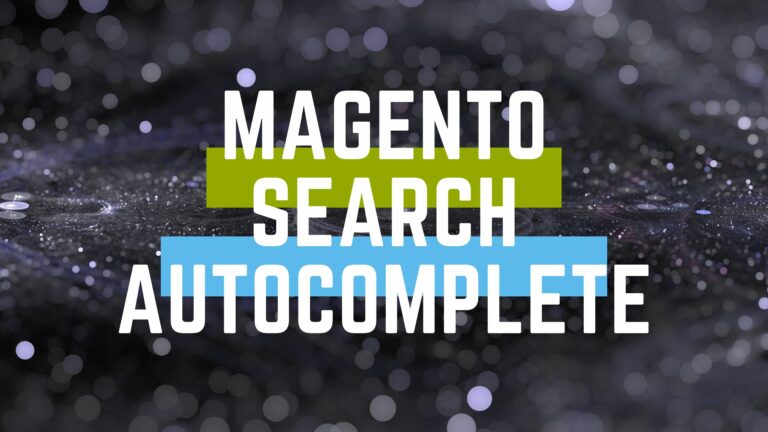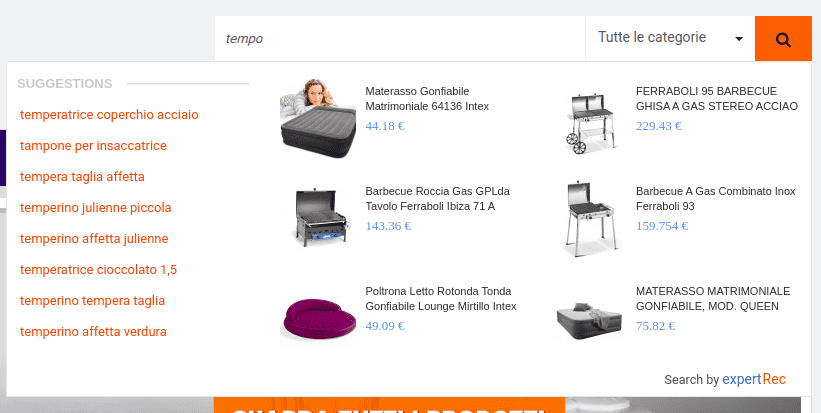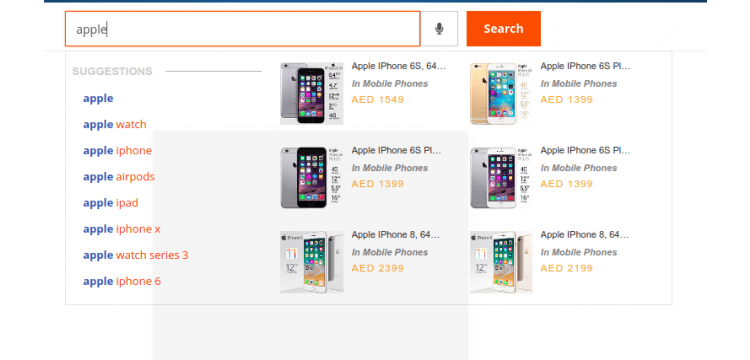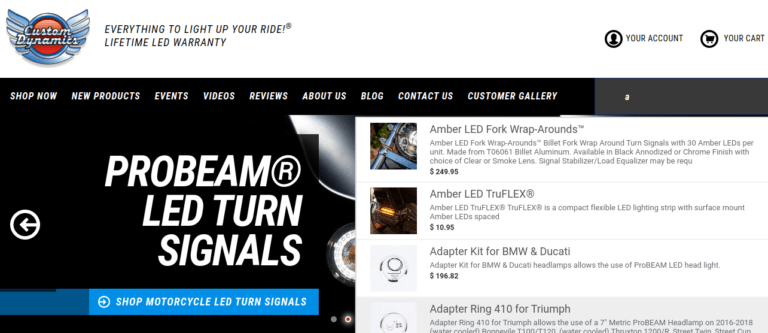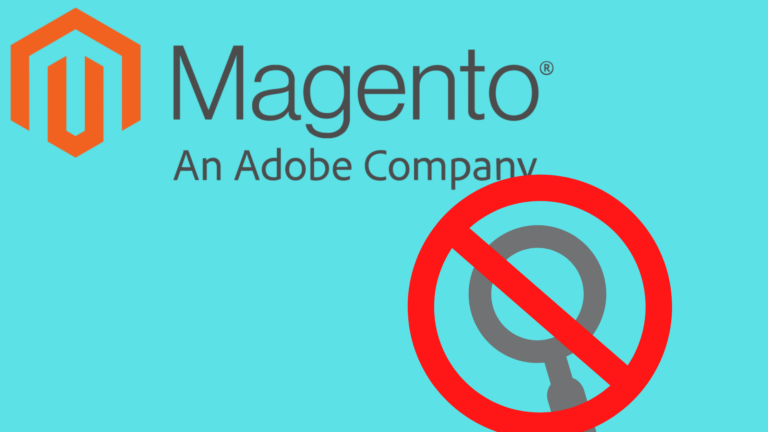Using the methods metioned below, you will be able to create a magento search autocomplete for magento 1 and magento 2 stores. We will be discussing two methods one using magento search autocomplete plugin the plugin and the other without any plugin.
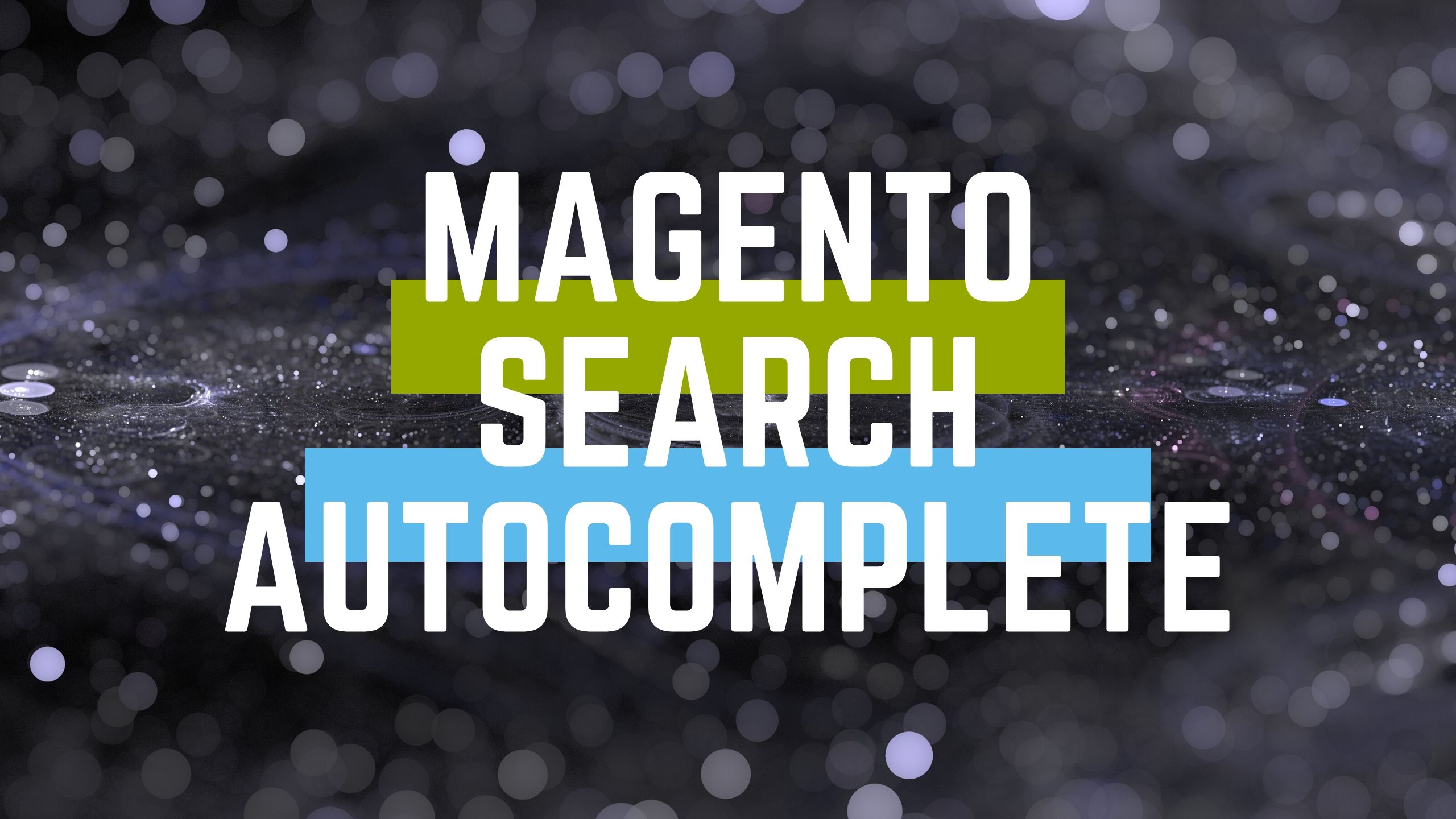
Magento Search Autocomplete for M1 stores
Using the autocomplete plugin
- Download the autocomplete plugin from Zip file from here.
- Log in to your Admin Panel.
- Navigate through System >> Magento Connect >> Magento Connect Manager.
- Log in to the Magento Connect Manager with your admin Username and Password.
- In the Extension tab >> Click on upload zip file and click proceed.
- Once the extension gets installed, press refresh.
- You will be now able to see the new magento autocomplete plugin similar to the image below.

Magento autocomplete or M2 Stores
- For magento 2 stores, Add the magento autocomplete extension from here.
- go to System>Web Setup Wizard:
- go to System Configuration:
- Input your public access key and private access key, then Save.
- Go To Component Manager: The expertrec extension should now be shown here.
- Click Install.
- Now you will be able to see the autocomplete in your magento 2 store.

Magento search autocomplete using custom search
- Go to https://cse.expertrec.com?platform=cse
- Enter your magento 2 wesbite URL
- Enter you magento 2 sitemap URL.
- Wait for crawl to complete.
- Add the search box code to your magento 2 website.
- Upgrade to a paid plan and take live to get a search experience as shown below.

FAQs
How to override the search autocomplete model for restricting only pick 5 items from collection?
You can override the search autocomplete model for restricting only pick 5 items
from a collection by this –
<?xml version=”1.0″?>
<config xmlns:xsi=”http://www.w3.org/2001/XMLSchema-instance” xsi:noNamespaceSchemaLocation=”urn:magento:framework:ObjectManager/etc/config.xsd”>
<preference for=”Magento\Search\Controller\Ajax\Suggest” type=”Embitel\Search\Controller\Ajax\Suggest”/>
</config>
How do you disable default search suggestions from Magento?
I know that sometimes when the search engine shows irrelevant suggestions, it becomes annoying and irritating. However, other than disabling the suggestions, there is another way you can manage them. I have given both guides below; You can follow anyone with respect to your choice.
Either you can manage Search terms as you want in admin –
Catalog -> Search terms
Or you can disable the suggestions if you don’t want them at all.
But first, you should make the following file changes to remove the search suggestion –
/your_magento/app/design/frontend/your_package/your_theme/template/catalogsearch/form.mini.phtml
If this file does not exist in your theme, copy it from the rwd/default or base/default theme to the specified given path.
then in form.mini.phtml file comment/delete this code,
<div id=”search_autocomplete” class=”search-autocomplete”></div>
and this script code,
searchForm.initAutocomplete(‘<?php echo $catalogSearchHelper->getSuggestUrl() ?>’, ‘search_autocomplete’);
Then,
- Go to System -> Configuration.
- Select catalog beneath the Catalog tab from the left navigation tab.
- Now select Catalog Search.
- And set Show Autocomplete Results Count to NO.
How to add search autocomplete to your site?
Autocomplete search is a very useful and effective tool to save time and promote other content, for example, on Google. To add Magento search autocomplete for your store, follow the guide below regarding a Magento 1 or Magento 2 type store.
Magento Search Autocomplete for M1 stores by using autocomplete plugin,
- Download the autocomplete plugin from the Zip file.
- Log in to your Admin Panel.
- Navigate through System >> Magento Connect >> Magento Connect Manager.
- Log in to the Magento Connect Manager with your admin Username and Password.
- In the Extension tab >> Click on the upload zip file and click proceed.
- Refresh after the extension gets installed.
Then, you will now be able to see the Magento autocomplete plugin in your Magento 1 E-commerce store search.
Magento Search Autocomplete for Magento 2 stores,
- Download the Magento autocomplete extension.
- Go to System>Web Setup Wizard.
- Go to System Configuration.
- Input your public access key and private access key, then save.
- Go To Component Manager: You can see the extension here.
- Click Install.
Then, you will now be able to see the Magento autocomplete plugin in your Magento 2 E-commerce store search.