When you sign up for a custom search engine using expertrec from https://cse.expertrec.com?platform=cse, you will get a piece of code to add to your website to take search live.

You can get your expertrec custom search code by going to this link. https://cse.expertrec.com/csedashboard/home/code
Option 1- Overlay mode (Search results on same page).
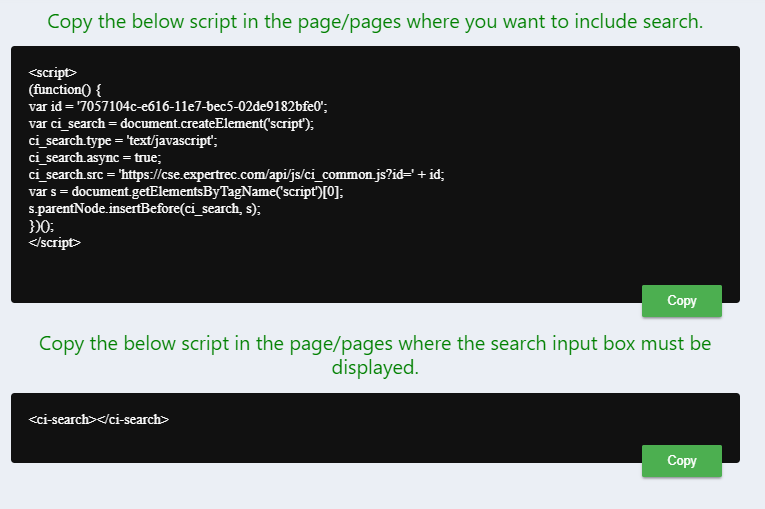
The first part of the search is the javascript component ( adding this code will not get the search box on your site).
The second part <ci-search><ci-search> adds the search box. Here is a JS fiddle link where you can understand what the code does.
You can fine-tune the search box’s look and feel in your expertrec control panel at https://cse.expertrec.com/csedashboard/looknfeel/inputbox
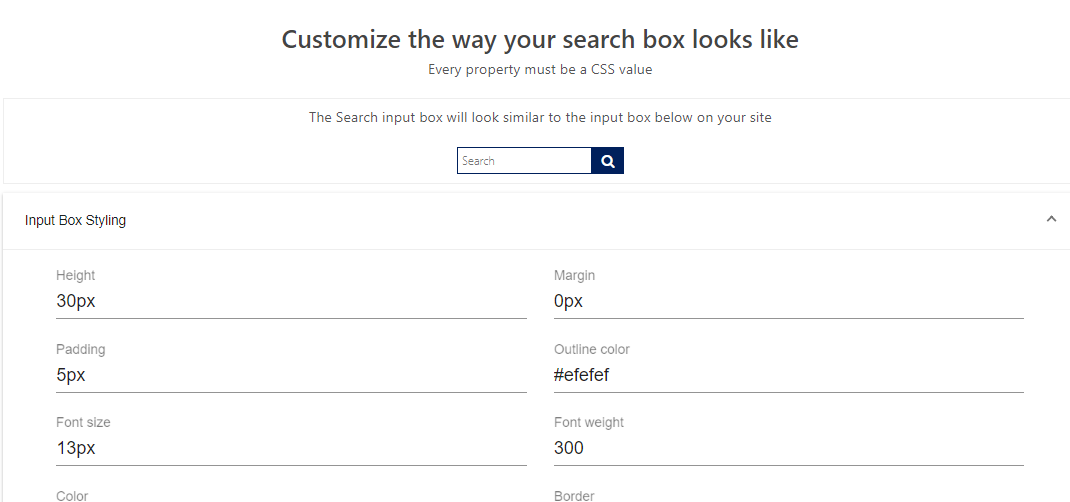
Option 2- Search results on a different page (search results open in a new page).
Go to “UI customization-> Search layout-> Choose search results on a different page” When you want your search results to come in a different page for example- https://blog.expertrec.com/search-results/, enter under search result path /search-results/ 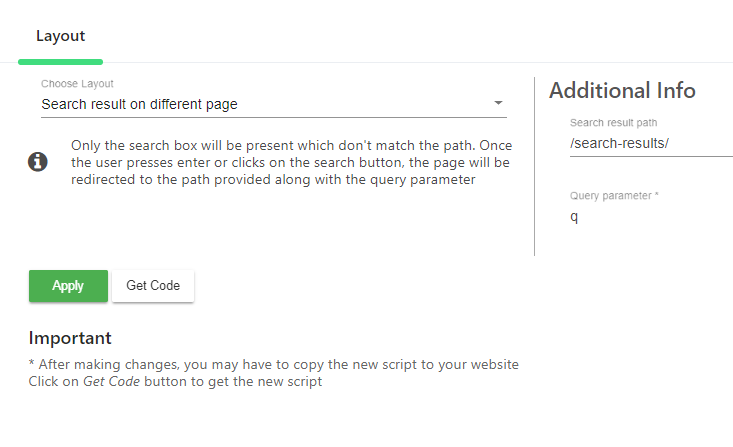
Enter your website’s search query parameter- q, (for WordPress usually it is s) and click on apply.
Now you will get a new piece of code. Click on get code to get this code.
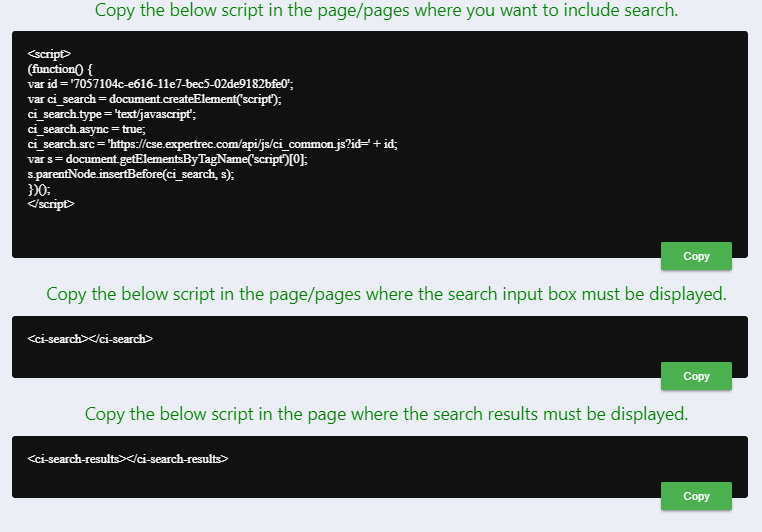
The <ci-search-results></ci-search-results> HTML code has to be added on your search results page for displaying the search results.




