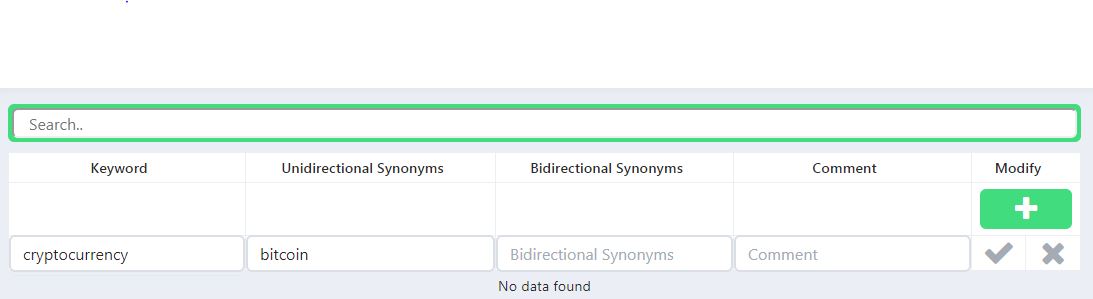Site search is an important feature to help your website visitors find relevant content within your site. Having a good site search helps in also reducing your dependency on google ( users need not go back to google to search for content) and hence this increases time spent on your site. Improving your wordpress site search is a good decision to take even if you are in the initial phases of setting up your site as it may prove very helpful in the long run.
Wordpress search plugin download
Here are steps to follow to improve your wordpress search-
-
Set up google analytics site search tracking
– You can’t improve something that you cannot measure. As a first step, add google analytics to your site. If you have not added google analytics to your site, use this plugin. By default, Google Analytics doesn’t track your site search metrics. You have to tell Google your site search query parameter. For most WordPress sites, the query parameter is “s”.
- Go to your Google analytics dashboard->
- Click Admin->
- Go to All website data->
- Click view settings->
- Enable Site search tracking on ->
- Enter your query parameter ( if your search URL is https://www.expertrec.com/?s=google, the query parameter is s)
- Enter your category parameter (if your search URL is https://www.expertrec.com?s=google&cat=google+search, category parameter is cat)
- Your website could have other custom parameters and based on the above logic you can accordingly enter your query parameters.
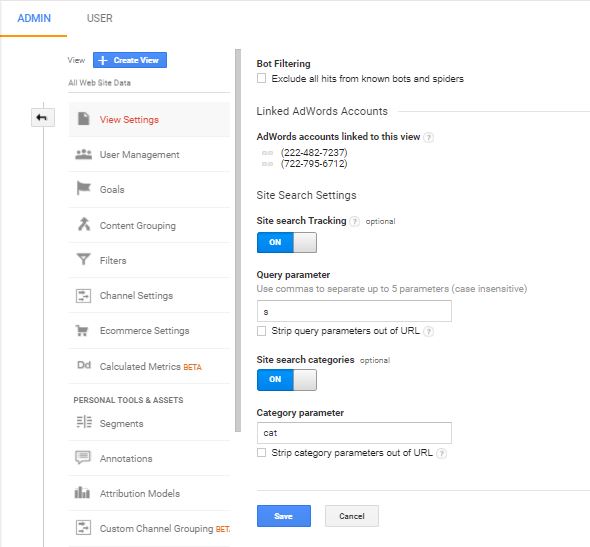
-
Implement a custom search engine
– Create a custom search engine using expertrec.
- Go to https://cse.expertrec.com
- Enter your website URL.

- Wait for the crawl to complete.

- Copy your site ID from here- https://cse.expertrec.com/csedashboard/home/Status?fr=wp_plugin

- Download your wordpress search plugin zip file from here- download link.
- Go to wordpress admin panel-> Add plugins-> Upload plugin and upload the downloaded file

- Enter your site ID- In your left panel click on expertrec logo and copy-paste the site ID that you copied from here.

- Click on save settings.
- Upgrade to a paid plan from here- https://cse.expertrec.com/csedashboard/pricing?fr=wp_plugin

- Here are some screenshots of the custom search engine built using expertrec


-
Enable search autocomplete
The default wordpress search doesn’t come with an auto-complete function. Using expertrec’s custom search you can enable autocomplete. Go to Layout config-> search suggestion-> enable search suggestions.


-
Enables Images in search results-
Expertrec’s site search crawler automatically picks up the right image for a search result. You can enable or disable based on your liking by going to Layout config->images-> enable images.

-
Enable spell correctly
Expertrec wordpress search plugin adds spell correct features to your wordpress site by default across all plans.

-
Enable recent searches-
Go to Layout config-> Recent searches and enable recent searches.

-
Enable facets in wordpress search results
Facets and filters help users to quickly find the article/product they are looking for in minimal time. Go to search tuning-> Facets-> Enable facets

-
Assign search weights
– Expertrec’s wordpress search engine comes up with the best search weights for your site. But if you want to tweak your search relevance, you can do so by going to Search tuning-> Search weights-> Assign weights by dragging and dropping. You can move up the URL above the title if in case you want to give more weight to the URL.

-
Enable PDF search and other doc formats-
Go to file types->And choose which types of file formats you want to show in your search results.

-
Improve the look and feel of your WordPress search –
- Input Box- Go to Look and feel-> Input box and here you can customize your search box’s look and feel without coding.

- Search results page– Once a user presses enter, your search results page appears you can control this page’s look and feel as well

- Wordpress pagination– You can also style wordpress pagination which helps users to toggle between pages.

- Input Box- Go to Look and feel-> Input box and here you can customize your search box’s look and feel without coding.
-
Analyze search queries
Once you set up search tracking using google analytics, within a couple of days, you must be able to see top searches on your website. Analyze these searches for top searches. If you use expertrec’s a wordpress search engine, your site analytics will be populated by default. You can find this report at Behavior > Site Search > Search Terms
 With expertrec, you get more fine-grained search analytics such as searches with no results, top search categories, etc. What we are looking for is to find out common spelling errors, searches that don’t have a content match (for example people might be searching for “tech articles”
With expertrec, you get more fine-grained search analytics such as searches with no results, top search categories, etc. What we are looking for is to find out common spelling errors, searches that don’t have a content match (for example people might be searching for “tech articles” -
Add Synonyms
Sometimes your website users might be searching for “cryptocurrency” in your search box and if you don’t have any articles having the word “cryptocurrency”, you can add “bitcoin, etherium” as a synonym for cryptocurrency. You can go to search-> synonyms and do this

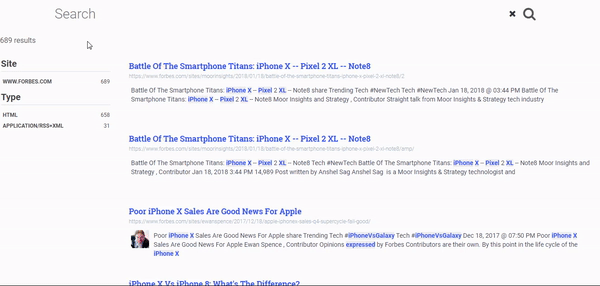

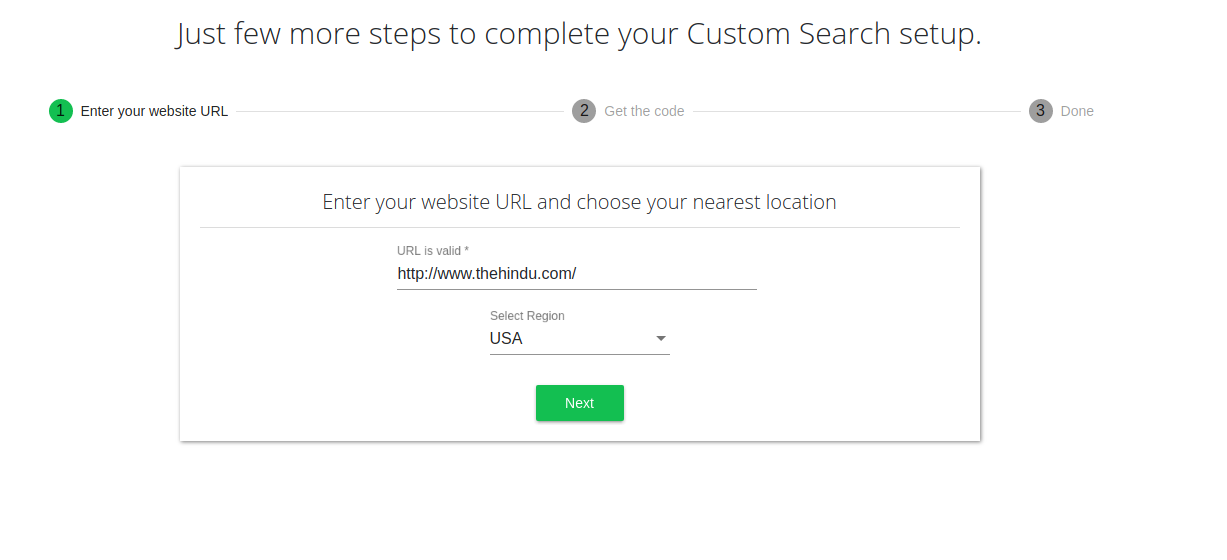
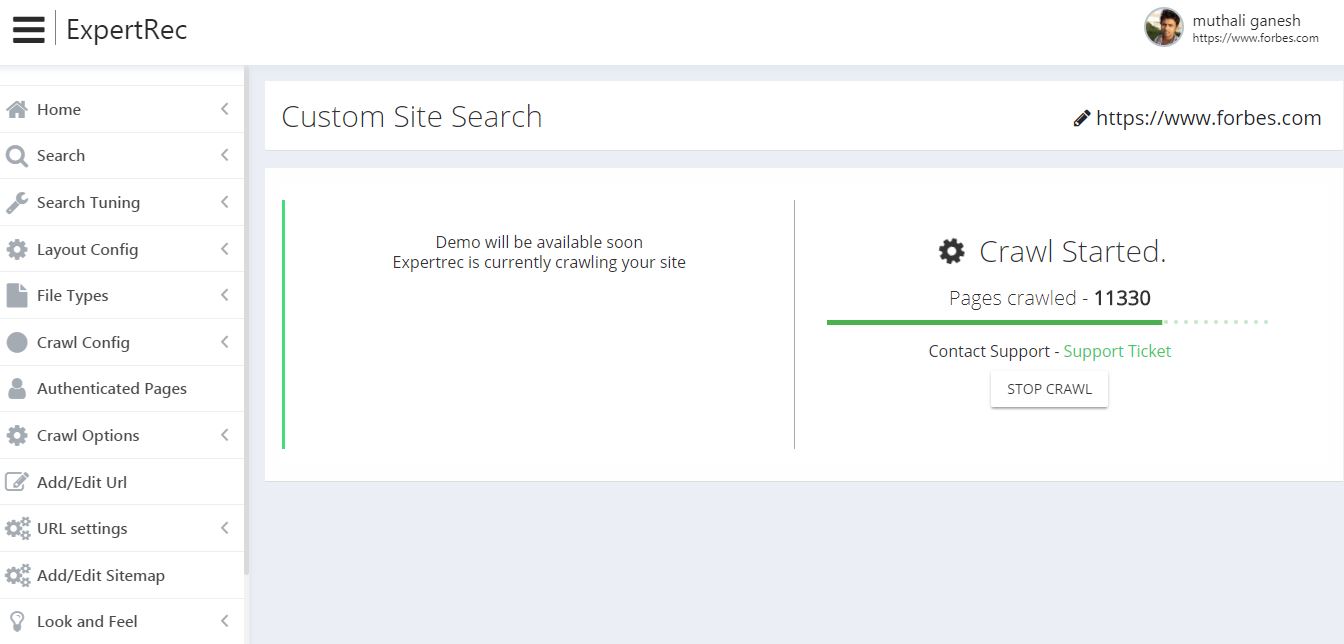
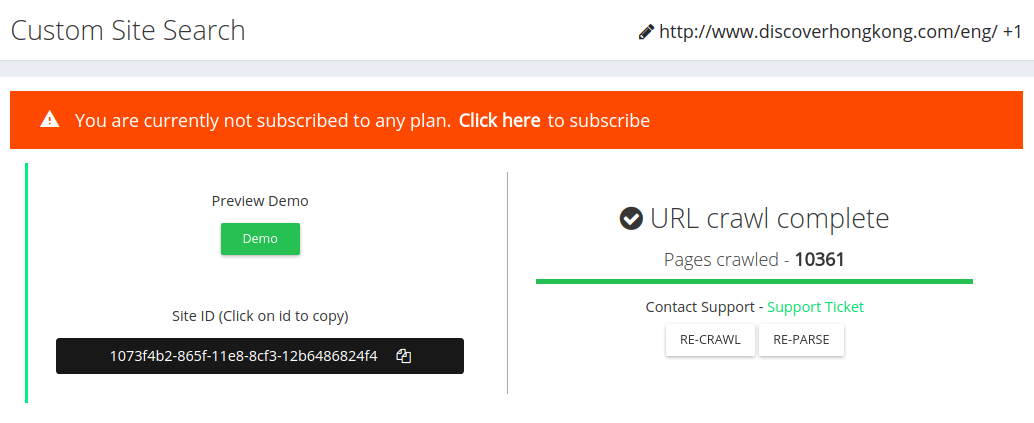
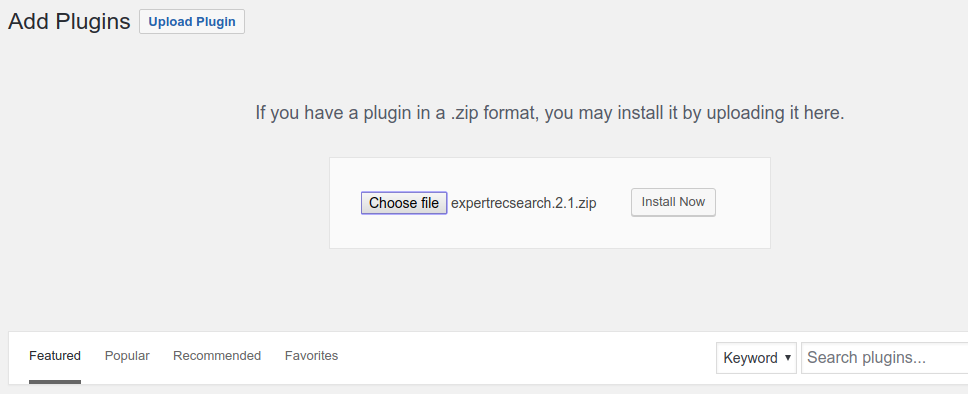
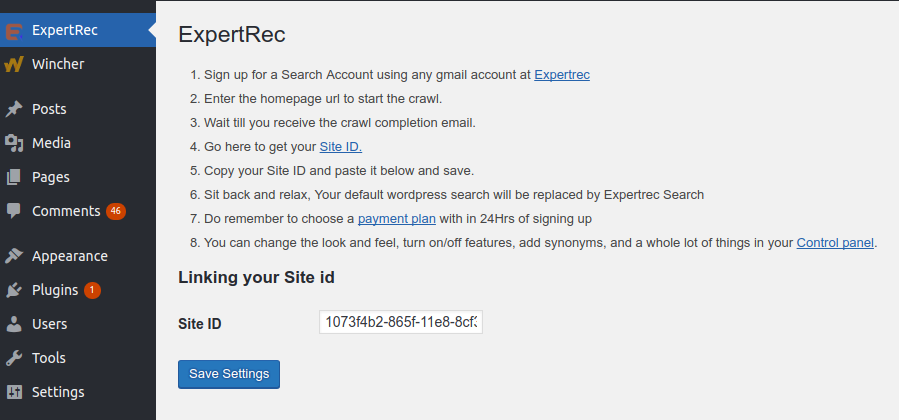
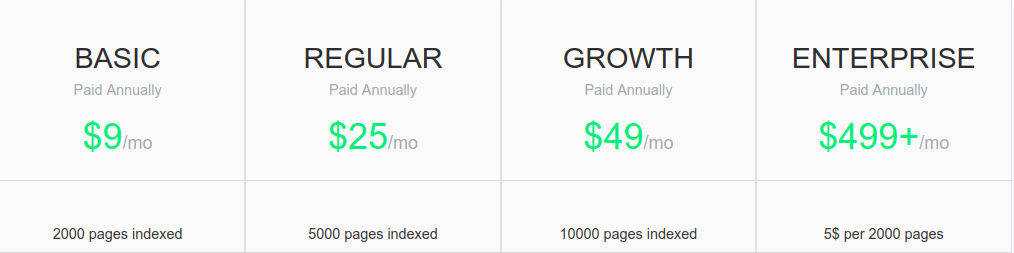
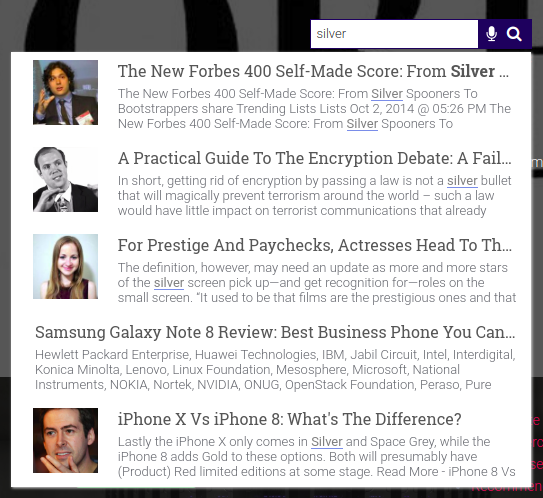
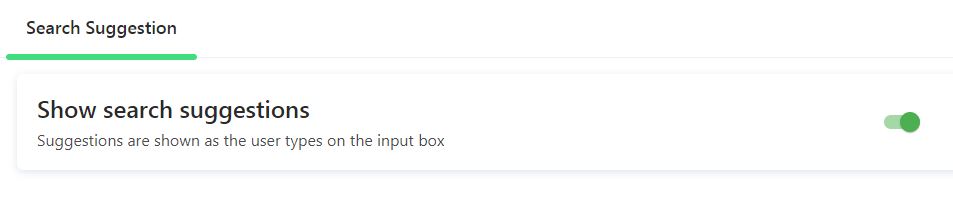
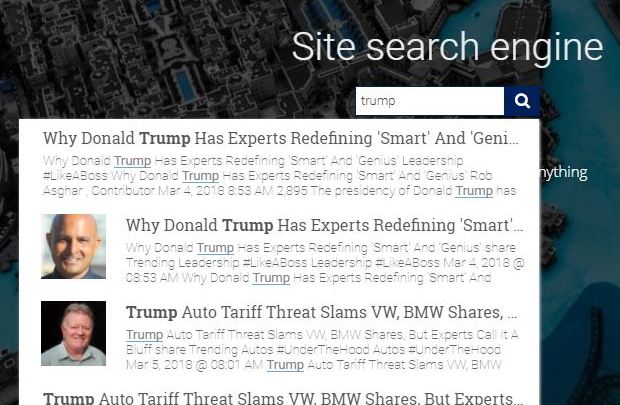
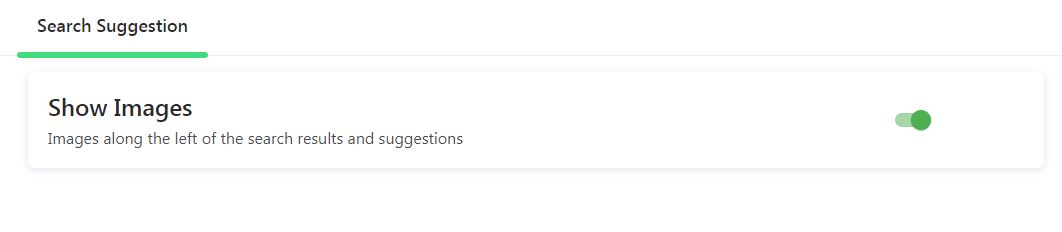
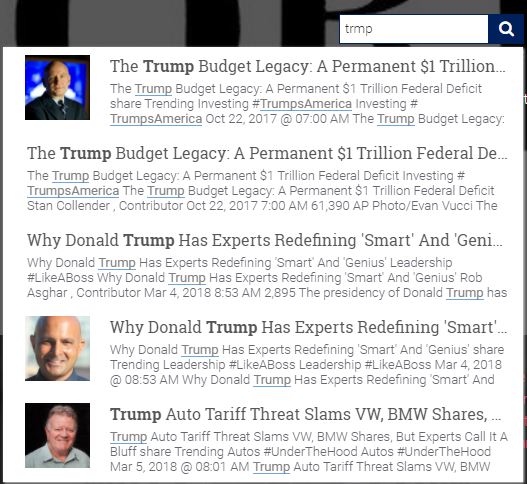

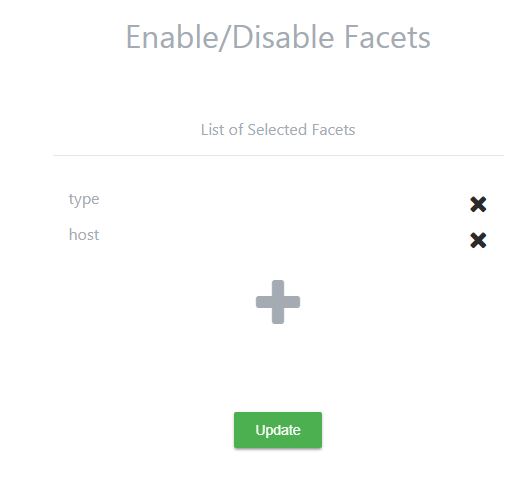
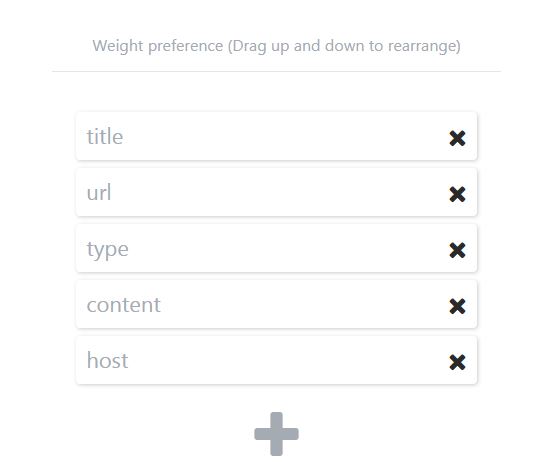
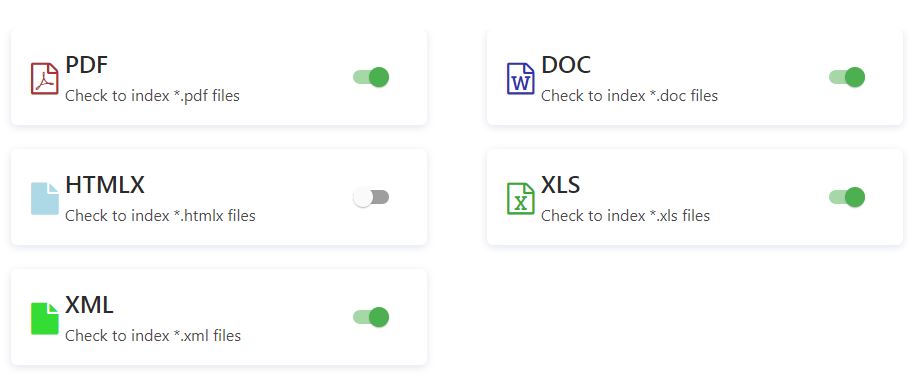
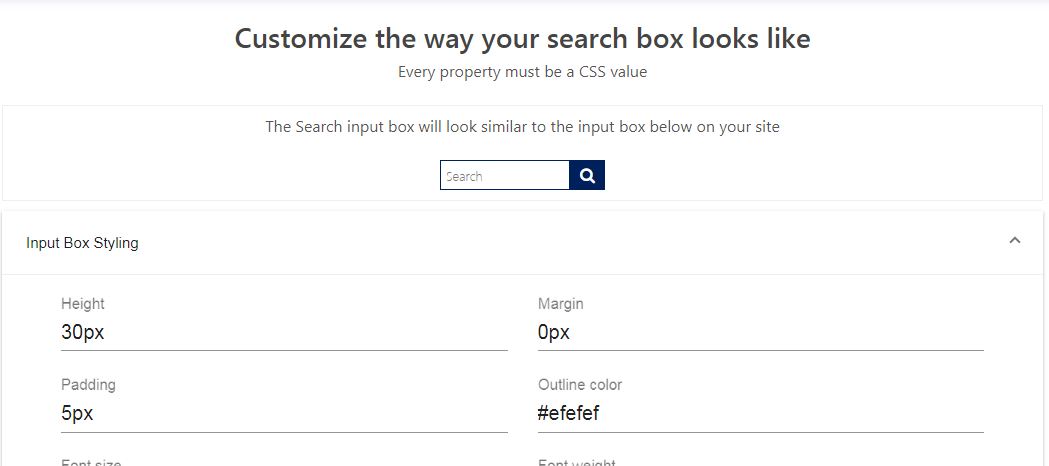
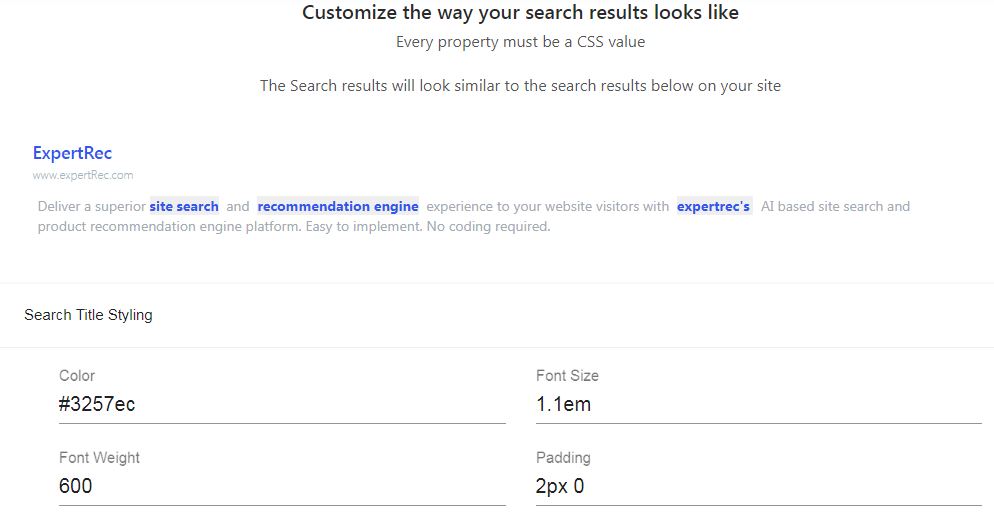
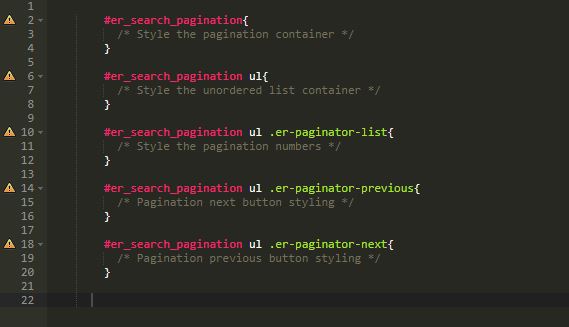
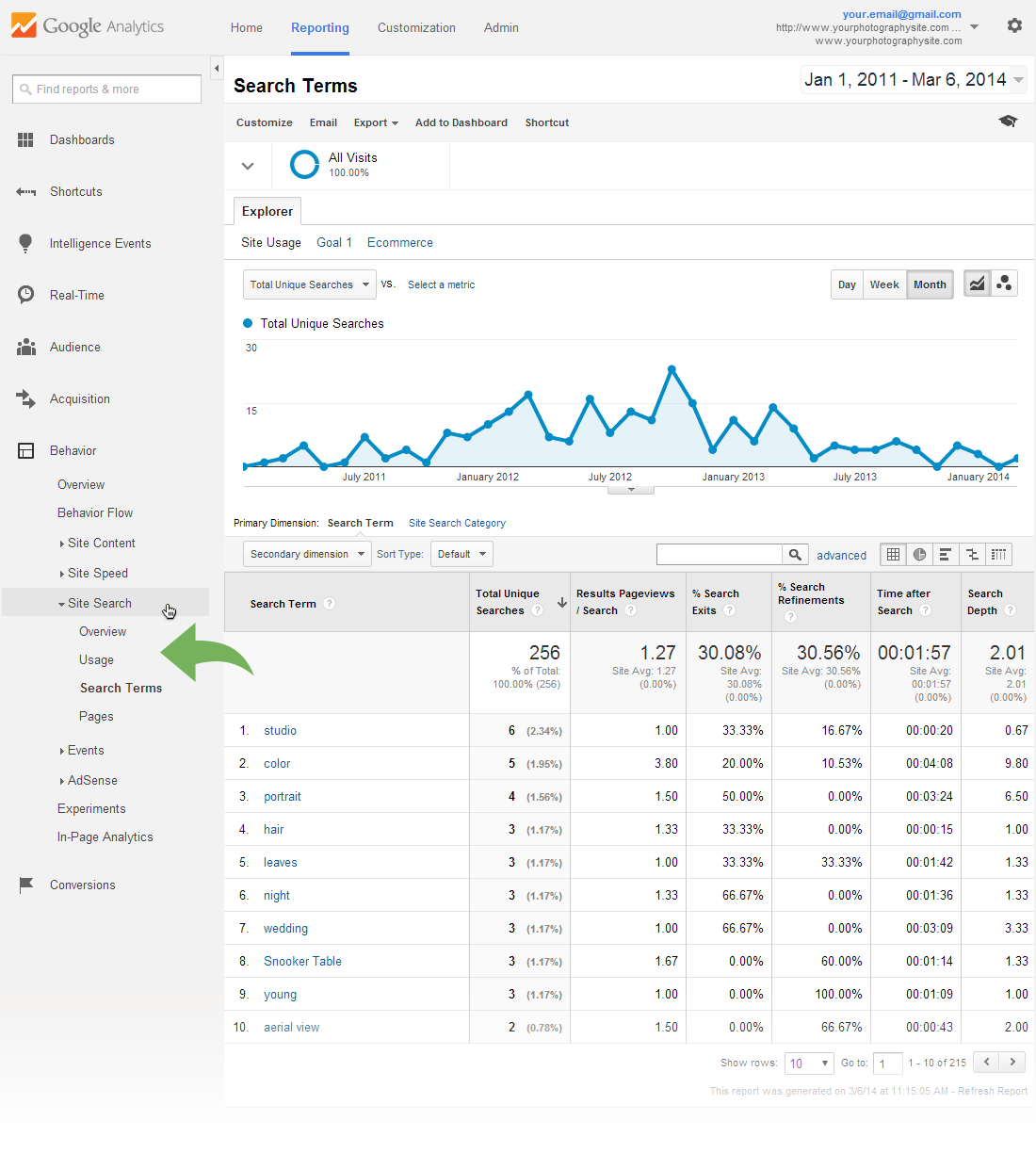 With expertrec, you get more fine-grained search analytics such as searches with no results, top search categories, etc. What we are looking for is to find out common spelling errors, searches that don’t have a content match (for example people might be searching for “tech articles”
With expertrec, you get more fine-grained search analytics such as searches with no results, top search categories, etc. What we are looking for is to find out common spelling errors, searches that don’t have a content match (for example people might be searching for “tech articles”