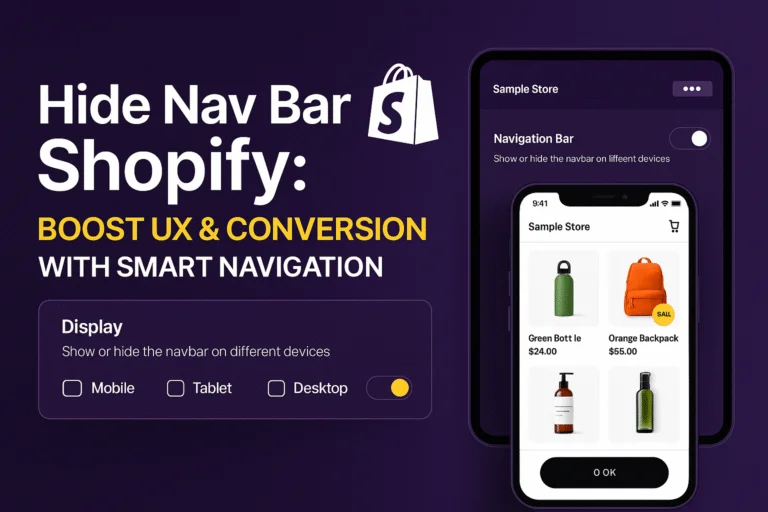A clean, focused storefront enhances conversions. Hiding the nav bar in Shopify can streamline your site, reduce distractions, and guide visitors straight to product pages or promotions. But go too aggressive, and you risk confusing your users.
This in‑depth guide shows you when and how to hide the navigation bar on Shopify. You’ll discover best practices, technical steps, A/B testing tips, and a bonus personalization hack to elevate your search experience with Expertrec.
Why Hide Nav Bar on Shopify?
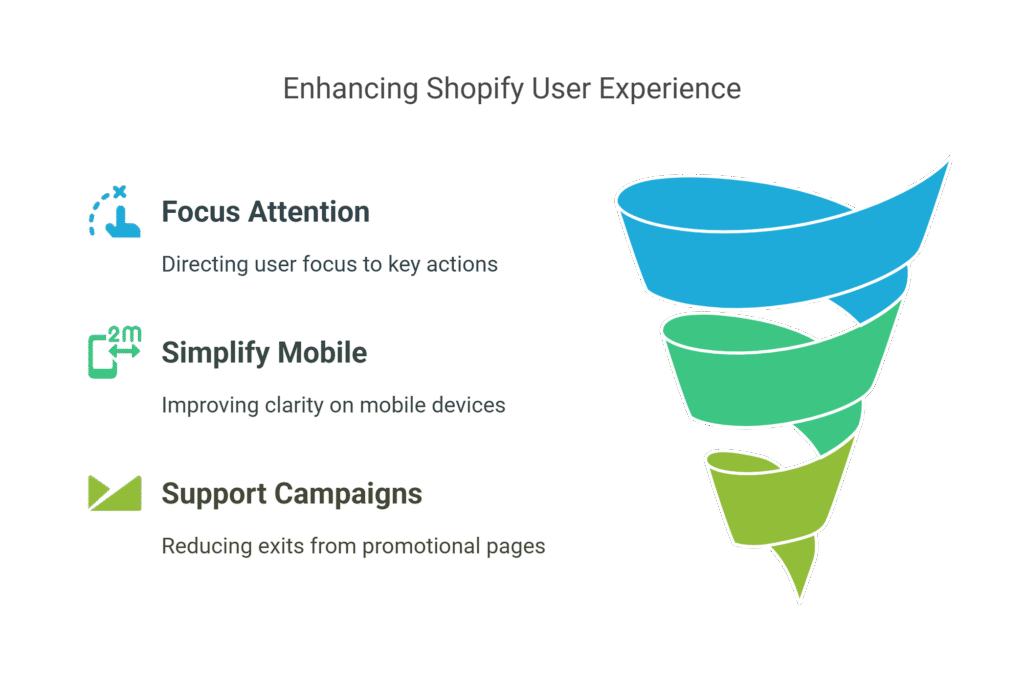
1. Improve Conversion Funnel Focus
Removing the nav bar during key moments (like checkouts or product discovery pages) centers attention on your calls to action—Add to Cart, Buy Now, or promotional banners.
2. Simplify Mobile Experience
Limited screen space on mobile devices demands prioritization. Hiding the menu can improve clarity and increase click-through rates.
3. Support Campaign-Driven Pages
When launching flash sales or product promos, hiding the nav bar on landing pages helps reduce exits and keep visitors engaged on specific offers.
When to Hide the Navigation Bar
| Page or Scenario | Recommended? | Purpose |
|---|---|---|
| Homepage & Category Pages | ❌ No | Navigation helps discovery and browsing |
| Product Pages (During Promotions) | ✔️ Yes | Focus users on hero product content |
| Cart & Checkout Flow | ✔️ Yes | Prevent distractions and abandons |
| Landing Pages for Campaigns | ✔️ Yes | Reduce exit paths and increase CPA |
| Blog & Educational Pages | ❌ No | Navigation assists SEO and content flow |
How to Hide Shopify Nav Bar: Step-by-Step
1. Edit via Theme Editor (Liquid & CSS)
- Navigate to Online Store → Themes → Edit Code
- Locate
header.liquid(or search for<header>) - Wrap header code in a conditional snippet:
liquidCopyEdit{% unless template.name contains 'product' or template.name contains 'cart' or template.name contains 'collection' %}
<!-- existing header code here -->
{% endunless %}
- Hide via CSS (in
theme.scss.liquidorbase.css):
cssCopyEdit.template-product header.site-header,
.template-cart header.site-header {
display: none;
}
- Save and check the pages to ensure proper behavior.
2. Use a Rule-Based App
If manual edits aren’t your style, use apps like Dynamic Sections Manager to hide sections on specific templates—no coding needed.
Best Practices for Hidden Nav
- Always provide a visible “menu” or “back” option within the content
- Maintain breadcrumb trails on key pages
- Test thoroughly across devices to avoid layout breaks
- A/B test conversions to understand impact before rolling out
- Monitor bounce rates on pages where nav is hidden
Pro Tip
Hide the header only after the hero section loads to avoid jarring shifts in layout when users scroll.
A/B Testing & Analytics
- Set clear hypothesis: “Hiding header on product pages increases Add‑to‑Cart by 10%.”
- Use apps like Neat A/B Testing or Google Optimize
- Monitor metrics: CTR, cart additions, time-on-page, bounce rate
- Analyze results: Evaluate statistically significant uplifts (15–20% for button clicks is realistic)
Bonus: Improve Search Experience with Expertrec
While hiding nav simplifies visuals, discovery still matters. That’s where Expertrec comes in:
- AI-driven site search that seamlessly integrates with or without visible navigation
- Autocomplete & typo tolerance to guide users directly to products
- Faceted filtering by color, size, price, availability—without cluttered menus
- Voice and image search support for modern, intuitive finding
- Search analytics that show where users get stuck or need more guidance
Expertrec ensures customers can STILL find what they need, even without a nav bar, driving conversion and reducing frustration.
Conclusion
Hiding the navigation bar on Shopify can sharpen focus, reduce distractions, and drive conversions, when done thoughtfully. Use selective hiding, complementary internal navigation, and always A/B test.
And most importantly, don’t leave users stranded. Pair smart nav handling with Enhanced Search powered by Expertrec—so you’re removing clutter without removing discovery. That combo? A proven formula for turning visits into sales.
Frequently Asked Questions
1. Can I hide the nav bar on mobile only?
Yes—use CSS media queries like @media(max-width: 768px) { header.site-header { display: none; } }.
2. Will this hurt SEO?
No—if internal links and breadcrumbs remain accessible and Googlebot can still crawl pages.
3. Can Expertrec integrate with hidden-menu stores?
Absolutely—its search widget works independently of navigation visibility and ensures discoverability
4. What if I want the nav bar hidden temporarily?
Use scripts or classes to hide once a visitor spends time on a page or interacts with content.
5. Is hiding nav a universal best practice?
No—it depends on your store, traffic, and layout. Always test and monitor impact before rollout.