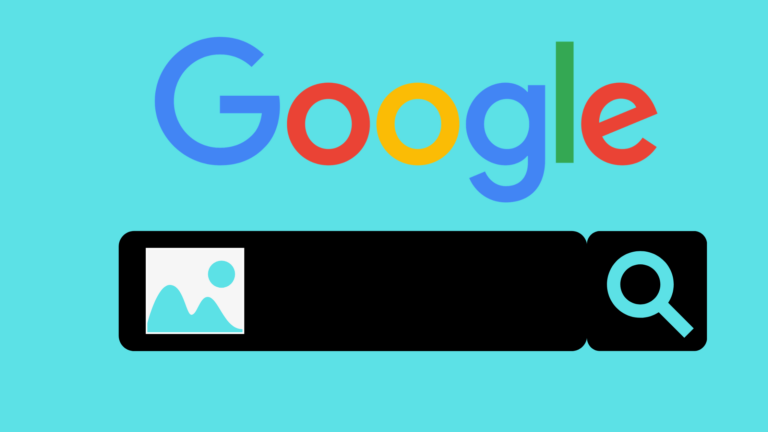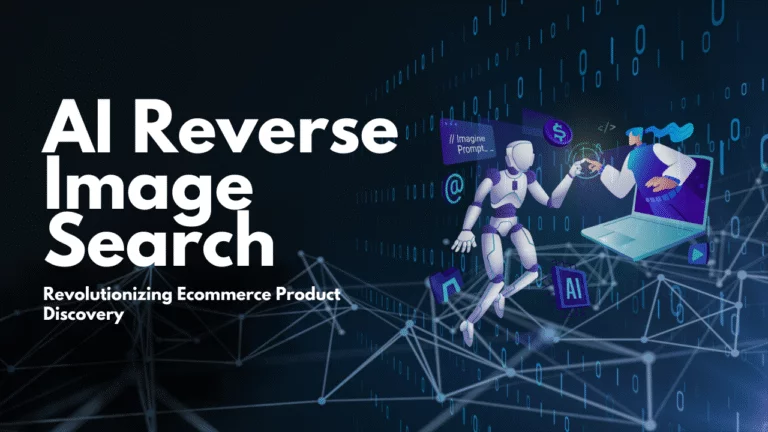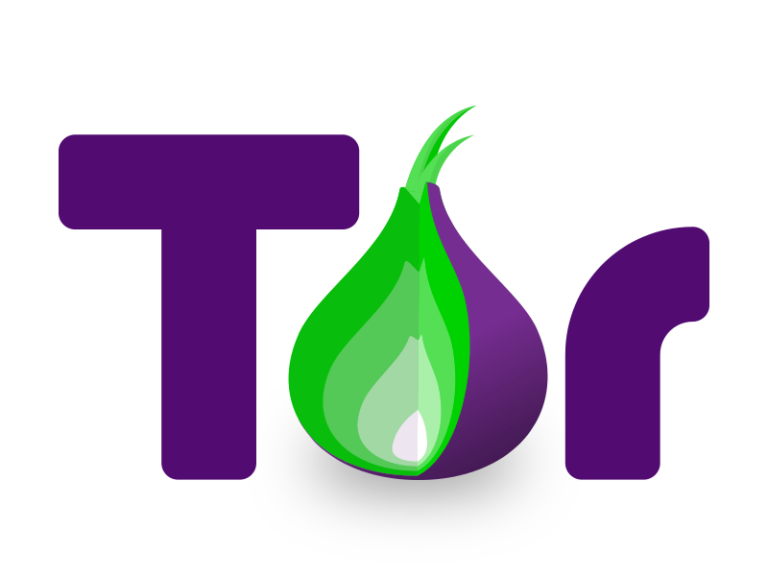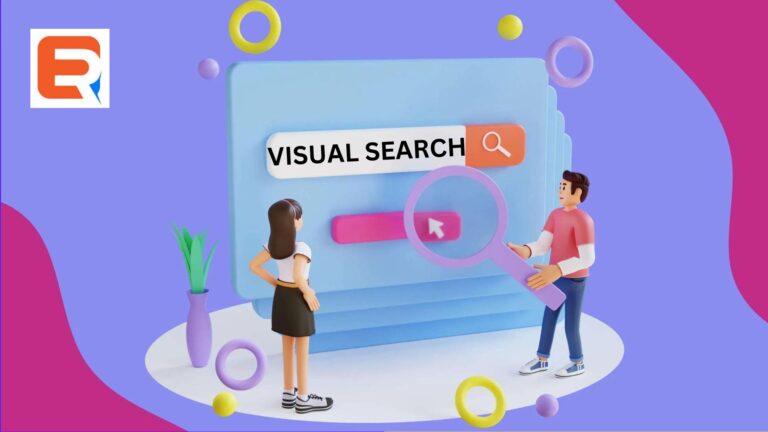Read google advanced image search not working for more information.
Google’s advanced image search can be used to easily and accurately find pictures on the internet. This makes advanced search not working a nightmare for anyone facing it.
.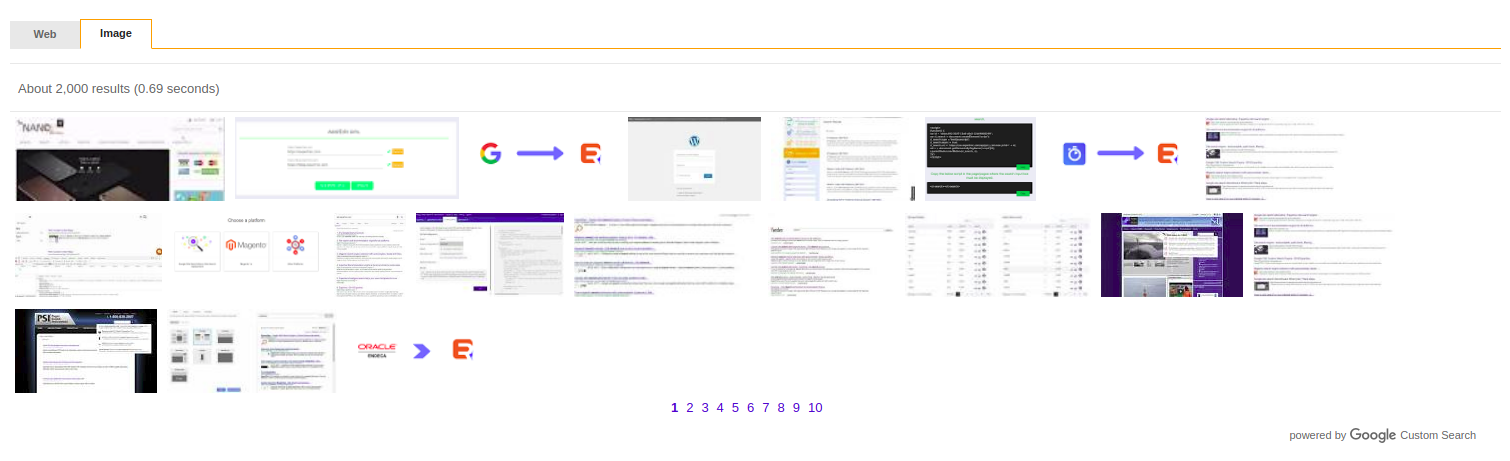
Methods to Fix Google Image Search
Method 1: Advanced search
Go to google.com/advanced_image_search and use the detailed search boxes there to perform your search. One of them is the Image size and it lets you pick a specific minimum for your results, ranging from 400×300 and up to 20, 40, and even 70 megapixels.
Method 2: URL parameter
If you don’t want to bother with the advanced search site, you can append &tbs=isz:lt,islt:2mp to the Images URL result and reload the page. 2mp is the minimum size and can be replaced by 4, 6, 8, 10, 12, 15, 20, 40, and 70mp.
Use other missing search parameters
If you want to use the other missing search filters, like Full color to remove black and white images from results, Face to only get images with faces in them, and Photo to only get proper photos and not clipart or vectors, you need to use the advanced search site we talked about earlier. Again, go to google.com/advanced_image_search and you’ll find those three filters in the options under colors and types.