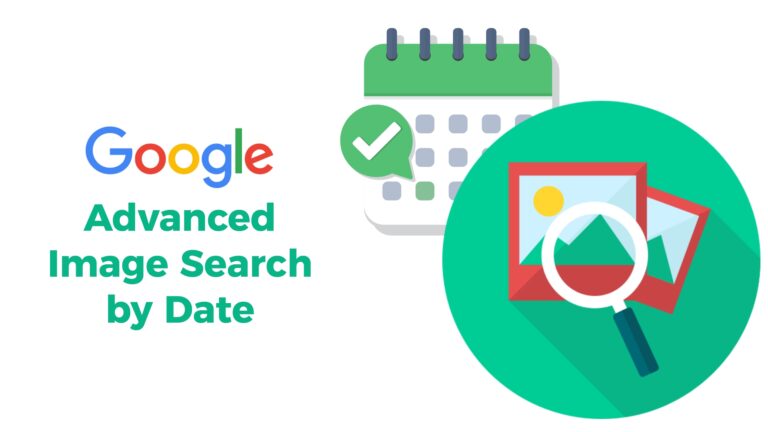Google advanced image search using the search command: BEFORE, AFTER
Performing Google advanced image search can be done using a different way using the search command that Google has introduced: BEFORE, AFTER. You can use either full date format “before:YYYY-MM-DD” or year “before:YYYY” and similarly “after:YYYY-MM-DD” or “after:YYYY” . You can also use both the operators together for eg “before:YYYY after:YYYY”. This will help you get better search results. You can see for yourself by trying the following queries. These before, and after operators work on Google image search as well.
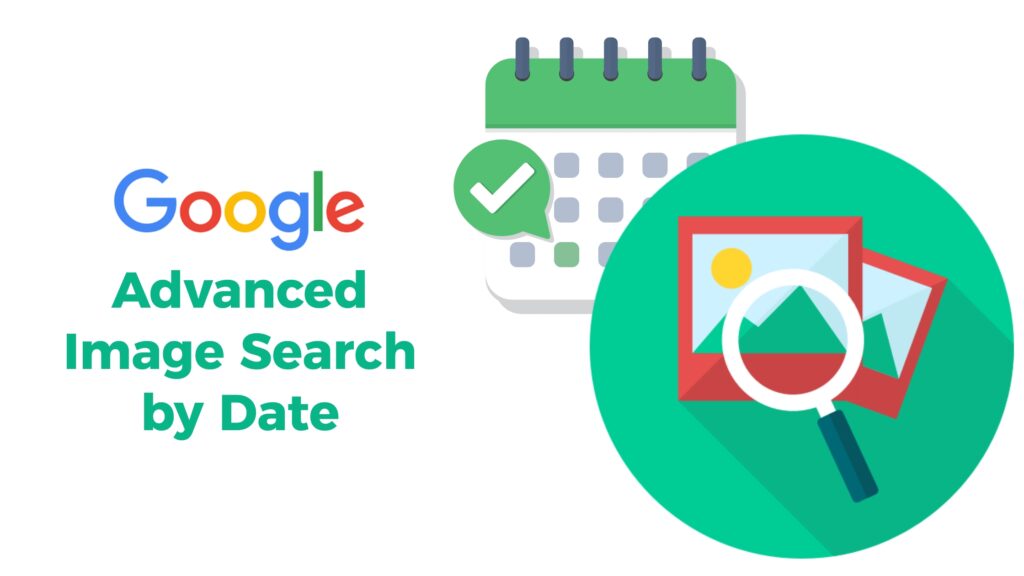
The before: & after: commands return documents before & after a date. You must provide year-month-day dates or only a year. You can combine both. For example:
[avengers endgame before:2019]
[avengers endgame after:2019-04-01]
[avengers endgame after:2019-03-01 before:2019-03-05] pic.twitter.com/bo1rSeulbH— Google SearchLiaison (@searchliaison) April 9, 2019
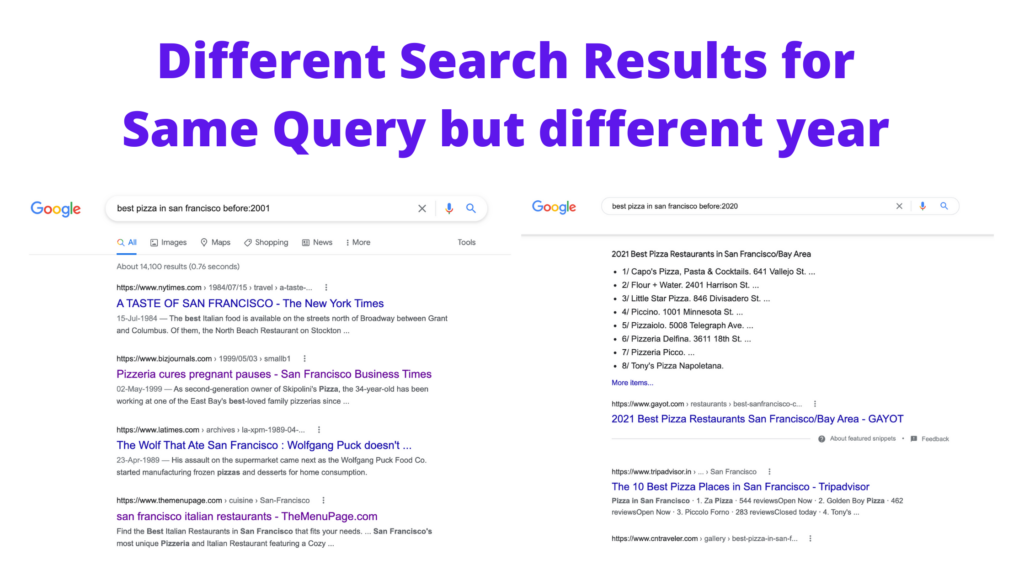
Search by date using the tools menu in Google Search
Prior to the launch of before and after the command, Google provided the same feature using the filter tool that you can filter by results or image results by Past 1 hour, Past 24 hours, Past week, Past 1 month, and Past 1 year.
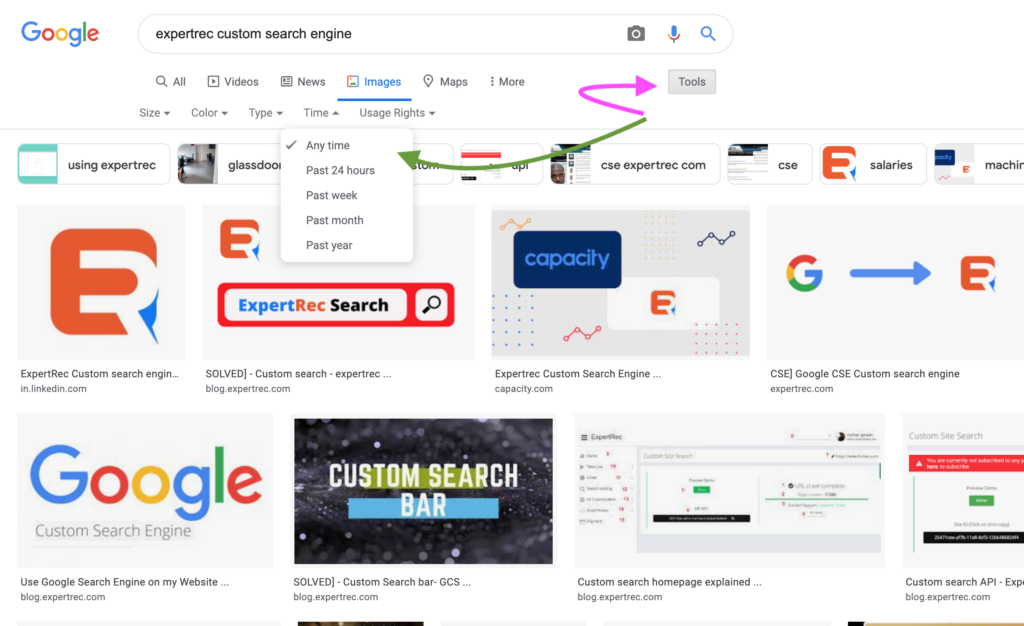
If you’re having trouble finding large images on Google, for example, you can adjust a filter so that only high-resolution images are shown. Or, maybe you’re looking for images of a certain color that are on a particular website, and you want to hide all other results that don’t pertain to that.
Here are two ways to run an advanced image search on Google, both of which have their own set of options.
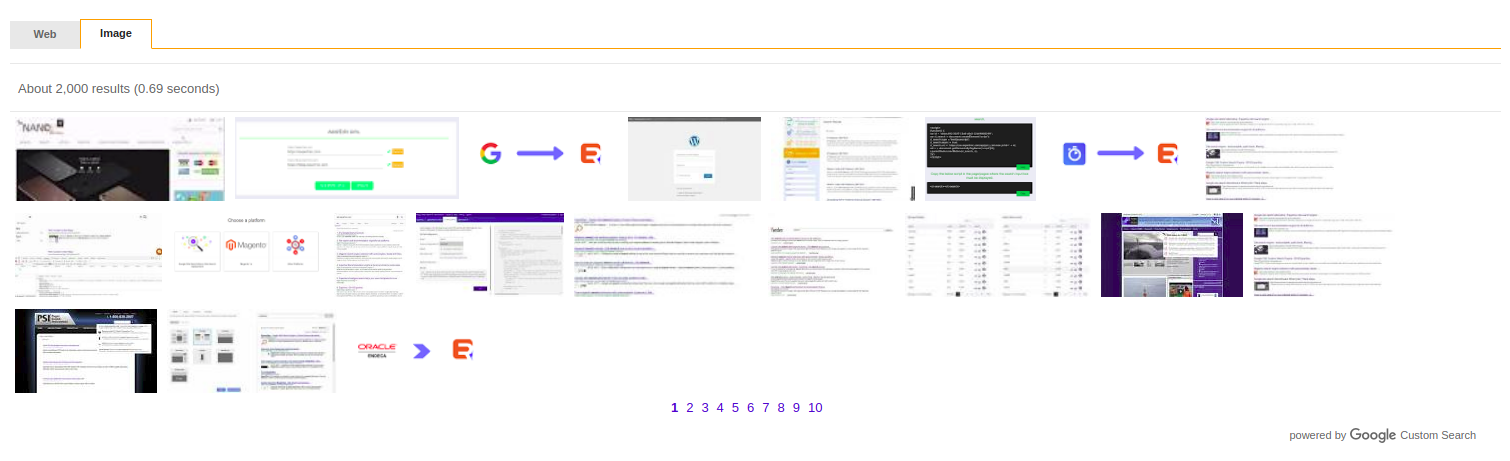
Add Advanced Search For Your Website
Google Images Advanced Search Filters
You can access the regular Google Images page at images.google.com. After entering a search term, selecting Tools gives you five ways to filter the results. You can also use more than one Google Images search filter simultaneously. This method works particularly well when you are doing a reverse image search and want to filter the results.
Google images advanced search FILTER BY SIZE:
Selecting Size lets you choose how big the images from the results should be. If you’re looking for really small photos, you might pick Icon or Medium. High-resolution photo searching can be done by selecting Large. This is particularly useful when you are looking for high-resolution images.
Google images advanced search FILTER BY COLOR:
The Color option when using the advanced Google Images filtering options will show you pictures where the overwhelming color is whatever you choose. You can pick Black and White or select a specific color. This is not particularly the most useful of filters but comes in handy when you want an image with a transparent background.
Google images advanced search FILTER BY USAGE RIGHTS:
Another way to use Google’s advanced image search tools is to find free images. There are several useful options you can pick from, including ‘Labeled for reuse‘ and ‘Labeled for noncommercial reuse with modification‘
Google images advanced search FILTER BY TIME
The time-advanced image search option lets you restrict the results to photos that became available on the web during a specific period. Past 24 hours is the heaviest filter here but you can also choose Past year. Google recently removed this from their advanced search tool, so this is now the only way to apply this filter.
There are a few more filters available. You can try them out to see what they do.