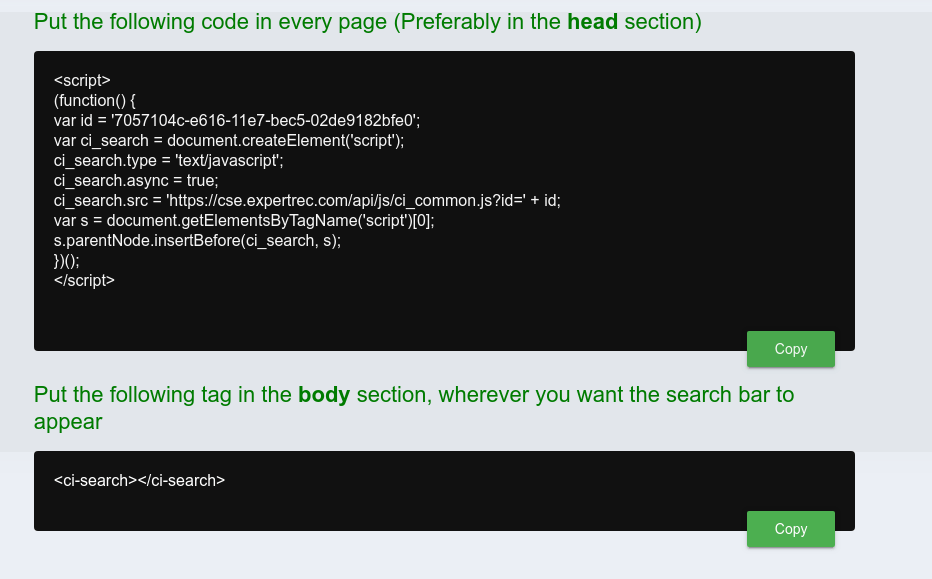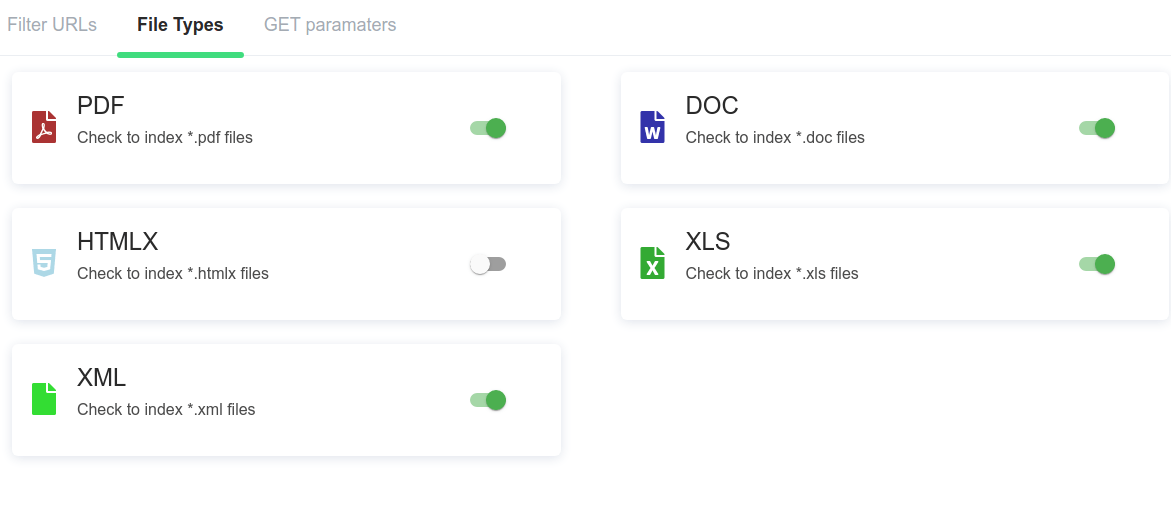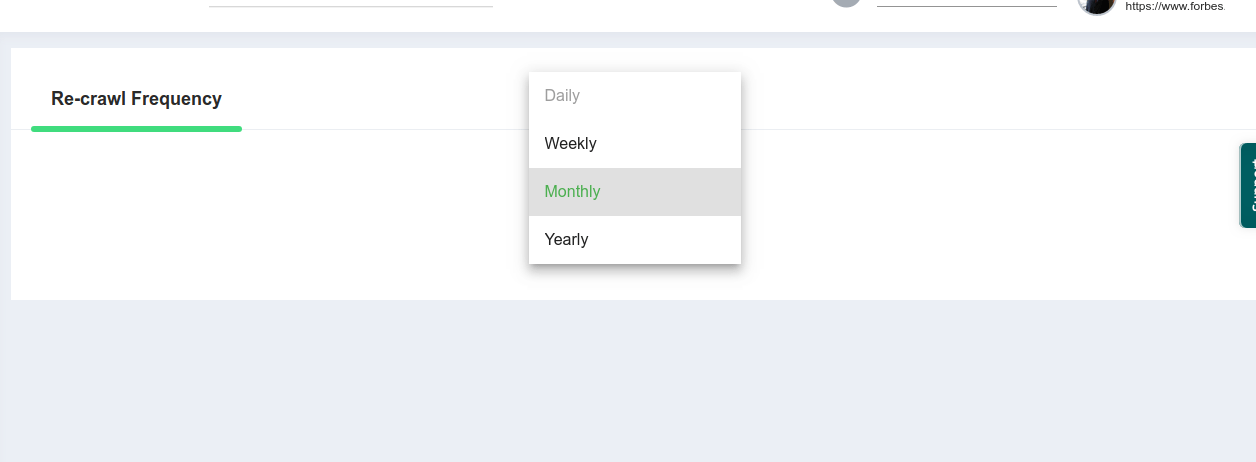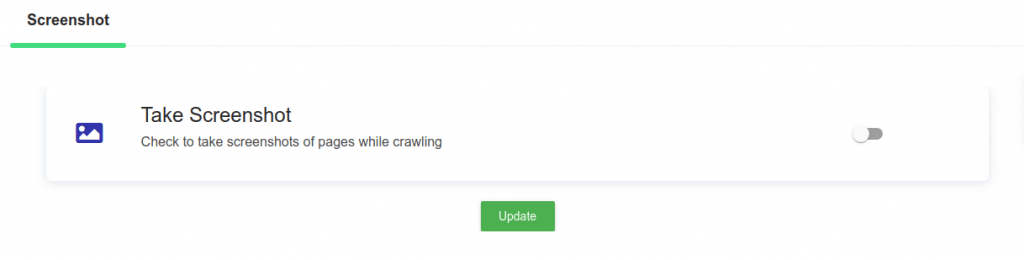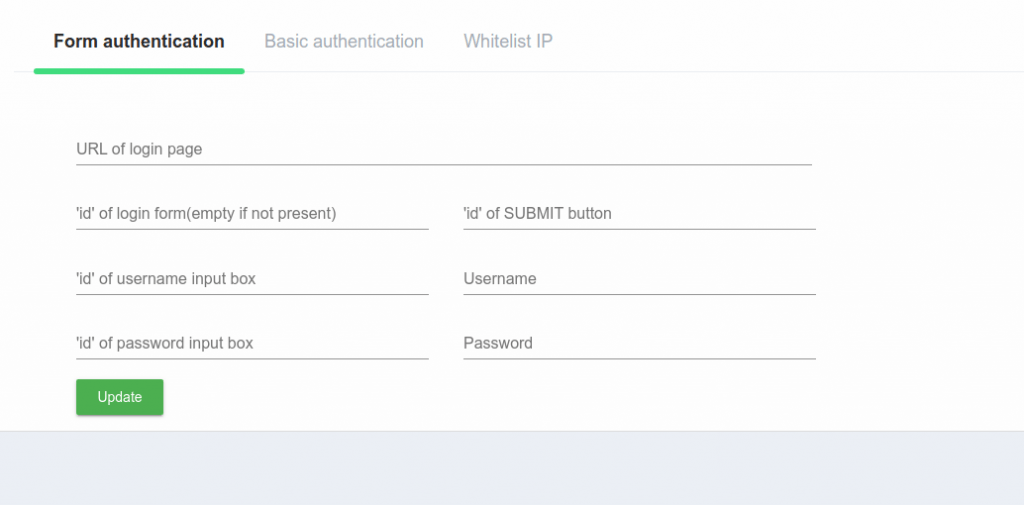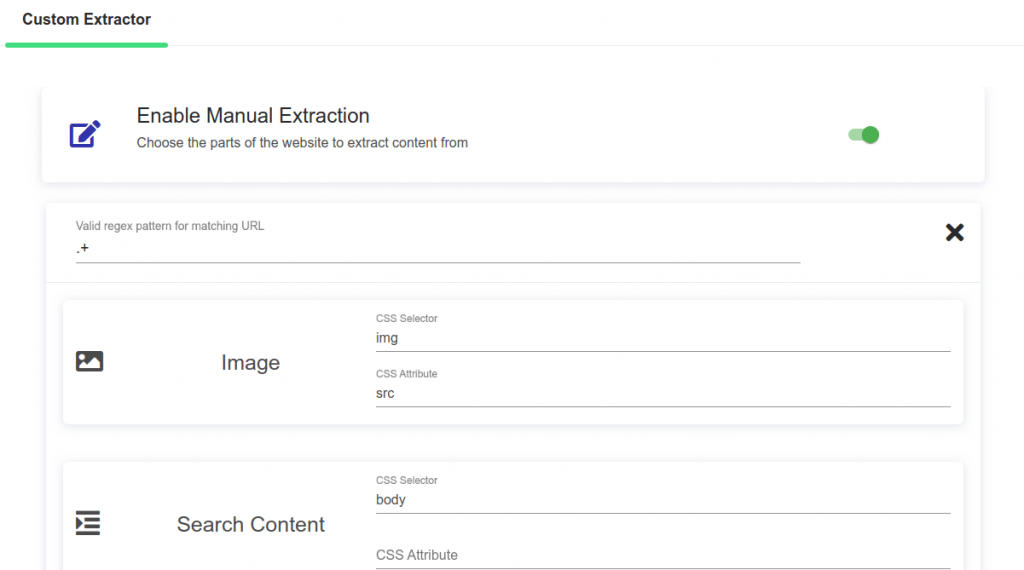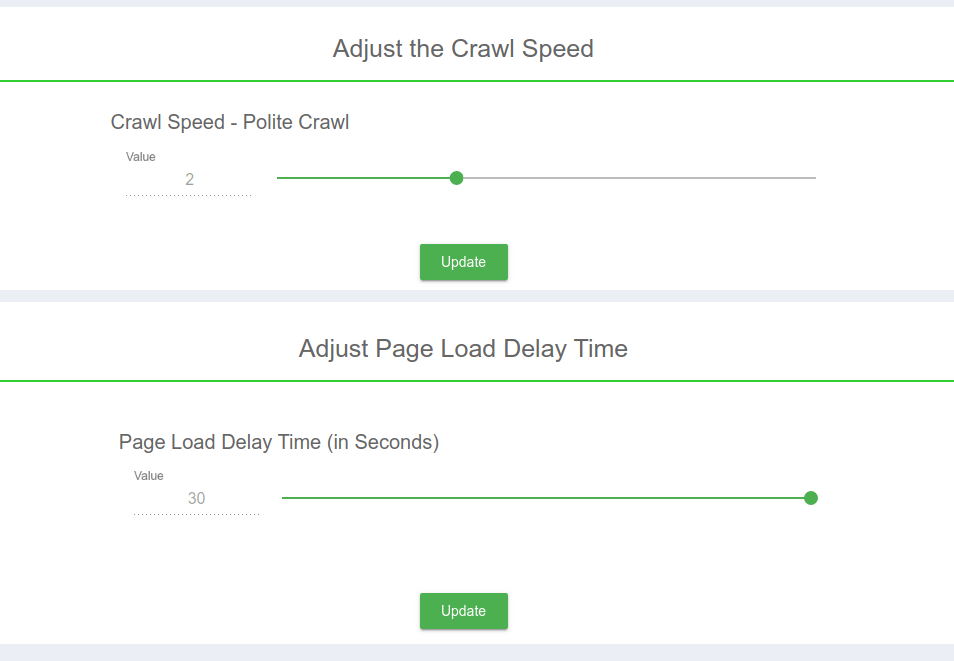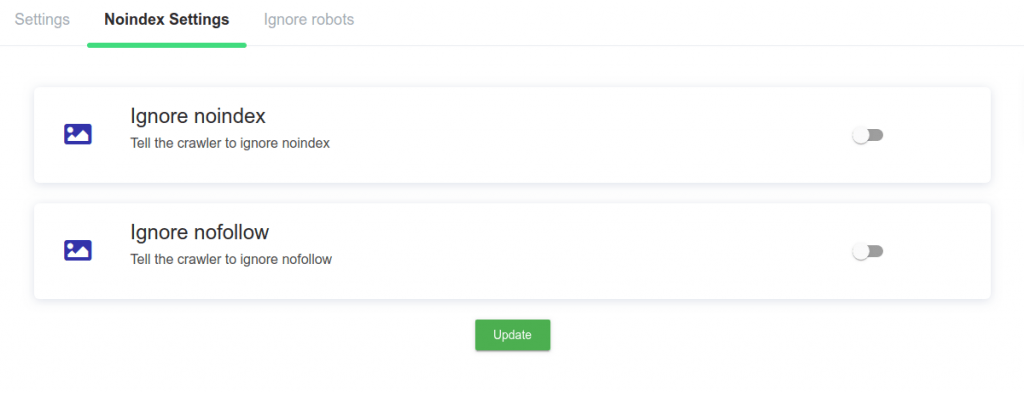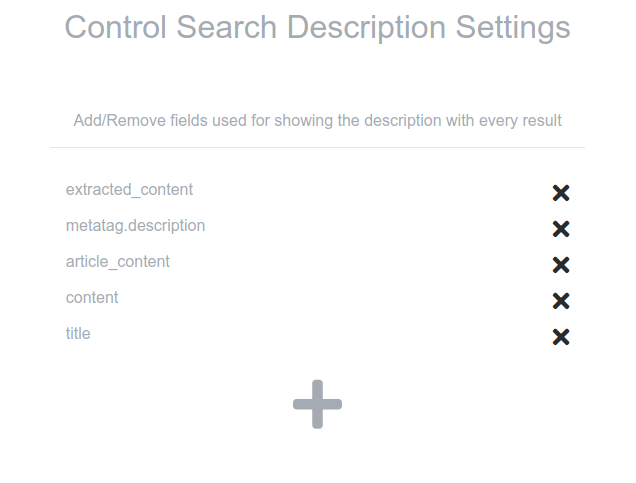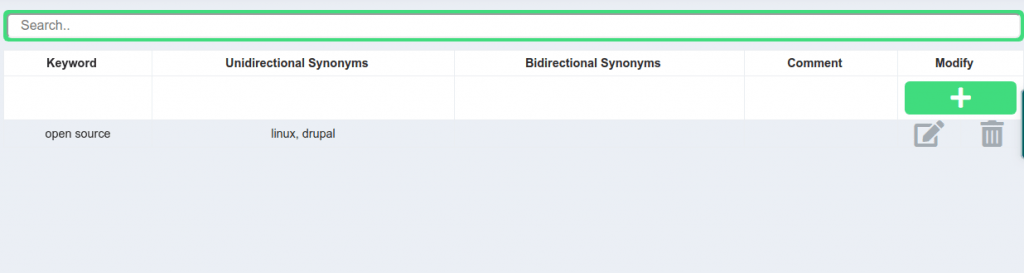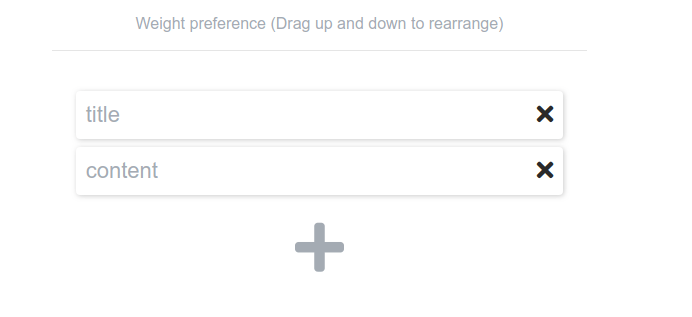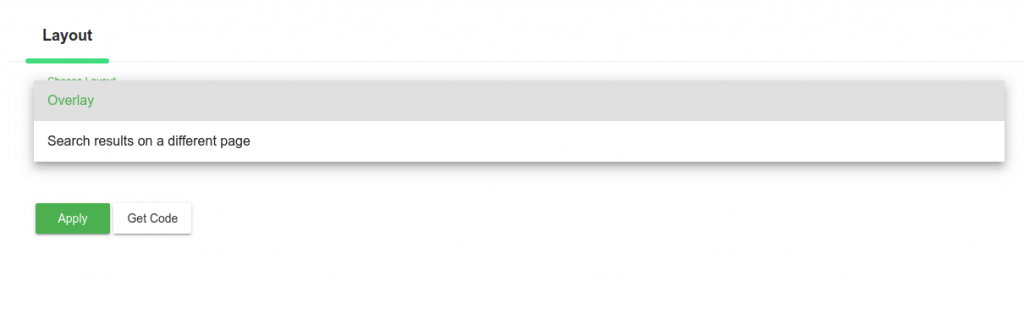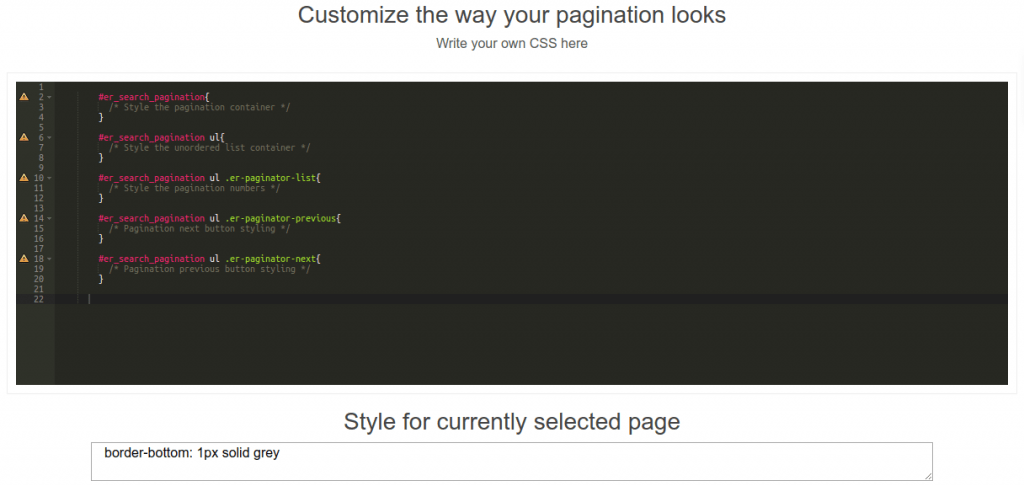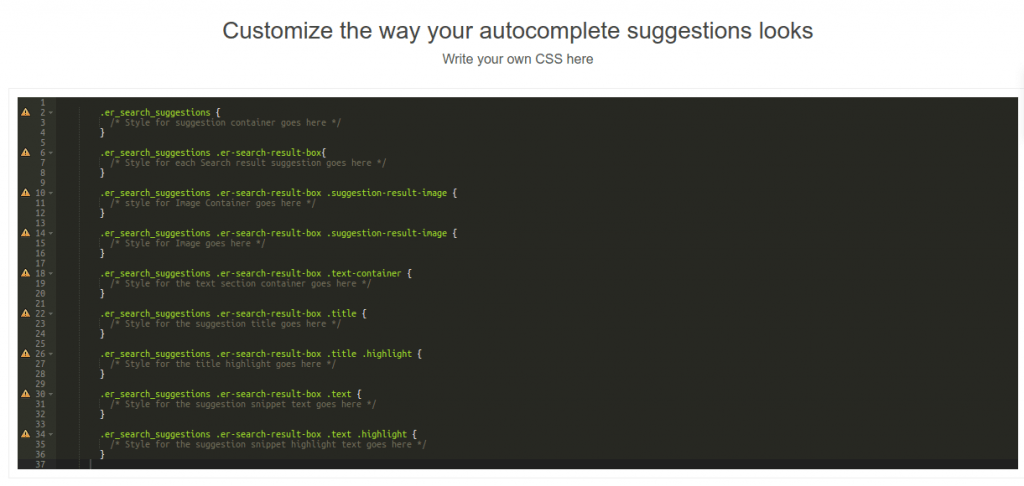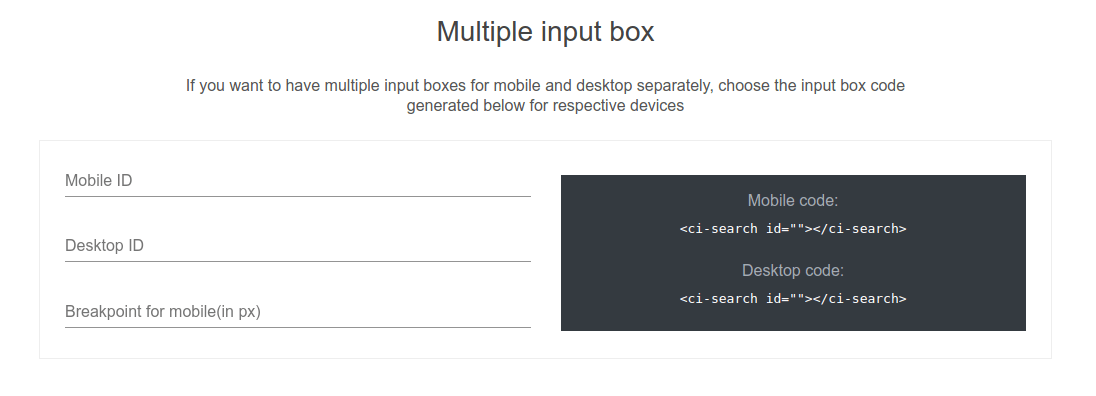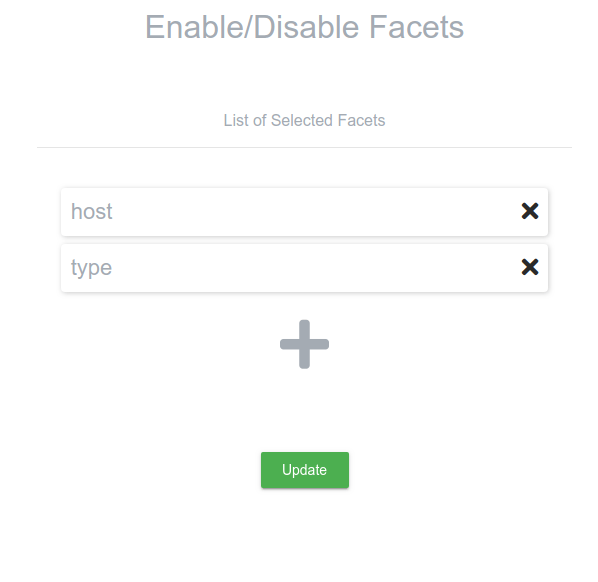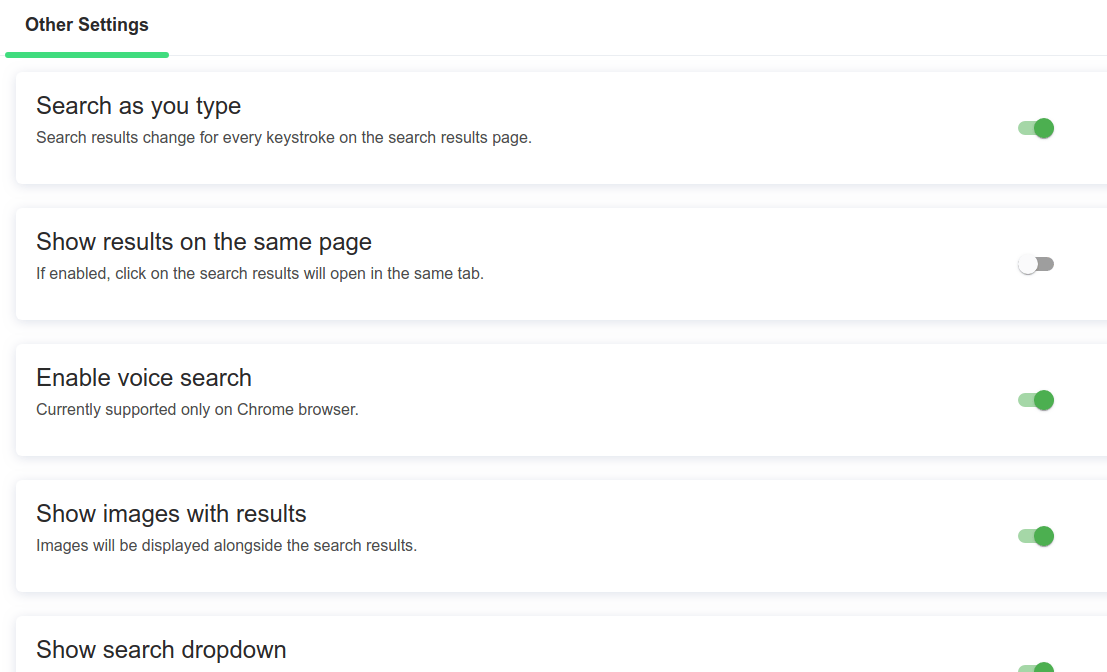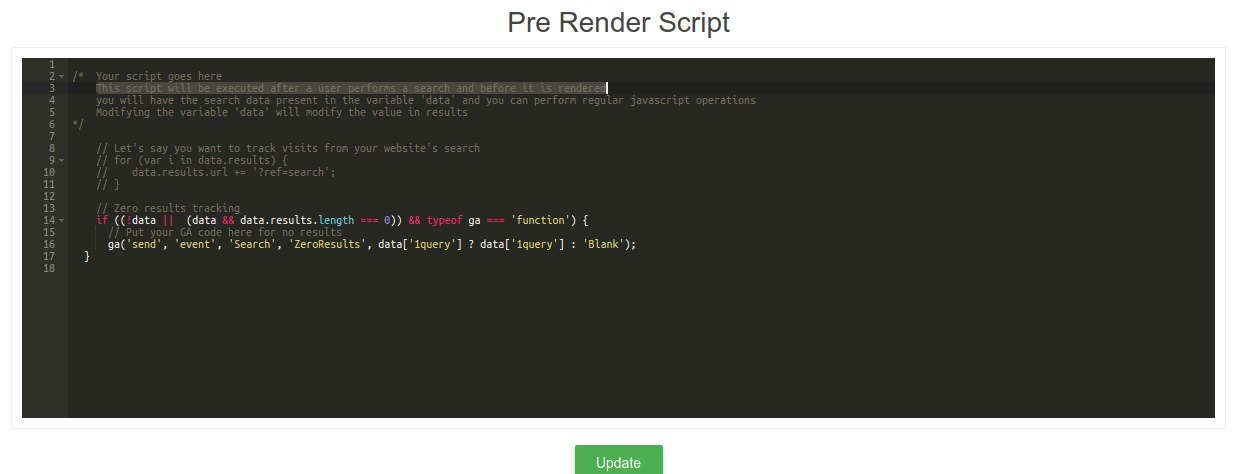What is Custom search?
A Custom Search is a customizable search engine that lets you add a search experience on your website to help your visitors find the information they’re looking for.
A custom search engine focuses on delivering high quality, relevant search results to your users. It also lets you customize certain aspects of your search engine as mentioned below.
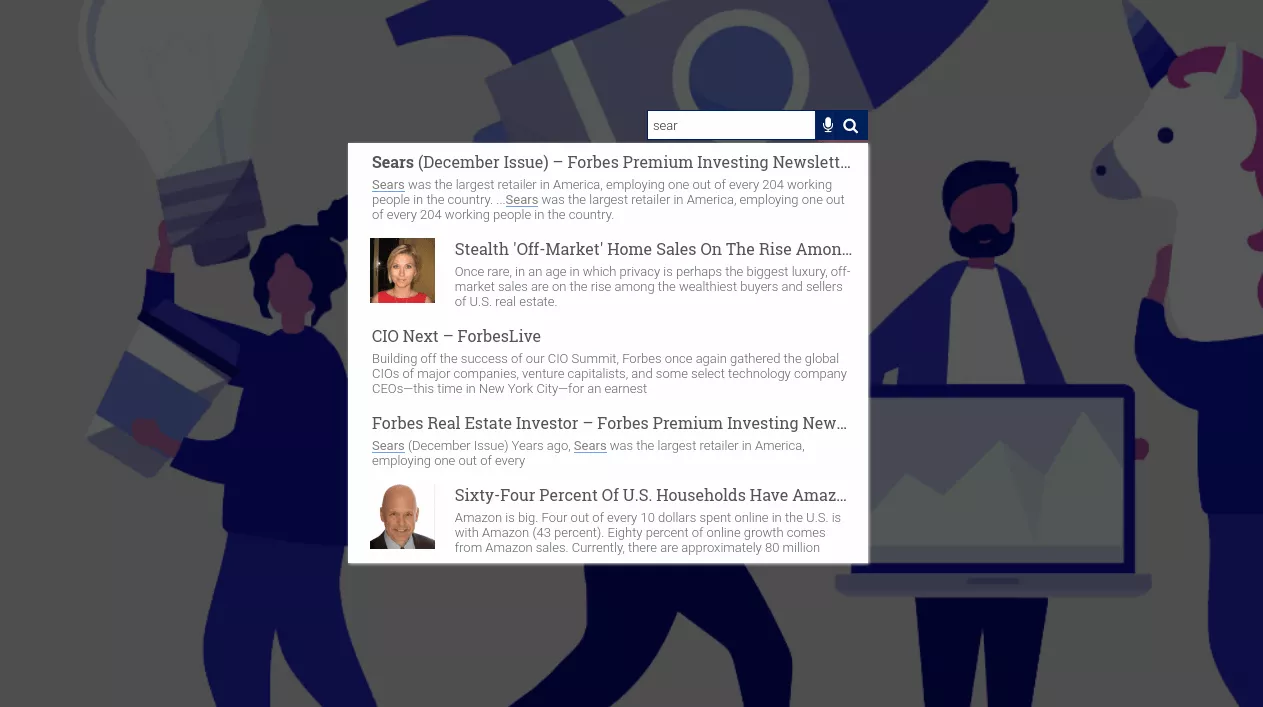
- Apply changes to the search box and results page to match the look and feel of your website.
- Use search features such as refinements, autocomplete, spell correct, and promotions to enhance your users’ search experience
- Understand and measure your users’ behavior by providing detailed insights and search analytics.
- Give options to fine-tune the search results rankings.
What is the difference between a custom search and a search engine like Google?
- A custom search engine restricts search results to your website content or the list of websites that you have chosen whereas Google search engine searches the entire web.
- Google search engine contains ads whereas, in a custom search engine, it is desirable in most cases that ads be absent in order to not lose your hard-earned traffic.
- Most custom search engines allow you to fine-tune the finer aspects of your search engine like search rankings. look and feel, periodicity of crawl and more whereas you have limited control over the search results in web search engines like Google.
What are the features available in Expertrec’s custom search engine?
- Home- On your custom search home page, you will be able to see your Demo, API key, the number of pages crawled and an option to recrawl your website.

- Install
- Code- This is the section where you get a piece of code to add to your website. It contains two components- a javascript component (starting with <script>)and an HTML component (starting with <div>). The Javascript component displays the search engine and makes it work whereas the HTML component displays the search box.
- Wordpress custom search plugin-This section is WordPress users who prefer to install our plugin rather than taking the code route.

- Crawler- Expertrec’s crawler visits page after page in your website and extracts content from them to show in the search results.
- What to crawl.
- URLs– This is a list of URLs that will be crawled. You can add more URLs once you purchase a paid plan. Users on the free plan will be able to crawl only one page.
- Sitemap– Having sitemaps ensures that Expertrec’s crawler doesn’t miss out on crawling any page in your website. This can be found on yourwebsite.com.sitemap.xml
- Filters– If you would like to prevent certain portions of your website from appearing in search results. you can use this option.
- Filter URLs- You can remove URLs that you do not want to appear in search results.
- File types- You can choose what file types appear in search results using this option.
- GET parameters- This will let you choose whether you want to crawl URLs having a GET parameter. Ex: domain.com/?doc=test

- Recrawl frequency-

- Screenshots- The custom search engine takes screenshots of the search engine to show in the search results. You can turn this off if you don’t want page screenshots

- Protected pages-You can use this option to crawl pages that are behind a login.

- Manual extraction/ Auto extraction- By default Expertrec crawls portions of your webpages which is called auto extraction. You can choose to customize this by enabling the manual extraction feature.

- Crawl speed-This lets you choose the speed at which Expertrec’s crawler crawls your website. A higher crawl speed may put extra load on your website, so it is best to choose an optimal crawl speed depending on the load your website can take.

- Domain settings-

- Subdomain crawl- Custom search crawler crawls subdomains present on your website.
- No index settings- If “ignore nofollow” or “ignore noindex” is enabled, this instructs the crawler to ignore URLs marked as nofollow and URLs marked as “noindex” respectively.
- Ignore robots- You can mention if settings mentioned in your robots.txt can be skipped.
- What to crawl.
- Search ranking-
- Search description-This lets you edit what content is shown in the search description.

- Search weights- Custom search weights lets you choose which part of your webpage’s extracted gets more weight in search results.
- Synonyms-Using the synonyms feature, you can help users find products that are similar in meaning but have different spellings. For example, if you have sofas on your website, you can direct people searching for “couch” to sofas using the synonyms feature.


- Boost fields- Boost fields can let you boost certain fields in your custom search. Use a value greater than 0 to promote and a value less than
- Filter fields- This would help in removing certain fields that are shown in search results.
- Search description-This lets you edit what content is shown in the search description.
- UI Customization.
- Search layout– This is used to determine whether the search results will open as an overlay in the same page or open in another page.

- Look and feel- Here you can choose colors and edit the look and feel of the search box and the search results page.
- Advanced
- Search box– This section lets you edit the CSS properties of your search box.
- Search results– This section lets you edit the CSS properties of your search box.
- Fullscreen search box– This feature lets you edit the look and feel of the search results page search box when you are in the overlay mode.
- Pagination– Here you can edit the look and feel of the pagination.

- Suggestions– The suggestions editor lets you edit the look and feel of the search suggestions (also known as typehahead)

- Responsive search box- This lets you have multiple search boxes across desktop and mobile.

- Custom CSS editor- This feature lets advanced users add custom CSS.
- Facets-Facets are types of filters that let you refine your search results. Using this, you can enable or disable facets.

- Features-

- Search as you type. Search results change for every keystroke on the search results page.
- Show results on the same page. If enabled, a click on the search results will open in the same tab.
- Enable voice search- Enables voice search on your website.
- Show images with results. Images will be displayed alongside the search results.
- Show search dropdown. Enable or disable the search autocomplete UI as the user types.
- Disable auto close search dropdown Search autocomplete widget will not close on a click outside of it.
- Use only drop-down– Disables search results pages keeping only the search drop-down menu live.
- Disable hashtags– Disables hashtags to control the query parameters on the overlay module.
- Reload page on search – When on the results page of ‘ search on a different page layout ‘, enable reload on change of search query.
- Enable advanced search– Enables use of search operators such as AND, OR, NOT while searching.
- Disable Expertrec font awesome-Disable ExpertRec font awesome so that font awesome from your website can be used.
- Make search conditional– Search works only when expertrec=true is added to the URL for testing purposes.
- Analytics– This section shows search statistics such as top searched queries,
- Script hooks–
- Pre-search script– A pre-script hook is a piece of code that runs before the search is loaded. For example, the following pre-search script can be used for increasing the number of search results shown in the suggestion box.
_er_config.append_to_response.suggestion_size = 10;

- Pre-render script-This script will be executed after a user performs a search and before it is rendered

- Pre-search script– A pre-script hook is a piece of code that runs before the search is loaded. For example, the following pre-search script can be used for increasing the number of search results shown in the suggestion box.
- Search layout– This is used to determine whether the search results will open as an overlay in the same page or open in another page.
What do I need to create and add a custom search to my website?
- Access to add code to your website.
- A valid and live website URL.
- A working sitemap.
- A custom search provider.
How to create a custom search?
- Go to custom search creator.
- Login with your Gmail id.
- Enter your website URL.
- Enter your sitemap URL.
- Choose your nearest data center.
- Initial custom search crawl.
- Test the custom search engine by clicking on the demo icon.
- Make the necessary look and feel changes by going to the UI customization section.
- Go to the code section and copy the code.
- Add it to the head section of your website.
- Take live.