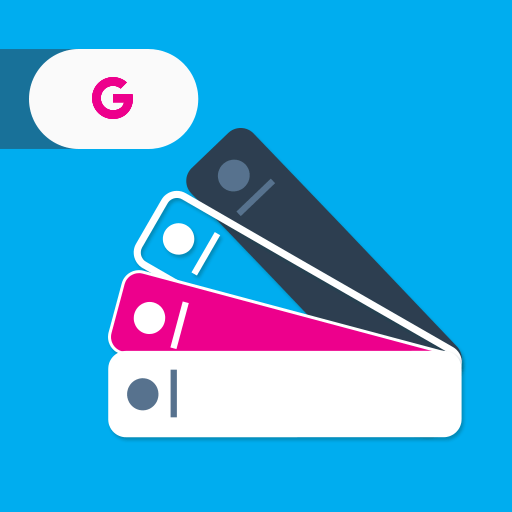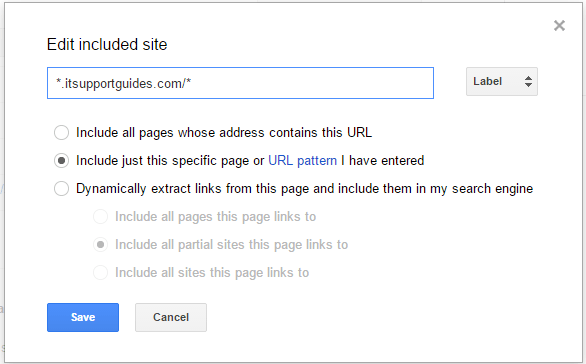With the Custom Google Search bar, you can customize the color, shape, transparency of the search feature on your Android phone or tablet. You can also reset your custom widget In this article we will cover details of the customization, resetting, and removing the widget.
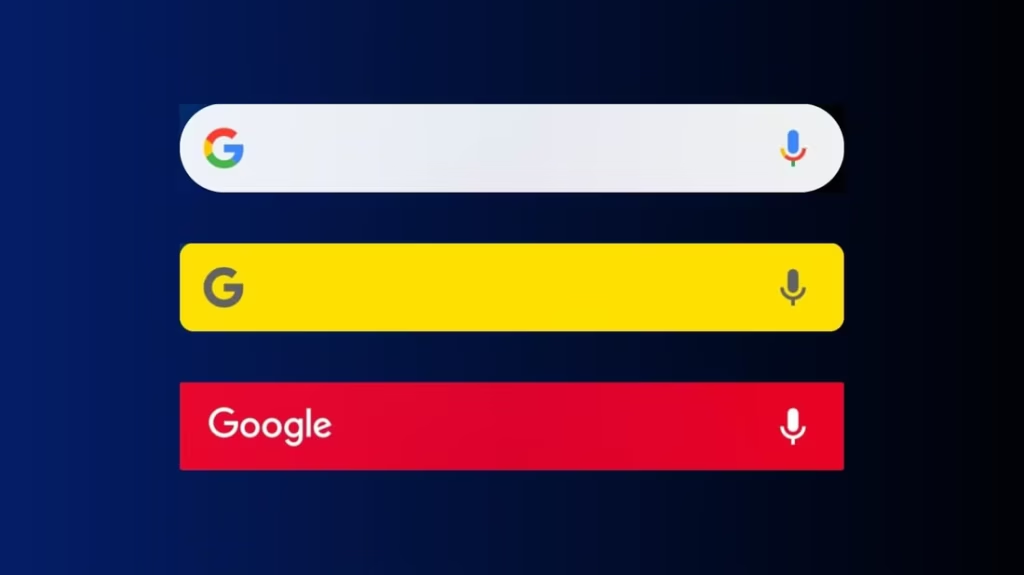
To Customize your Search widget
- Add the Search widget to your homepage if you haven’t already. Learn how to add a widget.
- On your Android phone or tablet, open the Google app .
- At the bottom right, tap More—> Customize widget.
- At the bottom, tap the icons to customize the color, shape, transparency and Google logo.
- When you’re finished, tap Done.
To Reset your Search widget settings
- On your Android phone or tablet, open the Google app
- At the bottom right, tap More —> Customize widget.
- At the bottom, tap Reset to default style > Done.
To Remove the Search widget
You can remove the Search widget from your phone or tablet. Learn how to remove an app, shortcut, widget, or group.
If you’re on an older device, you may not be able to remove the Search widget from your phone or tablet.
More details on customizing the Google Search bar widget can be found in the video