Looking for a shortcut to your Chrome history or bookmarks? Chrome’s URL bar or Omnibox lets you perform Web searches, and it also shows results from your bookmarks and history. With a little up front work, you can use the Omnibox to search only your bookmarks or history. You’ll need to set up two custom searches, which is a quick and painless process. Here’s how:
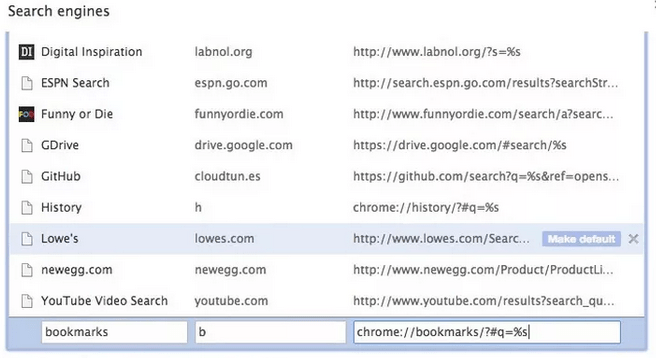
- choose Settings.
- click the Manage search engines button
- scroll to the bottom of the search engines listed until you see the field to Add a new search engine.
- For the bookmark search, you will need this URL: chrome://bookmarks/?#q=%s
- To use these custom searches, enter your keyboard (or letter) in the Omnibox and hit Tab. Then you can enter your search term and when you hit Enter, Chrome will open a new tab with your results from the Bookmark Manager or History page.



