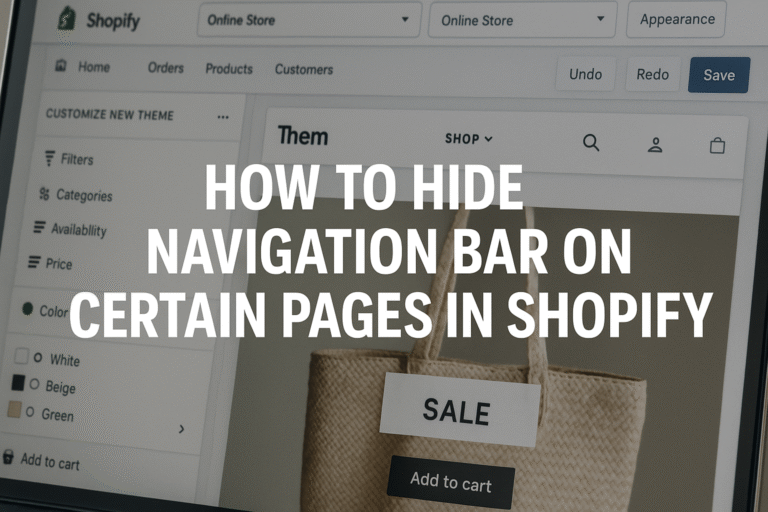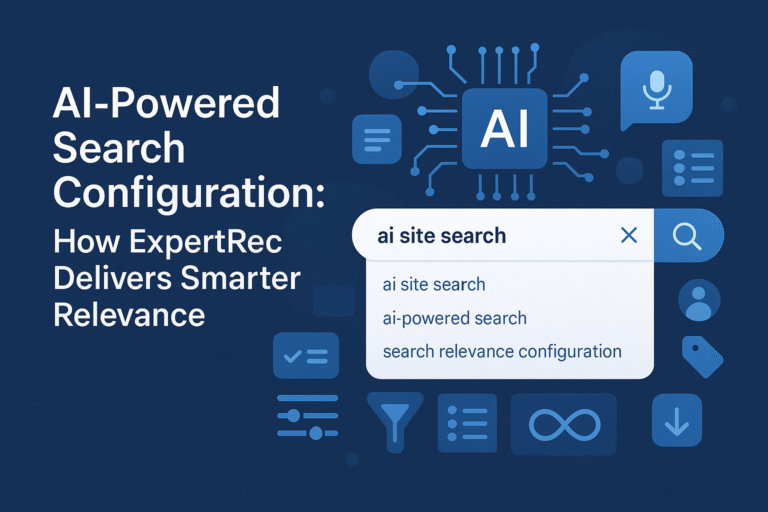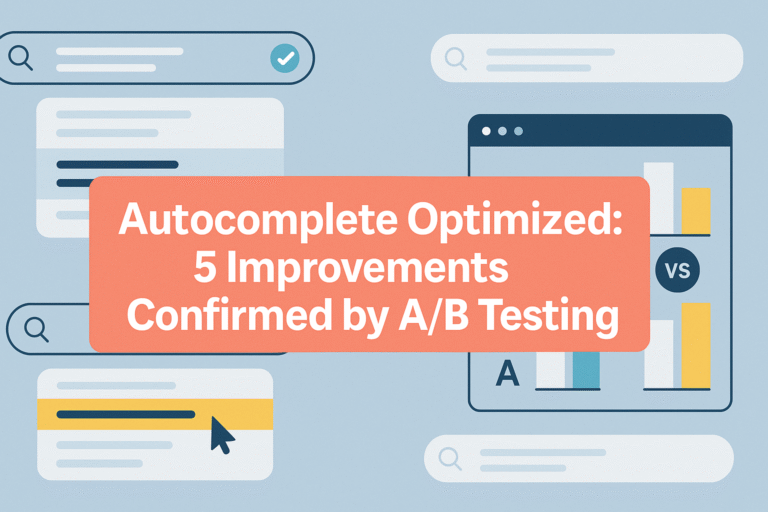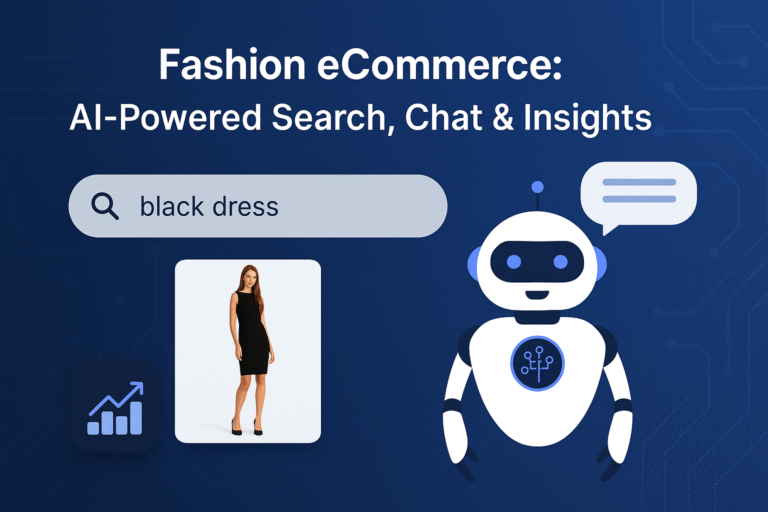If you’re running an ecommerce store on Shopify, there are times when you may want to hide the navigation bar on certain pages. Whether it’s for landing pages, checkout experiences, promotional microsites, or custom app pages, removing the navigation menu can significantly improve focus and conversion.
But the question is: how do you hide the navigation bar on specific pages in Shopify without breaking your theme or affecting SEO? This guide dives into the detailed technical steps, use-case reasoning, alternatives to manual implementation, and how a solution like Expertrec can help create optimized landing or search-focused pages.
Why Hide the Navigation Bar on Certain Pages?
There are solid UX and conversion optimization reasons to hide the navigation bar on select pages:
- Fewer distractions for users on landing or checkout pages
- Funnel optimization for ad-specific pages
- Custom pages built with apps or external tools may not need full site navigation
- Improved mobile UX for simplified flow
- Special campaigns or A/B tests that require isolated user behavior
However, doing this incorrectly can lead to layout issues, poor SEO, or even broken navigation. So let’s look at how to do it the right way in Shopify.
Understanding Shopify’s Templating Structure
Shopify uses a theme templating system powered by Liquid, its open-source template language. The theme layout usually includes a header.liquid or theme.liquid file, which holds the navigation elements.
Shopify pages can have unique templates by creating custom .liquid files. Conditional logic in Liquid allows you to selectively show or hide content, such as the navigation bar.
Technical Methods to Hide Navigation on Specific Pages
A. Using Liquid Conditions in theme.liquid
This is the most flexible and commonly used method.
Step 1: Identify Pages to Hide Navigation You can use page handles, templates, or URLs.
Step 2: Edit the Theme Layout
- Go to
Online Store > Themes > Edit Code - Open the
theme.liquidorheader.liquidfile - Wrap the navigation bar code in a Liquid if-condition
Example:
{% unless template == 'page.landing' or template == 'page.custom-no-nav' %}
{% section 'header' %}
{% endunless %}Or using handle:
{% unless page.handle == 'thank-you' %}
{% section 'header' %}
{% endunless %}This will hide the navigation bar on specific templates or page handles.
B. Creating a New Template Without Navigation
If you want more control:
- Create a new template:
Templates > page.no-nav.liquid
{% layout 'theme' %}
{% section 'no-nav-content' %}- In your
theme.liquid, check fortemplate == 'page.no-nav'and skip the header section
This is ideal for landing pages or app-embedded pages.
C. Using CSS (Not Recommended for SEO)
You can technically hide the nav bar via CSS:
body.template-page-no-nav .site-header {
display: none;
}But this hides the element after load, which is bad for performance and SEO. Use only when template logic is not accessible.
SEO Considerations When Hiding Navigation
- Avoid hiding navigation on important content pages like category or blog pages.
- Use semantic HTML even when content is hidden to avoid crawl issues.
- Canonical tags should point to indexable pages if you’re creating duplicate templates.
- Avoid using JavaScript-only solutions that interfere with crawlability.
Is It Worth Customizing Navigation Visibility Manually?
It depends on your technical comfort level and the nature of your site.
When It’s Worth Doing:
- You run frequent paid campaigns and need distraction-free landing pages.
- You have unique pages that don’t need navigation, like a thank-you page.
- You have the resources (developer or technical skills) to maintain templates.
When It’s Not Worth Doing:
- You only need this for a short-term test or campaign.
- You lack technical skills and don’t want to risk breaking the theme.
- You prefer a managed or visual approach.
Are There Better Alternatives?
Yes. Instead of modifying your theme manually, you can use search and navigation management tools like:
- Expertrec (for landing-page-specific search UIs)
- Page Builder apps like Shogun or PageFly
- Shopify Sections Everywhere + metafields
While Shogun and PageFly are useful for visual landing pages, Expertrec’s strength lies in creating SEO-optimized, filtered, and distraction-free search experiences. You can build dynamic search result pages where navigation elements are removed or minimized for focus.
How Expertrec Helps with Navigation Control
Expertrec allows Shopify merchants to create custom search result pages with filtered views and layout control.
Why Use Expertrec:
- Remove or control navigation elements on search result pages
- Create distraction-free, conversion-focused search UX
- Visual control with no coding needed
- Works with Shopify, BigCommerce, Magento, and more
- Supports full faceted search and dynamic filters
By integrating Expertrec, you can easily offer a clean, focused UI where users find what they’re looking for faster—without tweaking your theme manually.
Conclusion
Hiding the navigation bar on specific pages in Shopify can be a powerful UX optimization tool when done correctly. It focuses user attention, increases conversions, and supports campaign goals. But implementing it manually requires care, especially with Liquid templates and SEO concerns.
If you want to avoid the technical overhead and still deliver high-performing, tailored experiences, tools like Expertrec offer a flexible, no-code way to manage your search UI and navigation layout across your store.
FAQs
No, Shopify restricts editing the checkout page unless you’re on Shopify Plus. Use custom thank-you or landing pages instead.
Use a template condition or page handle condition in Liquid and test using Shopify’s preview function.
Not if done properly using Liquid templates. Avoid JavaScript or CSS-only hiding.
Yes, by creating custom sections or using metafields to load different nav elements.
Yes. Page builders like Shogun or Expertrec’s dynamic search interface offer layout flexibility without code.