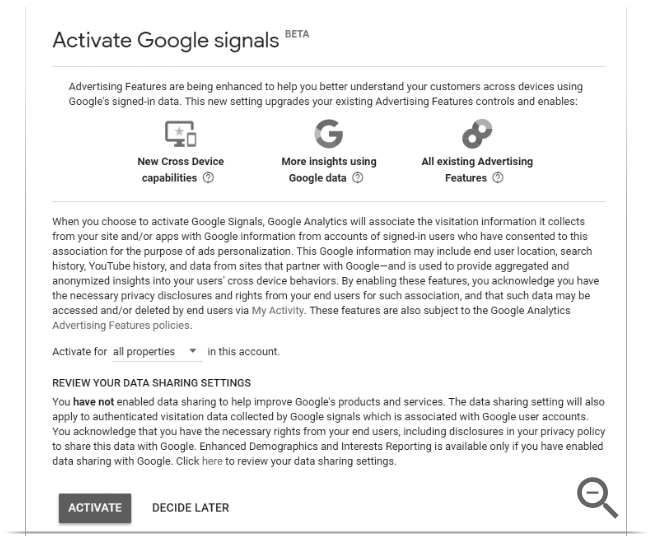To report on cross-device user journeys and/or remarket to signed-in Google users, you need to activate Google signals.
- Sign in to https://analytics.google.com/
- Click GET STARTED in the blue notification banner at the top of the page, or navigate to Property column > Tracking info > Data Collection and follow the prompt in the blue dialog.Click through the information and activation panels.
- Read the information about Google signals, then click CONTINUE.
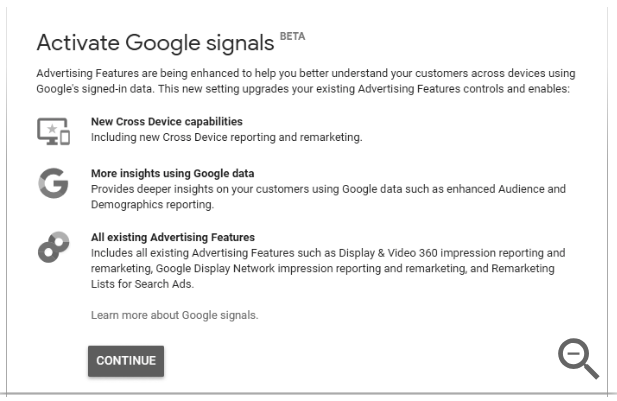
- Activate Google signals.
- Select the properties for which you want to activate Google signals (all properties of the account, this property only, or a specific subset of properties in the account).
- Click ACTIVATE if you want to activate Google signals immediately.
- Click DECIDE LATER to activate at a later time.

After you activate Google signals, the switch for the feature is set to ON.
With Google signals activated, you can:
- Show Cross Device remarketing ads to Google users who have turned on Ads Personalization.
- See new user-based data in the Cross Device reports. Keep in mind that this new data is available starting from the date you activate Google signals.
To change the setting, navigate to Property column > Tracking info > Data Collection.