In this article, we will explain expertrec’s custom search engine’s home page features.
You can create a custom search engine from https://cse.expertrec.com/?platform=cse
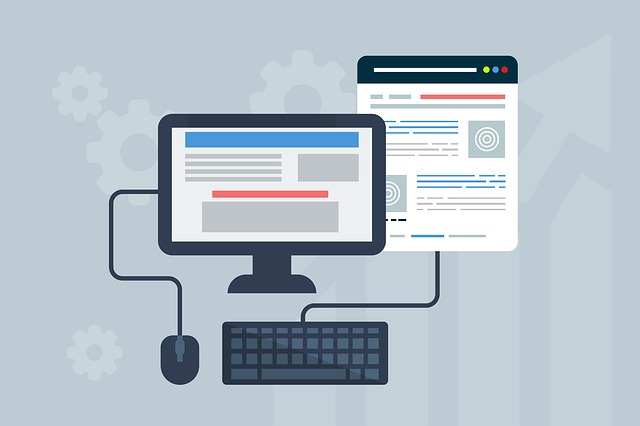
The image below has been numbered so that the features can be explained using the numbers.
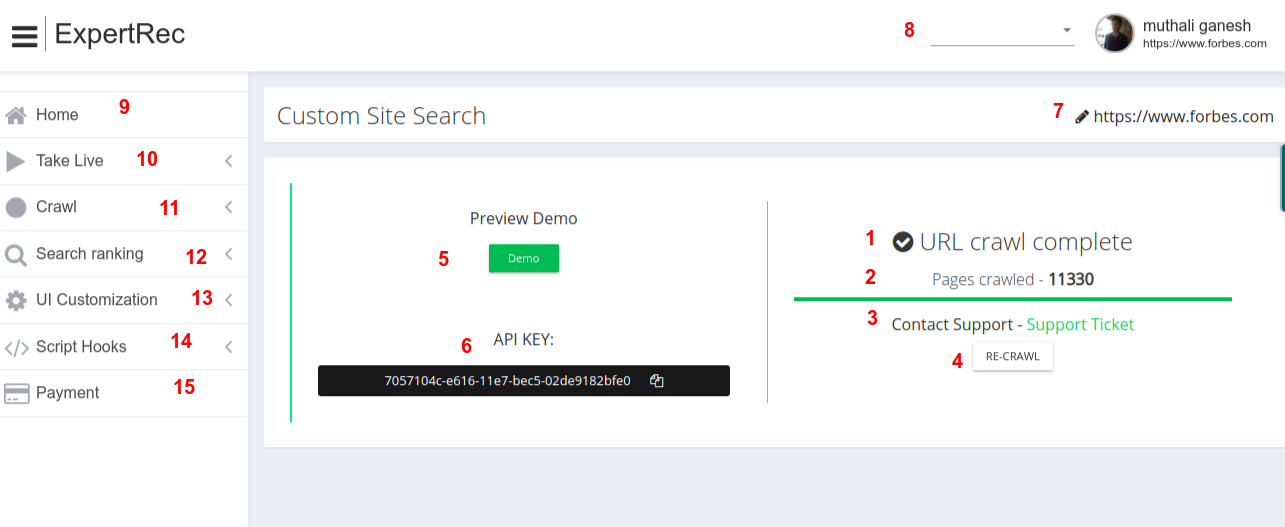
- URL crawl status– This shows the current state of your crawl. This can be in the queue. Paid customers have a higher priority if there is a heavy crawl load.
- Pages crawled- The number of pages crawled. The number of pages crawled determines your payment plan. If you want to estimate this count before, you can do a site:your_website.com search in google to know how many pages are there on your website. You can also check your sitemap to determine the number of pages on your website.
- Contact Support-If you need any help in taking your search live, you can use this support ticket button.
- Recrawl-If you want to re-crawl your website, you can use this. This will delete your old website crawled data and start a fresh new crawl.
- Preview Demo-You can use this to see a preview of your demo before taking live.
- API Key-This uniquely identifies your website. You will be charged per api key. If you are a wordpress customer, you have to paste this API key in your wordpress admin panel.
- Edit your website URL- This helps you change your website URL (this is enabled for paid customers).
- Toggle between websites- If you have multiple websites associated with your account, you can use this dropdown to choose between websites.
- Home-Take you to expertrec home page.
- Take live– Options to help you take live custom search.
- Crawl– Controls to help you manage crawl settings.
- Search ranking- Controls to change your search relevance and weights.
- UI customization– Helps you change the look and feel of your search UI.
- Script hooks– If you are a developer, you can add certain code that executes before the search loads to influence your search engine behavior.
- Payment– You can choose and upgrade to a paid plan here.



