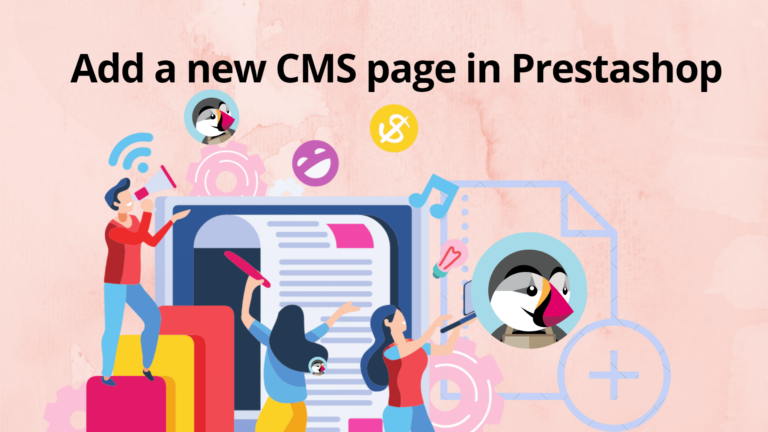Learn how to create a new CMS page in Prestashop with our easy-to-follow tutorial. Customize page content, meta tags, and URL for effective website management.
How to create an empty page in Prestashop to redirect search results
Here’s how we can add an empty page in Prestashop:
Whenever we perform a search, for instance, I searched for the term “blog” on my website.
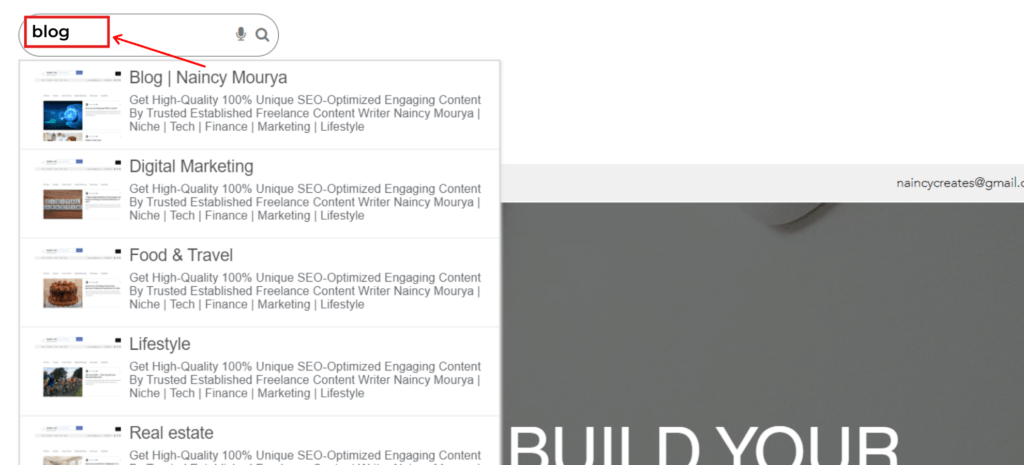
The search engine result page (SERP) opens in overlay mode as shown below:
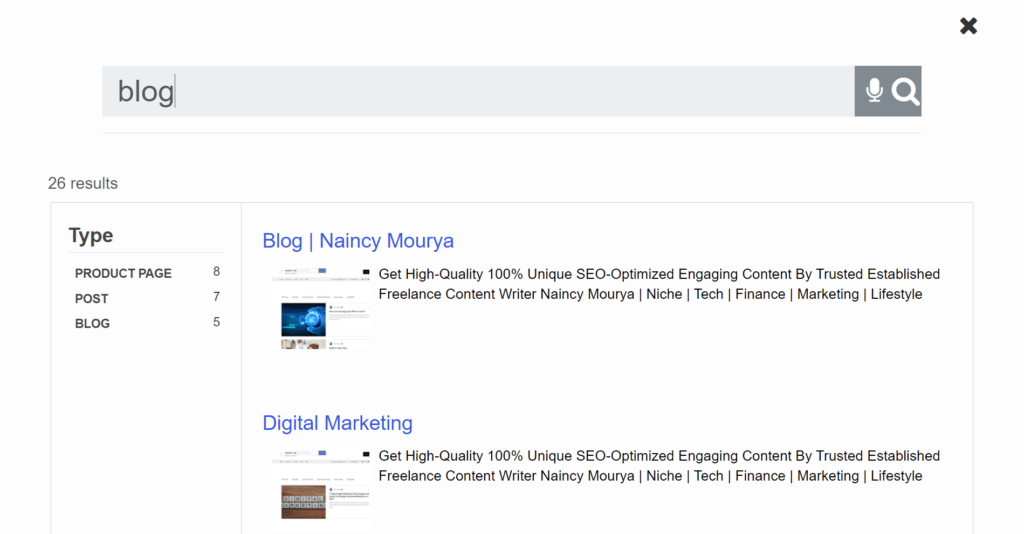
The major drawback of overlay mode is that we can’t say that the result page belongs to our website. It hides all the header and footer options and displays merely the result page. By clicking on the cross mark at the top right side, we can exit to our home page.
If you are facing a similar issue, then you are at the right place. Follow these steps and redirect your search results to a new page on your Prestashop website.
First, we will create an empty page on your website.
Creating an empty page in PrestaShop 1.7x
1. Log into your PrestaShop “back-office” admin page as you are the admin user.
2. Go to Improve section on the left-hand side in the Dashboard. Click on Design -> Pages.
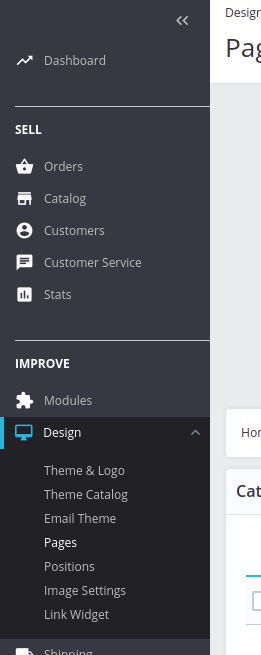
3. As you scroll down to the Pages in Category “Home,” click on Add New at the right hand side.
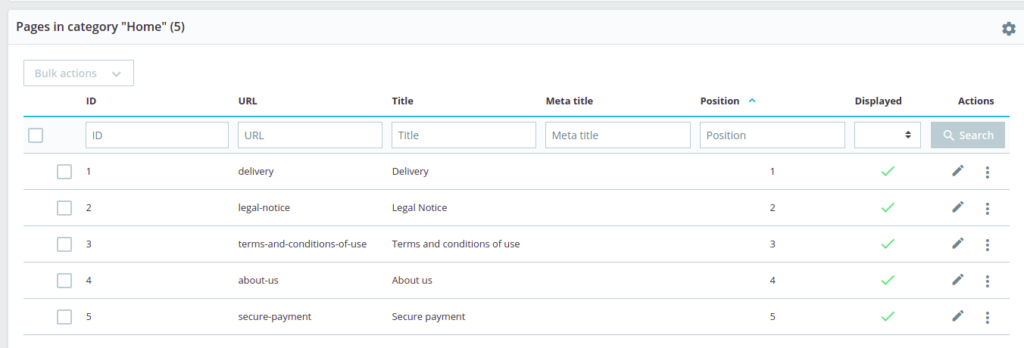
4. Enter the Title of the page. It will give a name to your new page. You can also add meta title and meta keywords for SEO purposes. But, we’ll leave it for now.
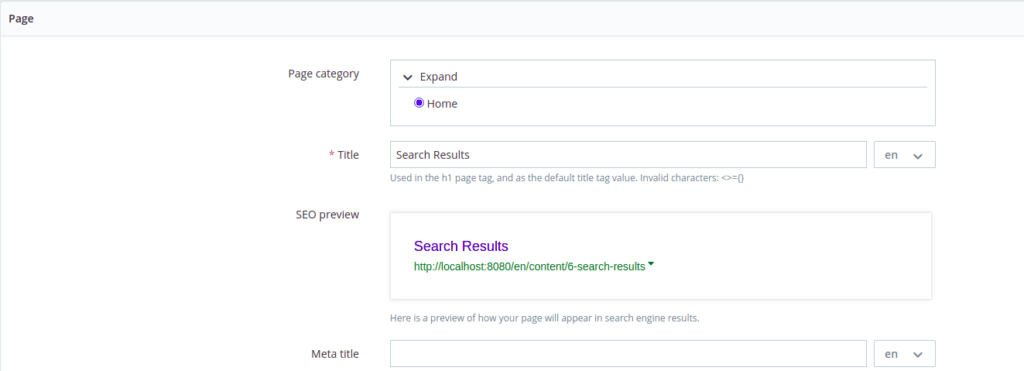
5. You can either turn off “indexing by search engines” or turn it off depending on whether you want the web crawlers to index the page.
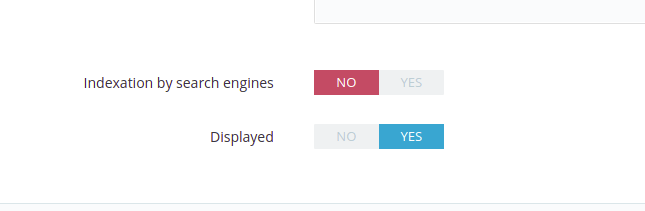
6. Turn on to the “displayed” option so that your new page is visible from now.
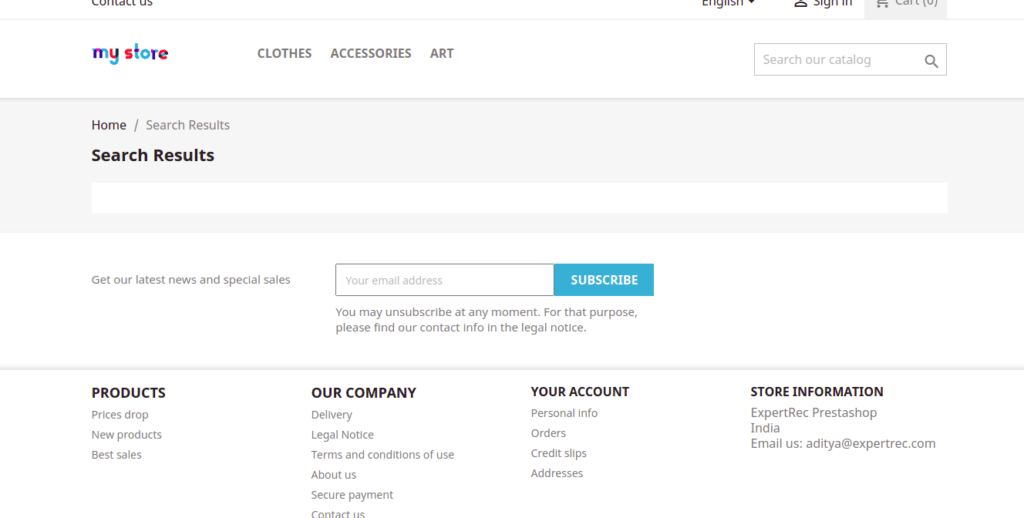
7. Click on “Save and Preview” to save the settings, and you have successfully created a new page on your Prestashop website.
Redirecting search results to this new page
Here we go for the final step.
1. Open the Expertrec dashboard.
2. Click on UI Customization -> Search Layout.
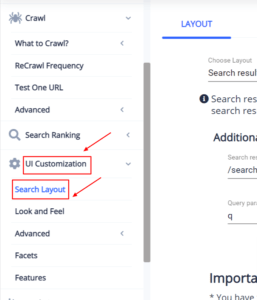
3. Choose Layout to “Search results on a different page” instead of “overlay mode.”
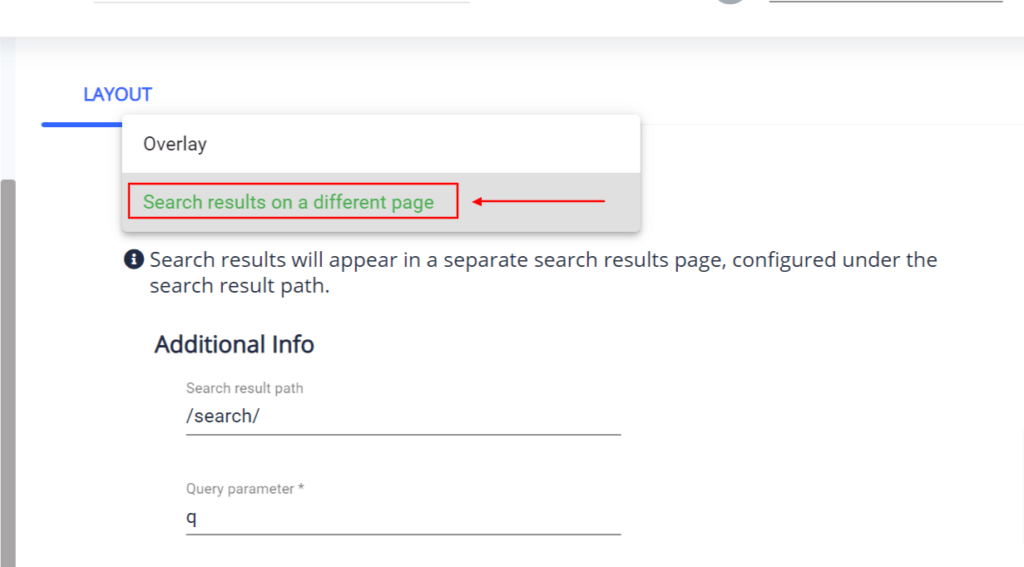
4. Enter the search result path as the URL of your search results page that we recently created. Now, update the settings.
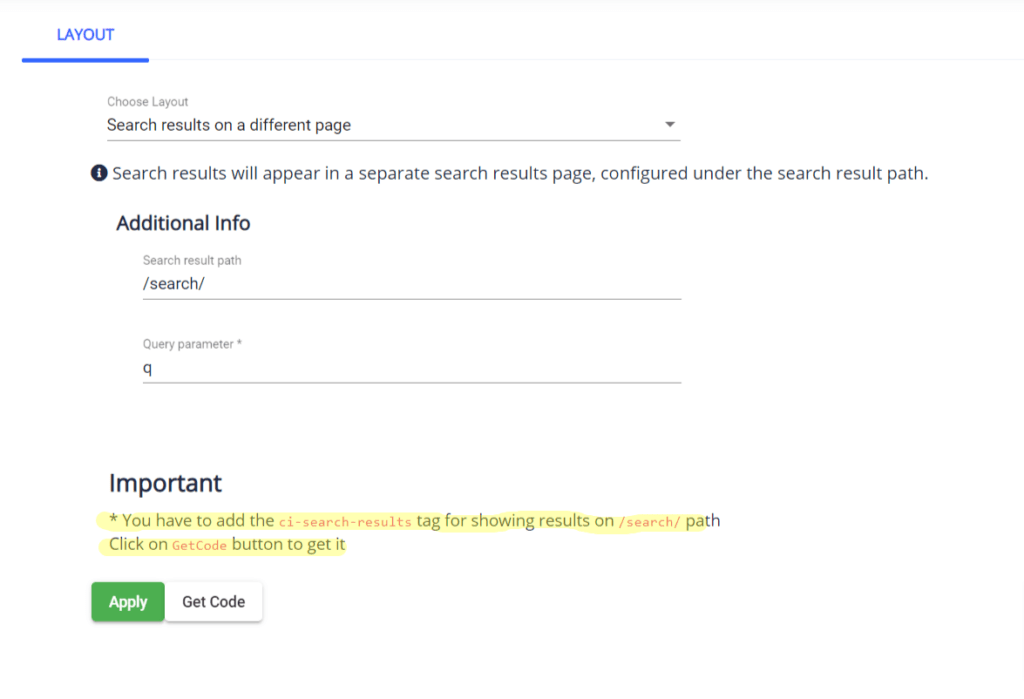
Important:
Make sure that you have added the ci-search-results tag so that the results are displayed there.
If you have not added that tag, then click on Get code and copy this code and apply in the Cpanel.
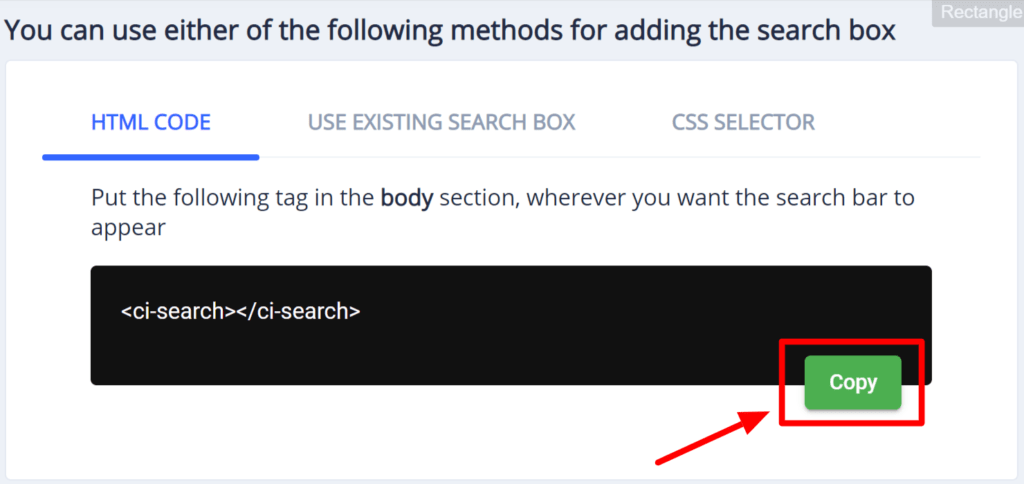
That’s it!
Creating an empty page in PrestaShop 1.6x
To add a new page in PrestaShop 1.6x, follow these steps:
1. Click on Preferences -> CMS
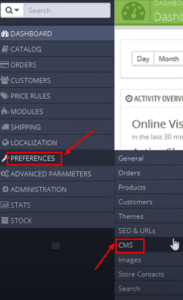
2. Click on Add New in Pages in Category “Home.”
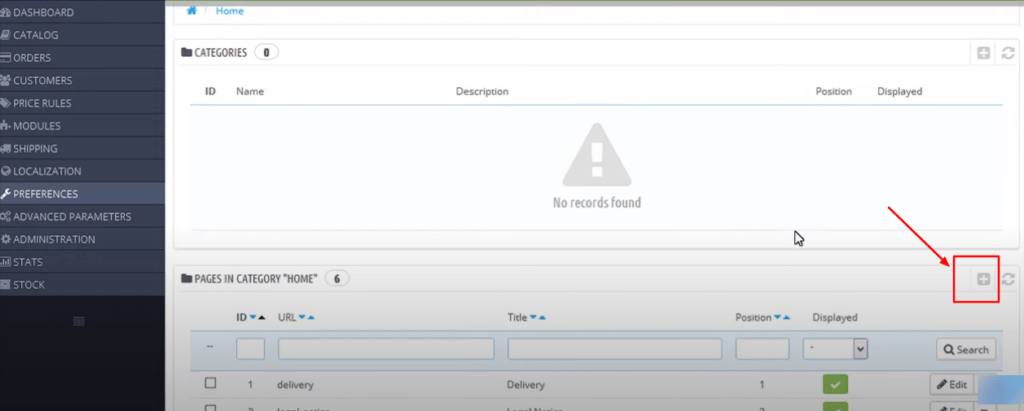
3. Enter the page title in the Meta title section. It will be the name of your new page.
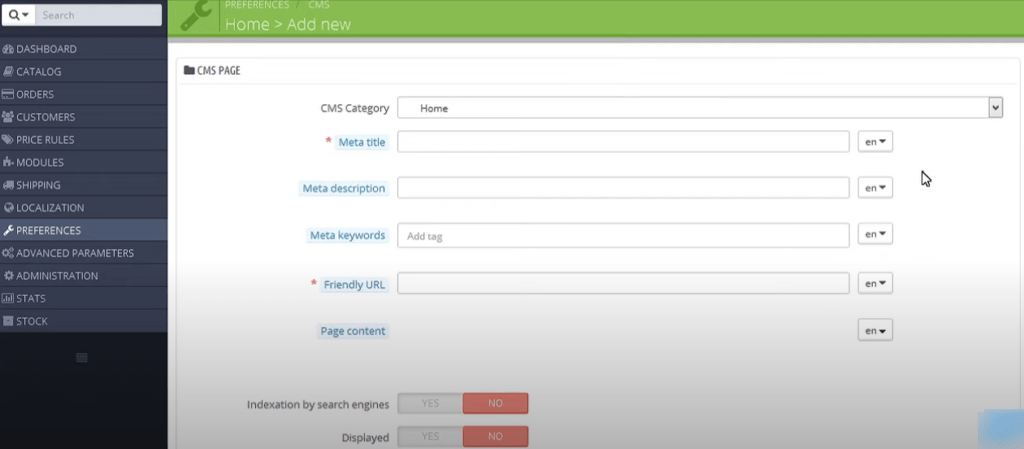
4. You can turn on or turn off the Indexation by search engines. But, make sure that the “Displayed” is marked “YES.”
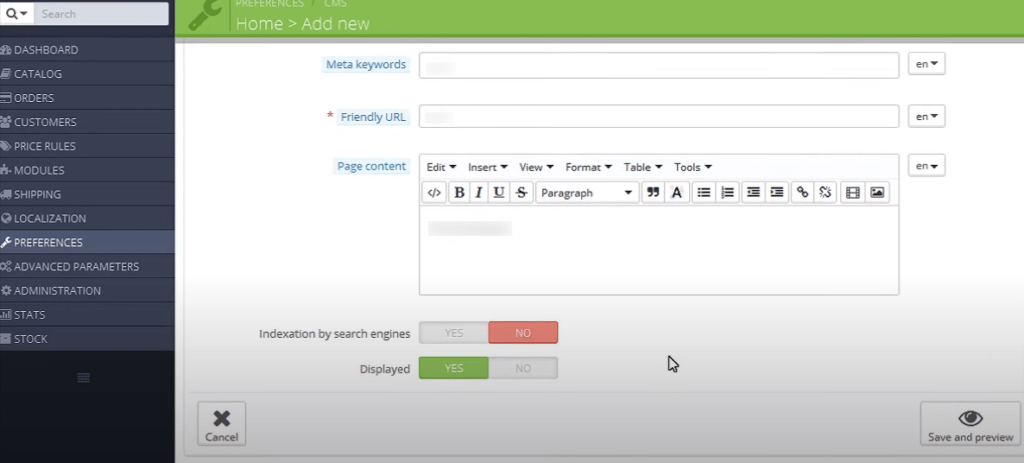
5. Click on Save and Preview and you have made a new page on your PrestaShop website.
Need help?
I hope this mini-guide has explained the steps. Still, if you face any issues, then you can raise a support ticket and reach out to our technical team for further help.