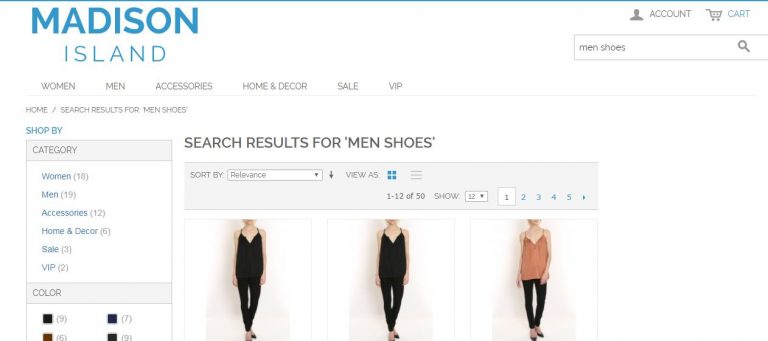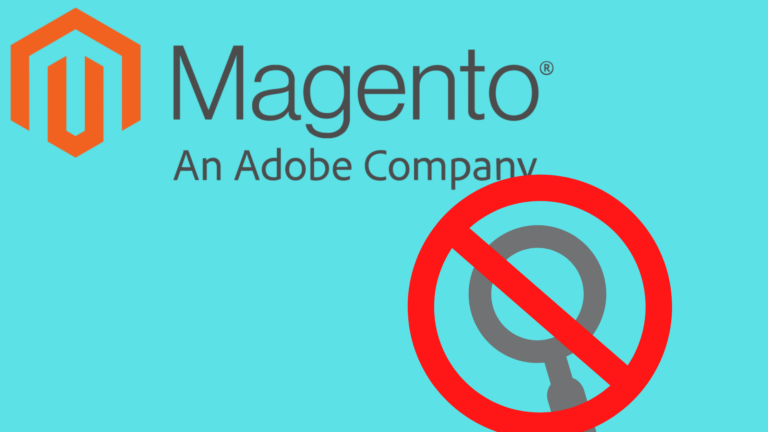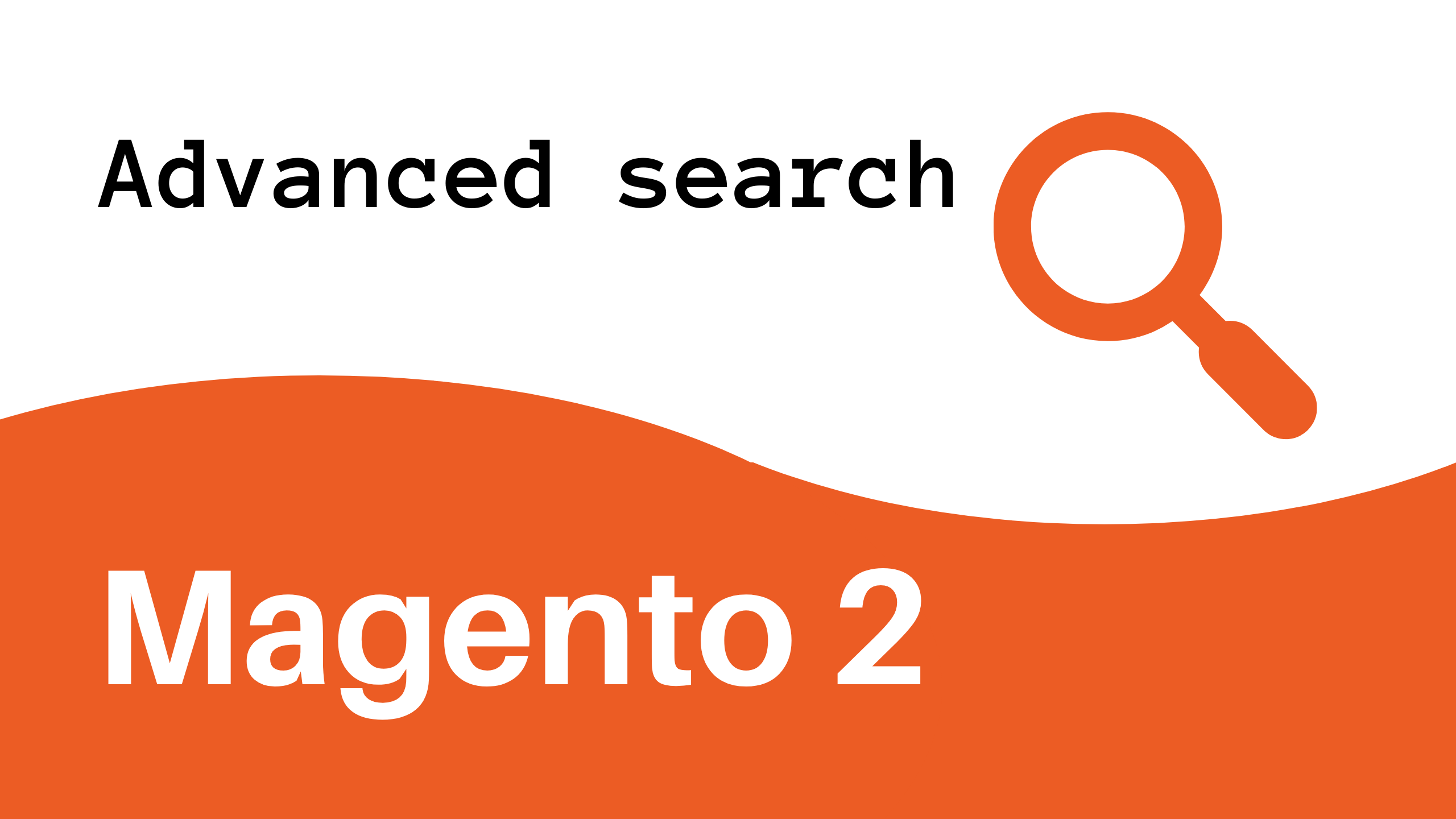
For example- if you find out that many users are searching for “smartfone” and if none of your products have the word smartfone in them, the default Magento search is going to return no results.
You can add a synonym saying “iPhone” is a synonym for “smartfone” and when someone searches for smartfone, iphone products will start surfacing.
How to add synonyms to Magento
-
Login to Magento admin panel.
-
Navigate to Catalog-> Search terms.
-
Type the search query you want to add a synonym for and click edit.
-
Click the Add new search term button for a new search query.
-
Add synonym and click save search.

Example-
In my store, the search results for “men’s shoes” are pretty bad. Here is a snapshot before adding synonyms.

Now I follow the above steps and add synonyms- for “men shoes” I add “saddle shoes” as a synonym.

Results after adding synonyms-

So now the search results seem to be relevant.
You could also use Expertrec’s Magento search extension to add synonyms to Magento (unidirectional and bidirectional) or import a list of synonyms easily and offer a better Magento site search experience.

Summary-
- Analyze search queries that don’t have results.
- Sort by the number of searches.
- Try to add synonyms using the Magento admin panel (catalog->search terms)
- Check out improvement in search results.