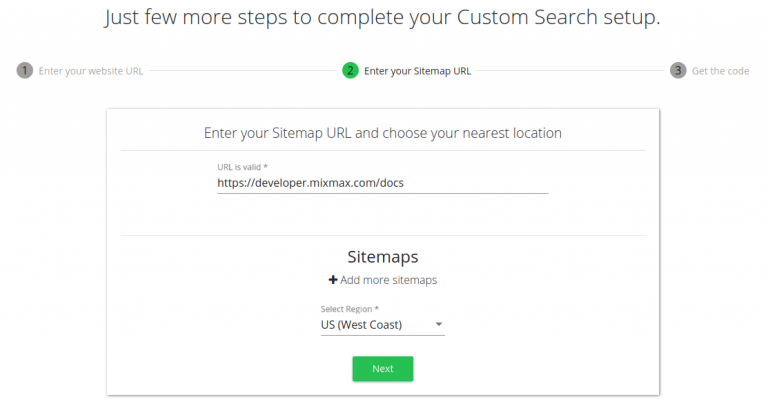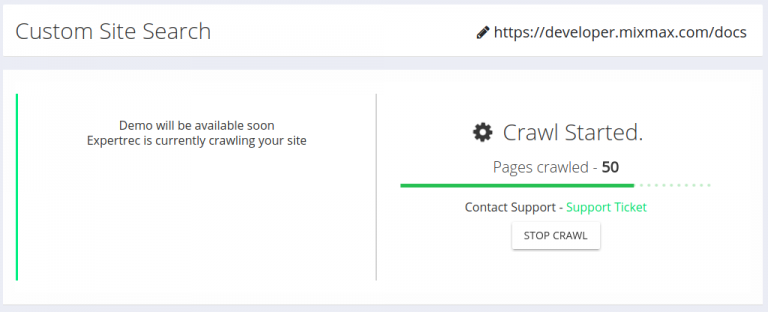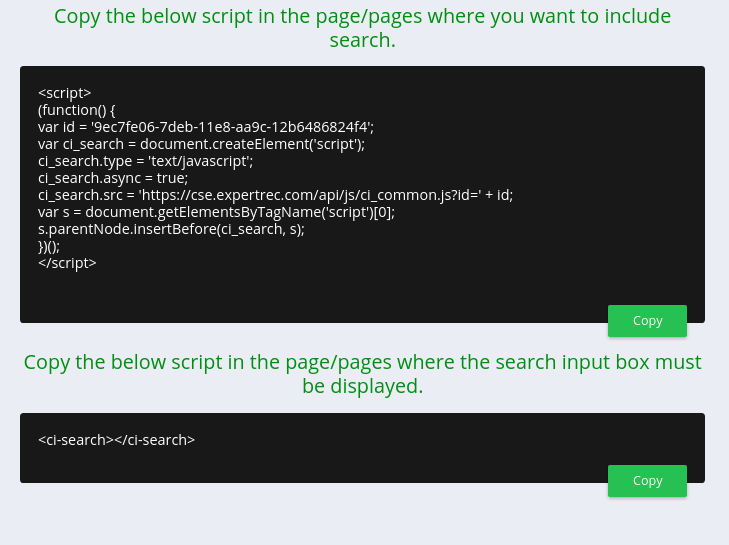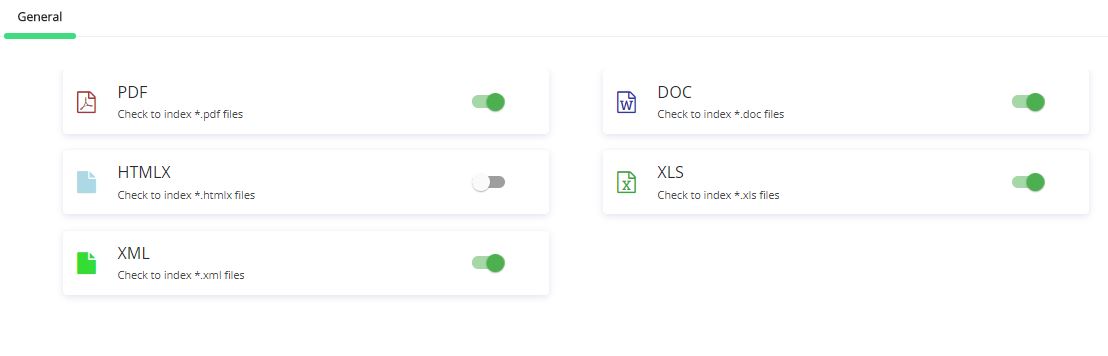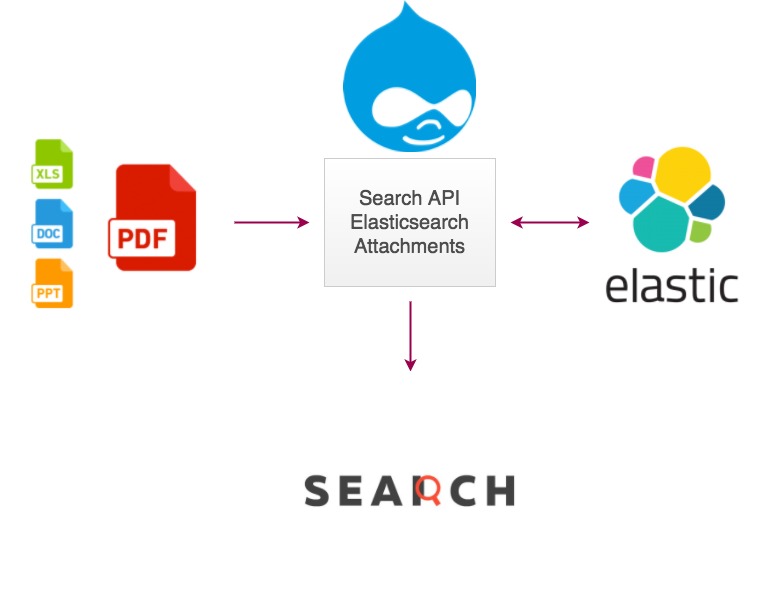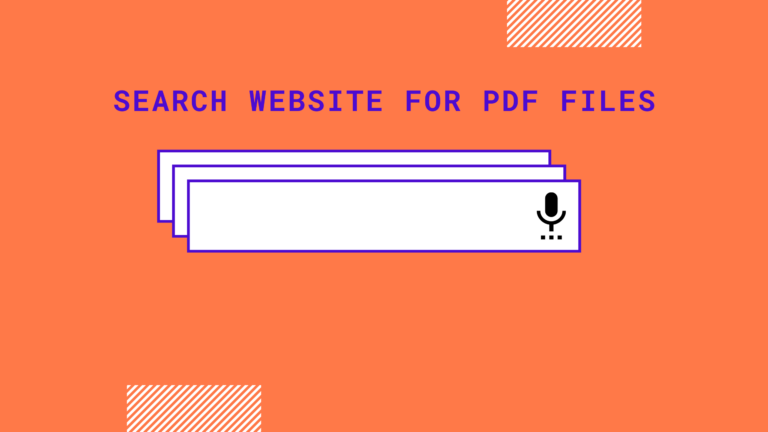Using ExpertRec, you can create a PDF search engine that indexes content inside your website’s PDFs and shows in your website’s/blog search results. This functionality might be useful for websites that have a lot of PDF content and want to help their site users search for PDF content before downloading them.
Creating a PDF search engine
- Go to https://cse.expertrec.com
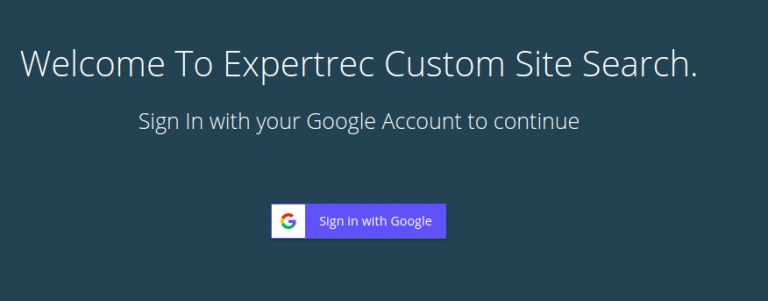
- Enter your websites URL-

- Wait for the crawl to complete-

- You can check the performance of the search using the demo
- Copy-paste the code to your website-

- In your control panel enable PDF search – Go to crawl ->what to crawl-> file types-> Toggle PDF search to yes-> save changes.

That’s it! you have created your PDF search engine
Go to your demo link and check out how it performs. Here is a sample PDF search engine at work on one of our customer’s websites.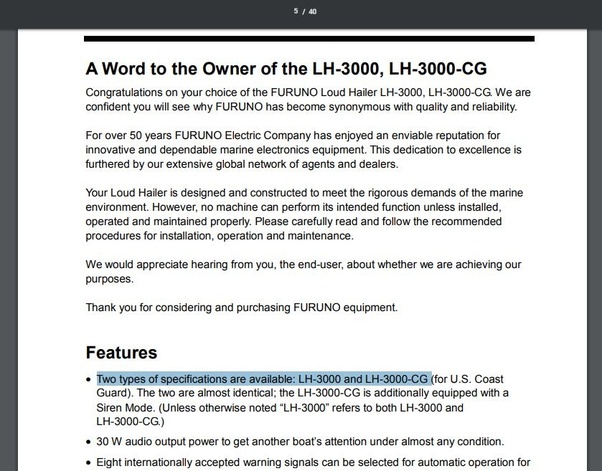
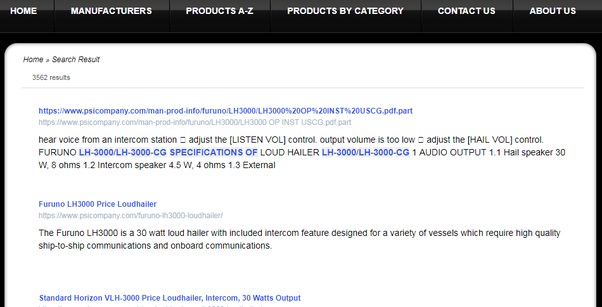
FAQs
How do I search a PDF?
You can search any PDF using a pdf search engine as mentioned above. If you’re searching for any words or phrases in a PDF, you can use a PDF reader or browser. Since PDFs are widely used to access documents and read content, any PDF reader has the features of search that can help you to search specifically within the PDF.
If you are trying to search for a PDF, you can search on Google. However, at times, you may not get the desired results. To get relevant search results, relying on any PDF search engine is recommended; and in the case of searching words or phrases within a PDF using any basic PDF reader, you can follow a few steps :
- Open the PDF using any PDF reader
- Press CTRL+F for windows and CMD+F for macbook
- A text box will appear and enter the word or phrase you’re trying to search.
- In the case of Android or iOS devices, the PDF reader has an in-built search option for the users to search within the PDF.
How do I get Google to search for a PDF?
You can search for a PDF using Google by following the given steps:
- Open google on your computer, Android device, or iOS.
- Type ‘filetype: pdf’ search query. You need to change the search query with the name of the pdf file that you’re looking for.
- After typing, click enter for Google to search for the PDF.
- You will get a series of results that match your search.